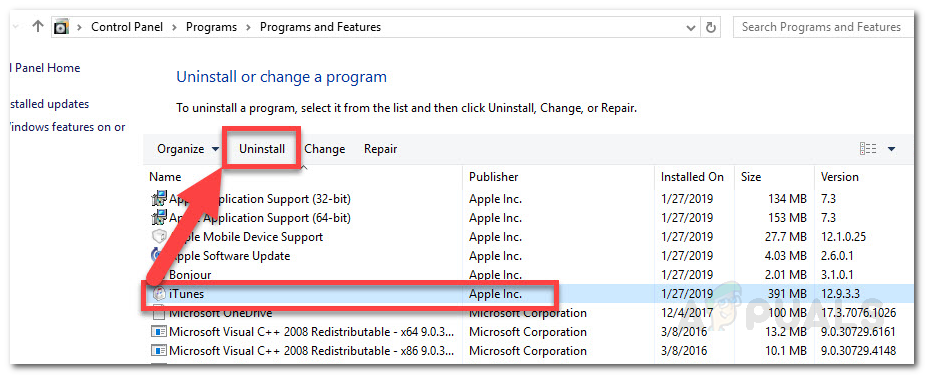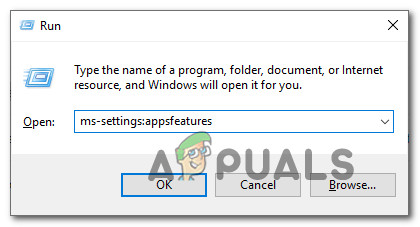As it turns out, there are several different causes that might cause this particular error code to appear. Here’s a shortlist of potential culprits:
Method 1: Disabling or Uninstalling 3rd party suite (Windows Only)
If you’re encountering this problem on Windows 7, Windows 8.1, and Windows 10 and you’re using a 3rd party security suite, chances are it ends up conflicting with your local iTunes installation and causing the 12 error code. This problem is confirmed to occur by a lot of Windows users (particularly on Windows 10). If this scenario is applicable, you should be able to fix the problem either by disabling the real-time protection or by uninstalling the overprotective AV suite. If you’re using a 3rd party antivirus or firewall, start by right-clicking on your security suite icon (in your tray-bar icon) and look for an option that allows you to disable the real-time protection of your security suite. Note: Keep in mind that this operation will be different depending on the 3rd party suite that you’re actively using. Some of them might not allow you to do this directly from the tray bar menu. But keep in mind that in case you are using a 3rd party firewall or a security suite that includes one, disabling the real-time protection will not fix the issue since the same security suites will remain firmly in place. In this case, the only thing you can do is uninstall the 3rd party suite altogether and see if the error code 12 stops occurring. Here’s a quick guide on how to do this: If the same error code is still occurring, move down to the next potential fix below.
Method 2: Check or Replace the USB cable
According to the official documentation provided by Apple, you can also expect to see this error code if you’re dealing with a faulty micro-USB cable. In most documented cases, issues like this will occur due to corroded or non-congruent cables that will ultimately force the recovery utility to throw the 12 error code. If you are actually dealing with a faulty cable, the only thing you can do is replace it and see if the same 12 error code is still occurring once you start using the new cable for the same exact procedure. If replacing the cable didn’t make a difference as you’re still encountering the same error code, move down to the next potential fix below.
Method 3: Reinstalling the iTunes Application
If none of the methods above have allowed you to fix the iTunes 12 error code, there’s a high chance that you might be dealing with some type of corruption originating from the iTunes folder. This issue is confirmed to occur on both macOS and Windows. To fix this problem, you’ll need to reinstall the main iTunes application (and support application on Windows). Of course, the instructions for doing so will be different depending on which operating system you’re using – on macOS, the instructions are far easier, while on Windows you’ll need to reinstall both the main iTunes app and the supporting apps (depending on which iTunes version you’re using). Depending on if you’re using Windows or macOS, follow the appropriate sub-guide below.
A. Reinstalling iTunes on macOS
On macOS, the steps of reinstalling an iTunes app that is giving you troubles are pretty straightforward. All you need to do is open the App store on your Mac computer and click on your name in the bottom left corner (or click on your name in case you are not already signed in). Next, locate the iTunes app and click the Re-download button to reinstall the app once again and restart your system at the end of this operation.
B. Reinstalling iTunes on Windows
If you’re encountering this problem on a Windows computer, keep in mind that the exact instructions of reinstalling the iTunes app will be different depending on which version you’re using – iTunes desktop or iTunes UWP (Universal Windows Platform). Follow the guide applicable to the iTunes versions that you’re using on your Windows computer.
Reinstalling iTunes desktop
Reinstalling iTunes UWP
[FIX] iTunes Store Error Code 0x80092013 on WindowsHow to Fix iTunes Error Code 17 on Windows?How to Fix iTunes Error Code 3194?How to Fix iTunes Error Code -50 on Windows ’temporary problem’
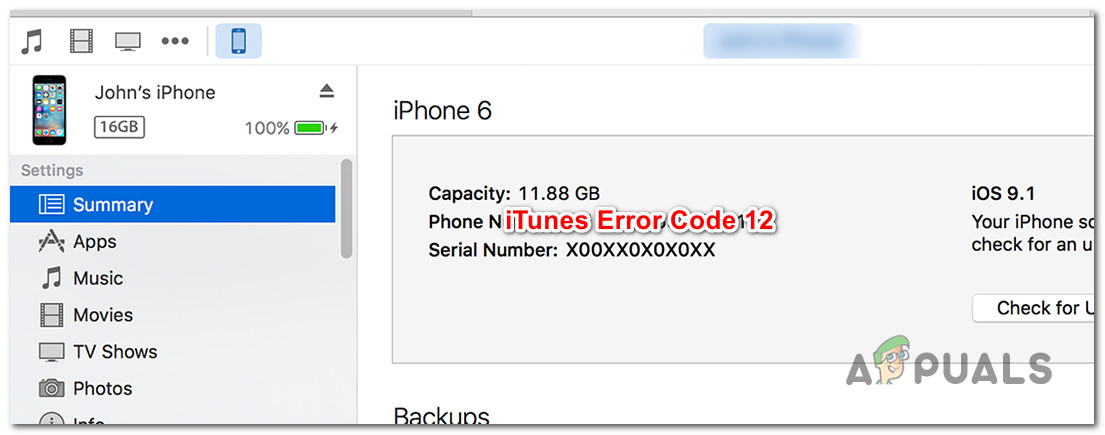




![]()