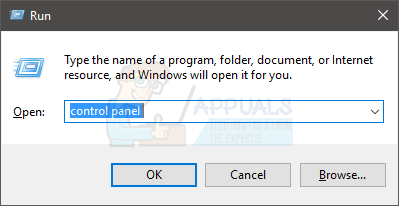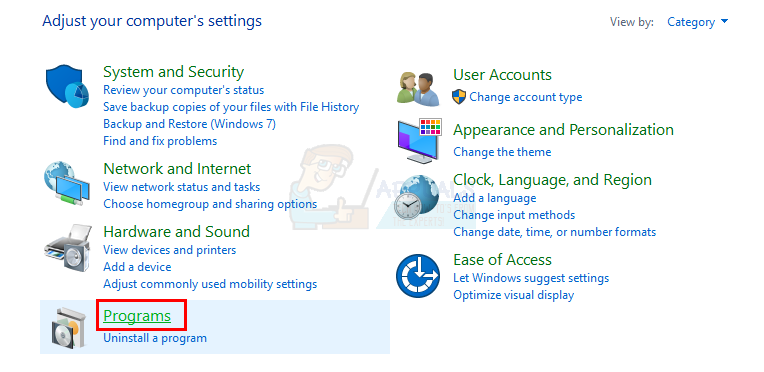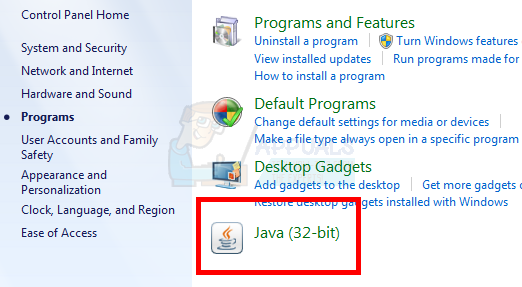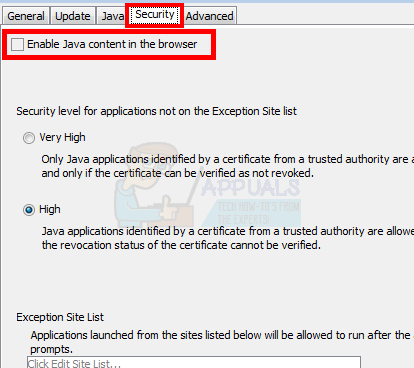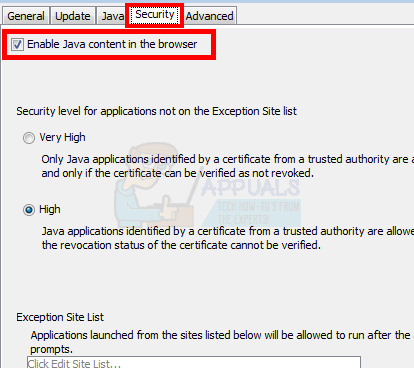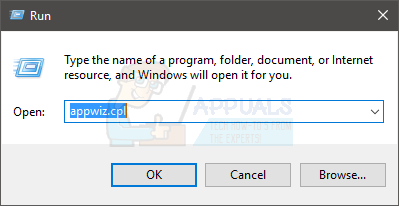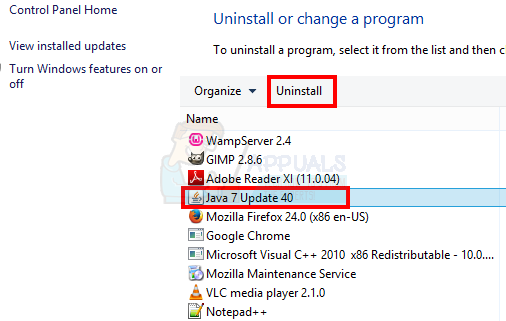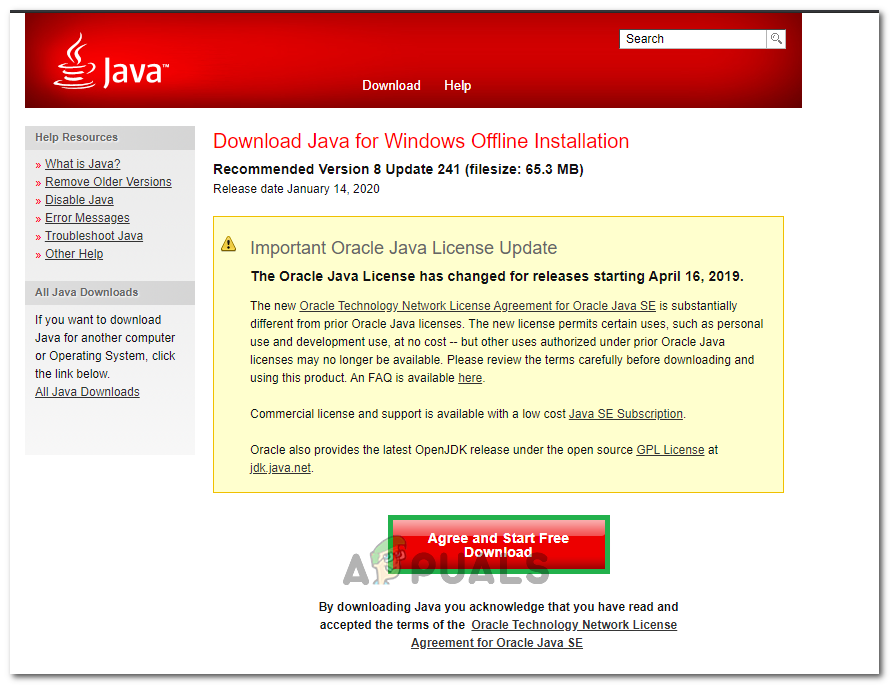The error is caused by, as the error message tells you, a Java-based application running in the background. The Java update won’t install if a Java-based program is running. So, closing the application will solve the issue. However, if the application mentioned during the error isn’t running in the background then your focus should shift towards the other causes. There are a couple of things that can be the root of this problem. The first one is that the application you are trying to install is already installed. This is, of course, for the people who are installing Java and not updating. The problem can also be caused if you don’t have proper or enough permissions. Lastly, the error can also happen if the installation folder is encrypted. Since there are a few things that can cause the issue, there are plenty of methods that might work for you. So, go through each of them until the problem is resolved.
Tips
Method 1: Close Application
The first thing that you should do is try to close the program that the error message mentioned. The easiest way to see if the program is running or not is to check the task manager. Here are the steps to find and close the Java-based program. This should solve the issue. Once done, try to install/update the Java again and it should work just fine. Note: If you can’t see the program in the task manager then try to install/update Java while keeping the Task Manager open. It is a bit weird but a lot of users have successfully installed/updated Java by simply keeping the Task Manager open.
Method 2: Get Rid of LogMeIn
If you are a network administrator who is trying to install Java via remote access through LogMeIn then that might be the problem. LogMeIn will cause this error even if everything is fine. A lot of the users especially the network administrators have solved the issue by getting rid of LogMeIn. So, either try to access the machine directly or use the RDP or something else for the remote access and installation. The point is, don’t use the LogMeIn for the installation task. Note: If you really have to use the LogMeIn then there is a workaround as well. Use the LogMeIn to start the Java update/installation. Disconnect the LogMeIn as soon as the Java update/installation kicks off. The installation process will continue (hopefully). Then reconnect after a few minutes when the installation is complete. This isn’t a solution but more of a hack that has worked for a few people. So if you really have to use LogMeIn the give it a try.
Method 3: Use the Java Control Panel
Unchecking and checking the option Enable Java content in the browser has solved the issue for a ton of users. This option is available in the Java Control Panel that can be accessed via the control panel. So, follow the instructions given below to change these settings.
Now retry to install Java. It should work flawlessly.
Method 4: Uninstall Previous Versions
Since the problem can be caused by an already installed version, you should try to uninstall the previously installed versions of Java. One of the reasons behind this issue is “the program you are trying to install is already installed”. So, check the installed program list and uninstall the Java if you find it in the list.
Once done, try the installation process again and check if the problem persists.
Method 5: Using Offline Installer
In some cases, the error might be triggered because the update/installation cannot proceed properly. Therefore, we can utilize the Java Offline Installer to update it. In order to do that:
Method 6: Install Service Pack
In certain cases, users experienced that if they were on an operating system older than Service Pack 1, they couldn’t get Java and some other apps to work properly. Operating systems such as Windows XP and Windows Vista are no doubt very outdated now and with many newer versions of Windows available, it seems fruitless to keep using them. Therefore, you can download and install Windows 7 Service Pack 1 from here.
Fix: QuickBooks Error Code 1603[FIX] Google Earth PRO Installation Error 1603How to Fix AMD Error 1603Fix: “Exit Code: 1” Crash Error on Minecraft Java Edition