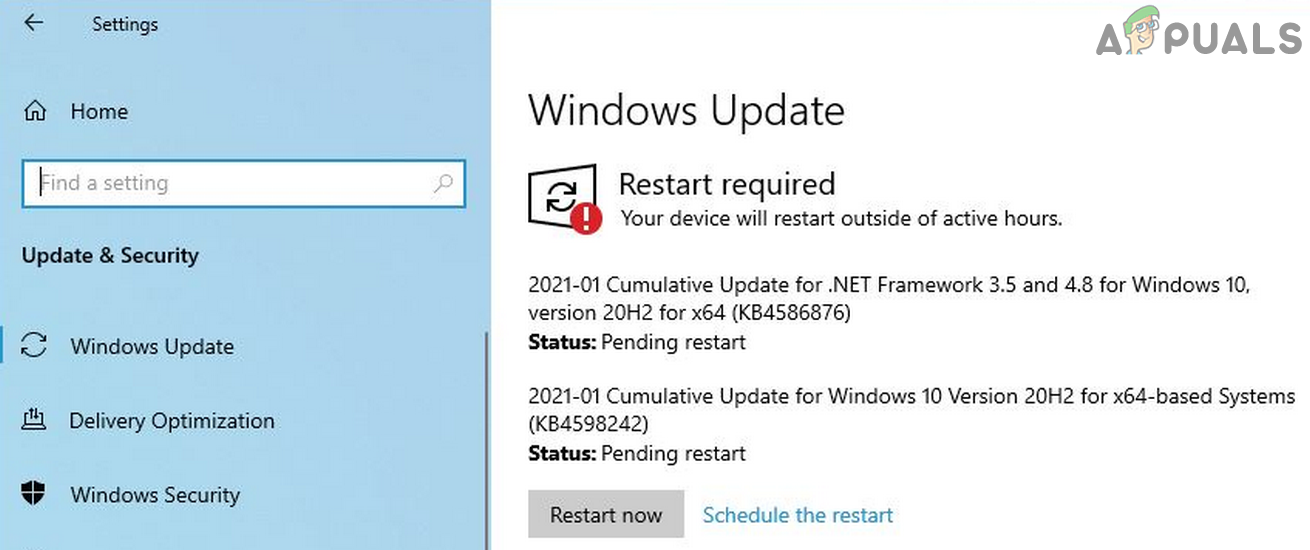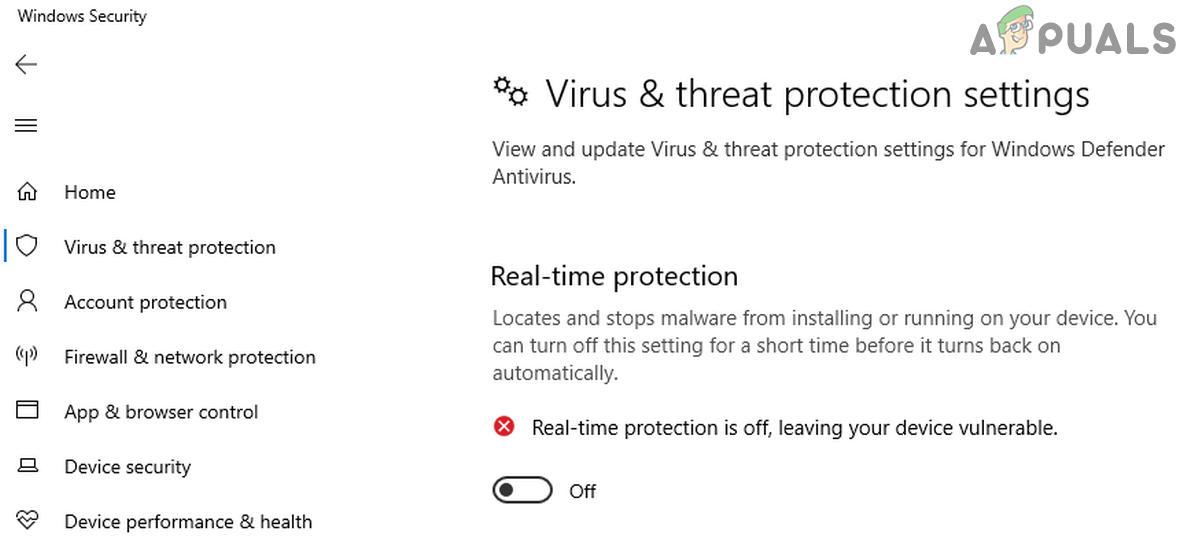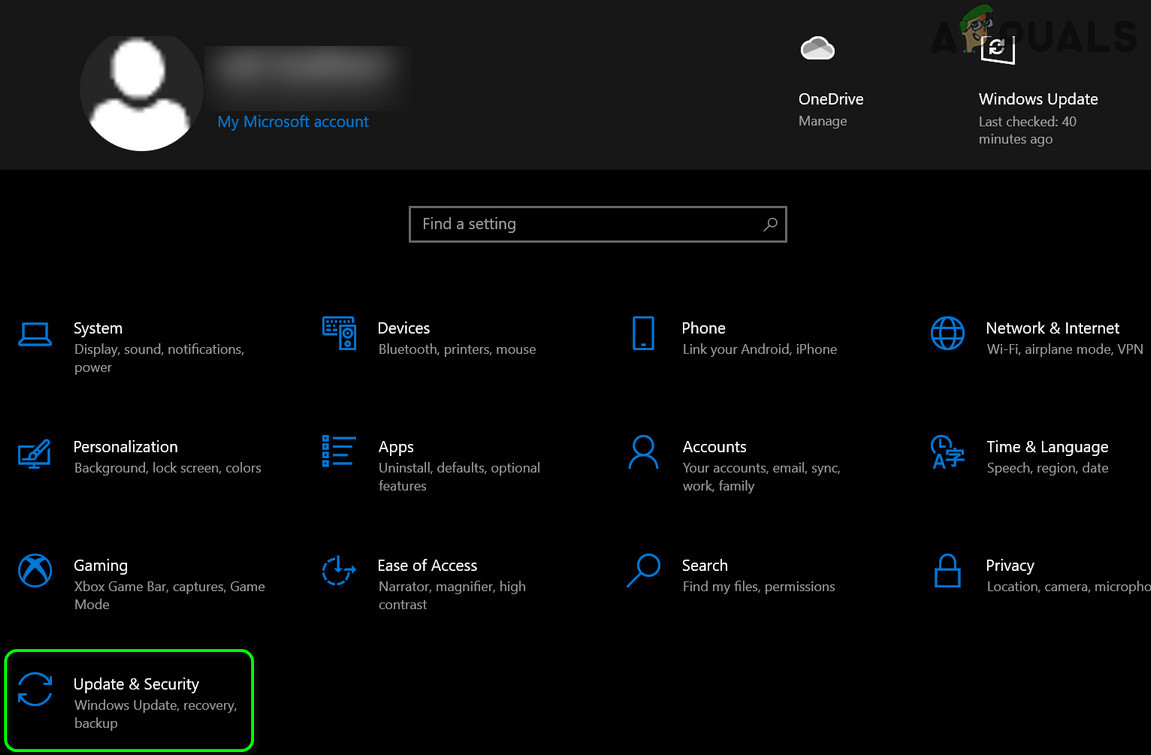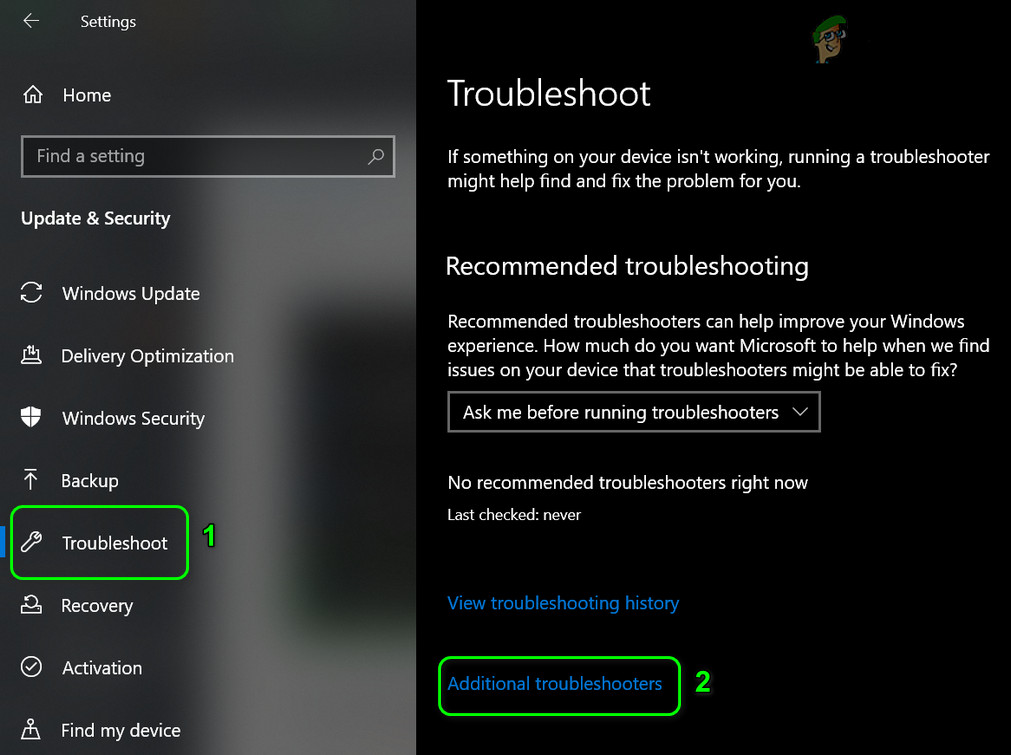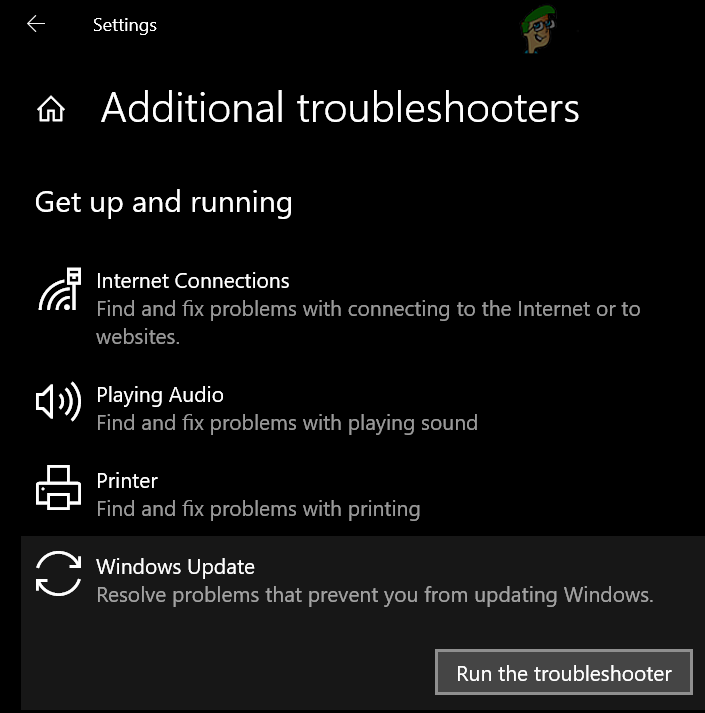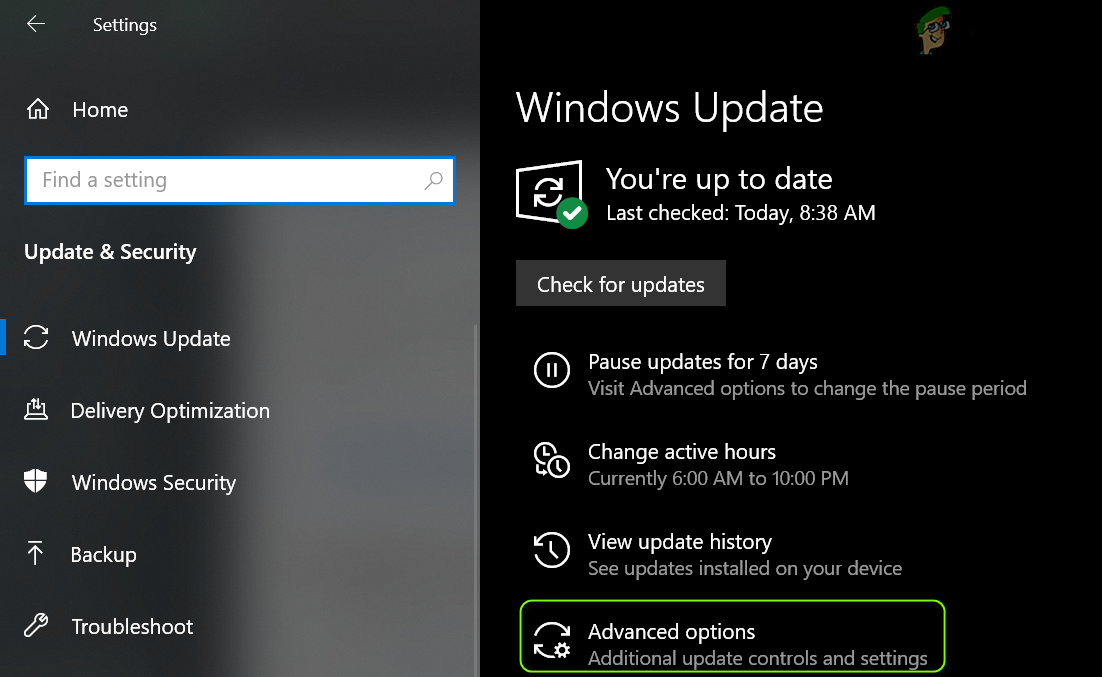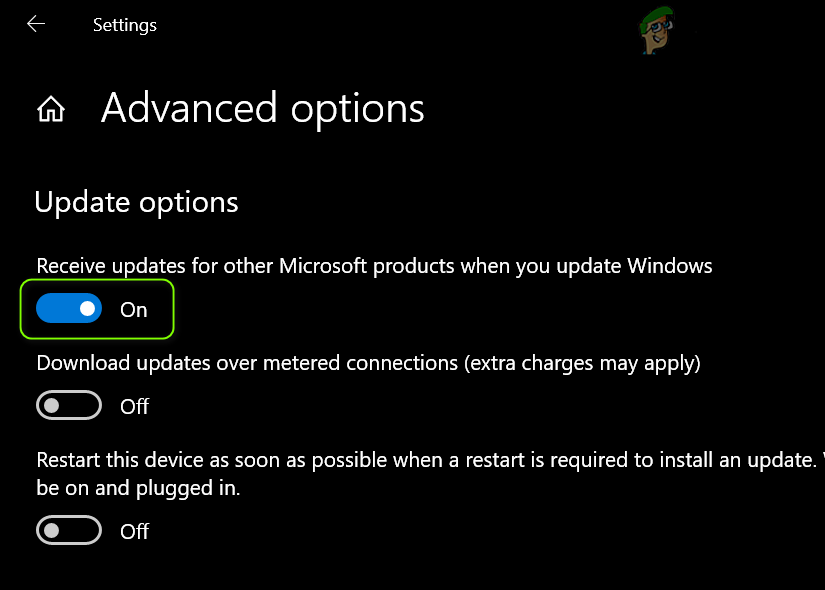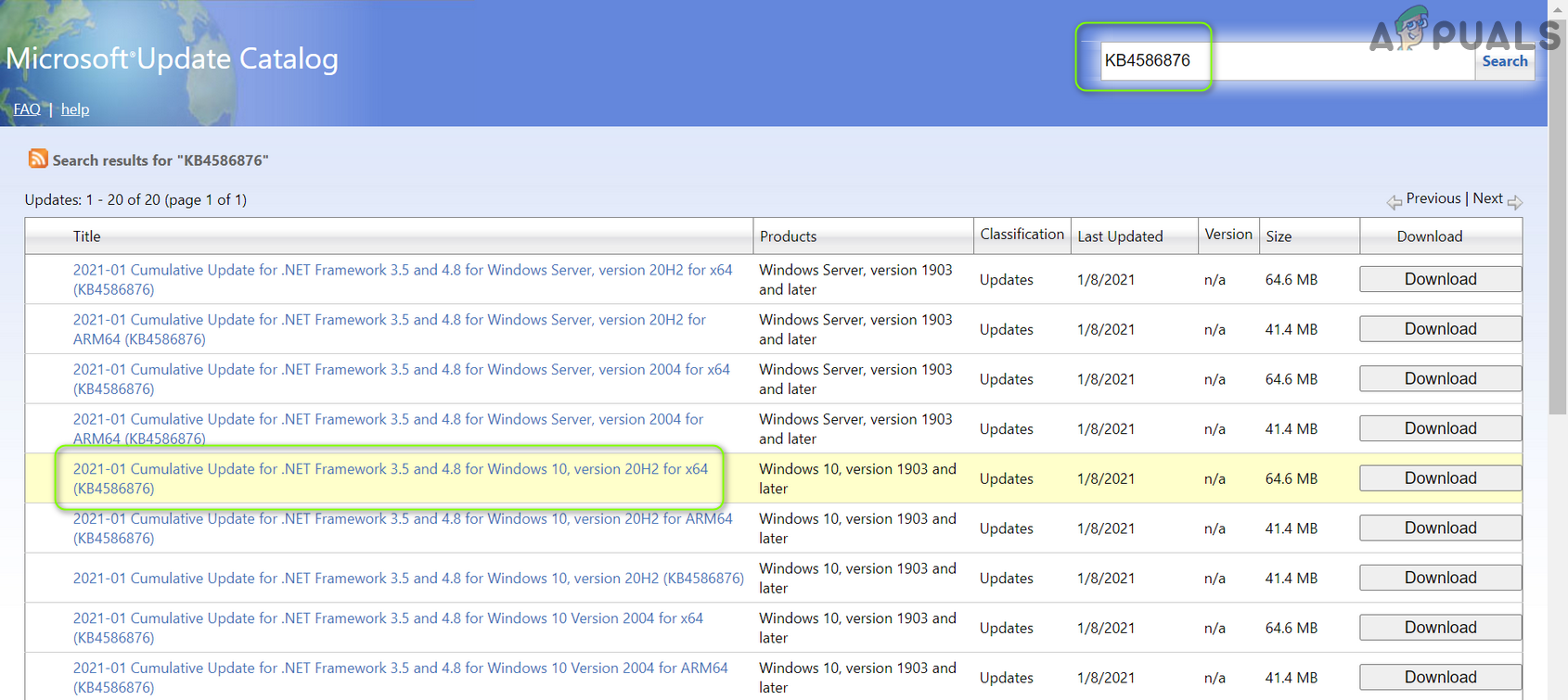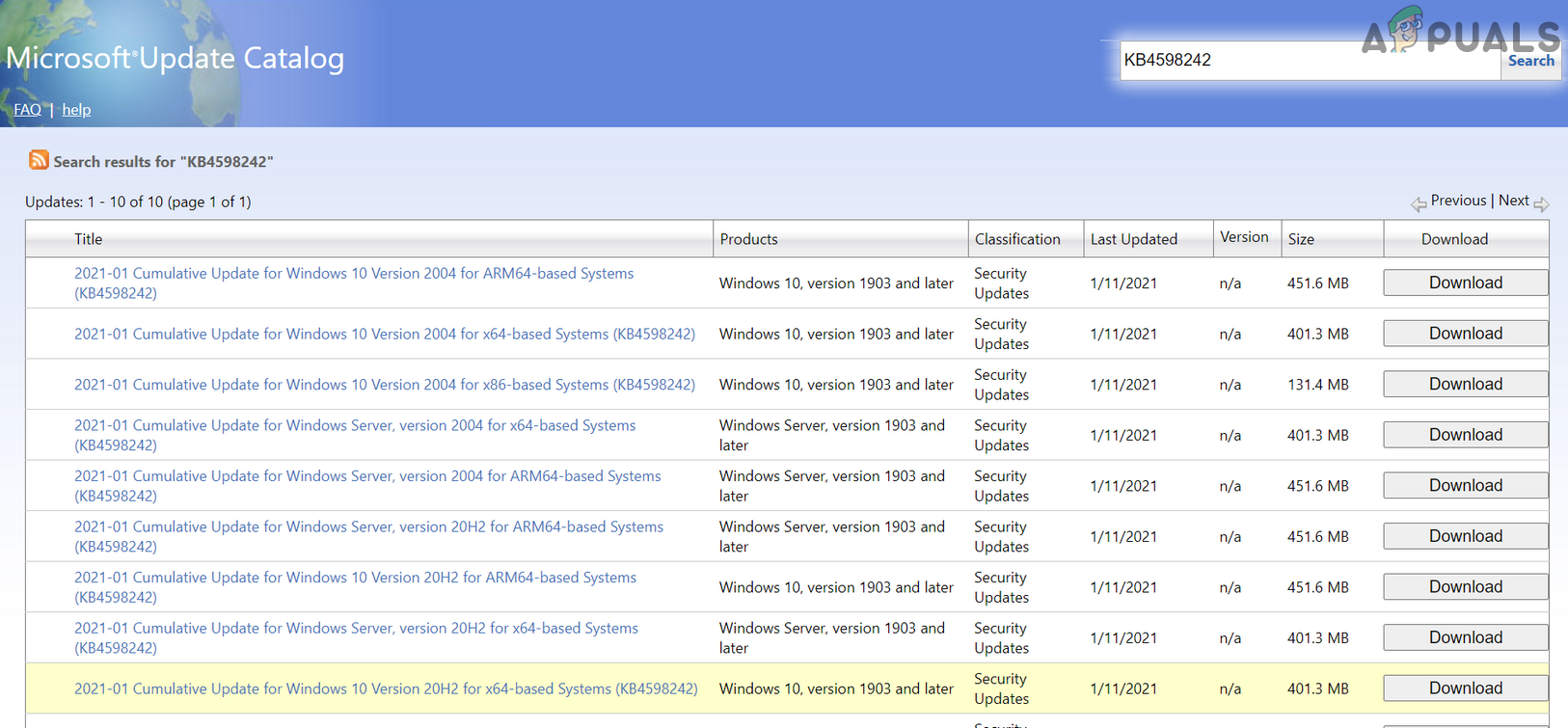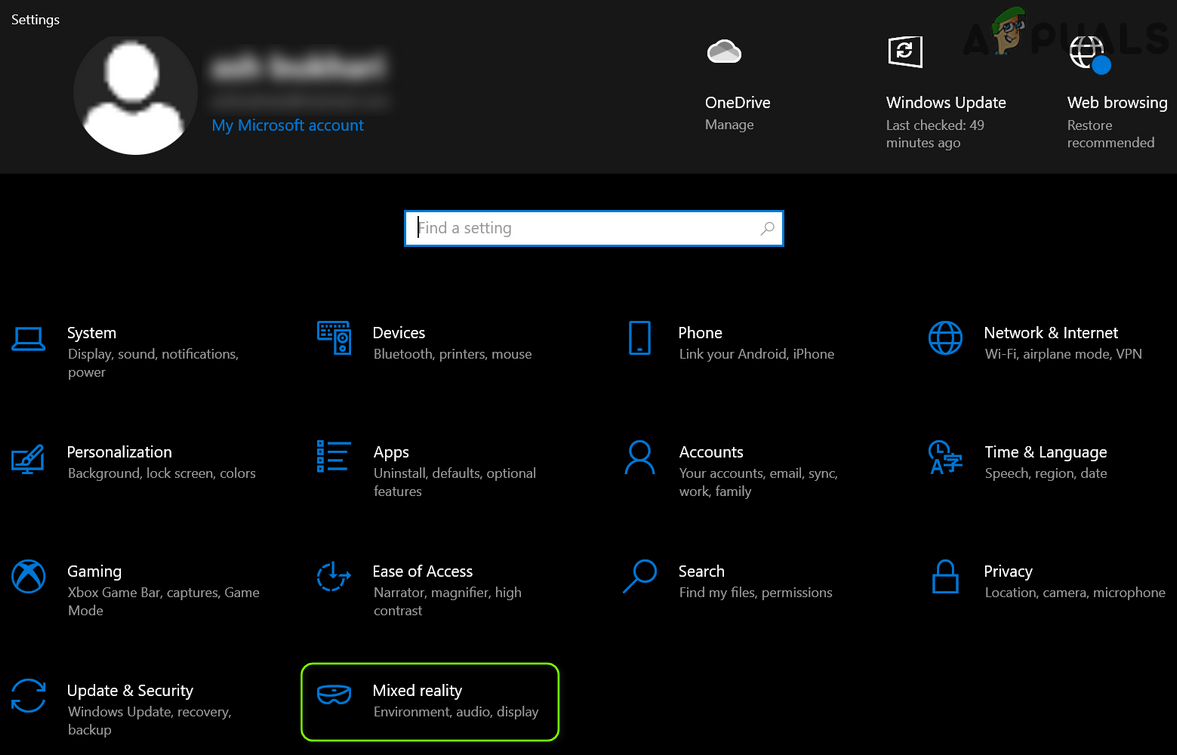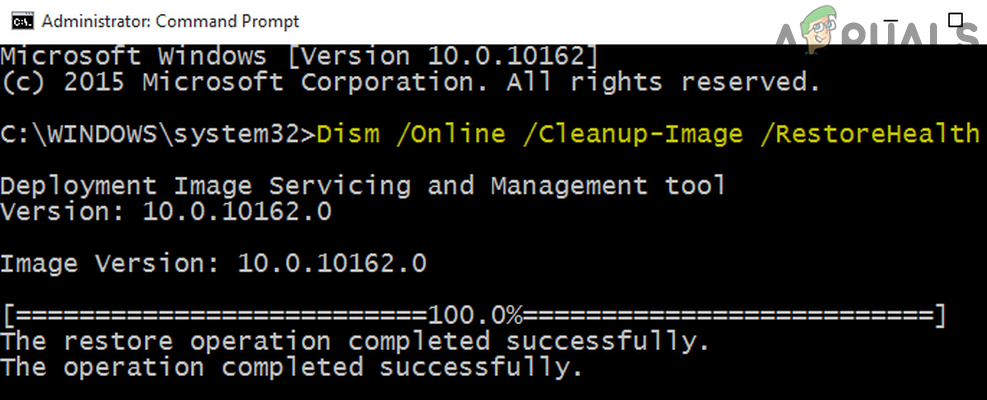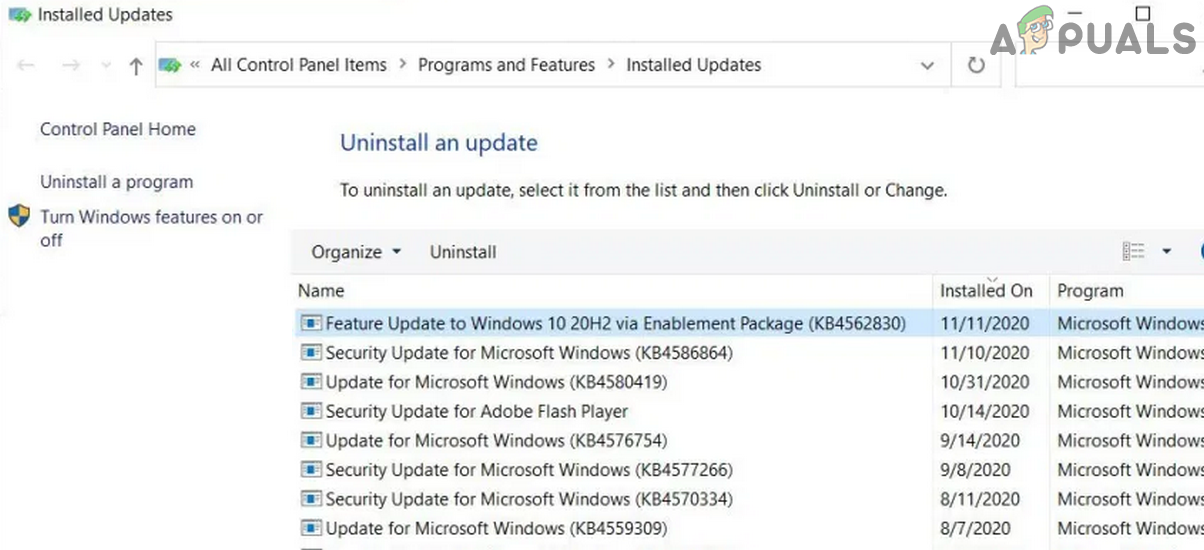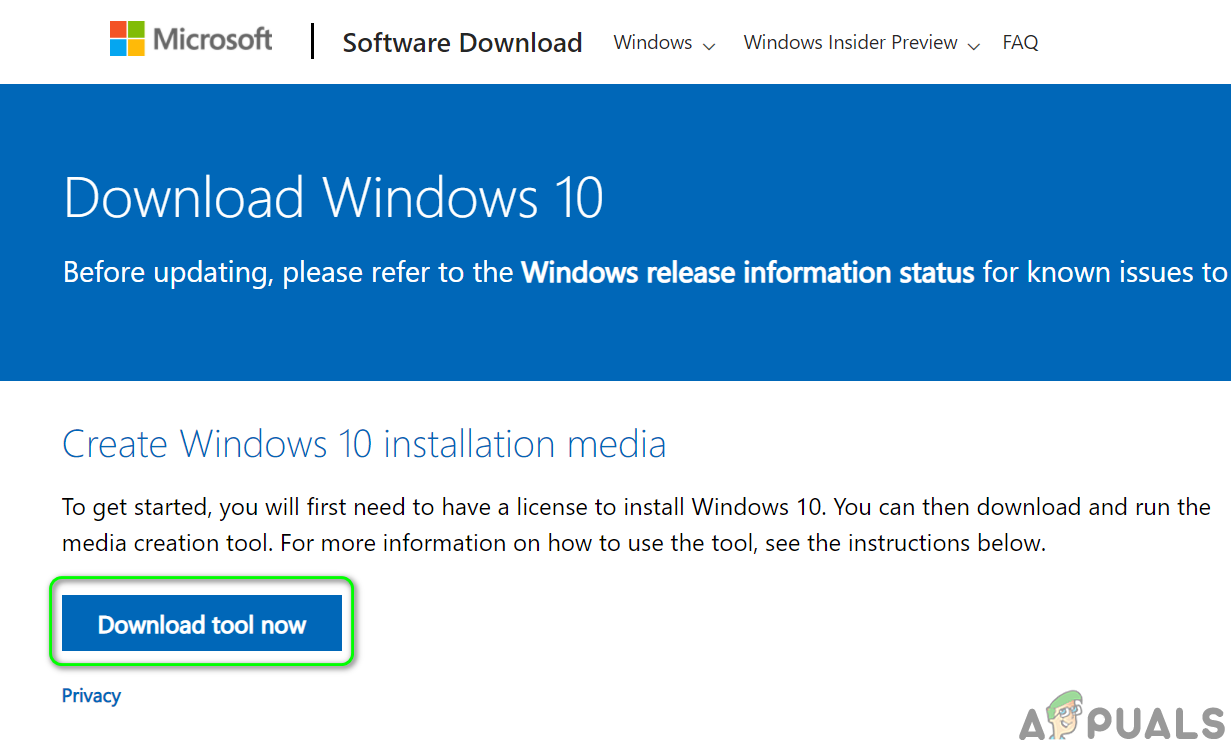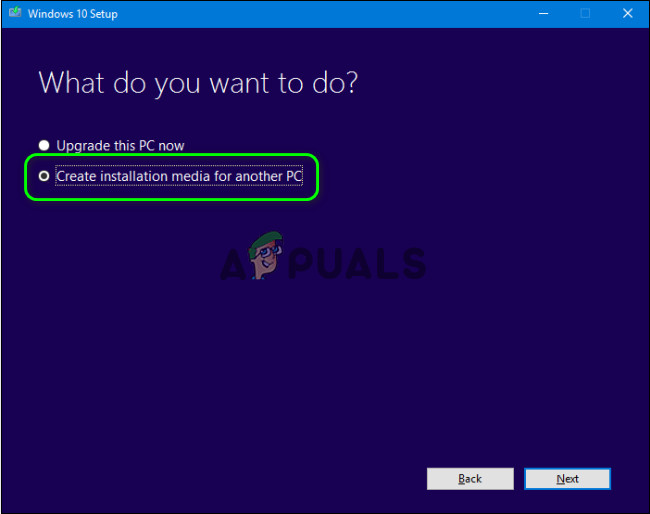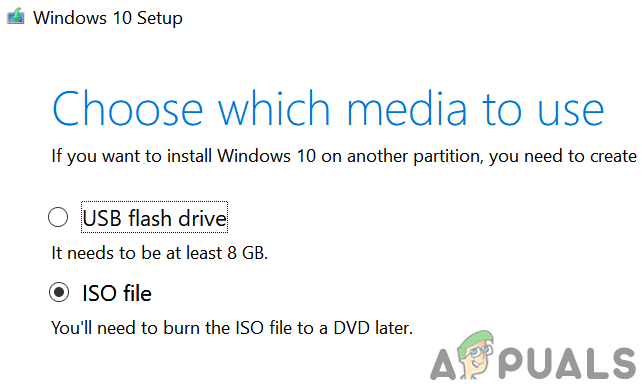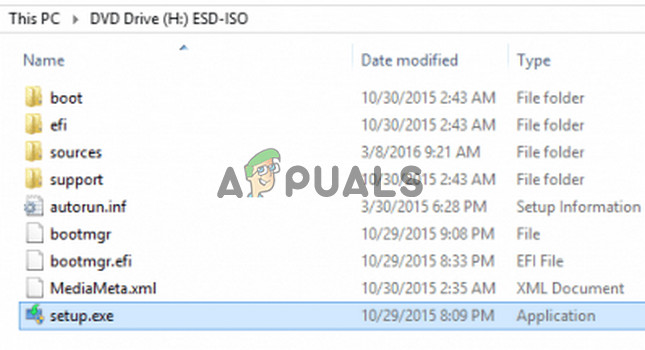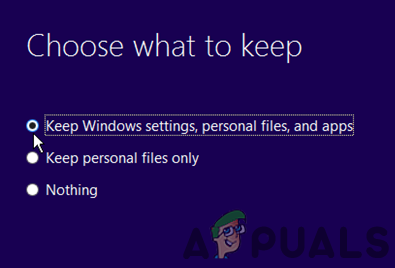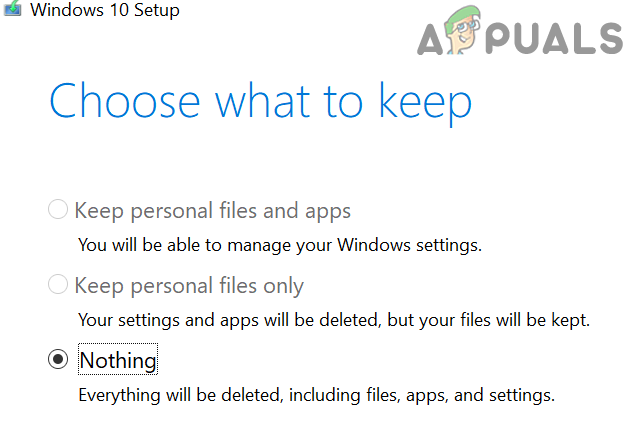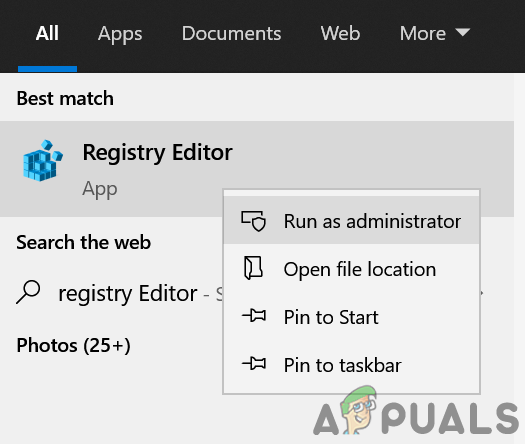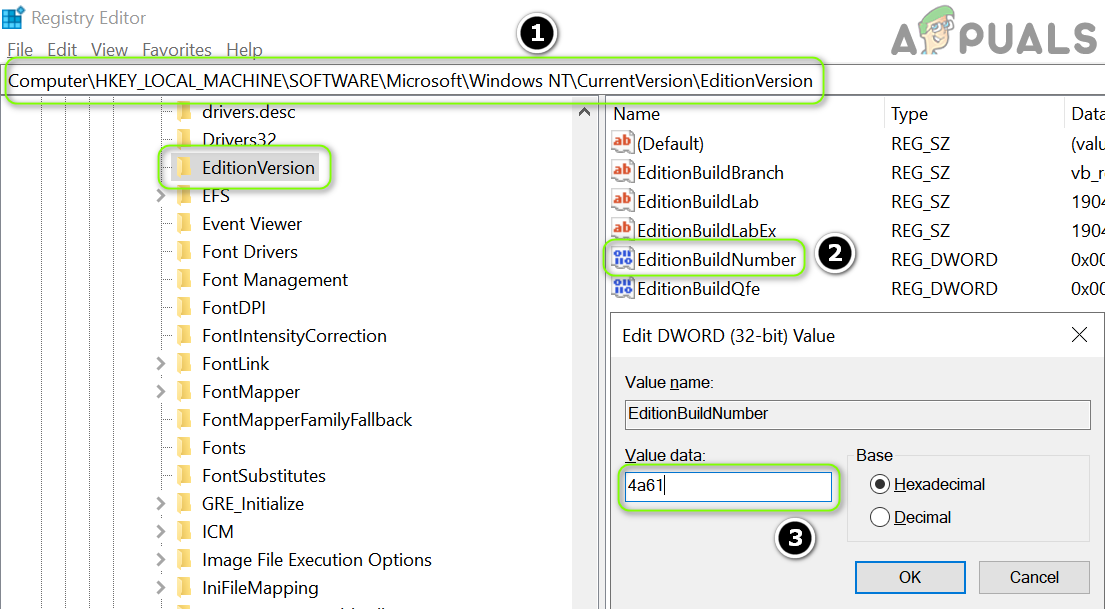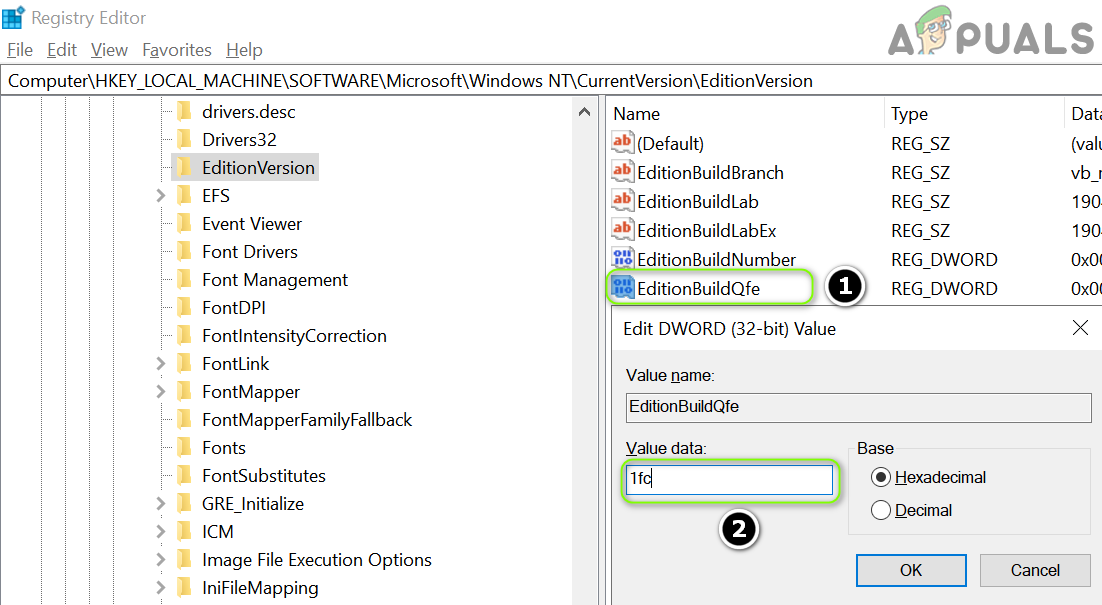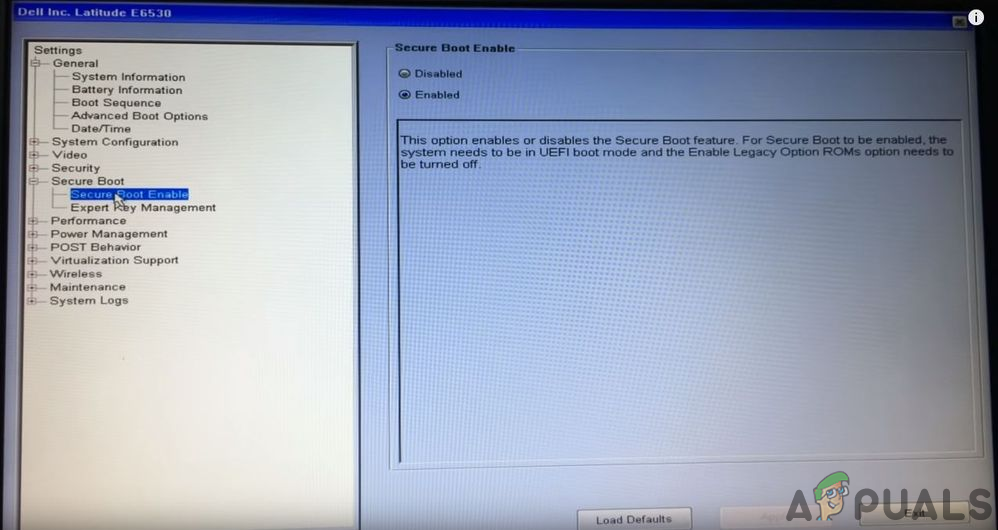The issue arises when the KB4586876 & KB4598242 updates fail to install after repeated tries. Although the updates are reported to be downloaded successfully (some users reported the issue during the download/install process), the following type of message is shown when the system is rebooted after installing the updates: There were some problems installing updates, but we’ll try again later. Keep in mind that during the troubleshooting process whenever updates start to install, do not restart your system till both updates are installed (not when one of the updates asks to restart). Also, it will be a good idea to create a backup of your system.
Solution 1: Reset the Windows Update Components
The issue may emerge if the Windows Update service is stuck in its operation. In this case, resetting the Components of Windows Update may clear the glitch and remove the bad/corrupted files from Windows Update Cache. That should fix this issue for you. Follow these steps to reset Windows Update Components:-
Solution 2: Temporarily Disable Windows Defender
The updates issue may arise if the Windows Defender (and any other security product) is blocking access to a system restore essential for the installation of the updates. In this case, disabling the Windows Defender (and any other security product) may solve the problem. Warning: Advance at your own risk as disabling Windows Defender (or any other security product) may expose your data/system to threats like viruses, trojans, etc.
Solution 3: Run the Windows Update Troubleshooter
The KB4586876 & KB4598242 updates may fail to install if any of the modules essential for the operation of the Windows Update is in an error state. In this scenario, running the Windows Update troubleshooter may clear the glitch and thus solve the problem.
Solution 4: Enable Update for Other Microsoft Products
The KB4586876 & KB4598242 updates may fail to install if there are incompatible with any other outdated Microsoft product. In this context, enabling updates for other Microsoft products (many users tend to disable this feature) may solve the problem. If the mentioned option is already enabled at step 3, then disable it and reboot your PC. Upon reboot, enable the option and check if the updates issue is resolved.
Solution 5: Use the Offline Installer of the Updates
As the updates cannot be installed through the Windows Update channel, then using the offline installer of the Updates from the Windows Update Catalog website may let the updates install and thus solve the problem. If the issue persists, then check if installing the latest cumulative update by using the offline installer of the update resolves the issue.
Solution 6: Uninstall the Windows Mixed Reality
The Windows Mixed Reality is quite popular in the gaming community but it is known to hinder the installation of the KB4586876 & KB4598242 updates. In this case, uninstalling the Windows Mixed Reality (not the Mixed Reality Portal app in the Microsoft Store) may solve the problem. But this option may not be applicable to all users.
Solution 7: Use the DISM Command
The updates issue may emerge as a result of corrupt system files (essential for the installation of the updates). In this context, using the DISM command may clear the files’ corruption and thus solve the updates’ problem.
Solution 9: Perform an In-Place Upgrade
If none of the solutions did the trick for updates, then performing an in-place upgrade of your system may solve the problem. Before proceeding, make sure to remove the KB4562830 update (in Settings > Update & Security > View Update History > Uninstall Updates), otherwise, you may see the greyed out Apps and Files option during the upgrade process.
Use the ISO of Windows 10 to Perform an In-Place Upgrade
Enable the ‘Keep Apps and Files’ option and Perform an In-Place Upgrade
If, at step 7 (discussed above), the Keep Apps and Files option is greyed out (or not available), then make sure the KB4562830 update is removed. If so (or the update cannot be removed), then you may have to try the steps below to make it work. If the issue persists, then you may hide/disable the problematic updates or perform a reset of your PC.
[FIX] VirtualBox The Installation Failed on MacHow to Fix Windows 10 Installation Failed in SAFE_OS During REPLICATE_OC…Fix: 1628 Failed to Complete InstallationFix: 0x80070002- 0x20009 “The installation failed during PREPARE_ROLLBACK…