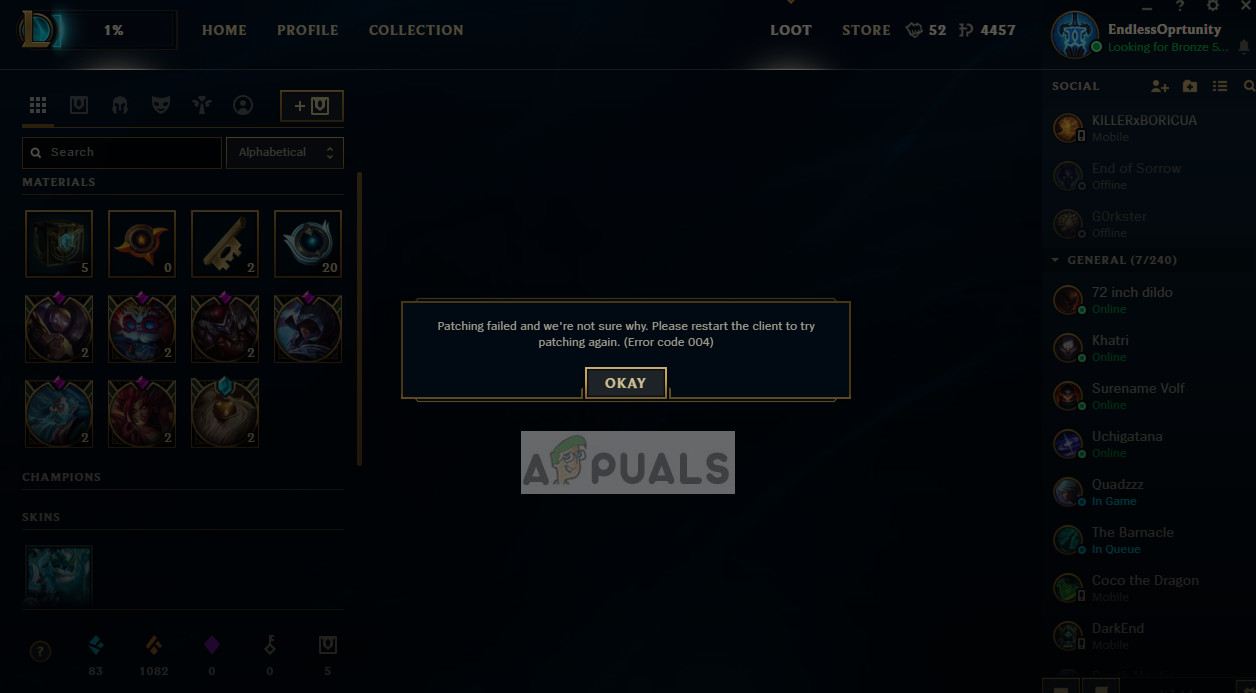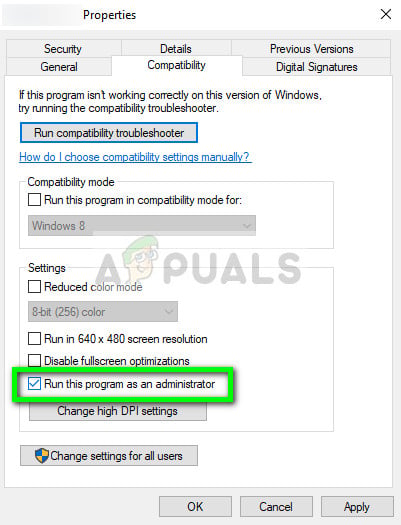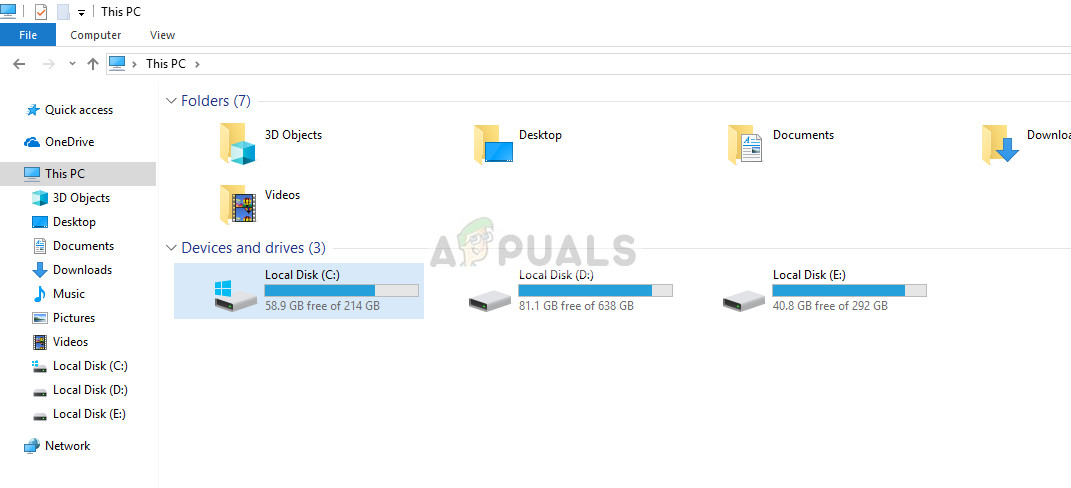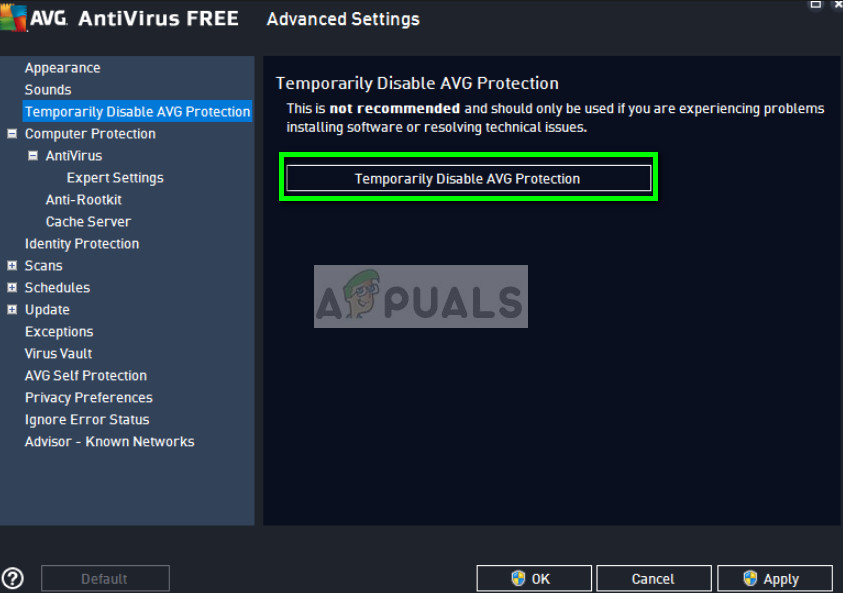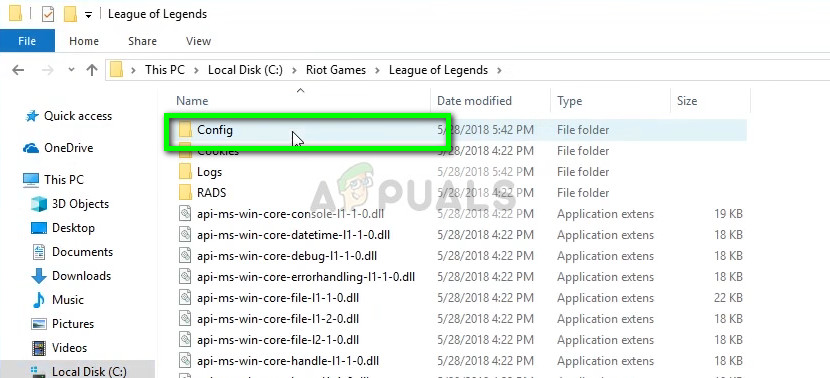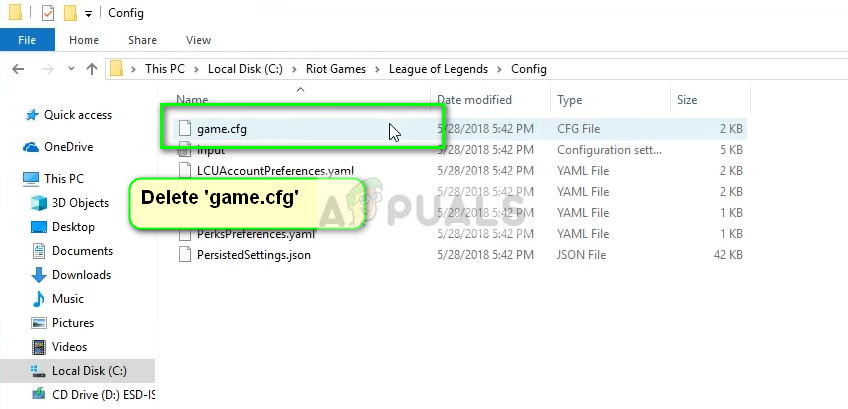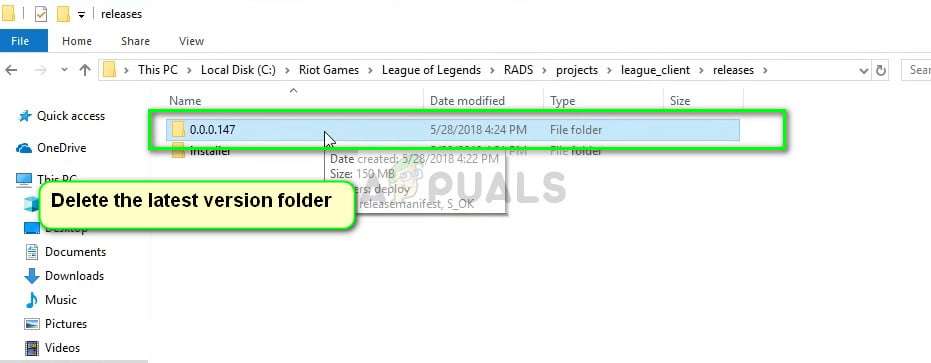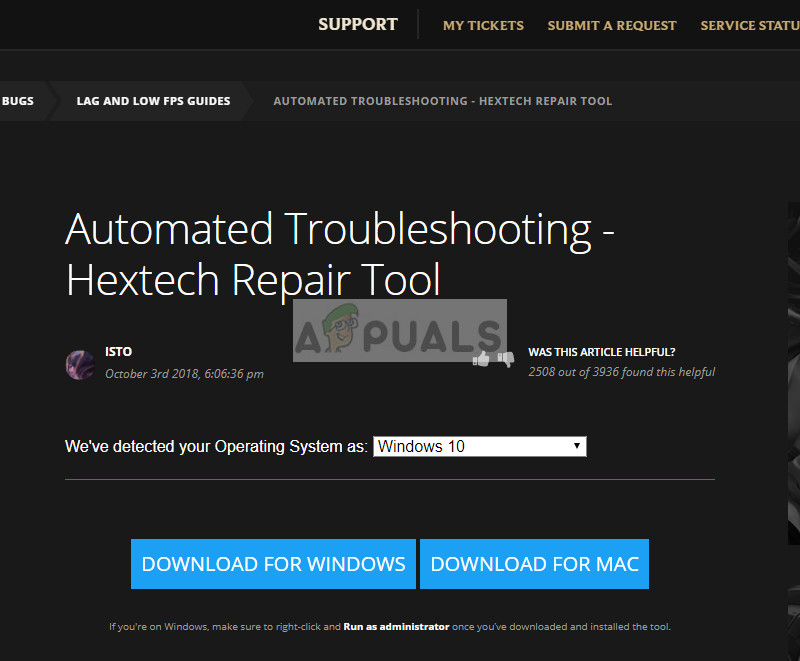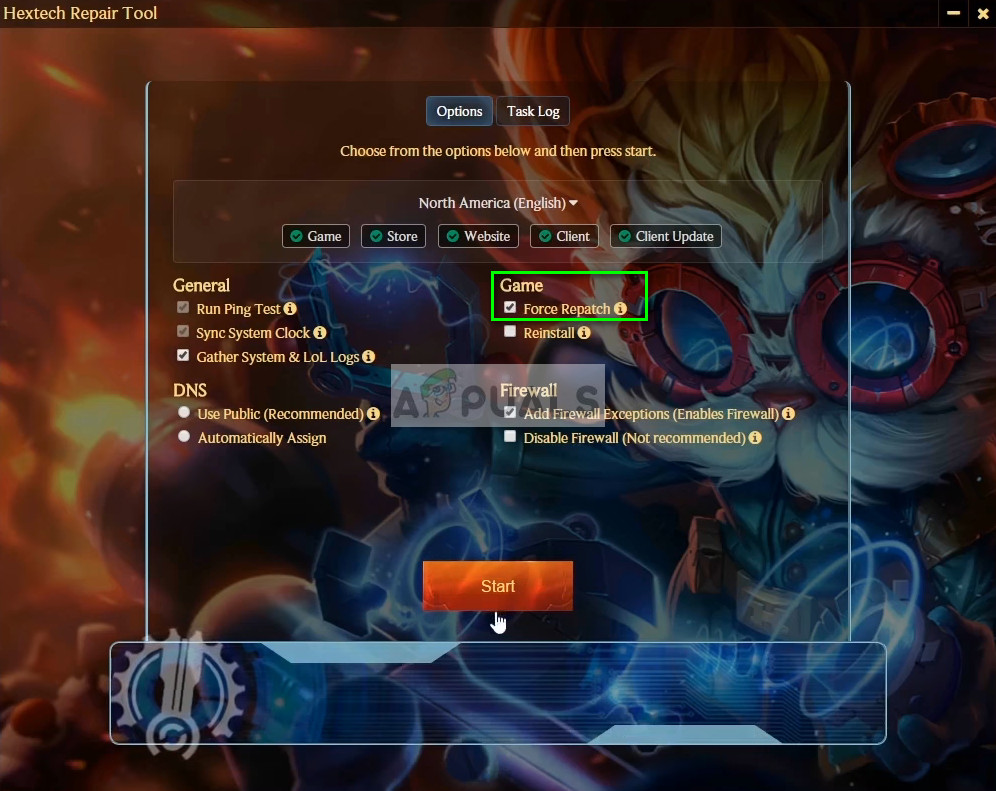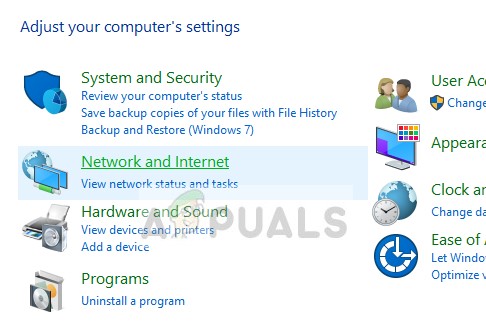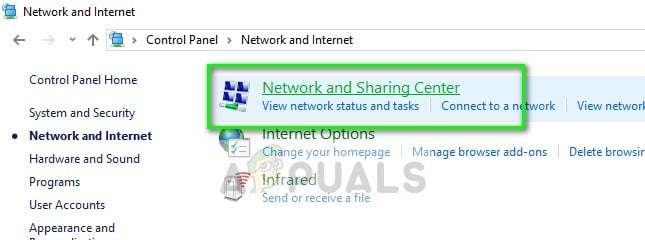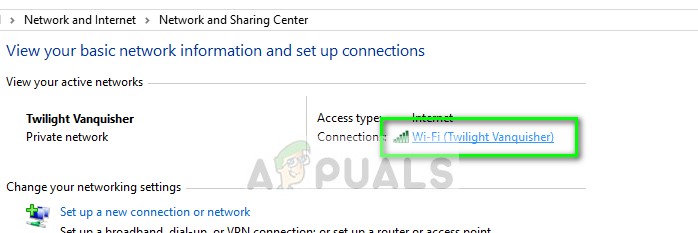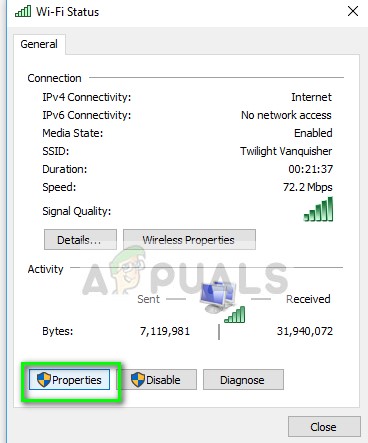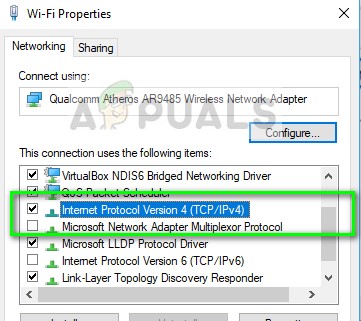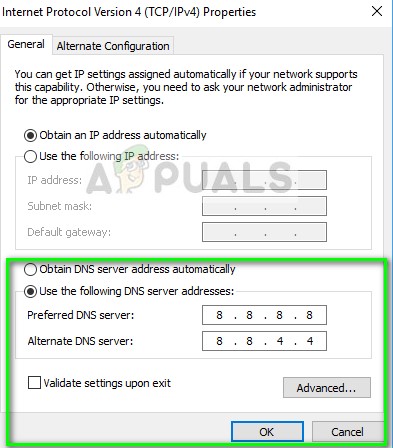The error code 004 can occur to any player when updating his League of Legends (LoL) and the fixes are quite straightforward. Most of the time the issue is fixed just be restarting the game client and trying to patch again. If simple restarting doesn’t work, you can move on with the solutions listed below.
What causes the Error Code 004 in League of Legends?
Error code 004 in League of Legends can occur due to a number of different reasons since it is related to updating/patching the game. Here are some of them:
The game is missing administrator privileges and the computer doesn’t allow it to patch.There is not enough space in your hard drive. Patching always requires some extra space so it can download the code and then implement it.The installation of the game is corrupt and needs to be repaired.The game client is broken and needs to be replaced.There may be antivirus software which blocks several actions performed by the game when downloading the patch and installing it. Windows Defender/Firewall was also reported to cause issues.The configuration files of LoL are corrupt and needs replacement. Configuration files are unique for each user and if any of the files are not working properly, you might encounter the issue.There isn’t a good internet connection or there are issues with the DNS
Before starting with the solutions, make sure that you have an administrator account on your computer and have a good internet connection which doesn’t belong to any organization. If you are using an internet connection behind any Firewall or using an institute LAN, you might experience this issue as some network actions are restricted in these cases. Once you are absolutely sure that you have an open internet connection, only then proceed.
Solution 1: Starting the game as an Administrator
Before we try anything technical, you should attempt at starting the game as an administrator. Do this even if you are logged as an administrator. Windows has tightened its leash on what third-party applications can do with limited permissions. Hence in some cases, the patching fails just because it doesn’t have administrator privileges.
Solution 2: Checking Space in Hard Drive
Another important reason why the patching might fail because there isn’t much space in your hard drive where the application is installed. This is common because most users install the game in their Local Disk C and since it is already bogged down, there may be a shortage of space. Press Windows + E to launch the File Explorer and click on This-PC at the left navigation bar. Now check from the information under each drive whether there is ample space. If there isn’t, you can clean junk and remove excessive programs and then try patching again after restarting your computer.
Solution 3: Checking Antivirus Software
Like mentioned in the causes, Antivirus Software is known to cause issues when patching the game. Since patching involves downloading additional software and after manipulating the existing installation, it merges the code. If your Antivirus considers this as a threat or a false positive, you will not be able to perform any of these actions. You can check our article How to Turn Your Antivirus Off and turn your Antivirus software off temporarily. If disabling the Antivirus works, you can add an exception and enable it again. Do note that in addition to third-party Antivirus software, Windows Defender/Firewall are also known to cause issues. Some notable Antivirus included AVG Free.
Solution 4: Deleting the game config files
If all three solutions don’t work, you can try deleting the game configuration files. These configuration files contain settings which the game consults before loading up. It is a type of temporary storage of settings which the game requires while booting. Configuration files are known to get corrupt or go bad from time to time. We will try deleting the config files and see if this solves the issue.
Solution 5: Using Hextech Repair Tool
Hextech is the publisher of League of Legends and like many other publishers, it also contains a repair tool which can be used to repair discrepancies in the game or in the client. The repair mechanism will search through all the already installed modules and compare their properties with the master manifest. If any is out of place, they will be fixed.
Solution 6: Setting Google’s DNS
If all the above methods don’t seem to work, you can try setting Google’s DNS (Domain Name Server) in your internet settings and then try to patch League of Legends. The patching can also fail if your computer cannot find suitable DNS servers automatically. This setting will ensure this doesn’t happen. Also, you can try flushing your internet configuration settings and refreshing your IP address. Also, attempt at changing your network connection and try again. If all these solutions don’t work, you can run Hextech Repair Tool as in Solution 5 and reinstall the game. You can also attempt at downloading a fresh copy and after removing the existing one from your computer, install it.
How to Fix League of Legends ‘Error Code 900’Fix: Unspecified Error ‘League of Legends’Fix: An Unknown Direct X Error has Occurred on League of LegendsHow to Fix “RADS Error” on League of Legends?