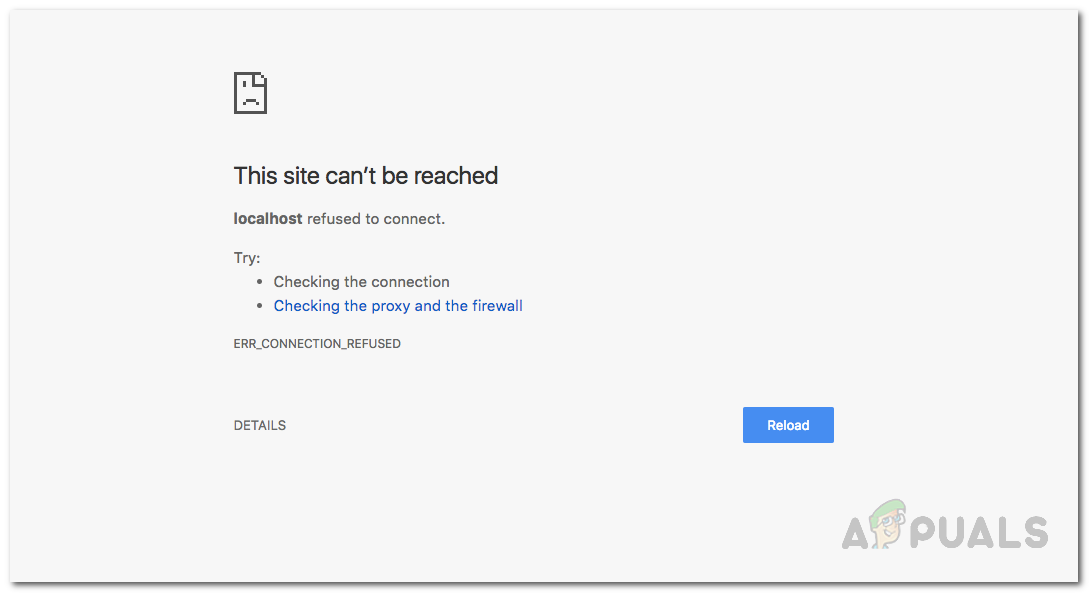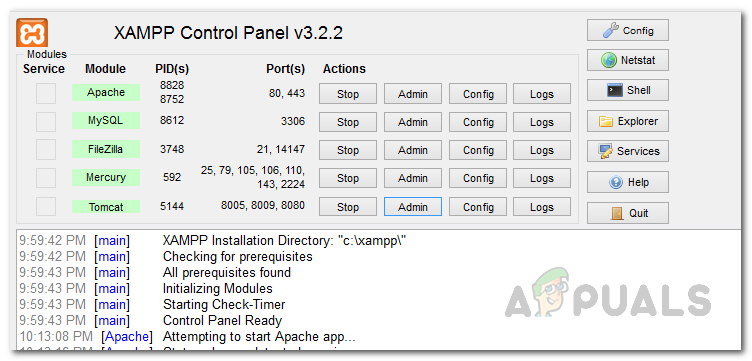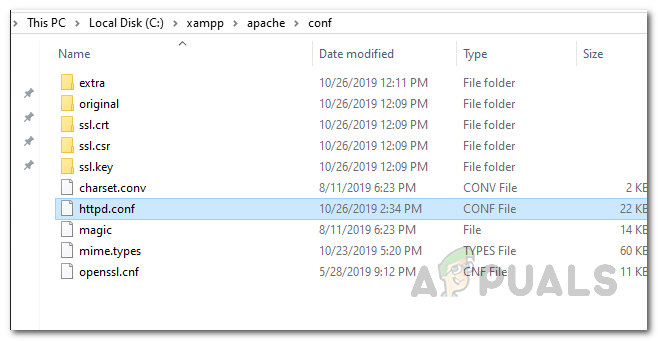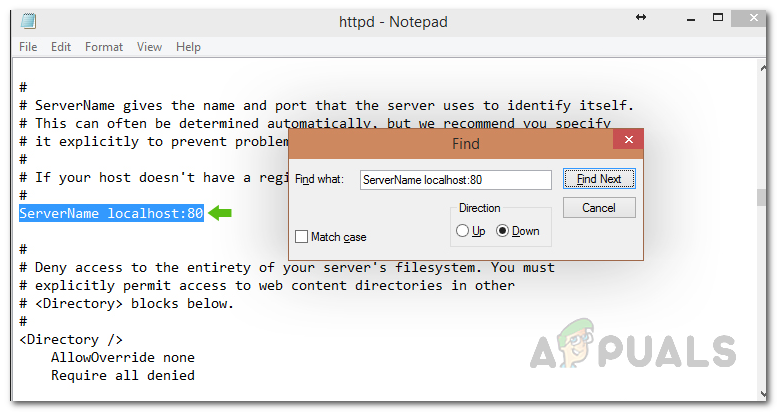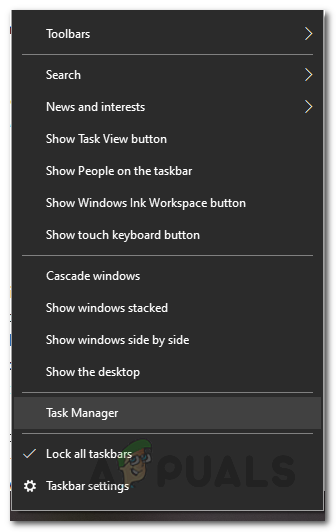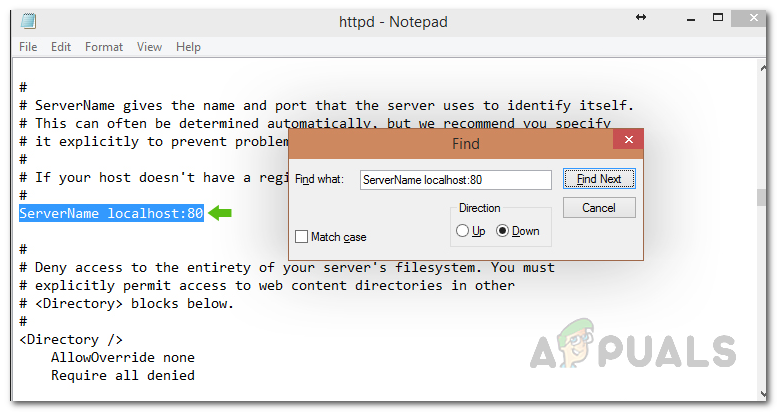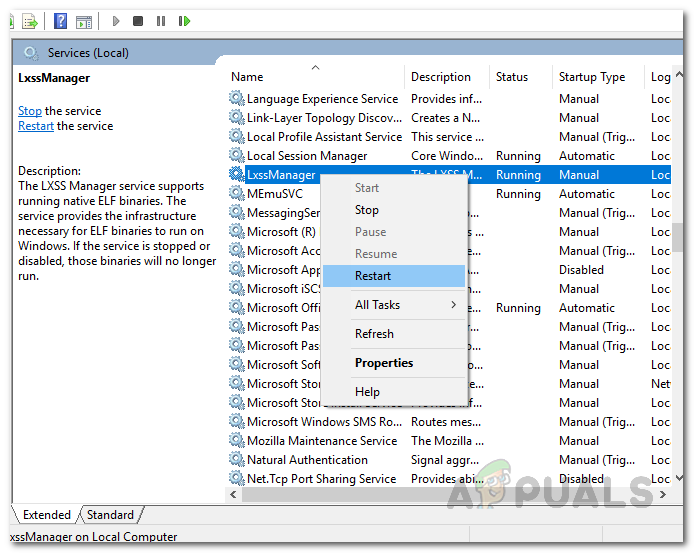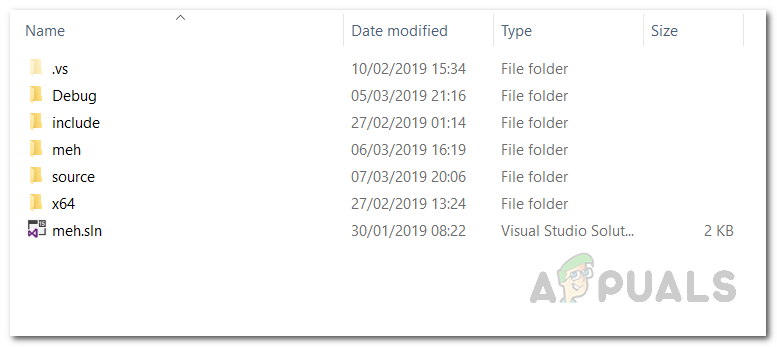Localhost corresponds to any web server running on the computer that you try to access it from. Testing apps, making changes to the current apps and doing any other development work on your local computer is better than doing it on an online or production server. That way you can test the bugs and get rid of them without needing to mess up your working application running on an online web server or in a production environment. You would be able to test the application to make sure it works correctly and won’t cause any downtime or other issues when it is live in the production environment. There are even cases when you want to develop an application in an editor like Microsoft’s Visual Studio / Visual Studio Code, which you can use to develop Android apps, and you face this error when you want to connect your project to a webserver running on your machine or a web server package provided by the editor itself. There are plenty of reasons why this error occurs, and the exact cause of this error depends on the root causing it. Therefore, before we get started with showing you how to solve this problem, let us first go through the possible causes of the error in order to establish a better understanding of the issue. Now that we have already told you about some of the reasons why this error arises on a Windows computer. Now, let’s see what you can do to fix or get rid of this error and continue your web development journey.
Change Apache Web Server Port in XAMPP or WAMP
First off, the most common way to resolve this error is by changing the port of the apache web server if you are using XAMPP or WAMP on windows. Usually, some other web application that you might be running on your computer can get the hold of port 80 and it is blocked/not accessible to an application like apache. Thus even though apache is running, it won’t be able to fetch web pages on that particular port.
Change Apache’s port in XAMPP
In order to change the running port of apache web server in XAMPP, do the following:
Change Port Number of Apache Web Server in WAMP
To change the port number of the apache web server in wamp, first you need to close WAMP.
Access Localhost by Using 127.0.0.1
As we have mentioned earlier, one of the reasons the error message in question may appear is that, in some cases, the localhost isn’t corresponding to 127.0.0.1 which is the address of your local web server. In order to fix that problem, start the web server by launching XAMPP or WAMP and go to your browser and type 127.0.0.1 and press Enter. If you are able to access the web server using this, then it means localhost isn’t pointing to this ip, and you would need to access any projects/files on your web server by typing 127.0.0.1/filename instead of localhost/filename.
Restart LXSSManager Service (For Web Servers running on WSL)
If you are using the Windows Subsystem for Linux on your computer to run a web server, as some people might do to develop Nodejs applications etc, while facing this error, then the simplest thing you can do is to restart LXSSManager service. To do this, follow the instructions that are given down below:
Access Localhost with the Port Number
As it turns out, another solution for the error message in question is if your web server isn’t running on the default port 80, you can access the local web server by specifying the port number as well. Usually, the port number is either 80 or 8080. To do that, you have to type localhost:8080 in your browser. Note that you don’t have to type localhost:80 as 80 is the default port used by your web browser whenever it accesses any website or a web server, be it online or offline.
Delete Application Config File (if applicable)
If you are using Visual Studio and doing some asp.net programming and you face this error, then don’t worry, we have got a fix for you. What you need to do is delete the application.config file that is located inside a folder called .vs. In some cases, this folder can be hidden so make sure that you are able to see hidden files in your Windows Explorer window. Follow the instructions given down below to do this:
How to Fix Access Denied for User ‘root’@’localhost’ Error on MySQLHow to Fix ‘Network Error Connection Refused’ on PuTTYHow to Fix ‘Connection refused: no further information’ Error on MinecraftFix: The operator or administrator has refused the request (Error 0x800710E0)