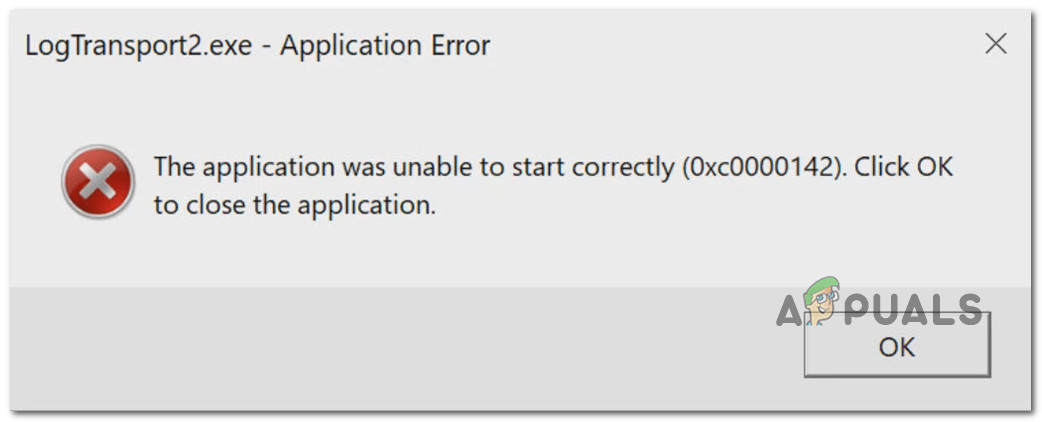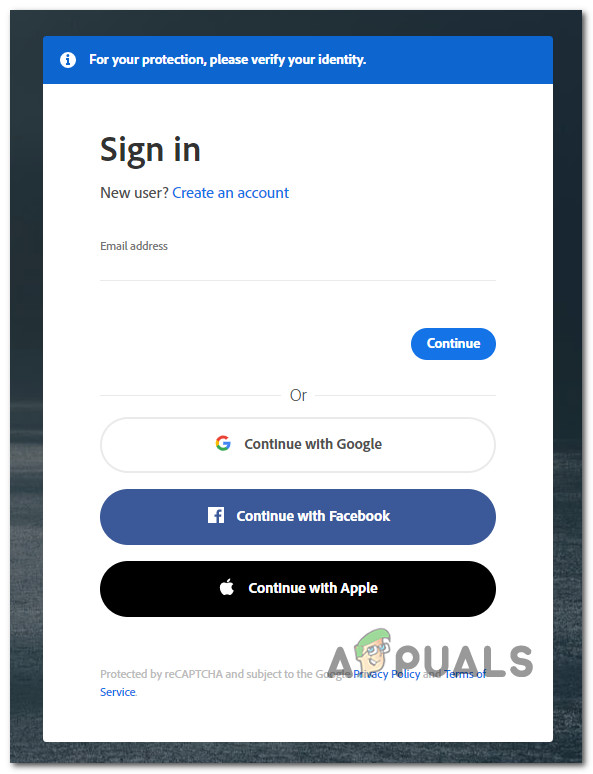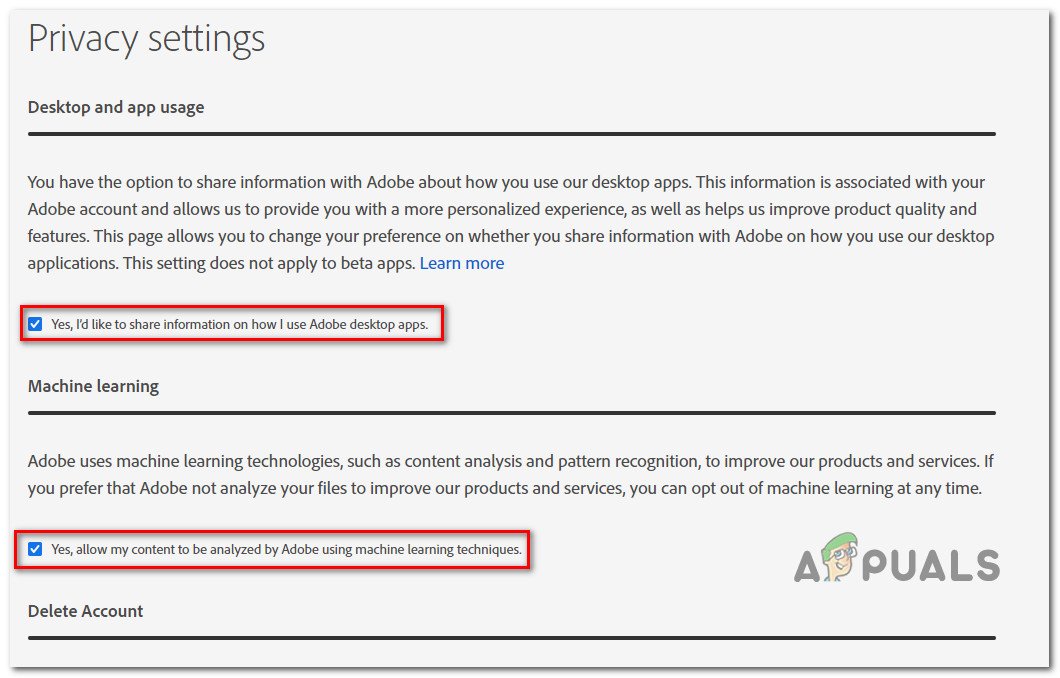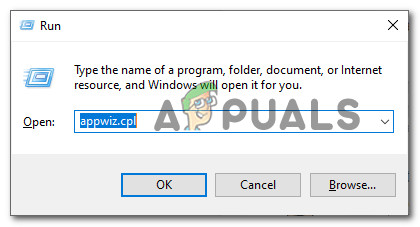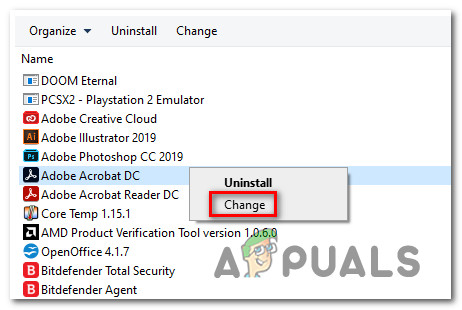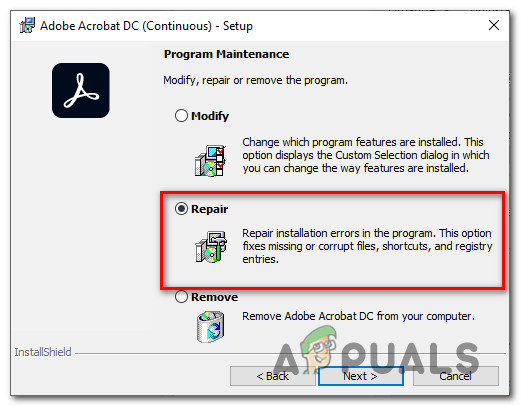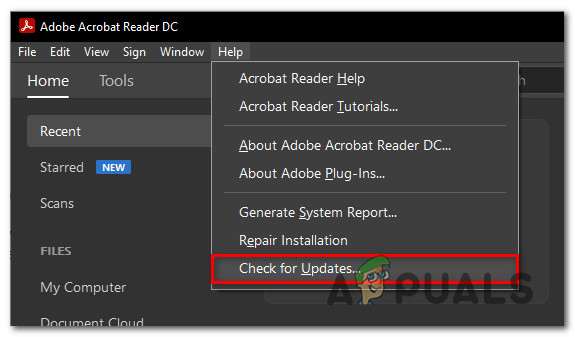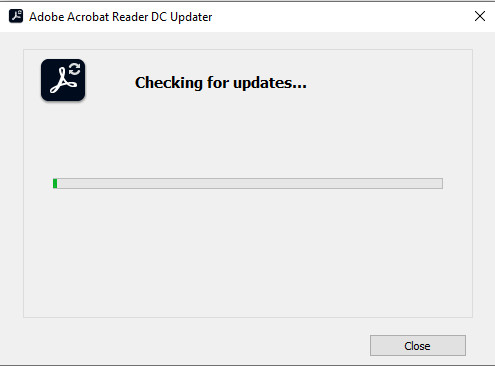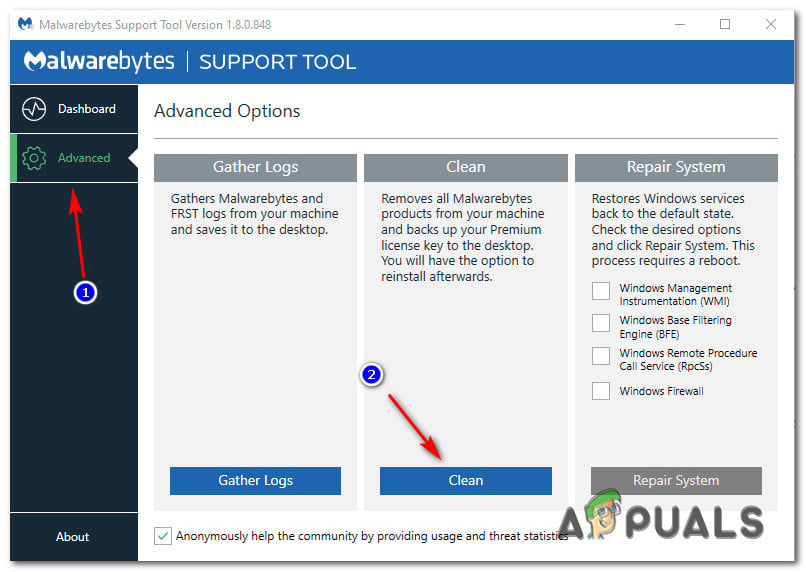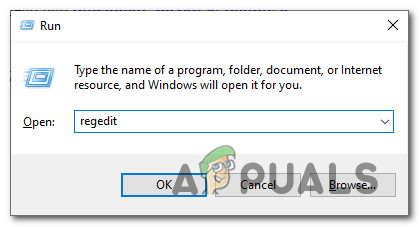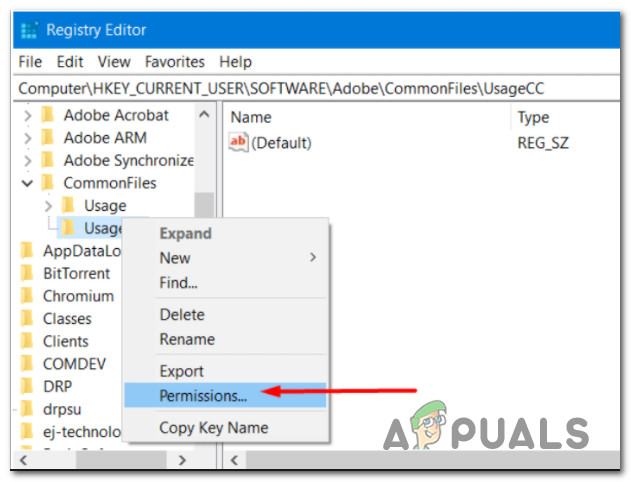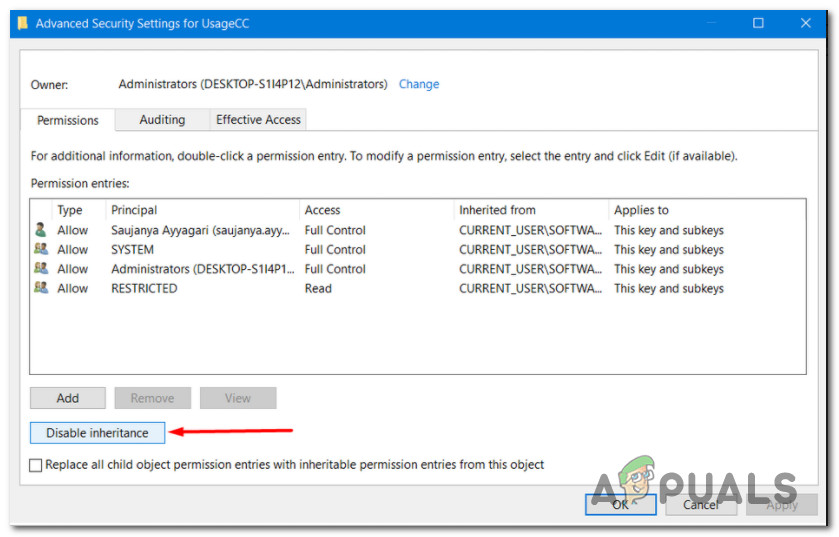What is LogTransport2?
LogTransport2.exe is a vital process belonging to the LogTransport Application signed by Adobe systems and part of the Adobe Acrobat family. It’s typically associated with a couple of tasks performed by Portable Document Format (PDF). By default, you should be able to find this file in the following location: After investigating this issue thoroughly, it turns out that there are several different scenarios that might prompt the apparition of this error: Now that you know every potential culprit, here’s a list of methods that have been confirmed to fix this issue:
Method 1: Disabling Machine Learning and Desktop and App Usage
As it turns out, one of the most common instances that will cause this error is an unsuccessful attempt to send data to the main Adobe server. A lot of affected users have reported that the LogTransport2.exe error has stopped occurring entirely after they’ve signed in with their account on the Privacy page of adobe and disabled data collection for Machine Learning and Desktop and app usage. After doing this and saving the change, most users have reported that the Application Error crashes have completely stopped. Note: Keep in mind that disabling Machine Learning and Desktop and app usage will not affect the functionality of your machine in any way whatsoever. All it does is prevent the local installation of the program from collecting data and sending it to Adobe. If you find yourself in a similar situation, follow the instructions below to disable data collection on your machine and fix the LogTransport2.exe error. In case you’re still seeing the same LogTransport2.exe error during startups, shutdowns or when opening an Adobe app, move down to the next potential fix below.
Method 2: Repairing the installation
According to some affected users, this issue can also occur in a scenario where you’re actually dealing with some type of corruption that’s affecting the local installation of Adobe products. If this scenario is applicable, the first thing you should do is initiate a repair process from the Programs and Features menu. Several affected users that were previously dealing with the same problem have confirmed that this method finally solved the unexpected errors associated with the LogTransport2 executable. In order to repair the installation of the Adobe programs that might cause this error, follow the instructions below: In case the same LogTransport2.exe error is still occurring, move down to the next potential fix below.
Method 3: Updating your Acrobat Reader
Another reason why you might see this error consistently is a scenario in which you’re running an older version of Adobe Acrobat that’s no longer able to communicate with the main server due to the fact that it’s outdated. Normally, your Adobe installation should be perfectly able to update itself, but there are some circumstances where the auto-updating function glitches out to the point where it cannot update the current build version. If this scenario is applicable, you should be able to fix the problem by forcing the program to update via the Help menu. This method has been confirmed to be effective by a lot of users that were previously encountering startup or shutdown issues with the LogTransport2.exe error. In case this scenario looks like it could be applicable, follow the instructions below: In case you’re still getting the same LogTransport2.exe errors, move down to the next potential fix below.
Method 4: Running a Malwarebytes scan
If none of the methods above have worked for you, you should seriously consider that you might be dealing with some kind of malware or adware infection that is affecting the local installation of Malwarebytes. Since there are multiple components that might be affected by this issue, the most effective method, in this case, is to use an anti-malware / anti-adware utility to locate and remove every dependency associated with LogTransport2.exe. If you’re looking for a free alternative that can do this, our recommendation is to go for a Malwarebytes scan. This type of scan will be capable of identifying and removing the vast majority of malware and adware with cloaking capabilities that might be currently posing as the legitimate LogTransport2.exe file. Go through with the scan as instructed above and deal with every file that gets quarantined at the end of this scan. Next, restart your computer and see if the issue is resolved at the next computer startup. If the same problem is still occurring, move down to the final potential fix below.
Method 5: Modifying the Permissions of UsageCC
According to Adobe, you might also be encountering problems with the LogTransport2.exe file due to some kind of permission issue that’s currently affecting the UsageGG registry key. As it turns out, you might be able to stop the startup/shutdown errors from occurring again by ensuring that log data associated with your Adobe applications are not allowed to be forwarded to the main server. Follow the instructions below to change the permissions of the UsageCC registry key using Registry Editor and see if the problem is still occurring after your restart your computer:
How to Fix ‘The Application-Specific Permission Settings do not Grant Local…FIX: “(Application Name).exe – Bad Image” is either not designed to run on…How to Fix Microsoft Word WinWord.exe Application ErrorFix: Wow-64.exe Application Error