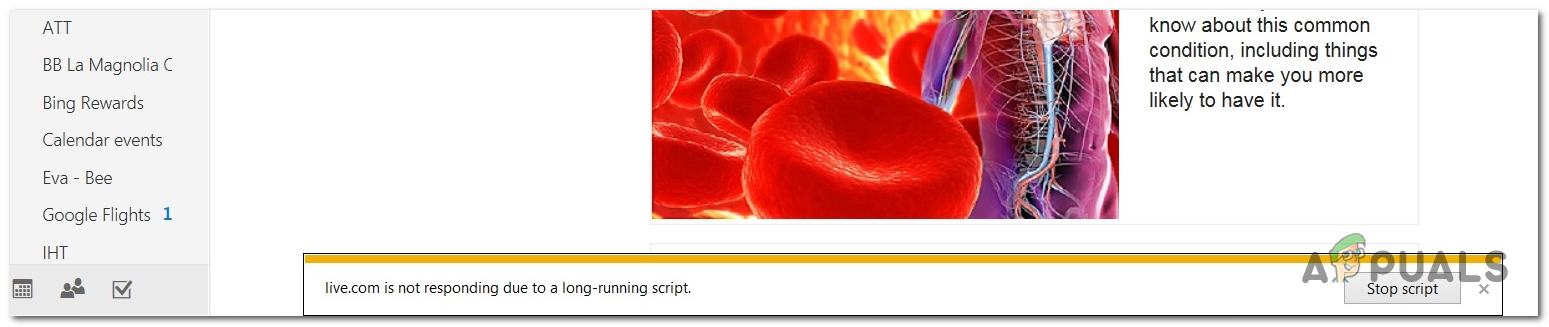What’s causing the ‘not responding due to a long-running script’ error?
Method 1: Running the Windows Internet troubleshooter
If the ‘Not responding due to a long-running script’ error is being caused by a genetic glitch, you should be able to fix it easily by simply running the Windows Internet troubleshooter. This utility will automatically detect problems with your Internet Explorer version and automatically repair it if the issue is already documented by Microsoft. Here’s a quick guide running the Windows Internet troubleshooter in order to repair the ‘Not responding due to a long-running script’ error: If the same problem is still occurring, move down to the next method below.
Method 2: Disabling Script Debugging
The majority of affected users that were struggling with the ‘not responding due to a long-running script’ error have reported that they were able to resolve the issue by doing a couple of tweaks from the Internet Options menu. As it turns out, the issue can be avoided entirely by accessing the Advanced settings of Internet Explorer and disabling script debugging while making sure that the browser is prevented from displaying notifications about every script error. This operation was confirmed to be successful on Windows 7, Windows 8.1 and Windows 10. Here’s a quick guide on how to use the Advanced Settings menu to disabling script debugging and preventing the browser from showing notifications about script errors:
Method 3: Uninstalling 3rd party security suite
As it’s been reported by several different affected users, this issue can very well be caused by an overprotective antivirus suite that might stop Internet Explorer 11 from running certain scripts. McAfee Security and BitDefender are typically reported for causing this behaviour. If you’re encountering the ‘Not responding due to a long-running script’ error and you suspect that your 3rd party antivirus is causing this behaviour, you can fix it either by disabling the real-time protections or by uninstalling the 3rd party security suite altogether. If you’re looking for the light approach, start by seeing if disabling real-time protection eliminates the issue. You can do this from the task-bar menu with the vast majority of AV suites. However, the exact steps will be different depending on which security program you’re using. If this doesn’t work, and you’re still encountering the same ‘Not responding due to a long-running script’ error, you will need to uninstall the entire security suite to confirm that the issue is not being caused by the 3rd party suite. To do this, follow this article (here). It will also show you how to get rid of every remnant file that might still cause the same behaviour.