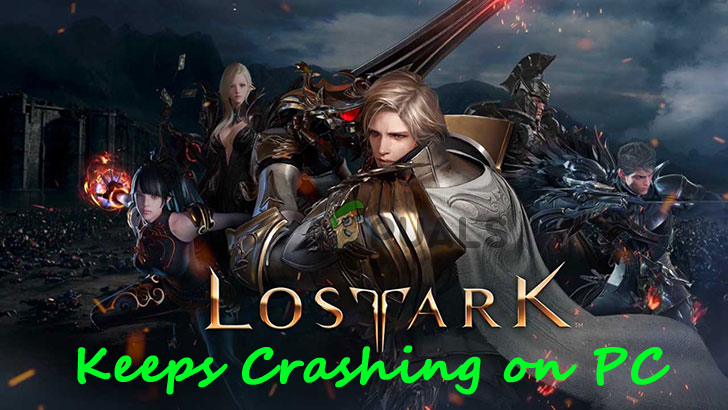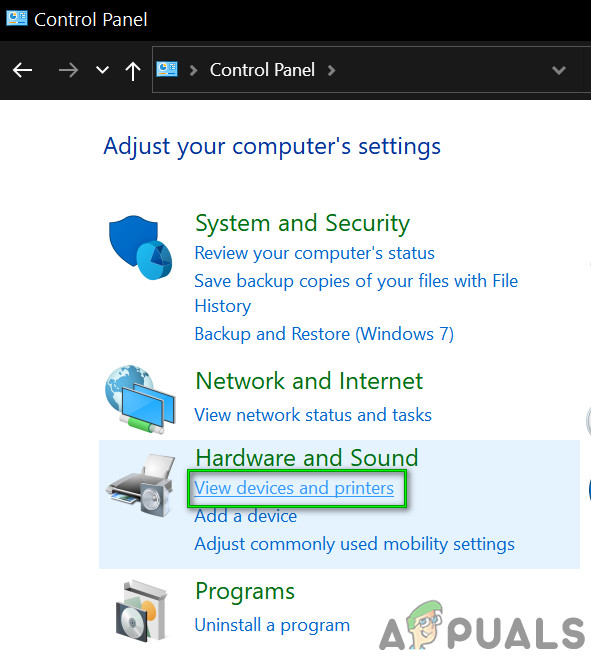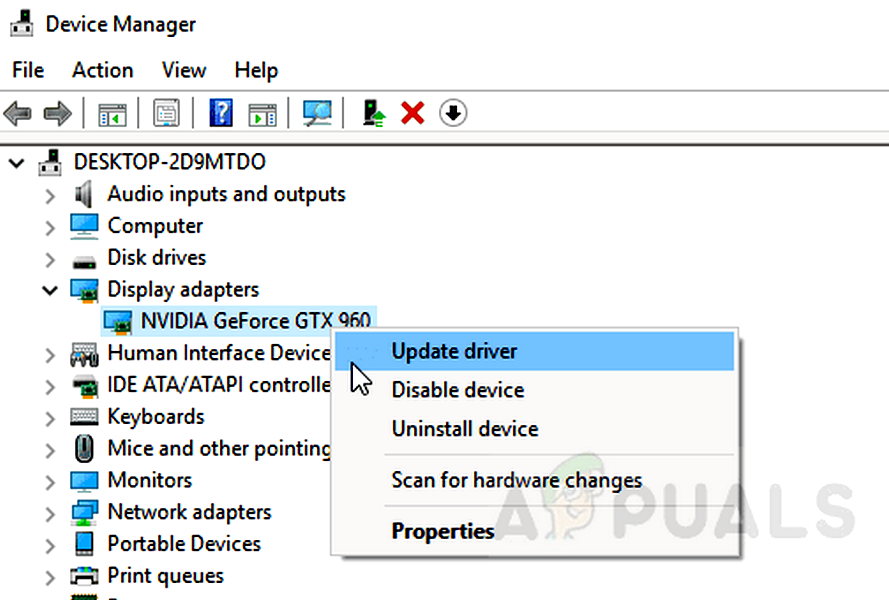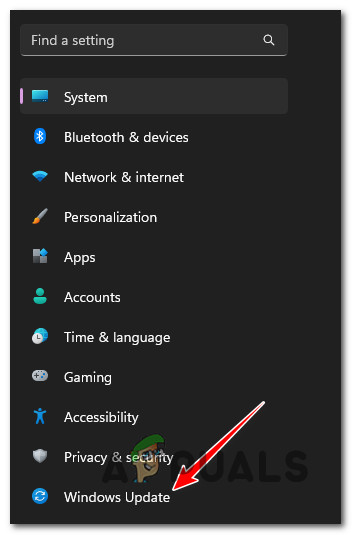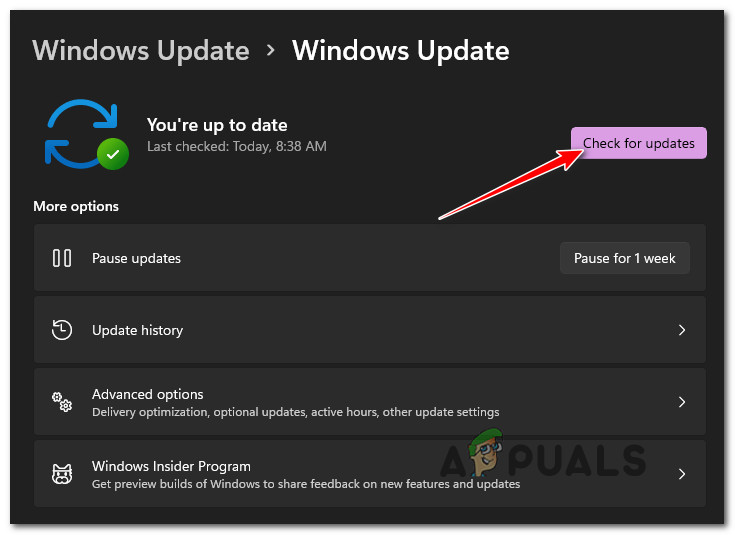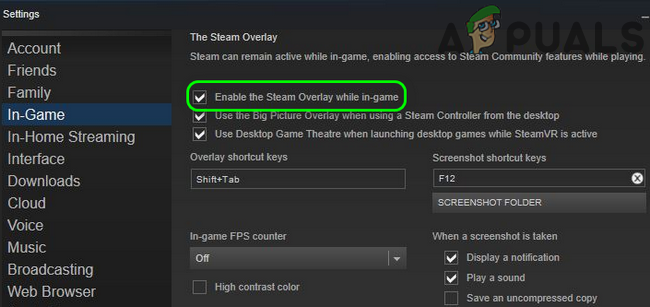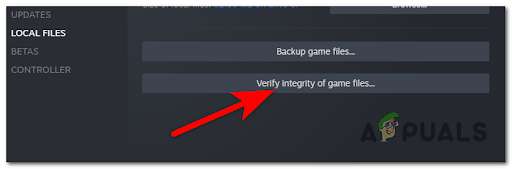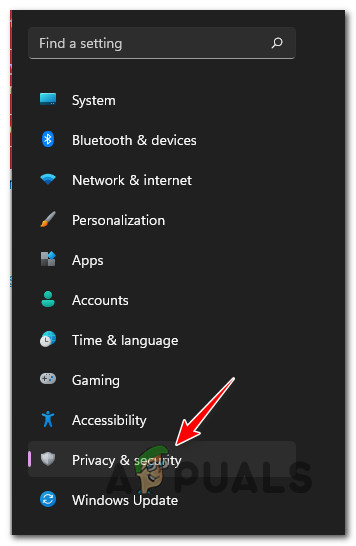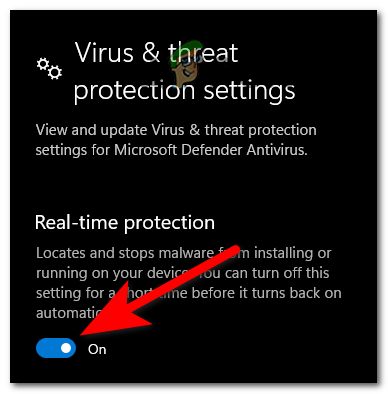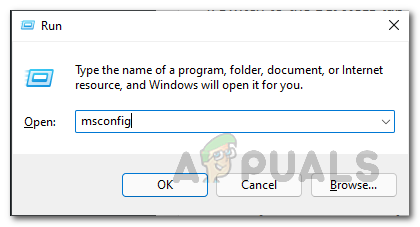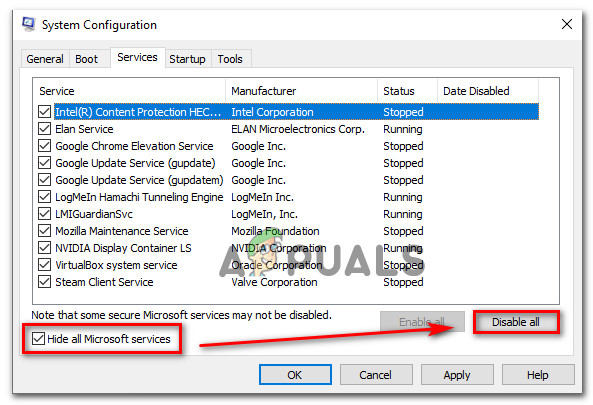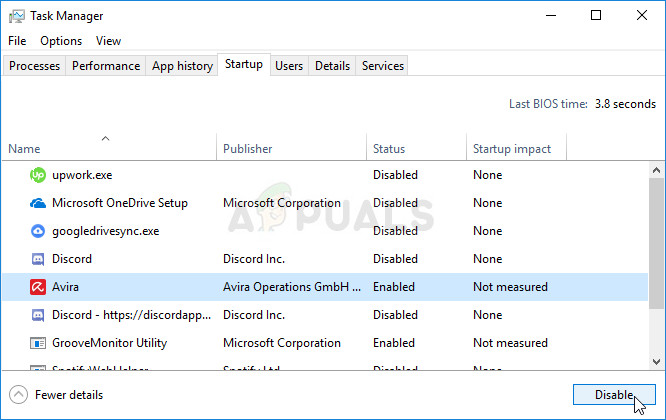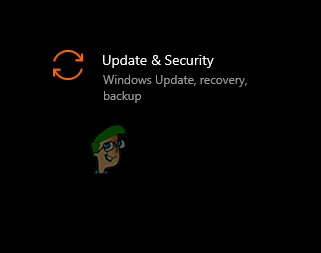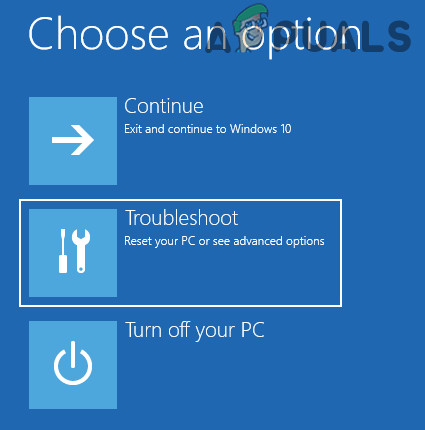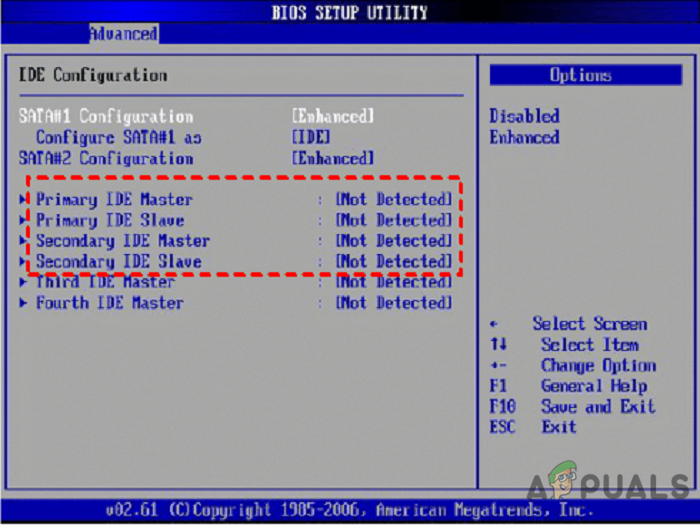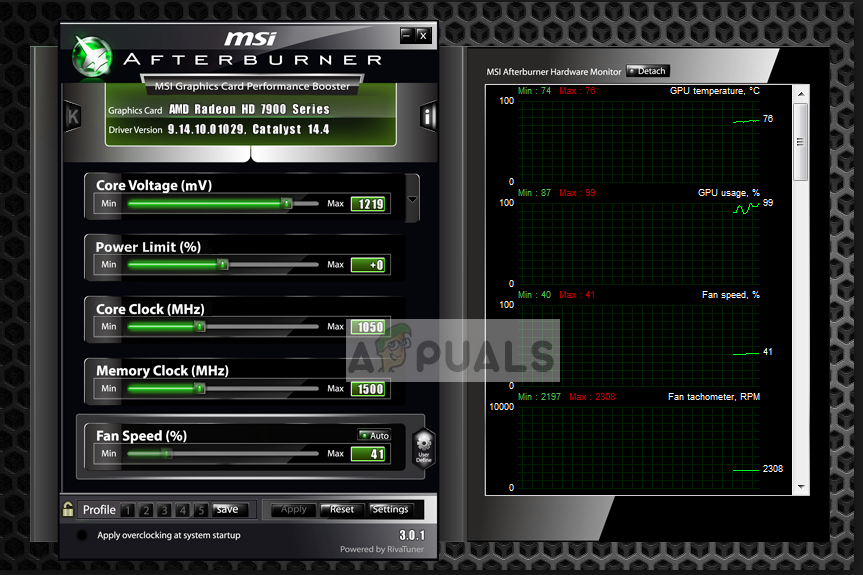This is really troublesome as it becomes really impossible for the games to play it on their PC. And due to this lots of complaints are made on the official forum sites. So, we have done our deep research on the problem and listed the possible causes of why Lost Ark keeps crashing along with the potential troubleshooting step-by-step instructions to resolve the crash problem and start playing Lost Ark without any hurdle. So, without further ado first, have a look at the common culprits responsible for the problem in question.
What Causes Lost Ark Keeps Crashing Randomly?
So, these are the possible culprits that cause the Lost Ark crashing problem on your Windows PC, now follow the potential fixes that worked for several affected users to solve the problem with the game.
Check The Game System Requirements
First, check the specification of your computer and the specifications required by the Lost Ark game. And make sure your computer is capable enough to run the game properly.
Minimum Requirements
Operating System: Windows 10 (64-bit).Processor: Intel i3 or AMD Ryzen 3RAM: 8 GB.Graphics Card: NVIDIA GeForce GTX 460/ AMD Radeon HD 6850.Free Space: 50 GBDirectX: Version 9.0c
Recommended Requirements
Operating System: Windows 10 (64-bit).Processor: Intel i5 or AMD Ryzen 3RAM: 16 GB.Graphics Card: NVIDIA GeForce GTX 1050.Free Space: 50 GBDirectX: Version 11
Update Graphics Drivers
The graphics driver is the software bridge that connects your computer to the graphics card and is really important in the proper functioning of the game. So outdated graphics card drivers can often cause problems with the game and stop it from running properly. So, it is important to use the updated graphics card drivers. To update the graphics drivers, follow the steps mentioned below: Now restart the computer and check if the Lost ark keeps crashing on the PC issue is resolved or not.
Update Windows
Outdated Windows OS can cause these sorts of problems and compatibility issues as well, so if you are running an outdated Windows operating system, it is recommended you update it. To update your Windows operating system, follow the steps mentioned below: And once the system reboot, launch the game to see if it still crashes or else head to the next potential solution.
Update the Lost ARK Game
Updating the Lost Ark game with the latest update might work for you to solve the random crashing problem. The game developers release various updates to make the game more stable and also fix various technical glitches and bugs with the game. So, check if you are running an outdated game version then this might conflict and shows issues like crashing or lagging. In this situation make sure to check for the latest update available for the game and install the patch. Follow the steps given to do so:
Change In-Game Graphics Settings
If you are running a low-end Windows computer then you need to compromise a bit and change the graphics settings too low to avoid the Lost Ark keeps crashing issue. To lower the graphics settings of the game, follow the steps mentioned below: Now restart the game and launch it to see if it still crashes on PC or else head to the next solution.
Disable In-Game Overlays
The in-game overlays launch themselves automatically when you launch the game and can eat up a lot of resources and cause lots of performance issues by just sitting in the background. So, make sure to disable the in-game overlays option. To disable the in-game overlays, follow the steps mentioned below: For Steam users For Discord users Once the steps are done, launch the game and check if the issue is resolved or not.
Verify the Integrity of the Game Files
In many cases, while installing the game some of the files get corrupted or go missing during the installation process. And these corrupted files cause the game to crash whenever you try loading or launching it on your PC. In this case, using the verify the integrity of the game files in the Steam client may work for you. This is just by scanning once to detect and repair the corrupted files. To verify the integrity of the game files, follow the steps mentioned below: The process will take some time, and any corrupted or missing files will be fixed by steam. Now launch the game and check if the Lost Ark keeps crashing on the PC issue is resolved or not.
Disable Your Antivirus program
The third-party antivirus and the Windows Defender security program always conflict with the Steam client and its games and interfere in their operations. Therefore, we recommend you disable the Windows Defender and the third-party antivirus program installed on your system temporarily and then launch the game to see if you still face the crash problem. To disable the antivirus, follow the steps mentioned below: Disable Windows Defender And launching the game to see the Lost Ark crashing startup problem is resolved or else head to the next potential solution.
Perform a Clean Boot
When you boot your computer, a ton of services start running in the background. Any of those services can interfere with the operation of the game and stop it from running properly. Clean boot will prevent any service from running in the background. To perform a clean boot, follow the steps mentioned below: Launch the game and check if the Lost Ark crashing on the loading screen is resolved or not.
Disable the Overclock Settings
Many gamers overclock their PC settings to get maximum performance while playing the high-graphics game on their PC. Generally, overclocking the settings cause the CPU to overheat and this results in Lost Ark crashing randomly on the PC problem. This will indeed work for you to solve the crash or freeze problem with the Lost Ark game if you are using the overclock feature. Follow the methods given to disable the overclock settings: Now check if the Lost Ark keeps crashing on the PC problem is resolved. Hope the article works for you to stop Lost Ark from crashing and start playing the game without any problem.
Fix: Ark keeps Crashing PCLost Ark Cannot Connect to the Server? Try these FixesLost Ark Not Launching on PC? Try These FixesWhat is LOST.DIR Folder? How to Recover Lost.Dir Files?