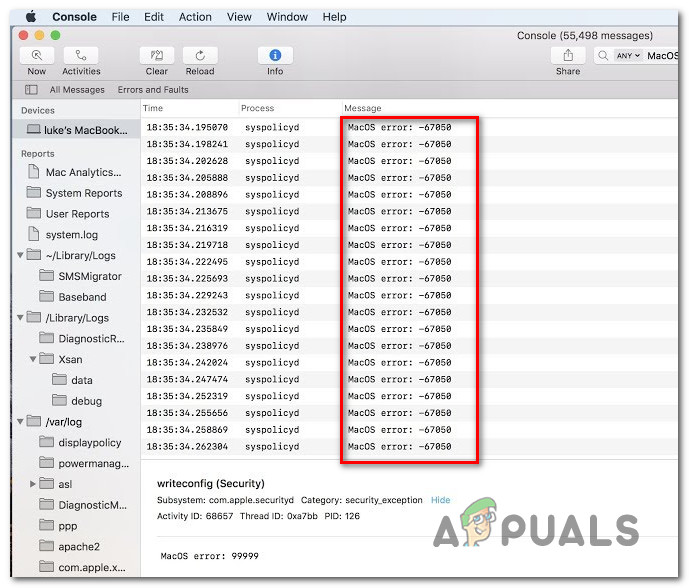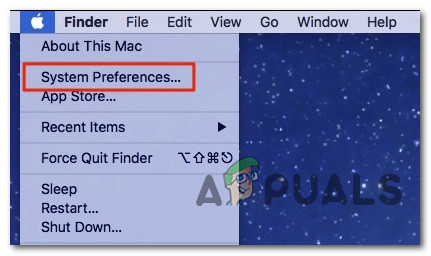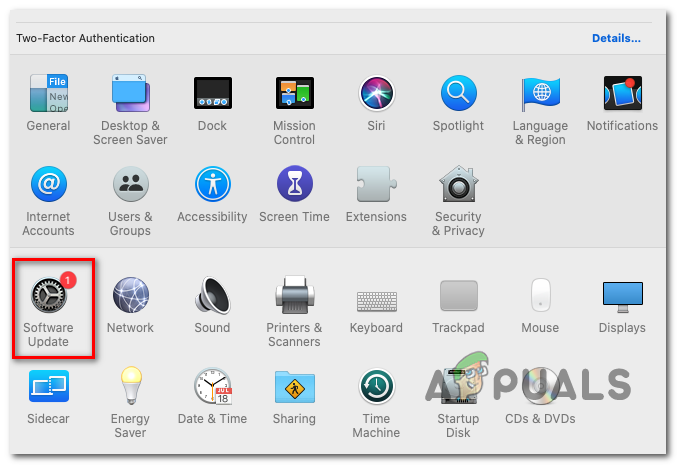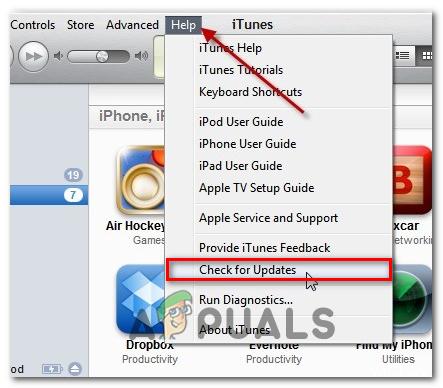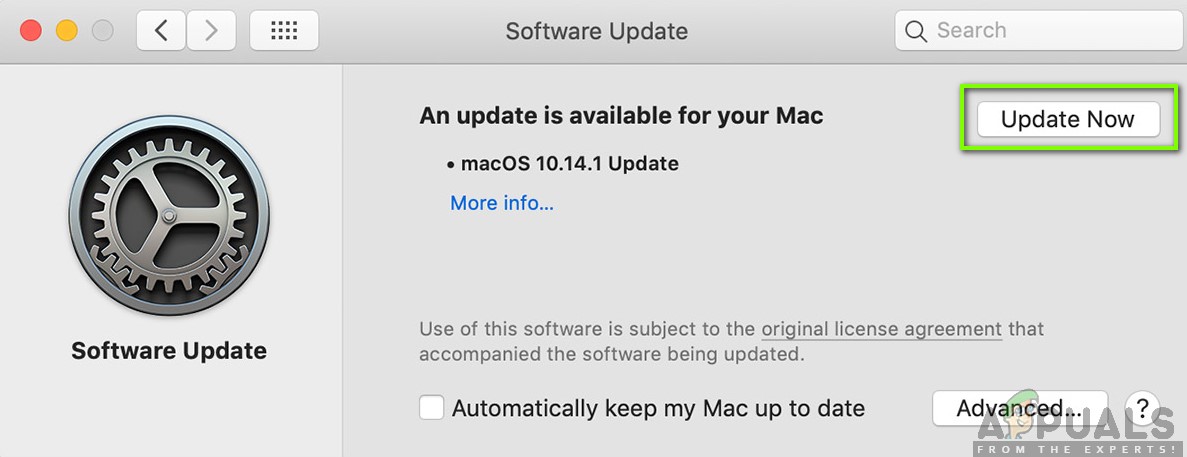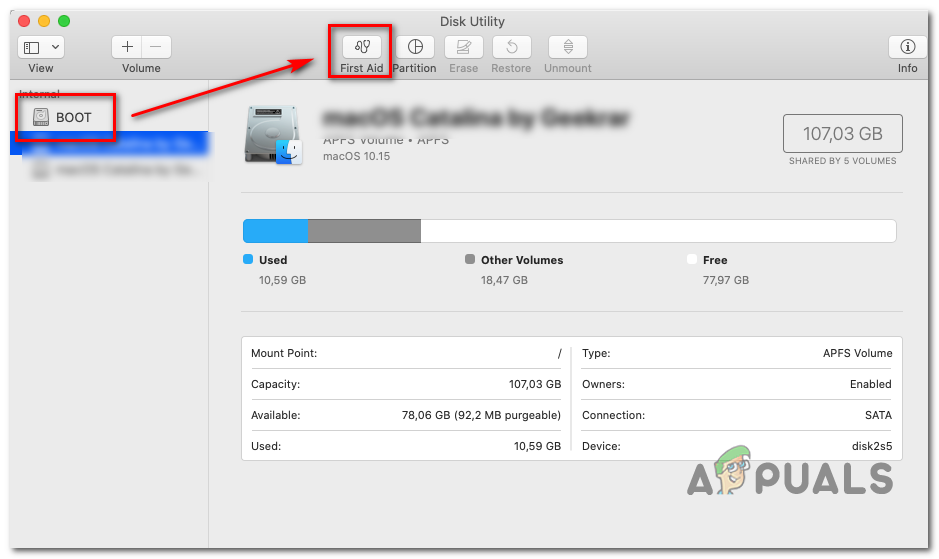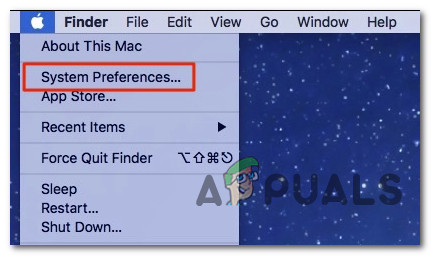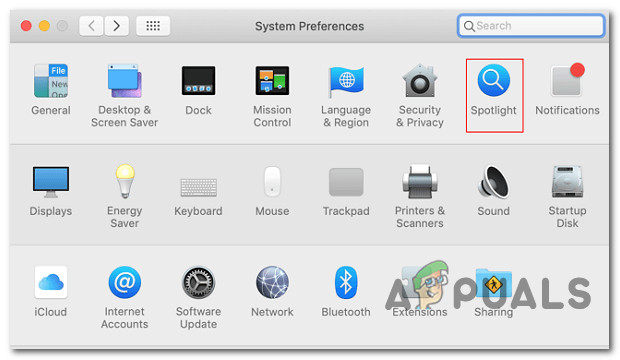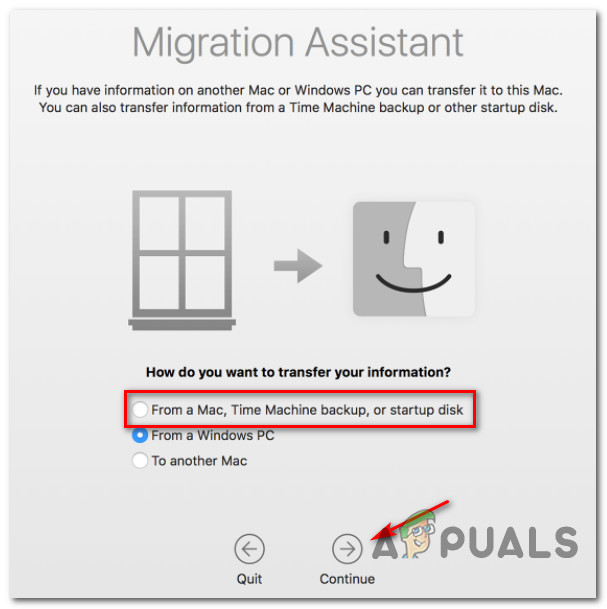After investigating this particular issue, it turns out that this error is typically associated with an issue with an expiring or expired security certificate. Because the macOS system is programmed to change the complete signature string to a new format prior to the certificate being renewed, the new signature might fail the code signature verification when the Update refuses to update the application. Fortunately, there are several different methods that you can follow in order to fix this particular issue, as you’ll see below. Every method featured below should be applied regardless of your macOS version. Follow every potential fix below in order until you find the one that is effective in your particular scenario.
Method 1: Updating your macOS version
More often than not, this particular issue is known to occur with outdated macOS versions (Mojave and newer). As confirmed by a lot of affected users, this issue was patched by a hotfix that Apple pushed on their entire ecosystem. So if your console is filled with macOS error – 67050 occurrences, the first thing you should do is ensure that your Mac is updated to the latest version available. There are several user reports confirming that was enough to stop any new occurrences of the error from appearing. Follow the instructions below to update your macOS to the latest version: Once the next startup is complete, check the Console menu and see if the new occurrences of the macOS error – 67050 have stopped occurring.
Method 2: Running a First Aid operation
As it turns out, this particular issue can also occur due to some type of underlying system corruption issue. Some users facing the same macOS error – 67050 error have confirmed that the issue was fixed after they have initiated a repair disk operation on the affected drive from the Disk Utility app. If this scenario looks like it could be applicable, follow the instructions below to initiate a repair disk procedure directly from the Recovery Menu of your macOS installation:
Method 3: Using a Machine Backup
If none of the methods above have worked in your case (even after attempting the first-aid procedure), chances are you’re dealing with some kind of system file corruption that is preventing your system from changing the signature string to a new format when the certificate needs to be renewed. In this case, one elegant way of resolving the corruption issue is to mount a previously created machine state and use it to restore your macOS state back to a previous system state when this issue was not occurring. Note: This operation is only applicable if the issue is not rooted in a hardware issue. Furthermore, you can only hope to mount an older machine state if you have previously created one. It can either be stored on a physical drive or on the cloud) If the requirements above are met, follow the instructions below to restore your macOS files back to a healthy state in which the same issue was not occurring: Once the operation is complete, repeat the action that was previously causing the issue and see if the problem is now fixed.
Fix: Error Code 43 on MacOSFix: Office 2016 Grant Access Error on MacOSHow to Fix ‘Error Code - 8076’ on macOSHow to Fix ‘Dyld: Library not Loaded’ Error on MacOS