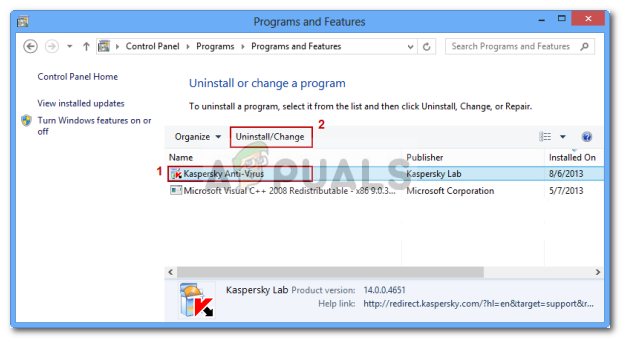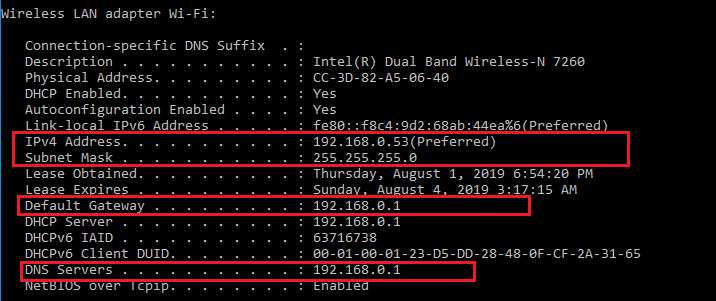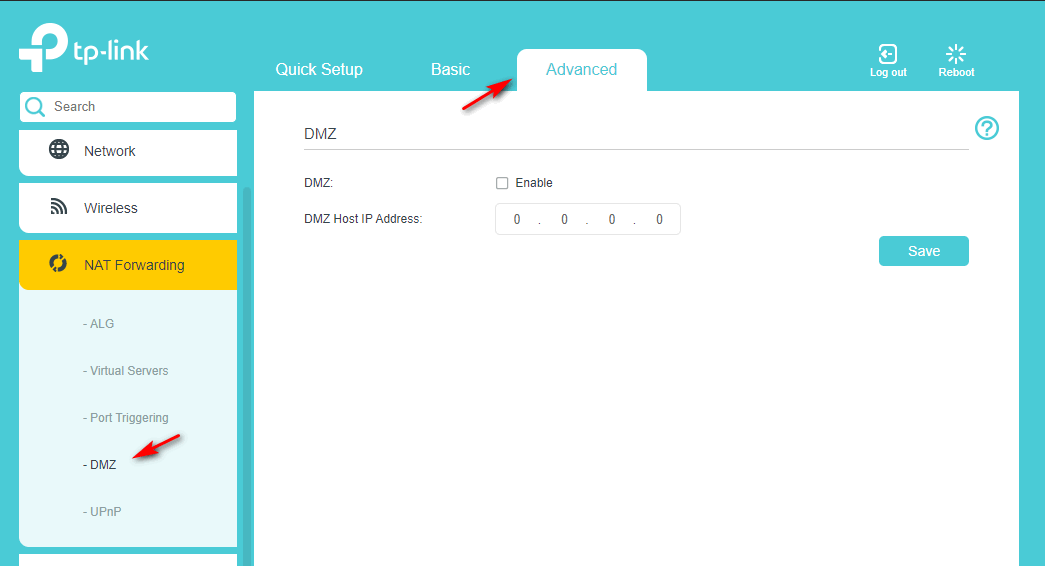As it turns out, there are several different potential culprits that might contribute to the apparition of the 3002 Error code:
Method 1: Restarting your Router
Before you try any other fix, you should see if you’re actually dealing with a common IP/TCP inconsistency. This problem is commonly reported by Magic Jack users the very first time when they attempt to configure the device. But according to their reports, the fix is as easy as forcing the router to restart and recreate the connections. If the 3002 Error code is indeed being caused by a common network inconsistency, this operation will flush the DNS, IP, and clear the temp data that might be responsible for causing the issue. To perform this operation, look at the rear of your router for the power button. Once you see it, press it once to turn it Off, then wait for 30 seconds or more before powering it on again. While you wait, you can ensure that the power capacitors are completely drained by physically disconnecting the power cable from the power outlet. After you do this, restart both your router and your computer and see if you’re still encountering the 3002 Error code when connecting a Magic jack device. If the problem is still persisting, move down to the next potential fix below.
Method 2: Disabling or uninstalling the Firewall
If you’re using a problematic router/modem combo coupled with a 3rd party firewall, chances are you’re dealing with an overprotective suite that ends up interfering with the functionality of Magic Jack. This problem is only reported to occur with non-native Firewall suites like Comodo, Mc Afee, and Avira. We didn’t manage to find any users’ reports claiming that this problem was caused by Windows Firewall. Keep in mind that if you’re using an old fashioned firewall, the same security rules will remain in place even after you close/disable the real-time protection of the security app. Because of this, the only way to determining if your firewall is indeed causing the problem is to uninstall it all together before drawing a conclusion. Here’s a quick guide on how to do this: In case the same problem is still occurring, move down to the next potential fix below.
Method 3: Create Static IP and set it as DMZ
If none of the fixes above have worked for you, chances are you’re using a router that distrusts VoIP services like Magic Jack. Some users that encountered this problem on Q1000 models and similar have reported that they managed to fix the problem by setting a static IP on their computer and then establishing that static ip as DMZ inside their router settings. A home DMZ (demilitarized zone) is a host on the internal network that has all UDP and TCP ports open and exposed – which is exactly what Magic Jack devices need to function properly. If you want to give this potential fix a try, follow the instructions below:
Part 1: Creating a Static IP
Part 2: Configuring a DMZ in Router Settings
Method 4: Disabling MAC Filtering
If none of the fixes above have worked for you, chances are you are experiencing the 3002 Error code due to the fact that MAC Filtering (MAC Code Addressing Filter) is enabled in your router settings. In most cases, this problem is reported to occur with Belkin routers. Inside the elevated CMD prompt, type ‘ipconfig /all’ press Enter, then take note of the IPv4 Address, Subnet Mask and DNS Server. so you can paste them inside the Internet Protocol Version 4 (TCP/IPv4) Properties menu. If you suspect that your router is currently configured to work with active MAC Filtering, you should be able to fix this problem by accessing your router settings and disabling this feature. In case you’re unsure on how to do this, follow the instructions below:
How to Fix Blade and Soul Error 3002 on Windows 10?How to Fix or Disable Magic Mouse Zooming By Itself RandomlyFix: Right Mouse Button Not Working on Magic MouseSkyrim ‘Spell Research’ Mod Completely Redesigns Magic Gameplay