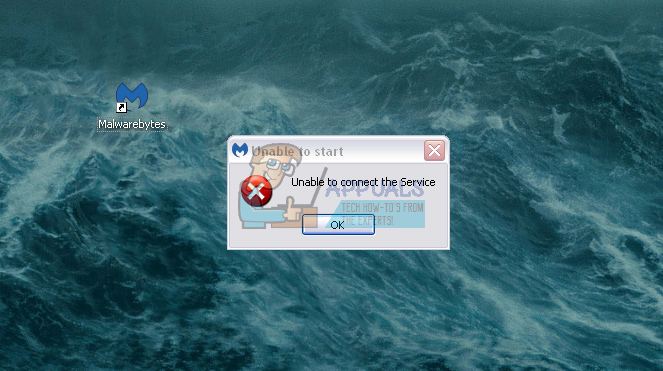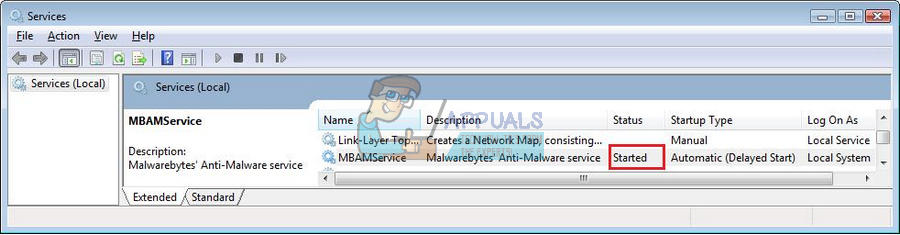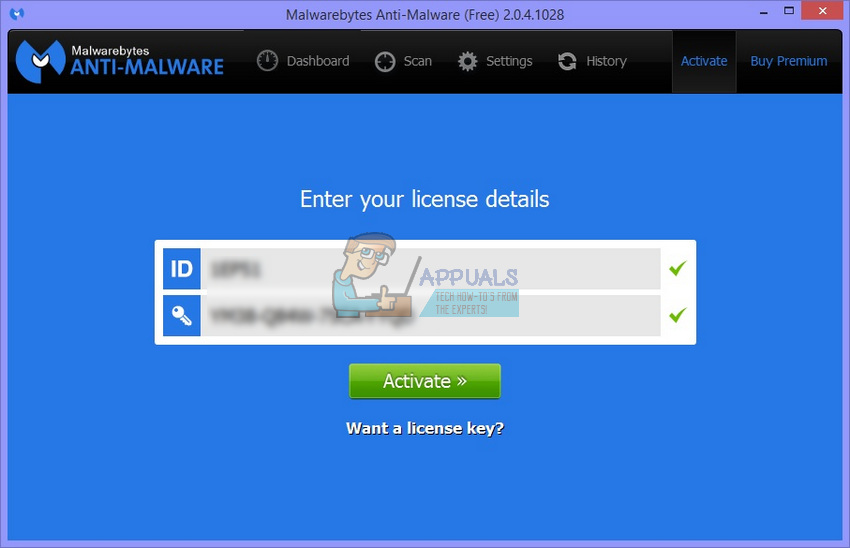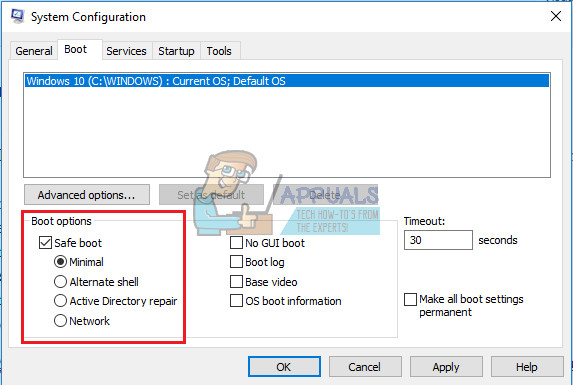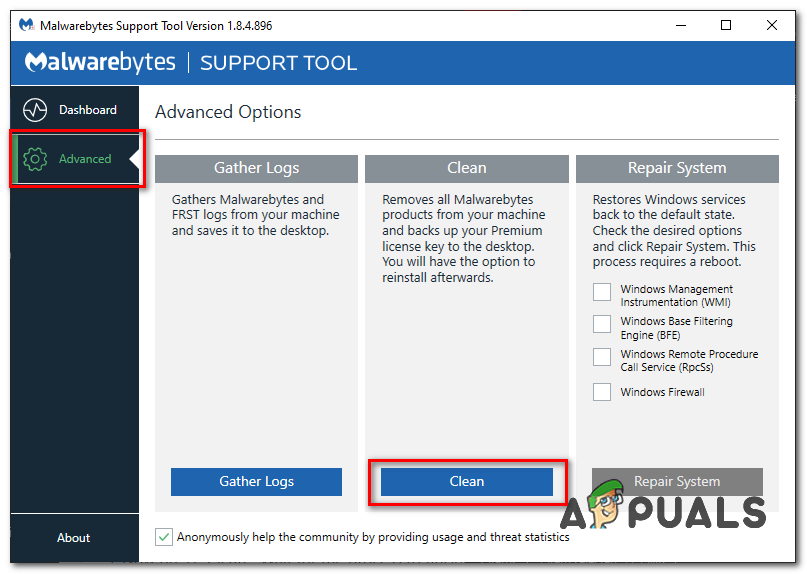Make sure you install a good antivirus program and keep it safe by running security scans all the time. However, your best friends is common sense and no antivirus in the world is able to recognize all viruses and deal with all possible threats. Users rely on free online scanners but even they can sometimes bail on us…
“Malwarebytes Anti-Malware Unable to Connect the Service” Error
Malwarebytes Anti-Malware (MBAM) is a tool you can download from the Internet and use to deal with infections caused by malicious applications. The full version of the tool is not free but you can always download the free trial version which should be just enough to help you deal with the threat.
However, several users have reported that the tool started malfunctioning. When users click on its icon the circle starts rotating and an error message appears after a while saying “Unable to Start. Unable to connect the service.” This can be quite a big issue, especially if you need this tool available immediately. Find out how to fix this issue below!
Solution 1: Check to See If There Is Something Wrong With Malwarebytes Service
Malwarebytes operates via the service it installs to your computer and this particular message implies that the software is having problems communicating with those particular services. If the service is having issues or if it has been turned off, you can turn it on easily by following the instructions below.
Note: You may receive the following error message when you click on Start: “Windows could not start the Security Center service on Local Computer. Error 1079: The account specified for this service differs from the account specified for other services running in the same process.” If this occurs, follow the instructions below to fix it. This should be enough to fix your problem if it was related to the service being stopped. Reboot your computer and enjoy!
Solution 2: Reinstall Malwarebytes From Scratch
Plenty of users have reported that reinstalling Malwarebytes fixed their issue permanently and that is something you should try as soon as possible. However, if you purchased the Premium version of the tool, you will need to find a way to retrieve your Activation ID and Key. You should be able to locate this information easily by checking with the page you downloaded the tool from but there are other ways. Location for Windows x86 32-Bit: Location for Windows x64 64-Bit After you have retrieved your ID and Key, you can proceed with the removal process. Follow the instructions carefully if you want to continue with your Premium version after the uninstallation.
If you are not using the Premium or Pro version of MBAM, simply follow steps 3-7 and enjoy your updated version of MBAM.
Solution 3: Antivirus Issues
Malwarebytes was always advertised as software that should get along just fine with other tools and programs on your computer. However, judging from other people’s feedback, it seems that the Malwarebytes Anti-Malware “Unable to Connect the Service” may be caused by your antivirus software. However, if you really need to use Malwarebytes immediately, there are several options you can try.
Solution 4: Uninstall MBAM in Safe Mode
If you were somehow unable to uninstall MBAM properly during normal startup, try restarting your computer in Safe Mode and uninstalling it.
Solution 5: Reinstall using Malwarebytes Support Tool
You can use Malwarebyte’s support tool to uninstall and remove all the remaining files of Malwarebytes from your computer and then reinstall it properly. Follow the steps below:-
How to Fix the Malwarebytes Service High CPU Problem on Windows?Fix: Malwarebytes Real Time Protection Layers Turned OffHow to Fix Malwarebytes not Opening on Windows[FIX] Runtime Error when Installing Malwarebytes (Could not Install Proc)