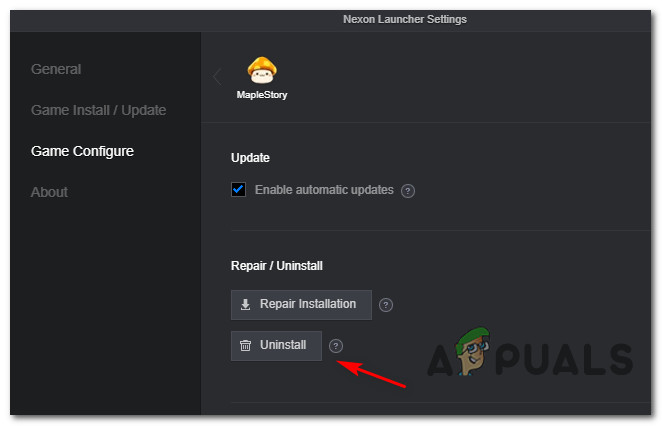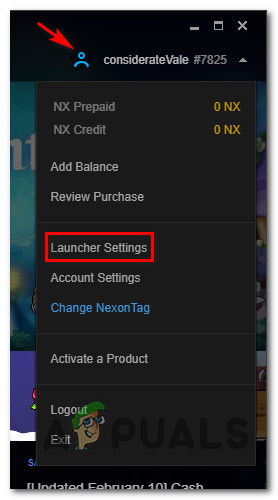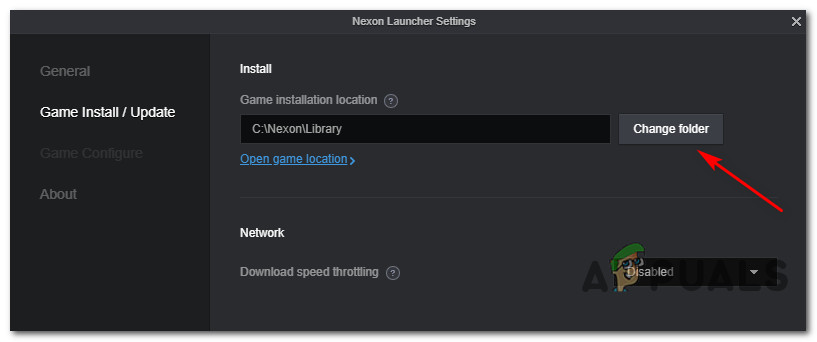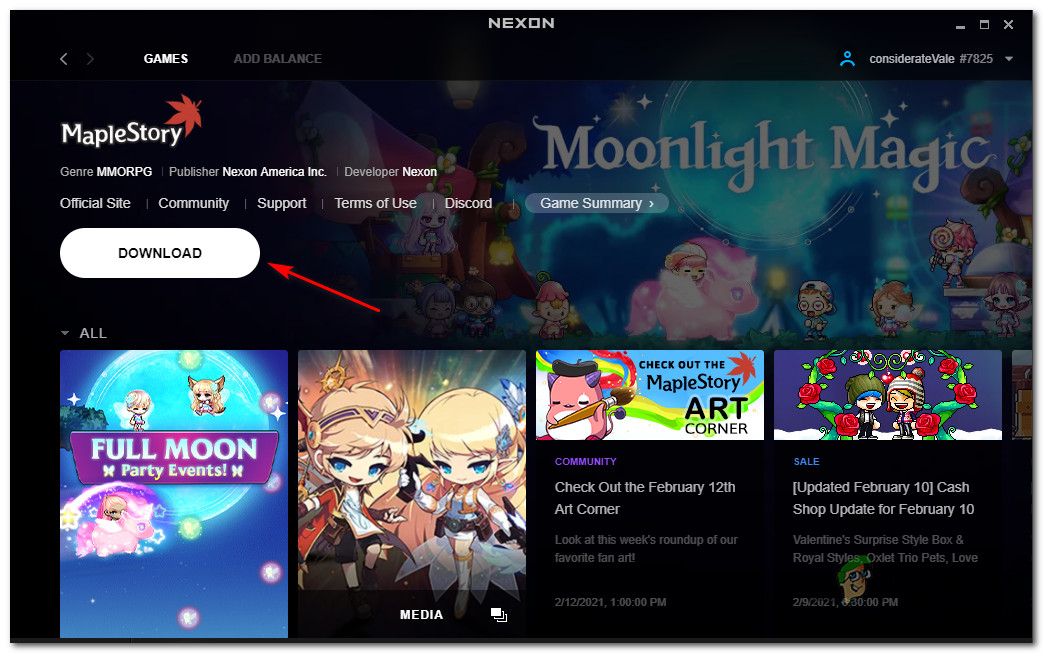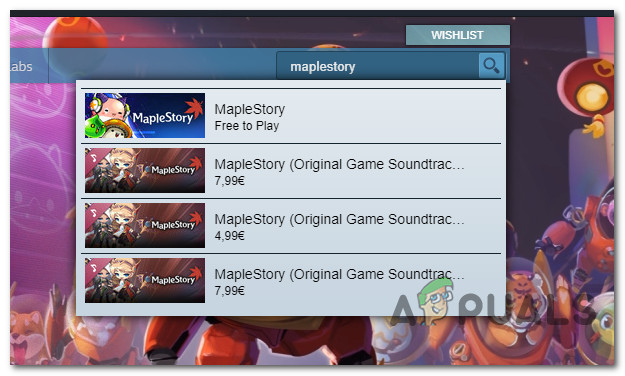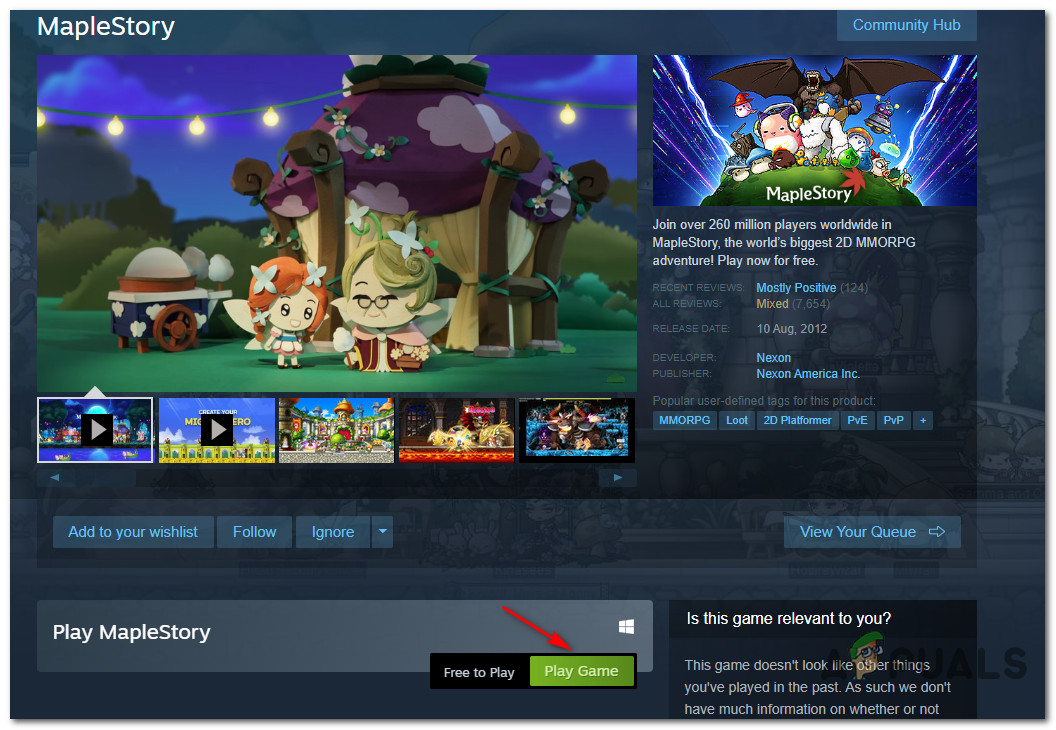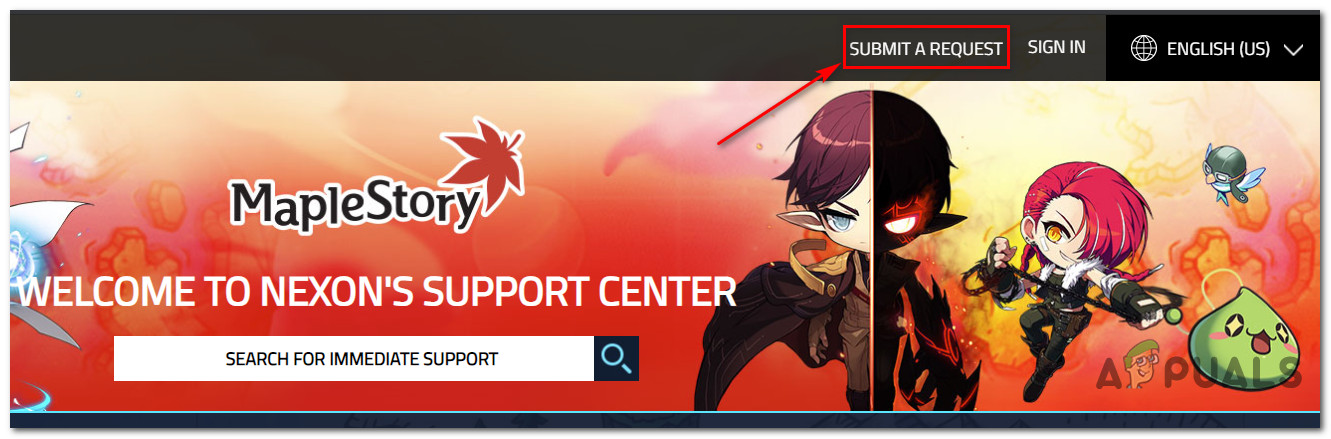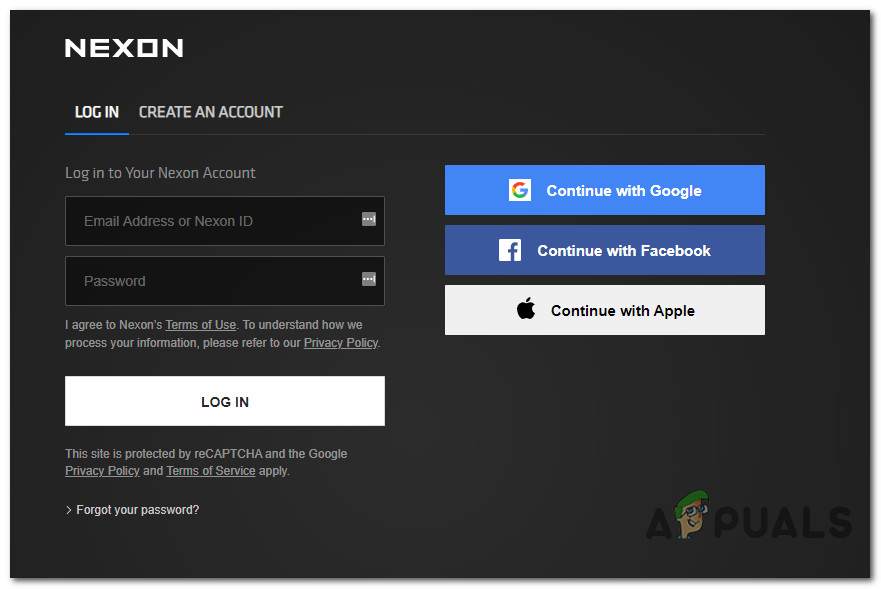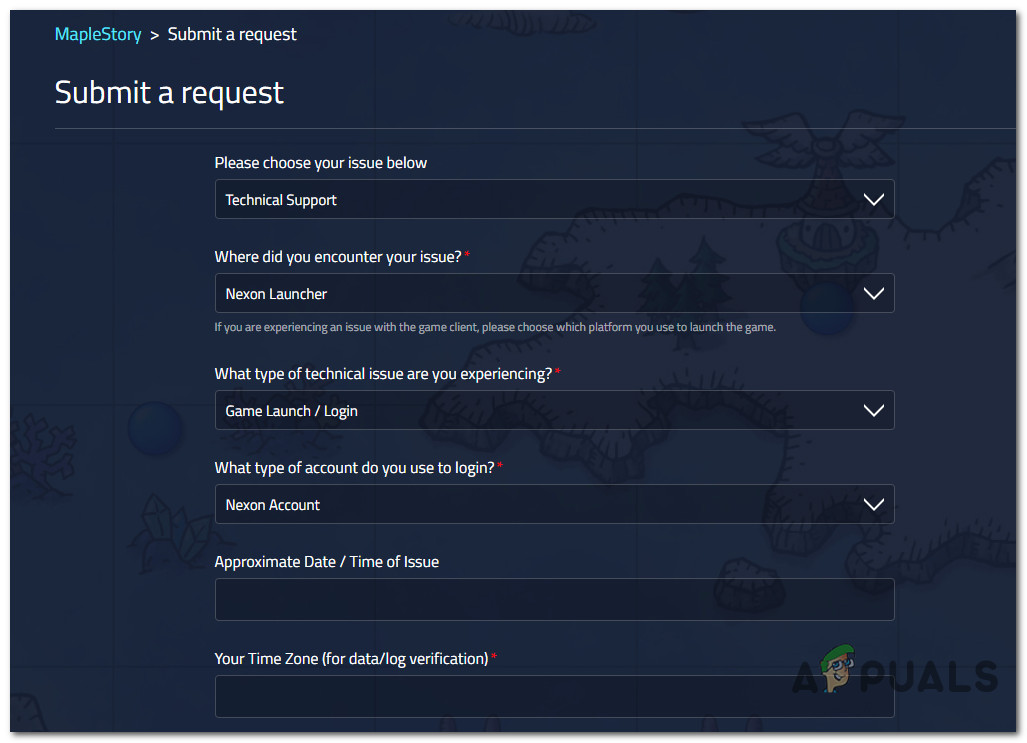After investigating this particular thoroughly, it turns out that there are several different potential causes that might trigger this MapleStory error code on a Windows computer. Here’s a list of potential culprits: Now that you are familiar with every potential culprit that might be responsible for the apparition of this error code, here’s a list of methods that other affected users have successfully used to get to the bottom of this error code:
Method 1: Deleting the ‘Layers’ value via Registry Editor
As it turns out, one of the most common culprits that are reported to be capable of causing this issue is a registry key that is tasked with facilitating the rendering of the game in compatibility mode. However, depending on where you installed the game, you might find that a layer of the App Compat Flag actually contains an invalid value that ends up triggering the blank error message at the start of the game. Several affected users that we’re encountering the same type of error have reported that the issue was finally resolved after they used the Registry Editor utility to navigate to the location of this problematic layer and deleting the value associated with MapleStory.exe. Note: This particular fix is confirmed to be effective on every recent Windows version including Windows 7, Windows 8.1, and Windows 10. If you haven’t tried the fix yourself yet, follow the instructions below to effectively delete the MapleStory-related Layers value using the Registry Editor: In case you’re still encountering the same error message, move down to the next potential fix below.
Method 2: Clean Reinstall MapleStory (Nexon launcher ONLY)
According to some affected users, you might also be able to fix this particular issue by accessing the main location where you installed the game and renaming the main game folder (Maplestory) to a different name. Doing this before launching the game again will force Nexon launcher to re-download the game files which will allow you to cancel the operation which will trigger a clean reinstall sequence that will hopefully replace the corrupted files that are most likely causing this issue. Note: Keep in mind that a lot of affected users have signaled that this type of fix is only temporary as you can expect the issue to return after a couple of system restarts. If you haven’t tried these instructions yet, follow the step below essentially force a game file verification on the MapleStory files in an attempt to fix the blank error message with the Nexon launcher: Note: These instructions are only applicable if you are encountering this problem inside the Nexon launcher. In case you’re still seeing the same blank error when you try to launch the game after it was downloaded, move down to the next method below.
Method 3: Using Steam Instead (if applicable)
In case none of the potential fixes above have worked for you (and you’re encountering this issue with the Nexon launcher), one potential workaround that a lot of affected users have been using it to install and play the game through Steam instead. As far as we can tell, the blank error message issue is not reported to occur when the game is launched through Steam. Several affected users have confirmed this workaround to be effective in situations where everything else failed. If you haven’t tried this yet, follow the instructions below to download & play the game through Steam in order to avoid the apparition of the blank error message issue: If the issue is still not resolved or you’re not comfortable with using Steam, move down to the final potential fix below.
Method 4: Opening a Support Ticket
If none of the methods above have worked for you (including launching the game through Steam), one last thing you should try is to submit a ticket with the official support team before MapleStory and talk to a LIVE agent. Several affected users that were previously encountering the same issue have reported that a live agent has successfully fixed the issue for them after they proved the ownership of the Nexon account. If you’ve run out of options, follow the instructions below to open a support ticket with the MapleStory support team:
How to Fix MapleStory 2 ‘Error Code 10053’Fix: Turn windows features on and off is blank or empty in Windows 11Fix: Microsoft Excel 2016 Opens Blank on Windows 10Fix: Blank Screen or White Pages on Microsoft Edge
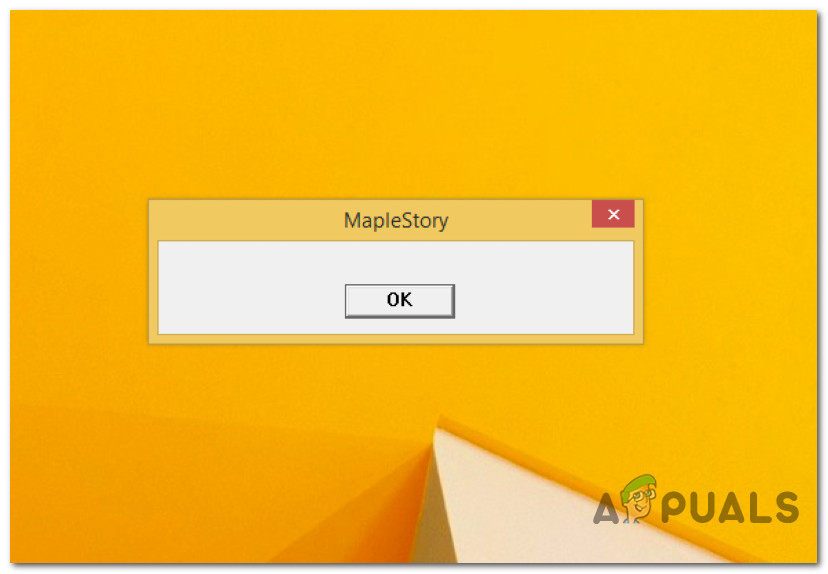
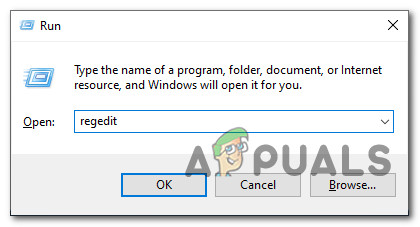
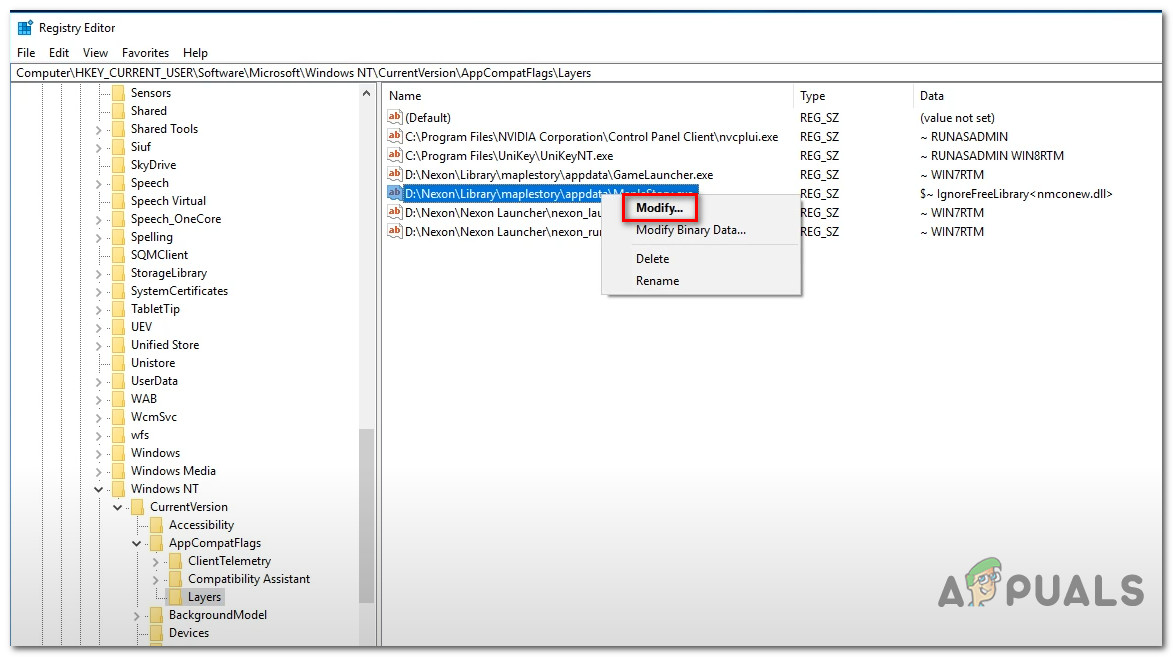
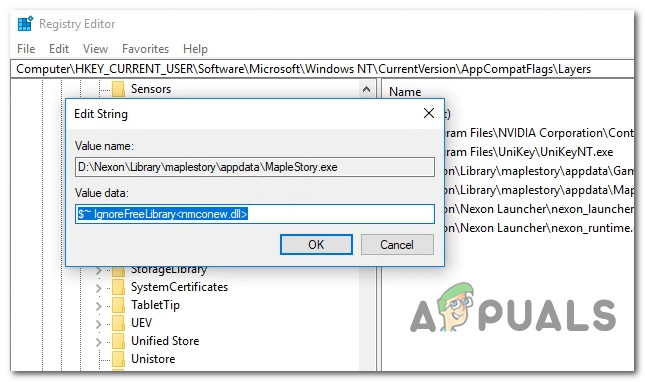
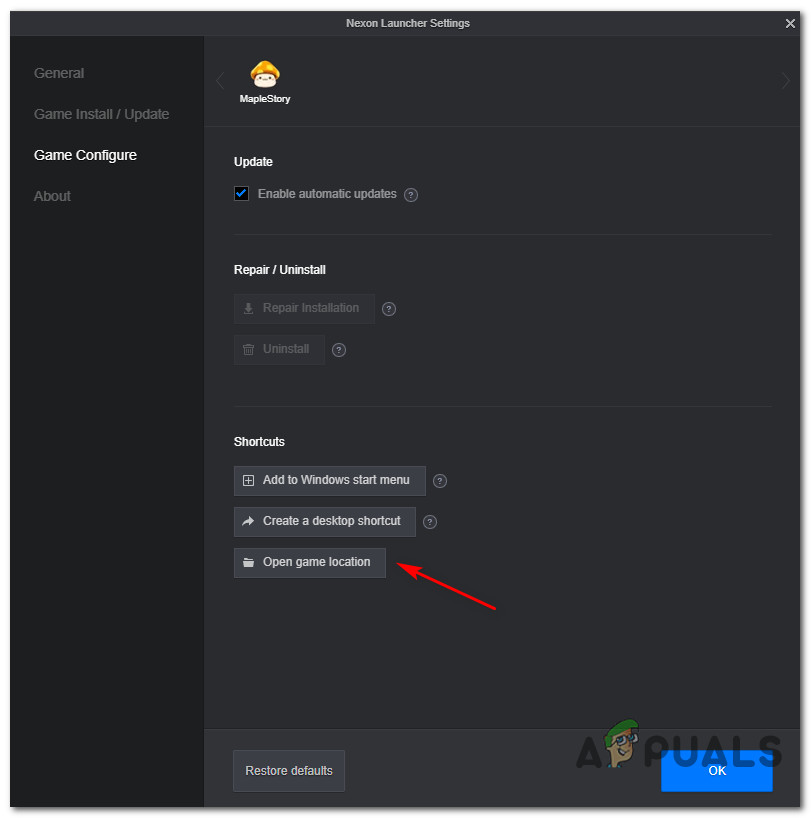
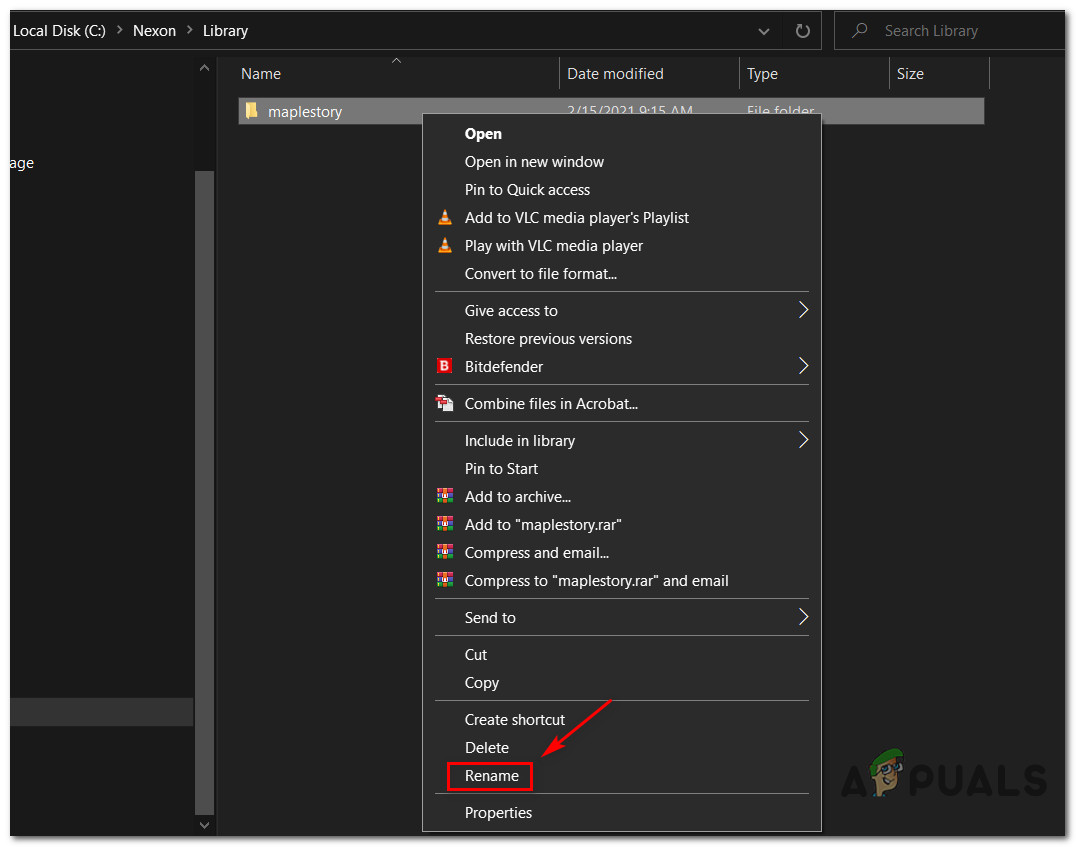
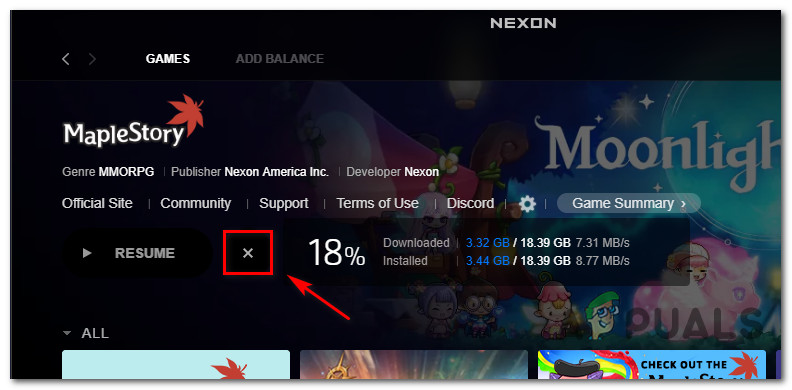
![]()