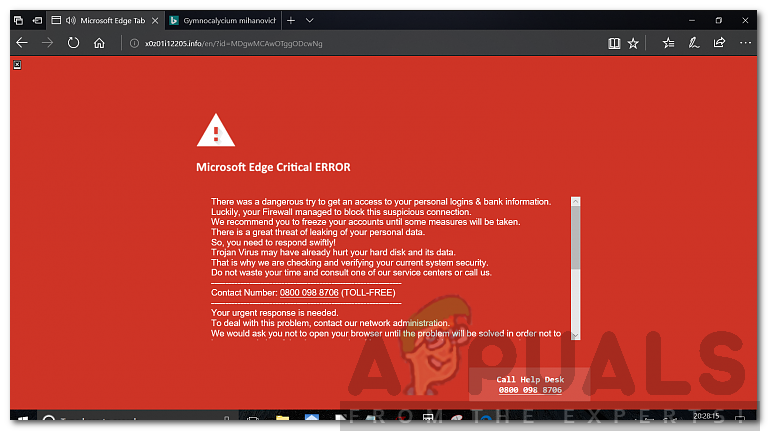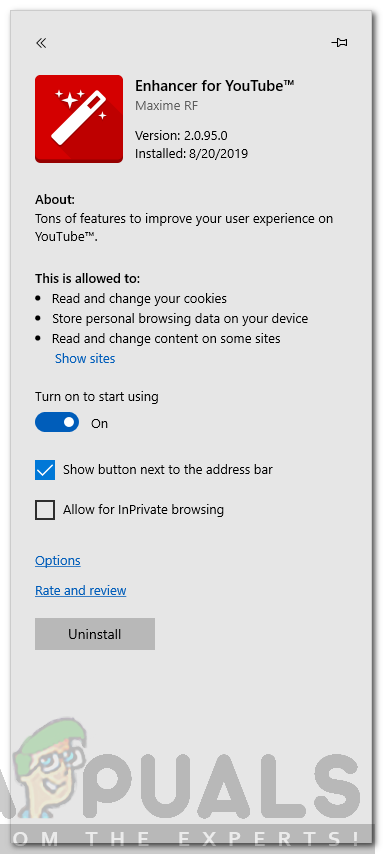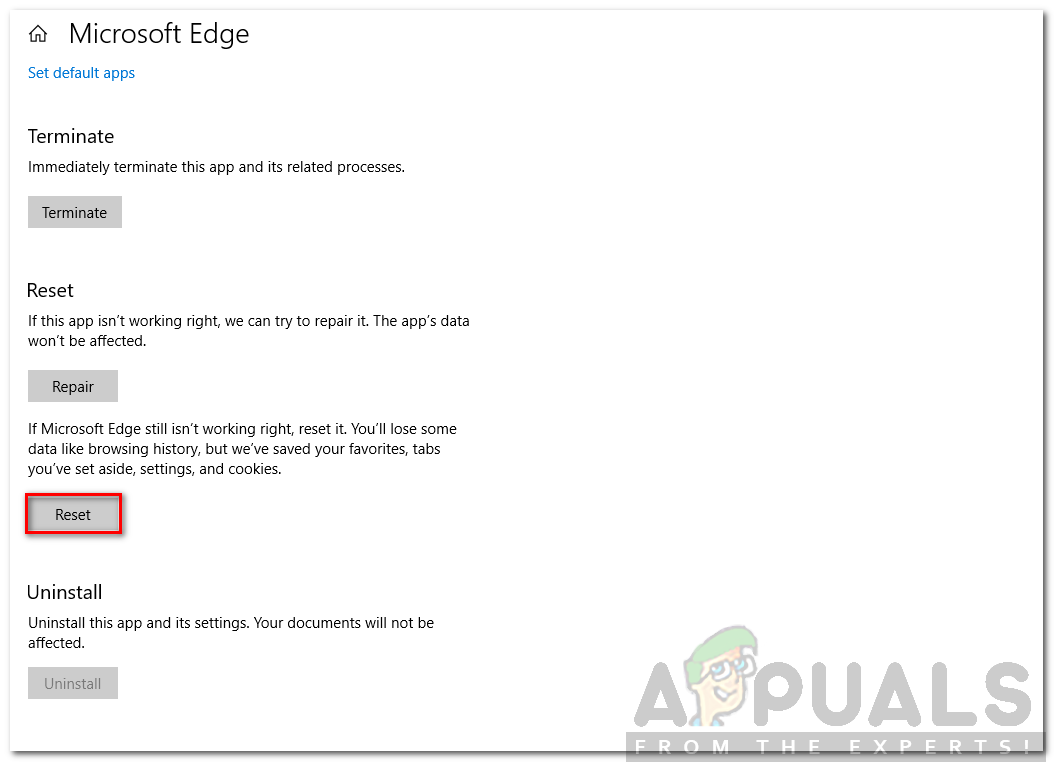The message that is usually displayed on the popup notifications asks the user to call or contact a specific person or technical department of Microsoft. This scam is done just to lure people in the bait and get their money as the users aren’t aware whether the message comes from Microsoft or not. Now, let’s talk about the cause of this error in Microsoft Edge.
What causes the Microsoft Edge Critical Error?
As talked about in the above section, this error is nothing but a scam and it is usually caused by some adware program that you might have recently installed on your computer. In most reports of this error, the users are redirected to a page where they are asked to contact Microsoft Technical department because their computer has a potential problem or malware on their system (It can be anything, just to frighten the user and try to make them contact with the scammer). Although it can be caused by any other malware or a computer virus etc. Many of these viruses spread through the internet and they can copy themselves into other drives/data storages used by a person in their computer and can thus spread from one computer to through pen drives and small data storage devices such as SD card. There are some things you can try out to get rid of this fake critical message alert in Microsoft Edge but the most important thing you should consider for keeping your computer safe from such scams is securing your Windows. You can do that by installing antivirus software and not downloading everything that comes your way on the internet. Let us come towards the solutions now
Solution 1: Install a Trusted, Reliable Antivirus Software
Having antivirus software on Windows is always helpful since there are thousands of viruses on the internet and the major target of these viruses is Windows since it is the most used desktop operating system. Thus, installing an antivirus software helps your computer by keeping it safe from such malware and trojans. For antiviruses, AVAST and AVG are a good choice. You can download AVAST or Malware Bytes on your computer and scan your system for viruses with it. Once the scan is done and threats/viruses are removed by the antivirus, then hopefully you will not get this error if its cause was a virus or malware.
Solution 2: Reboot in Safe Mode and Remove Threats Manually
The above method was to automatically get rid of the trojan/malware by the use of antivirus software but if somehow your antivirus doesn’t detect any trojans or viruses or if any threats aren’t found by your antivirus, then you should proceed towards manual intervention and delete the threats by yourself. To do that, you need to Reboot your Windows and run it in Safe mode. Here’s how to do it: To start your Windows in Safe Mode, you need to press F8 Key as soon as you see the Windows flashing screen during the boot process. You can also check this article for a more detailed guide on booting your computer in Safe Mode. After you have booted into safe mode, you need to open Task Manager and go to the Process section. Then you need to find out those processes that can be dangerous or appear suspicious to you. The best way is to manually look for those processes that might be using some Network activity or have a suspicious name which you haven’t seen in your process list before. You can Google out the process name to see if the process is an authentic one or is just pretending to be real. Once you have found the processes which appear to be fake and are viruses instead then you need to open its location by right-clicking on the process name and clicking on open file location in Task Manager. Then you can delete that file permanently by pressing Shift + Delete key on your keyboard.
Solution 3: Uninstall Adware Programs
If you recently have installed any adware programs on your computer, then you should remove them and see if the error persists. If it is caused by an unreliable adware software then by uninstalling it from “Programs and Features” section of Control panel would probably fix the problem for you.
Solution 4: Remove Malicious Add-ons from Microsoft Edge
If you have installed any new add-ons on your Microsoft Edge browser recently, then you should consider uninstalling them to see if you still get this error. Some of the add-ons you install on Microsoft Edge might have some bad code which is giving you this error. Here’s how to do it:
Solution 5: Reset Microsoft Edge Settings
Another thing you can try is to reset the settings and data/cache stored by Microsoft Edge. Doing this would make your Microsoft Edge to the default state and if some malware has tweaked with Edge’s settings, then resetting it would probably help.
Microsoft Issues Patches To Fix Two ‘Critical’ Security Bugs Inside Windows…Fix: Mozilla Firefox Critical ErrorHow to Fix Critical Windows Error 0x00000019?Fix: Critical System Error on Valorant