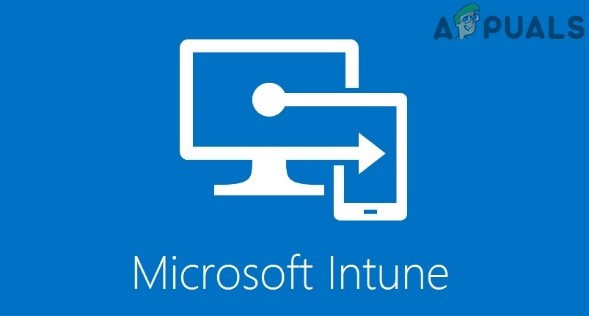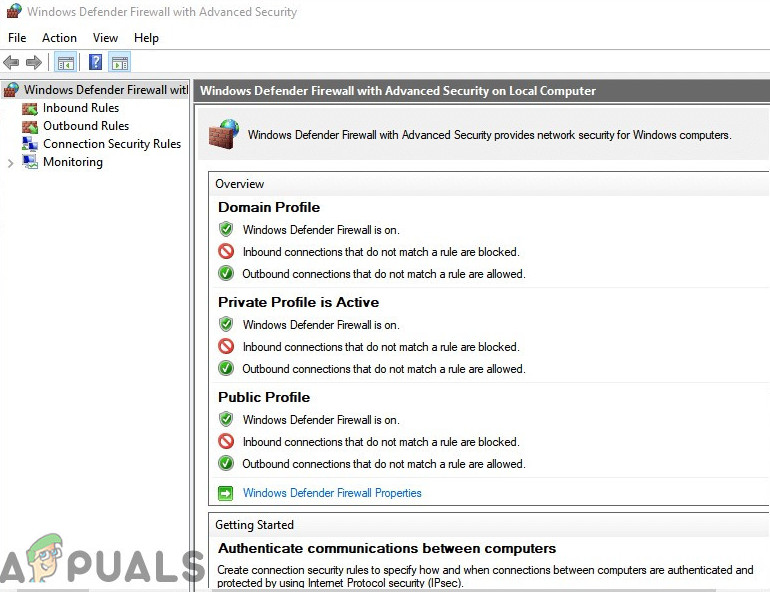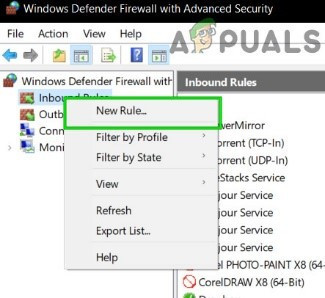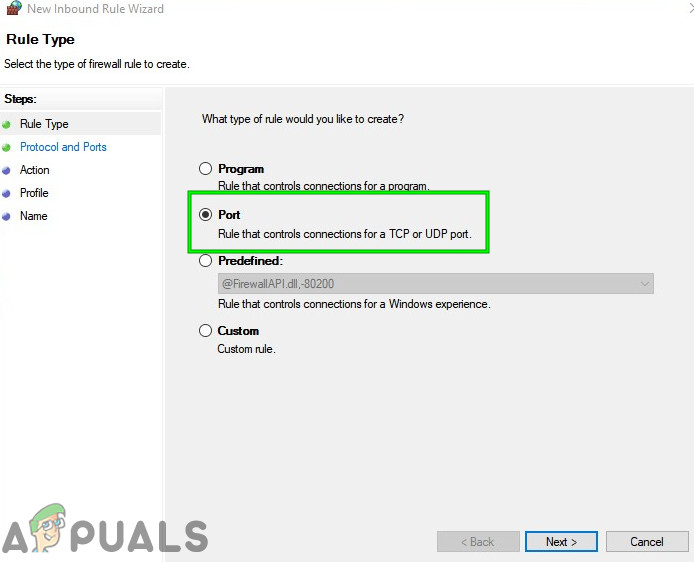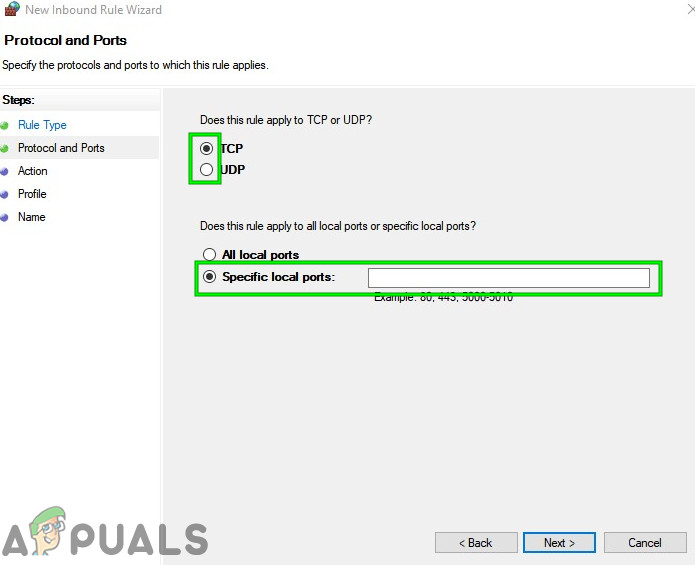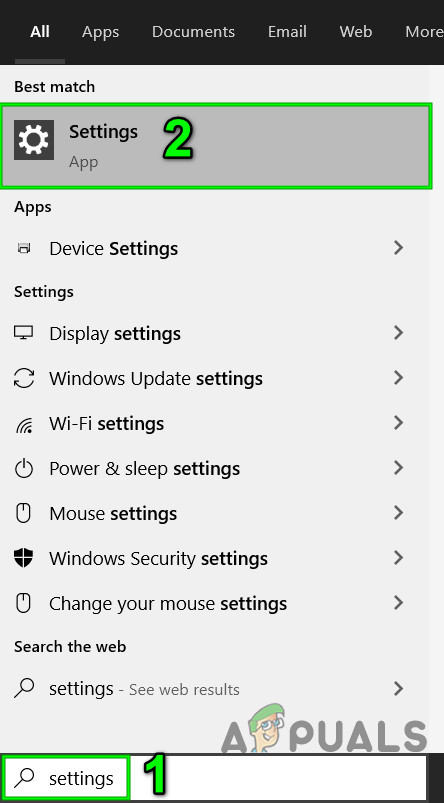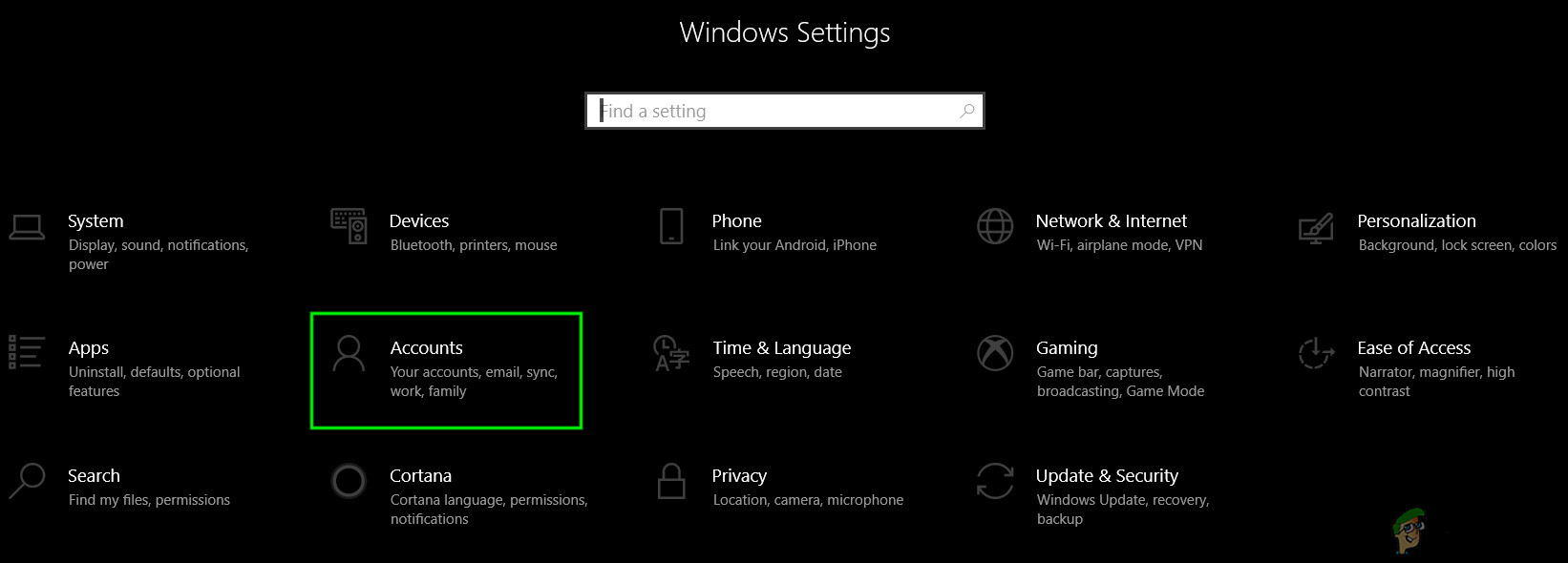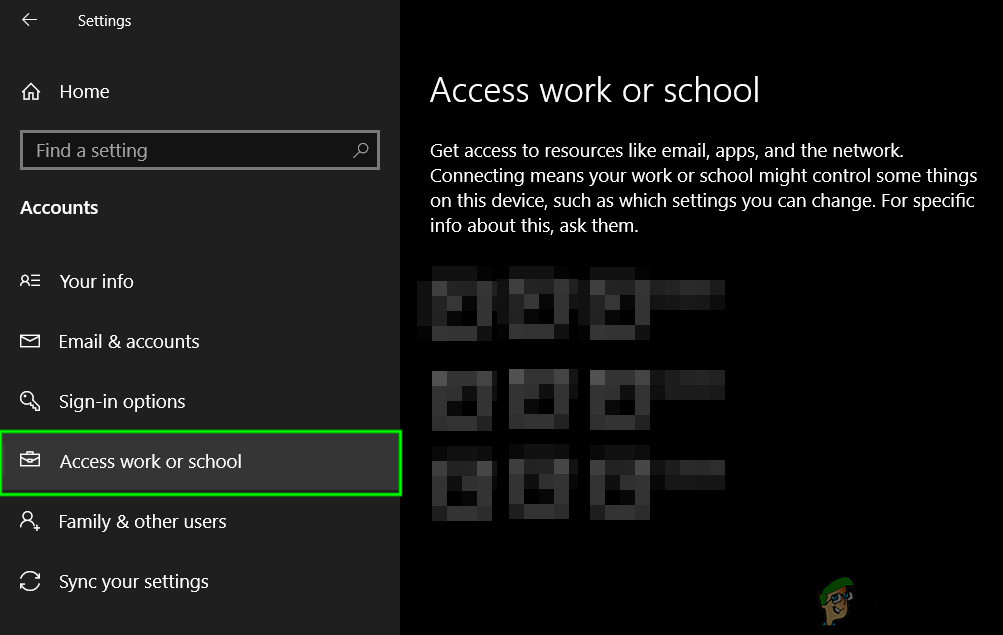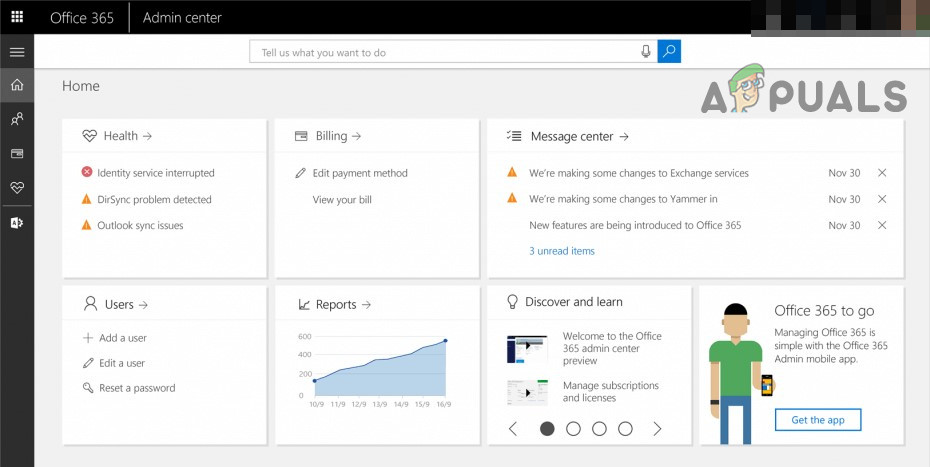What Causes Microsoft Intune Not Syncing?
Before trying the solution make sure that you have admin access to the system. Also, you will need admin access to the office 365 portal.
1. Open Firewall Port 444
Microsoft Intune uses specific Firewall port 444 to communicate with its servers and the internet, this port should be opened for the application. In some cases, the port is opened automatically by the application and it has instant access to the internet. However, in some cases, the port needs to be opened manually otherwise the application is blocked from using the internet until the port is opened. We will use Windows Defender Firewall to demonstrate the process of opening port 444, you may user instruction specific to your system’s firewall.
2. Unregister the Device from Other Organizations
If a user device is registered with multiple organizations then Intune shows the error of sync could not be initiated. In that case, unregistering the device from all organizations except one may solve the problem.
3. Enable Enterprise Mobility + Security in Office 365 Portal
If Enterprise Mobility + Security in Office 365 admin portals is disabled then Microsoft Intune stops syncing. Even though this isn’t a requirement of the feature, it seems that there is a bug that prevents the syncing process from starting. Enabling Enterprise Mobility + Security may solve the problem.
Fix: Windows 10 Mail App Not Syncing AutomaticallyFix: Google Drive not Syncing on Windows 10Fix: Dropbox Not Syncing on Windows 10Fix: OneDrive not Syncing