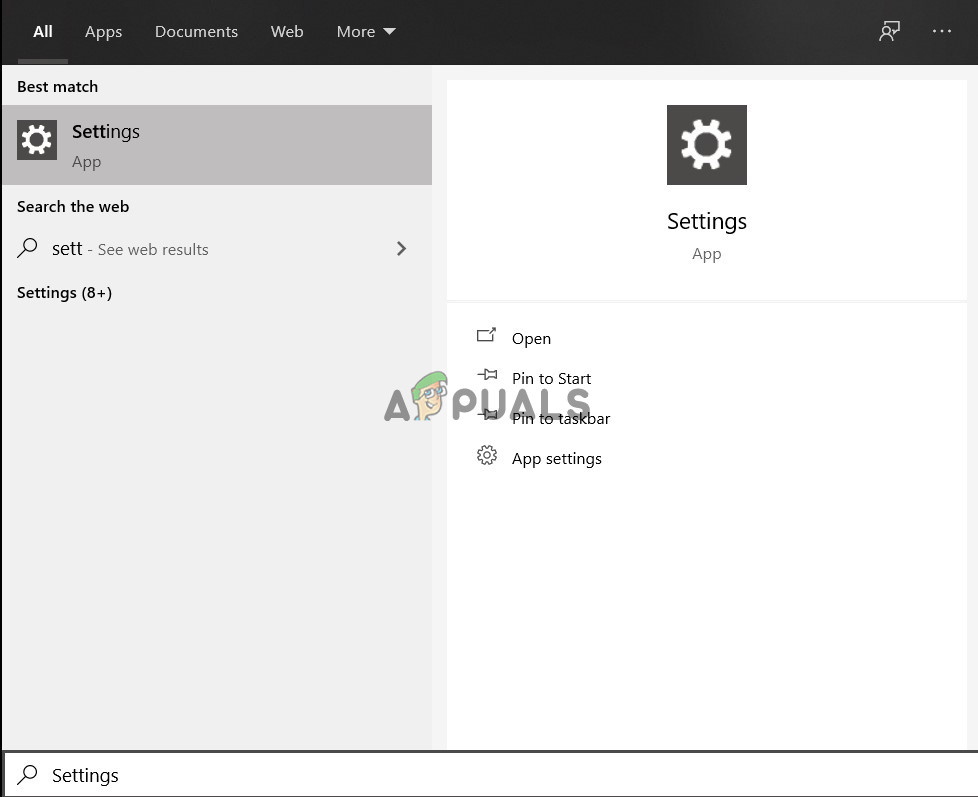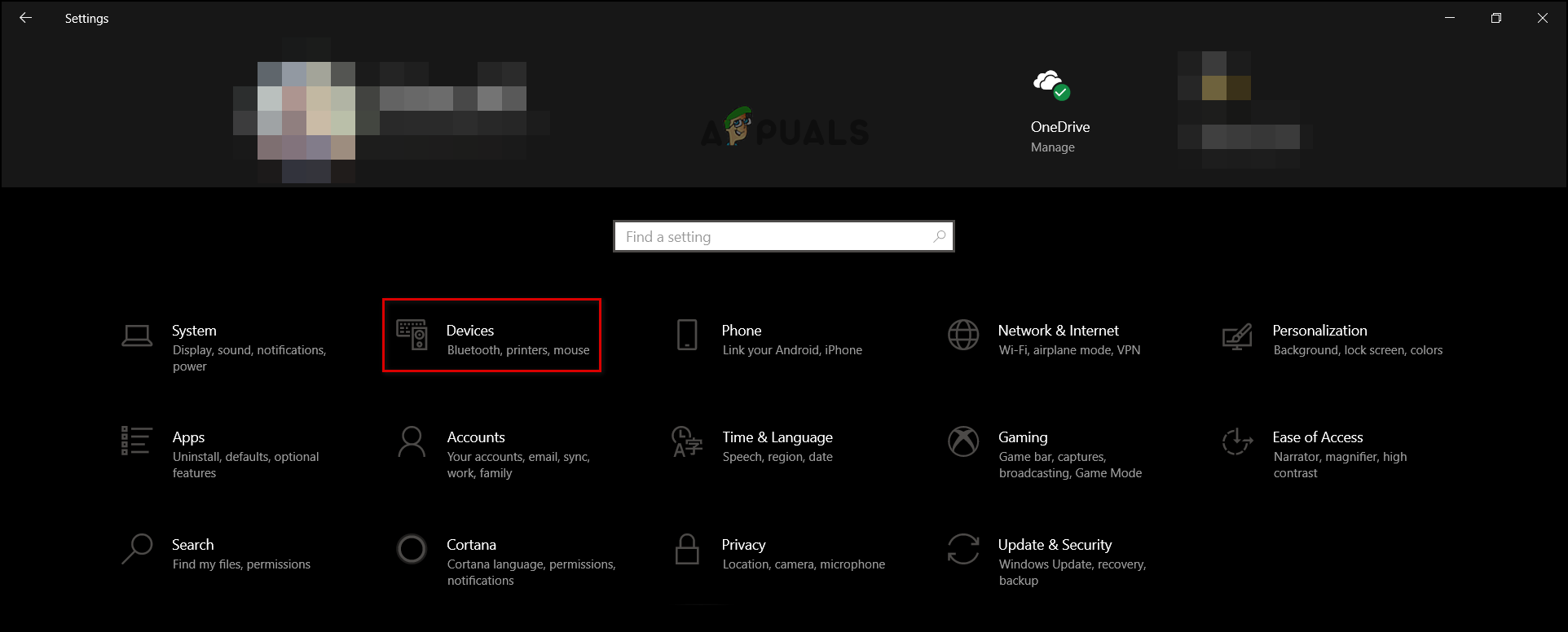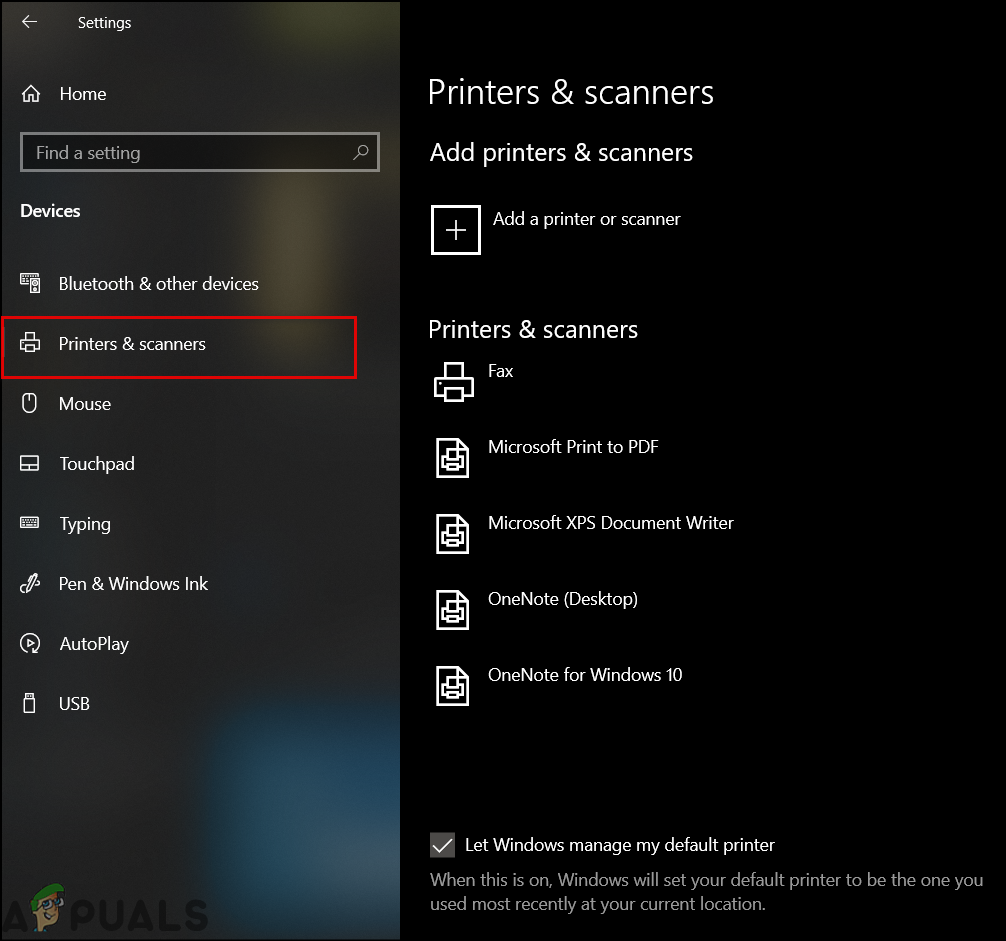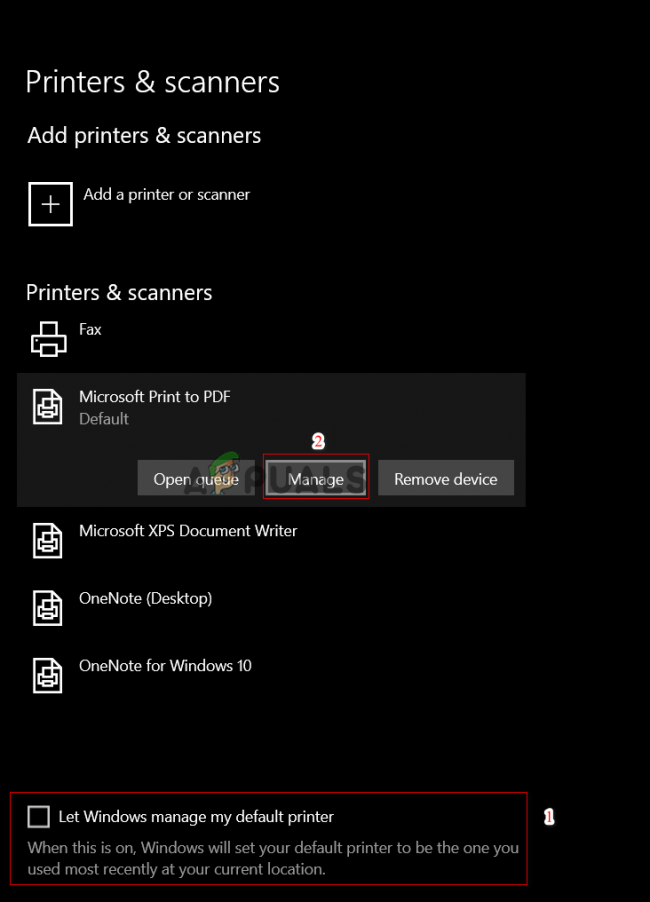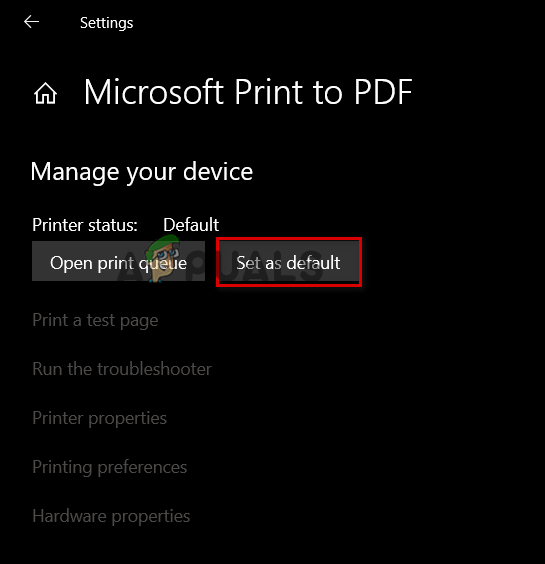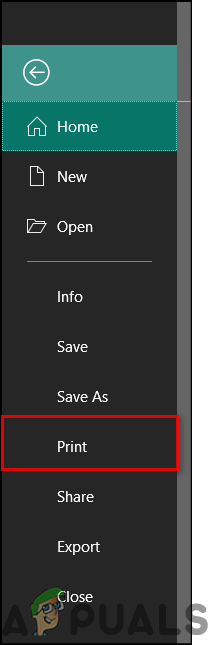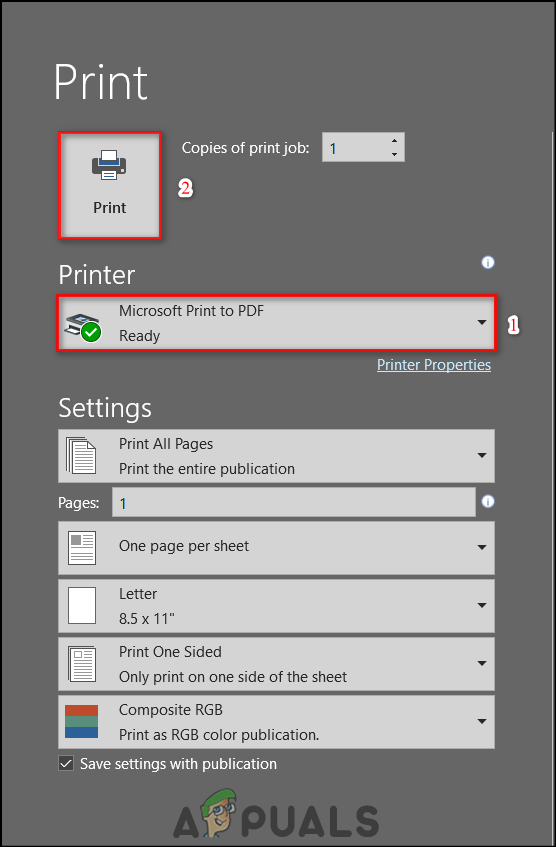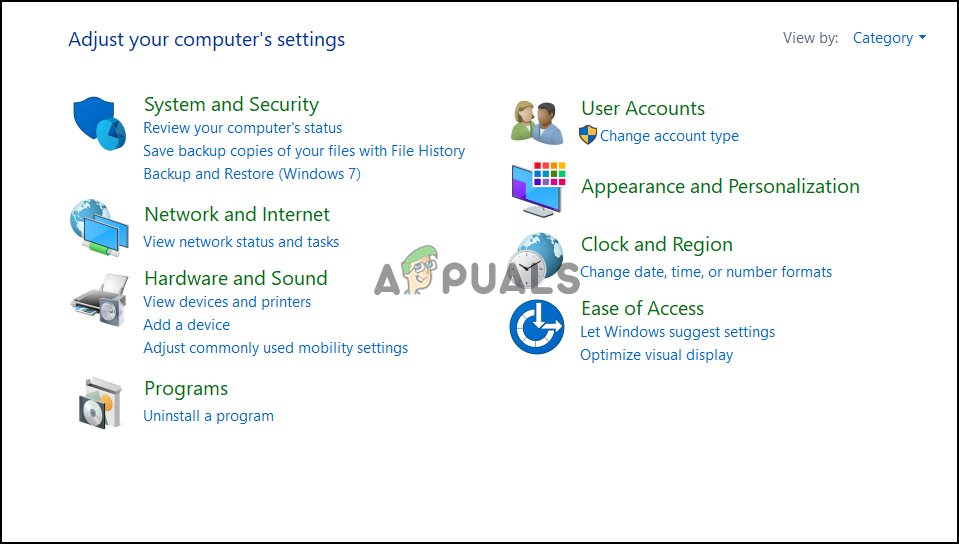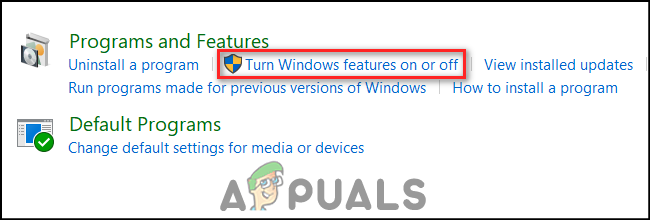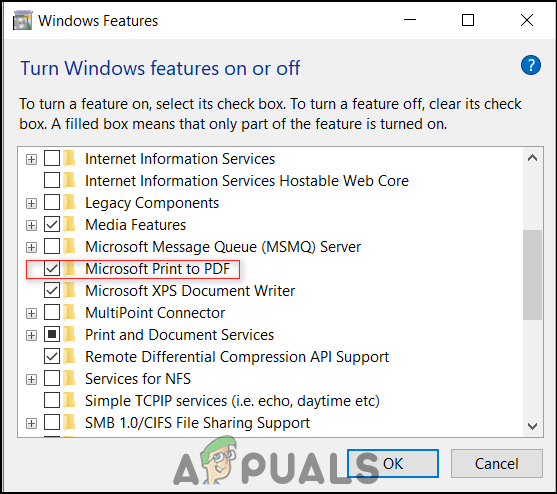The solutions provided in this article have been provided and validated by other Publisher users.
Select Default Printer
Saving any file or document as a PDF is treated the same as printing a file. This is due to the fact that the communication language for printers and PDFs are the same. Moreover, a printer is always selected by default by Windows. However, if by any chance, the settings are changed by a bug or after a Windows Update, then Publisher will definitely cause problems when trying to save a document as PDF. To solve this problem
Enable Microsoft ‘Print to PDF’
This solution is for users who are facing the printer not detected issue. These steps can also be performed before the solution suggested above. The issue with printers arises due to the fact that PDFs are written in PostScript language. This is the language which computers use to communicate with printers as mentioned in the previous solution. To enable Microsoft Print to PDF
FIX: QuickBooks could not save your form as a PDF fileHow to Fix ‘Publisher has Detected a Problem’ Error on Windows?FIX: Windows has blocked this software because it can’t verify the publisherHow to Unblock Publisher on Windows 10