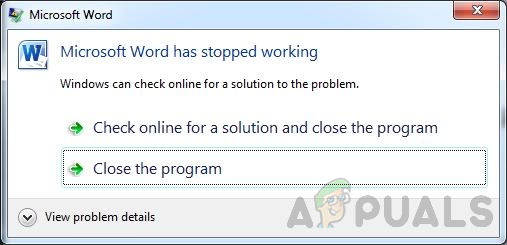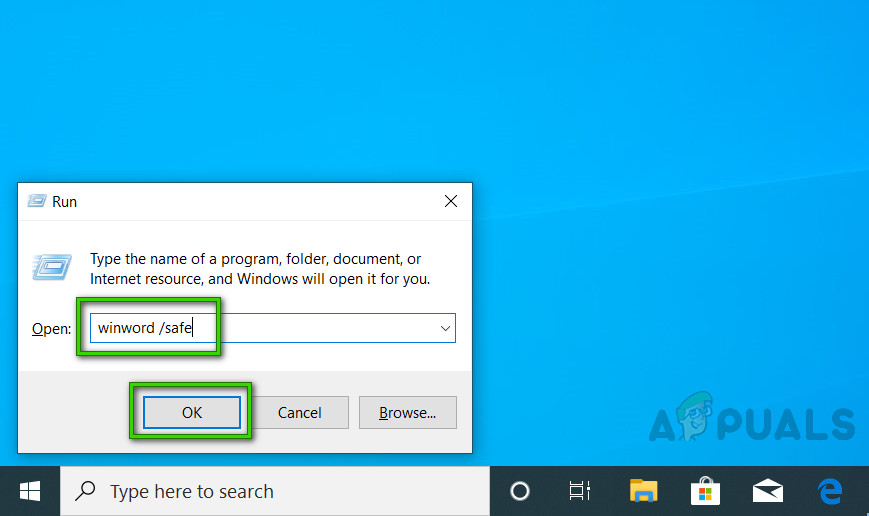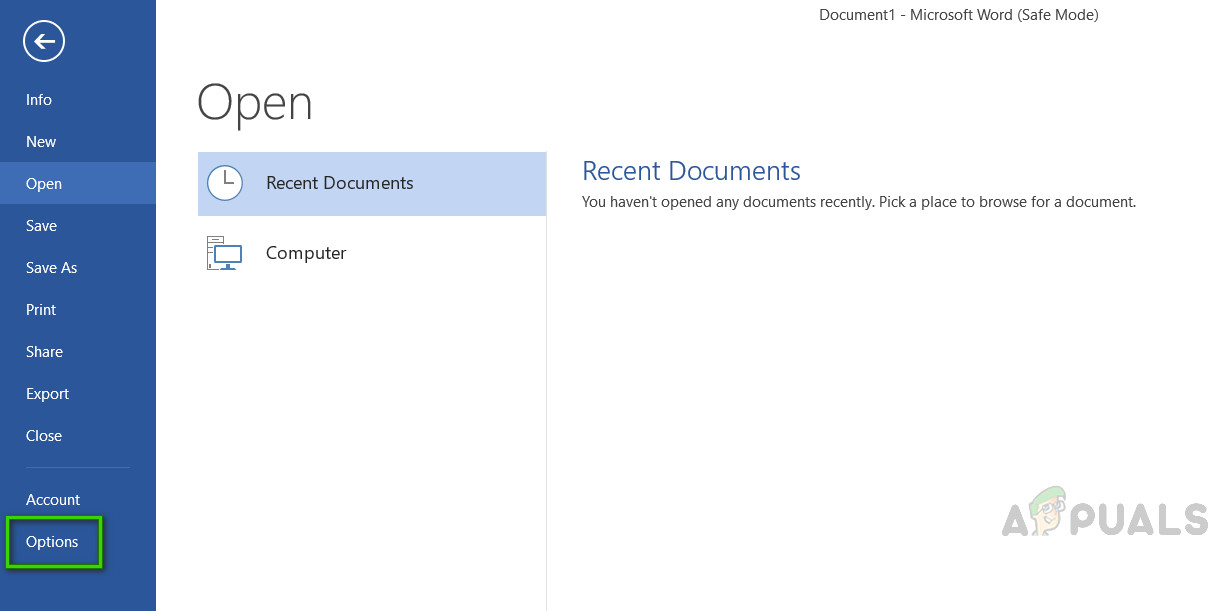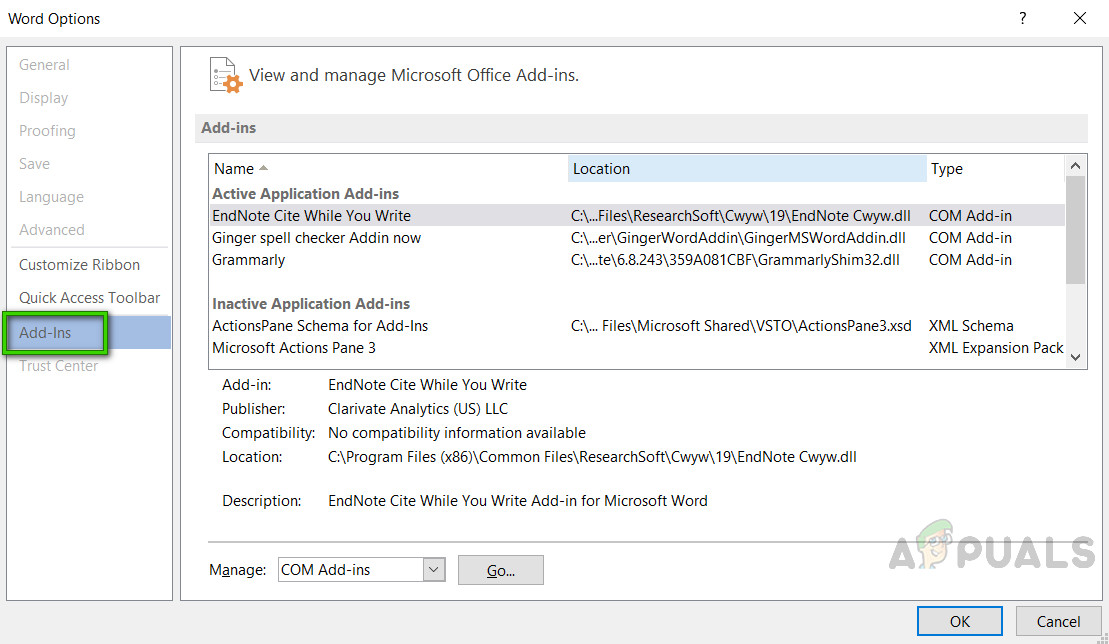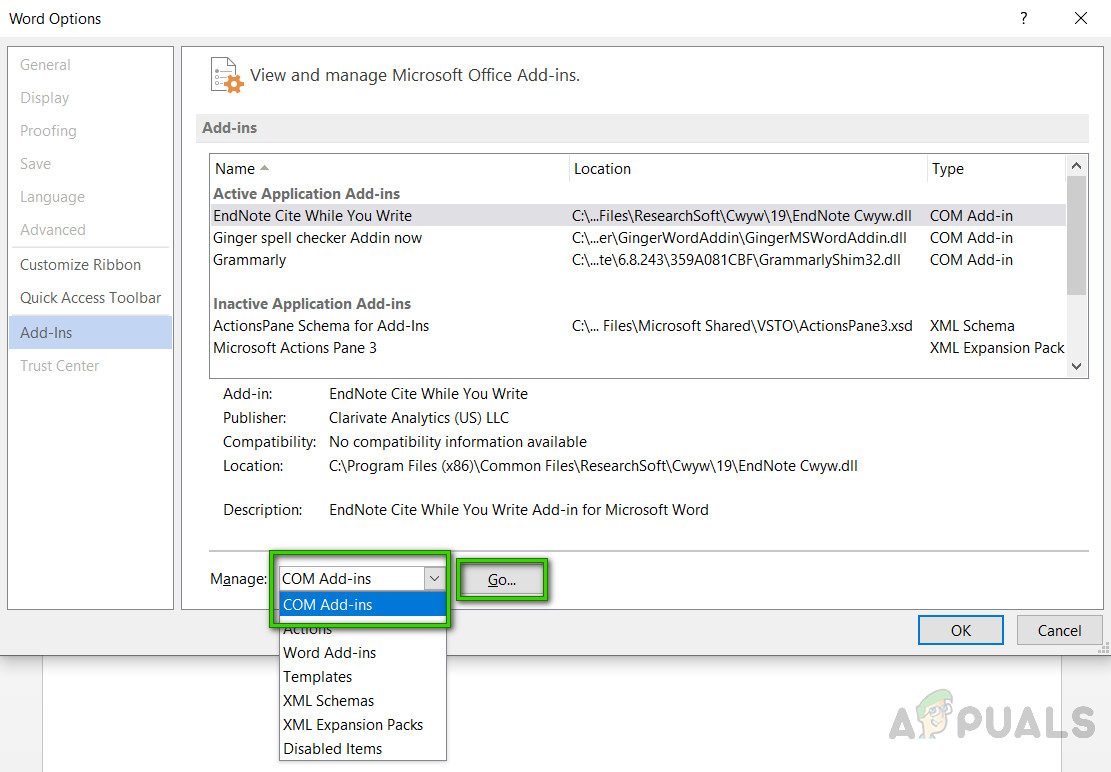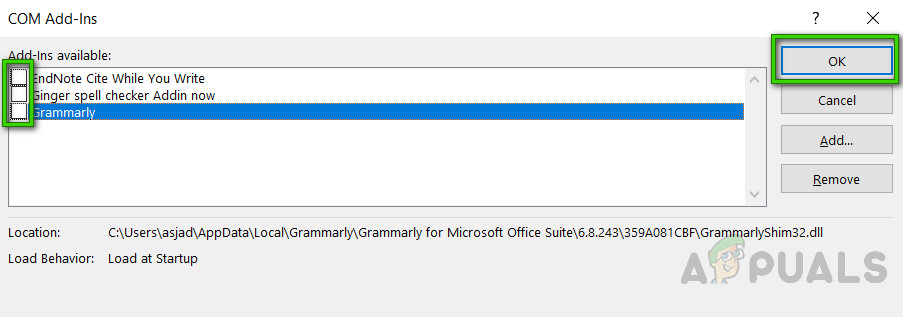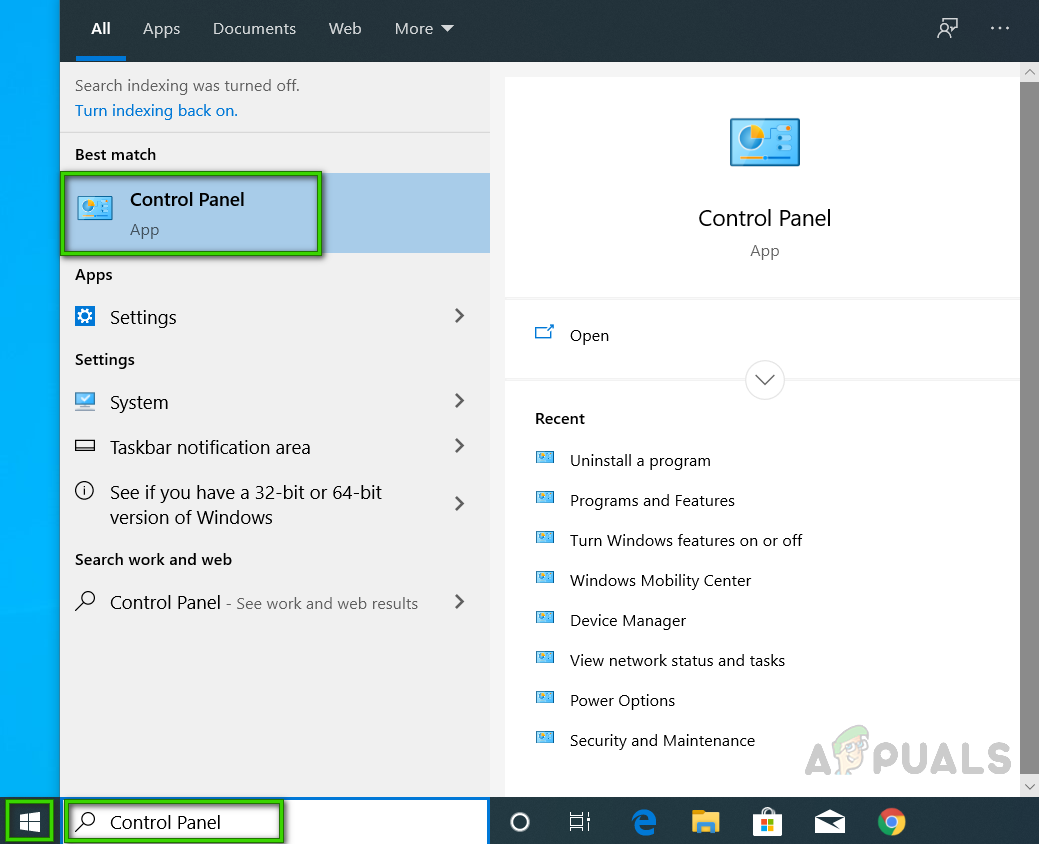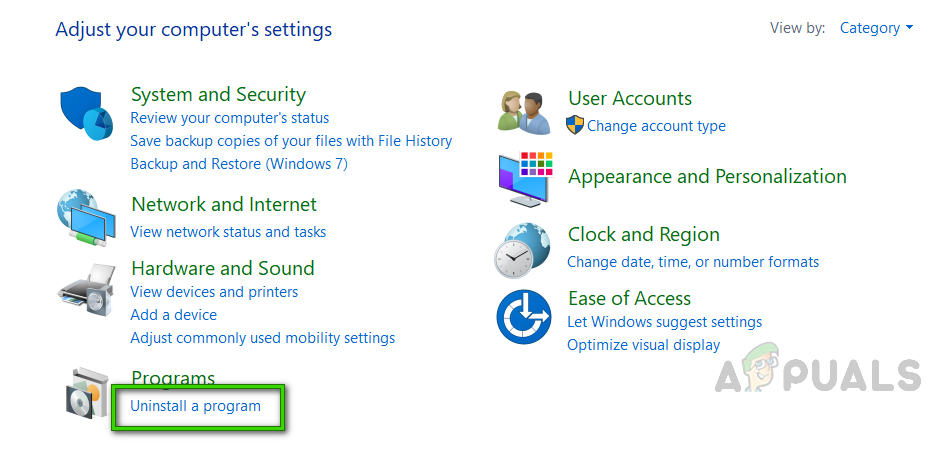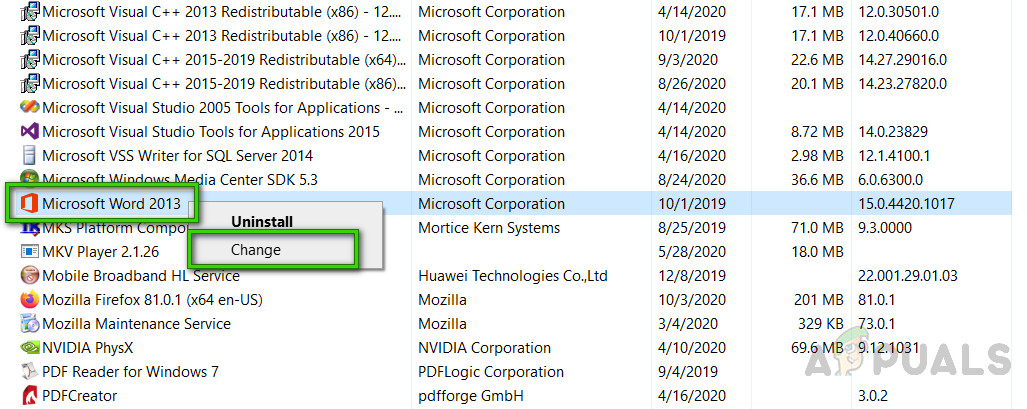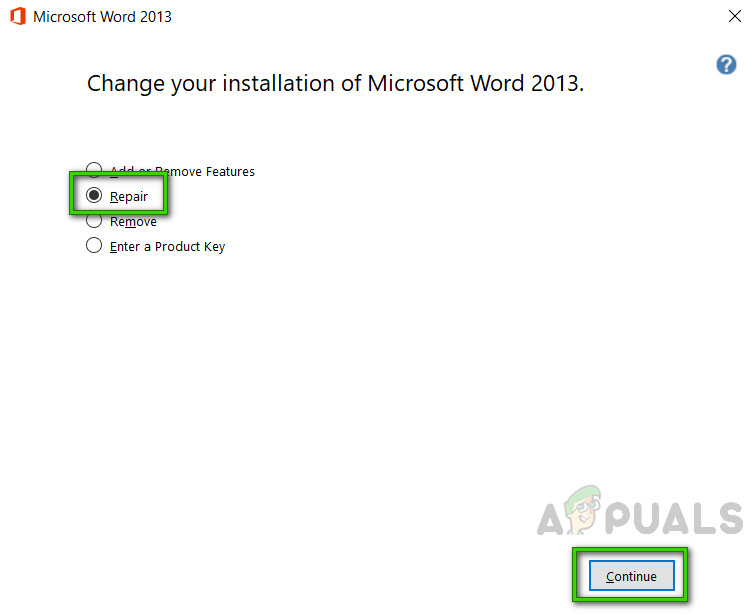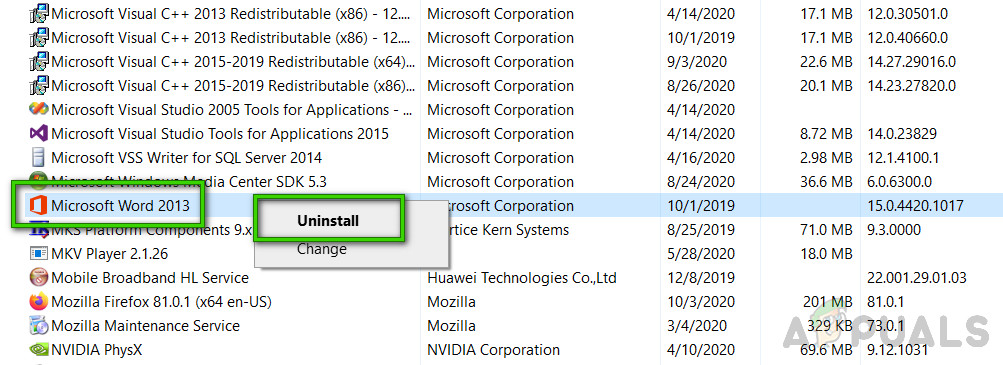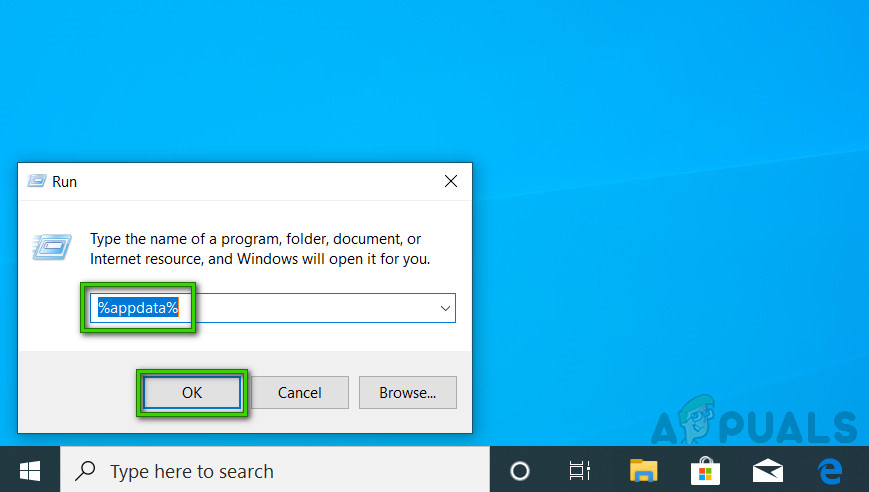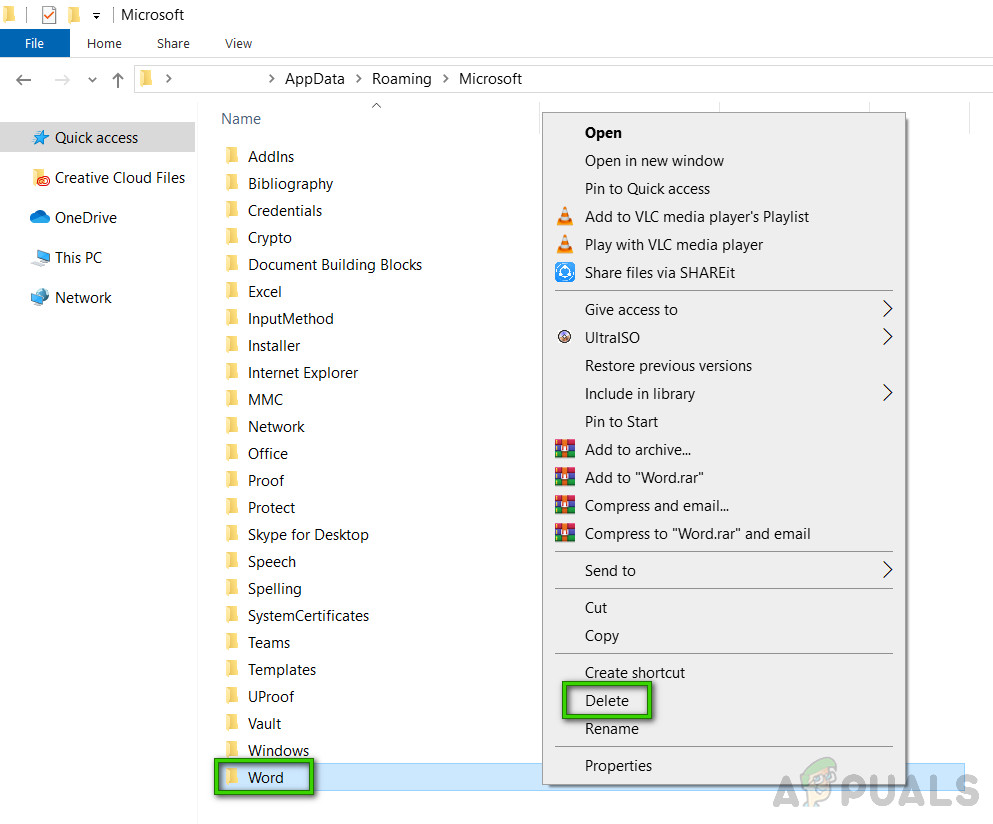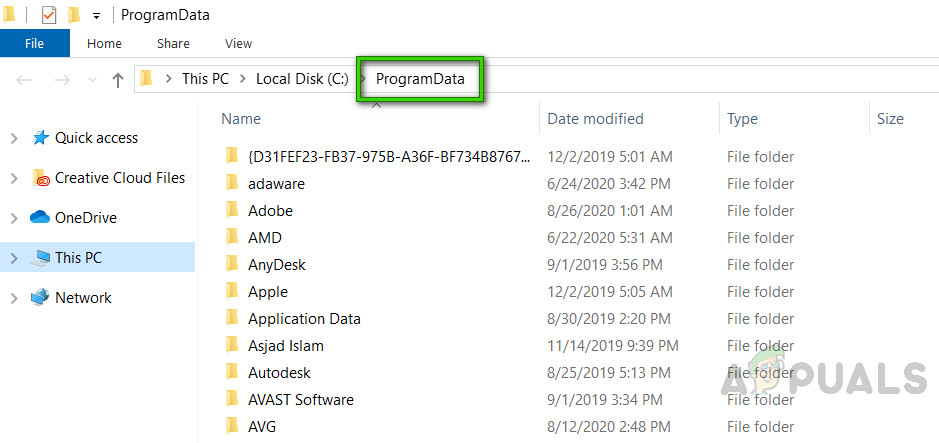What Causes Microsoft Word Stopped Working on Windows 10?
Except for finding the right solutions to solve the Microsoft office has stopped working error on Windows 10, it’s highly necessary to know the reasons that cause your Word malfunction to avoid problems like these to occur in the first place. The list of reasons is as follows:
Pre-requisites:
Before jumping into the solutions, our advice is to go through these short but promising workarounds that helped many individuals online. In case these do not work for you, you can sort out your problem by following the solutions, provided right-after. Discussed workarounds are as follows:
Solution 1: Disable Add-Ins in Safe Mode
Starting a Microsoft Word for Windows application in Word Safe Mode can allow you to safely use it when it has encountered certain problems. This is useful when you need to open a file that you can’t under normal mode because the application is crashing or if you need help in identifying an add-in or extension that may be causing a problem on startup. The first troubleshooting step is to see if Word works in Safe mode. If it works in Safe mode, a COM add-in may be causing problems (A COM add-in is a supplemental program that extends the capabilities of Microsoft Word by adding custom commands and specialized features). If the Office application doesn’t start on Step 7, check If there is another Add-ins option in the Manage list (just like COM Add-ins). In case there is, repeat this process for those add-ins as well. We’ve received reports of crashes that occur when the Office Compatibility Pack Add-in is installed. This add-in allows people to use older versions of Office i.e. Office 2003, Office 2000, etc. so that they may open, edit, and save documents, workbooks, and presentations that were created in newer versions of Word, Excel, and PowerPoint. If you’re using Office 2010 or later, you can safely uninstall this add-in to get rid of the problem. To uninstall the add-in: If you are still facing the problem then this error isn’t related to add-ins. Please move onto the next solution to get rid of this problem.
Solution 2: Repair Microsoft Word Installation
There is a high probability that you are facing this error because some system files for Microsoft Word may have gotten corrupted. Microsoft Office comes with a feature of Installation Repair that verifies the integrity of the current system files and fixes or repairs all the corrupted ones. This solution proved to be helpful for many users online. Please follow the steps given below:
Solution 3: Clean Uninstall and Reinstall MS Word/Office
If the above solutions do not work for you then there is a strong possibility that some of the Microsoft Word system files are permanently corrupted and can not be fixed using the Repair utility. The easy fix would be to completely uninstall Microsoft Word and reinstall the latest fresh copy. This solution proved to be helpful for many users online. Follow the steps given below to do so:
How to Fix Microsoft Teams Has Stopped Working on Windows 10?Fix: Microsoft Management Console has Stopped WorkingFix: Microsoft Setup Bootstrapper Has Stopped WorkingFix: Microsoft Word 2016 or 2013 Won’t Open on Windows 10