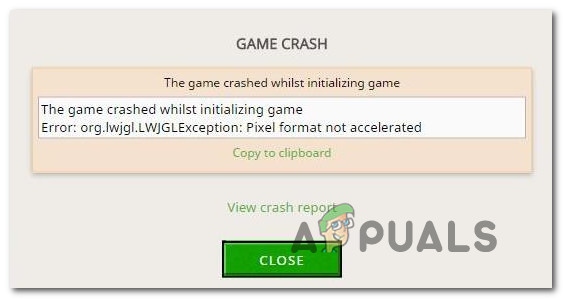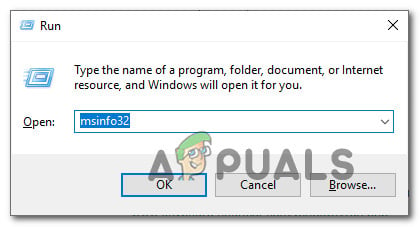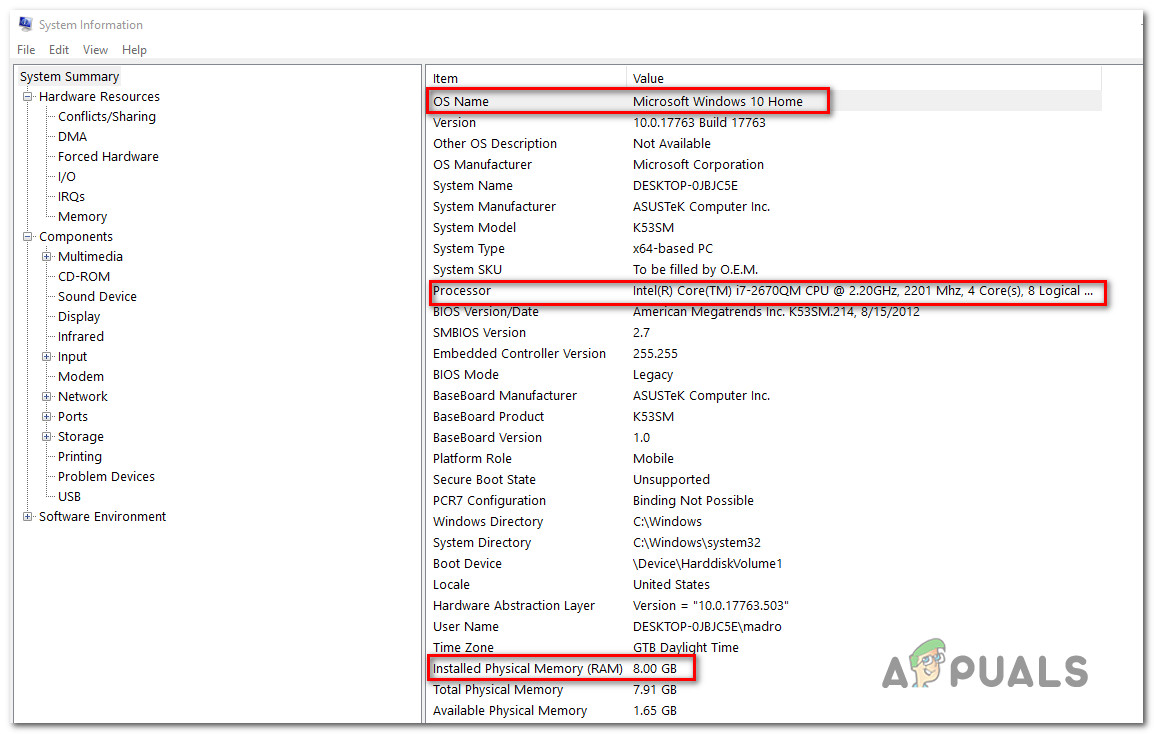What is causing the Minecraft Error org.lwjgl.LWJGLException?
We investigated this particular issue by looking at various user reports and the repair strategies that are commonly being used to resolve the Minecraft Error org.lwjgl.LWJGLException error. Based on our investigations, there are several different potential culprits that might be responsible for the apparition of this error: If you’re also encountering the Minecraft Error org.lwjgl.LWJGLException error when you try to launch Minecraft, this article should provide you with several troubleshooting steps around the issue. Down below, you’ll find a collection of potential fixes that other users in a similar situation have successfully used to resolve this issue. Every method featured below is confirmed to work by at least one affected user. If you want to remain as efficient as possible, we encourage you to follow the methods below in the order that they are presented, since they are ordered by efficiency and difficulty. One of the fixes is bound to resolve the issue regardless of the culprit that ends up creating the problem.
Method 1: Updating the GPU driver
As it turns out, the Minecraft Error org.lwjgl.LWJGLException is often reported to occur in instances where the GPU is running with an outdated driver version. Several affected users have reported that the issue was resolved as soon as they updated to the latest version available (according to their graphics card model). To update your GPU, you can either use Device Manager or install the latest version manually. But keep in mind that going the proprietary route is known to be much more efficient. But regardless of your preference, we got you covered. Feel free to choose whichever guide seems more convenable to your current situation.
Updating the GPU driver via Device Manager
Updating the GPU using proprietary software
If you’re using a dedicated GPU for your gaming activities, an even better way of ensuring that you have the latest update specifically released for your graphics card is to use the correct proprietary software according to the manufacturer of your GPU. Every major GPU manufacturer has proprietary software that will automatically identify and install the correct driver. Consult the list below and install the correct utility according to your GPU manufacturer:
GeForce Experience – NvidiaAdrenalin – AMDIntel Driver – Intel
If you’re still encountering the Minecraft Error org.lwjgl.LWJGLException even after ensuring that you have the latest GPU driver installed, move down to the next method below.
Method 2: Rolling back the graphics drivers
If you only starting to get the Minecraft Error org.lwjgl.LWJGLException recently (the game used to work before), chances are a GPU update forced by WU (Windows Update) ended up creating this problem. A lot of users are reporting that this issue has the potential of occurring if the WU component ends up installing a graphics driver that is not actually compatible with the GPU model. Several users have reported that they managed to resolve this issue after using Device Manager to roll back to the previous driver version. Here’s a quick guide on how to do this: Note: The following procedure will be applicable regardless of your Windows version. If the issue is still not resolved, move down to the next method below.
Method 3: Installing the Catalyst Control Center ( if applicable)
If you’re using an AMD GPU, chances are the issue is occurring because the Catalyst Control Center is not installed on the PC that is displaying the issue. Several affected users have reported that the “My apps don’t work with this driver” issue was no longer occurring after they ensured that AMD’s Catalyst Control Center is installed on their Machine. Note: If you don’t have an AMD GPU, move down directly to the next method below. Here’s a q quick guide on installing AMD Catalyst: If you’re still seeing the same error message, move down to the next method below.
Method 4: Verify if the computer meets minimum System Requirements
If you’ve come this far without a result (and Minecraft has never worked on this particular machine), it’s very likely that your computer doesn’t meet Minecraft’s minimum system requirements. There’s only one way to determine this – By comparing your system specifications with Minecraft’s minimum specs. Here are the minimum specifications of Minecraft (Java Edition):
CPU: Intel Core i3-3210 3.2 GHz / AMD A8-7600 APU 3.1 GHz or equivalentRAM: 4GBGPU (Integrated): Intel HD Graphics 4000 (Ivy Bridge) or AMD Radeon R5 series (Kaveri line) with OpenGL 4.4*GPU (Discrete): Nvidia GeForce 400 Series or AMD Radeon HD 7000 series with OpenGL 4.4HDD: At least 1GB for game core, maps, and other filesOS: – Windows: Windows 7 and up – macOS: Any 64-bit OS X using 10.9 Maverick or newer – Linux: Any modern 64-bit distributions from 2014 onwards
Here’s a quick guide on viewing your own PC specifications: If your PC specifications are under the minimum requirements listed above, you will not be able to bypass the Minecraft Error org.lwjgl.LWJGLException until you update your hardware.
Google Intentionally Allowed The Pixel 3 And Pixel 3XL Leaks - Also Third Pixel…What is the Difference Between Quick Format and Full Format in Windows?Fix: Pixel format not supportedMicrosoft Windows 10 Hardware-Accelerated GPU Scheduling Get NVIDIA And AMD…