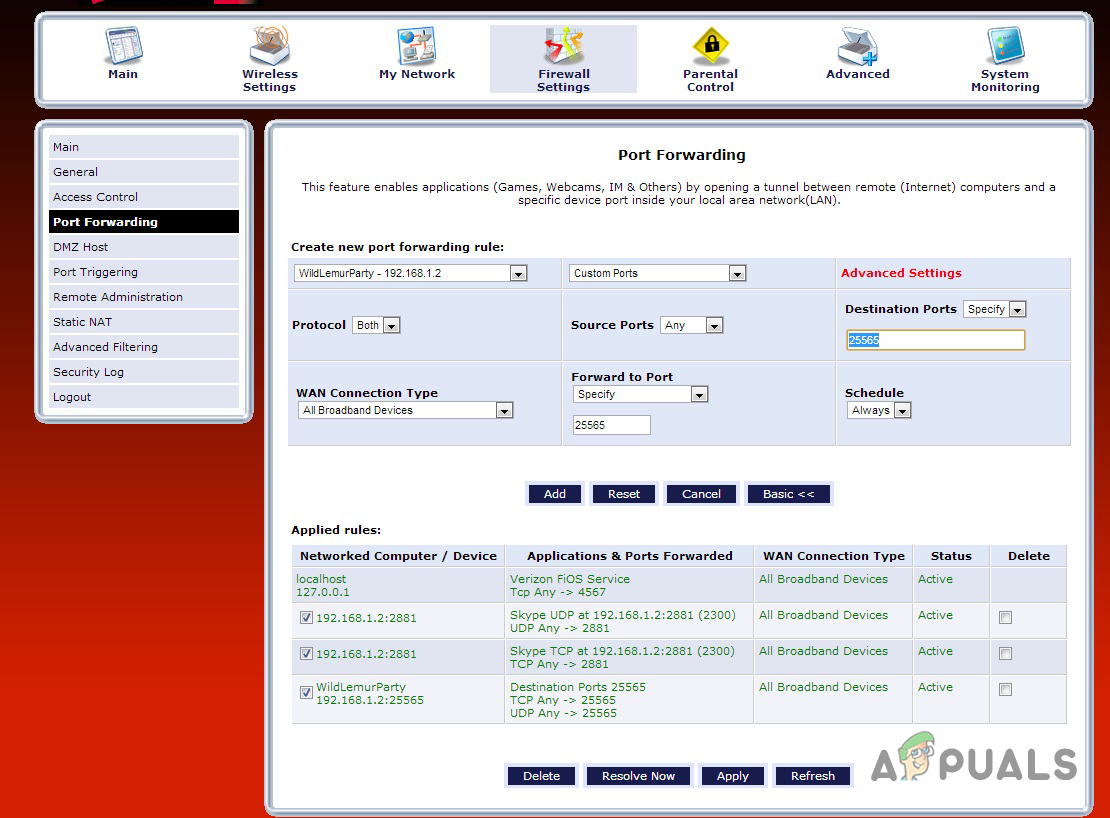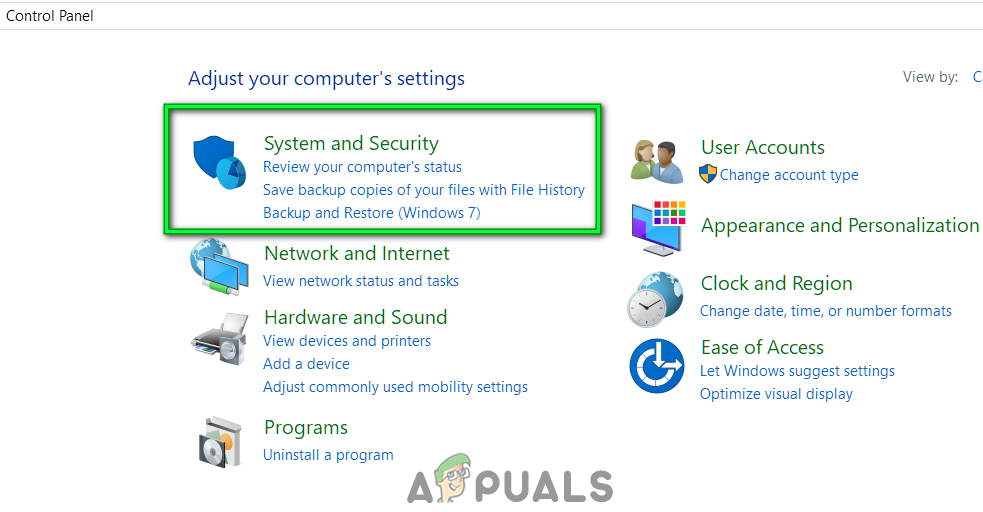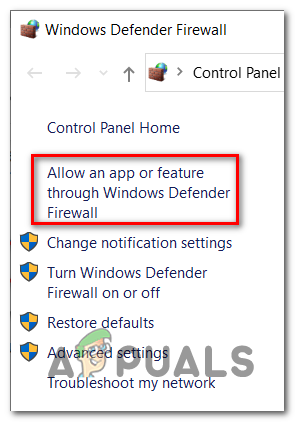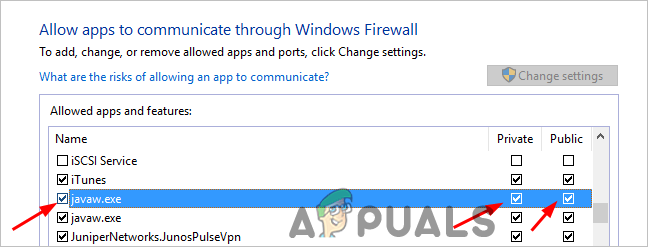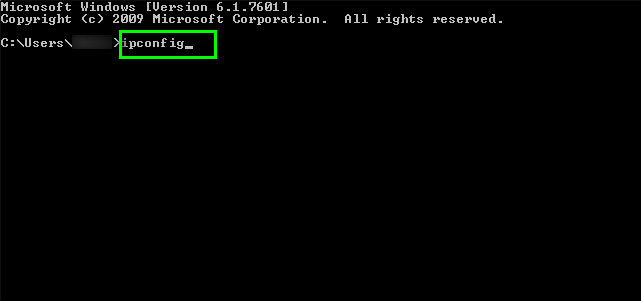Here we have shortlisted the possible culprits which trigger the “Port forwarding not working” on Minecraft:
Firewall or security program – The Windows Firewall settings or the security program installed on the system might be causing interference and messing with the port forwarding process. So to fix it disables the security program installed on your system and the Windows Firewall settings.Port forwarding is banned by ISP – There is a possibility that your internet service provider for some unexpected reason disables the port. So, it is best to consult your internet service provider and enable the port option.Wrongly assigned IP address – Well this is uncommon to see the problem causing to the badly assigned IP range. You can fix the problem by changing it to the default gateway to the private IP address.Closed Port Status – The error may appear when the port forward status is closed during checking. Like if the FTP server is not started. So, make sure when you are connecting your friend to the server you Minecraft should be started.
So, as you are now well aware of all the potential cases that prevent Minecraft from setting up the port forwarding. Luckily there are ways performed by other users to troubleshoot the error.
Disable Antivirus Program/ Windows Firewall
The Firewall is known for causing a disturbance with these types of processes. Therefore, there is a possibility the Windows Firewall is causing interference with the port forwarding process. Therefore, here is suggested to disable the Firewall and check if this works for you to solve the problem. So, in the Windows search box, search for the Windows Firewall settings. And change the Firewall settings now allow the apps to be ignored by the Windows Firewall. Moreover, also check the inbound connections and verify if the ports are blocked. Follow the instructions to do so: There is a possibility you have two entries of the javaw.exe and to check it right-click on the entry and choose Details for more information. Now check if the issue is resolved but if not the disabling the antivirus program might work for you. In case you are using the 3rd party antivirus program like Avast or other then temporarily disable the Avast antivirus, and see if the port forwarding issue is resolved.
Set the Network to Private
Commonly if the network is set to the public then this may lead the port forward not working issue in Minecraft. Check your network connection and switch it back to the private mode. Now your PC discovers entire devices connected to the network. And to do so, right-click on the Wi-Fi network symbol and head to the network properties. And under the Network profile option pick Private from the public. Save the changes. Check if the issue is resolved or else head to the next potential fix.
Utilize Private IP Address
Using the wrong IP address type can also trigger the problem. If you are not sure whether you are using a private IP address or not then first check it out, following the instructions given: If you are using the default gateway then you need to reset or change the IP address. After resetting your IP address restart your system and check if the problem is resolved.
Consult your Internet Service Provider
This is a rare problem but there is a possibility the port forwarding is disabled by your internet service provider. Some ISPs won’t allow the users to set the port forwarding so, if after trying the above solutions you are still unable to port forward on Minecraft, then consulting your ISP is a good option. Contact your ISP and ask them to turn on the port forwarding, hope this works for you. But if this won’t work for then switching to different Wi-Fi or internet connection may works for you to solve Minecraft Port Forwarding Not Working problem.
How to Perform a Port Scan on your Network using Port ScannerHow to Fix ‘Failed to Bind to Port’ Error on Minecraft?Fix: Ethernet Port Not Working on Windows 7/8/10How to Fix ‘Not Authenticated with Minecraft.net’ Error on Minecraft