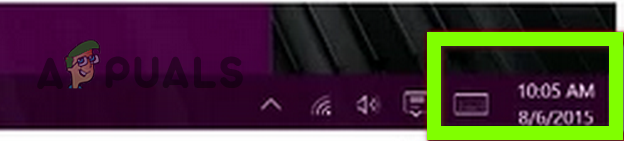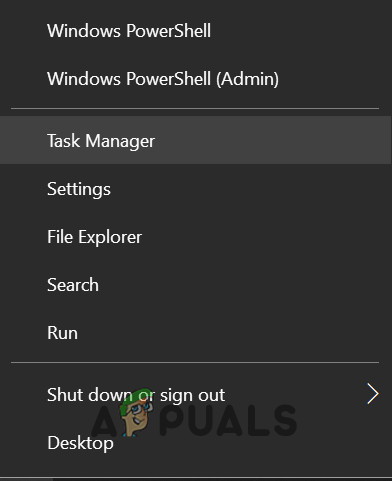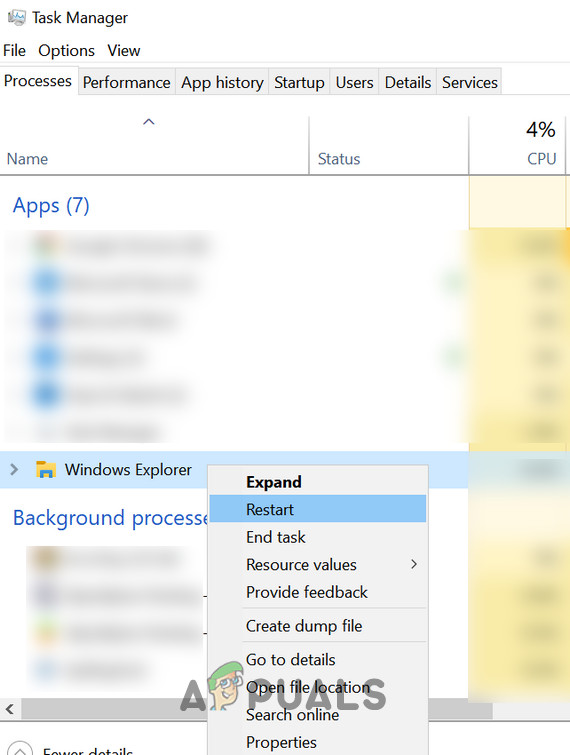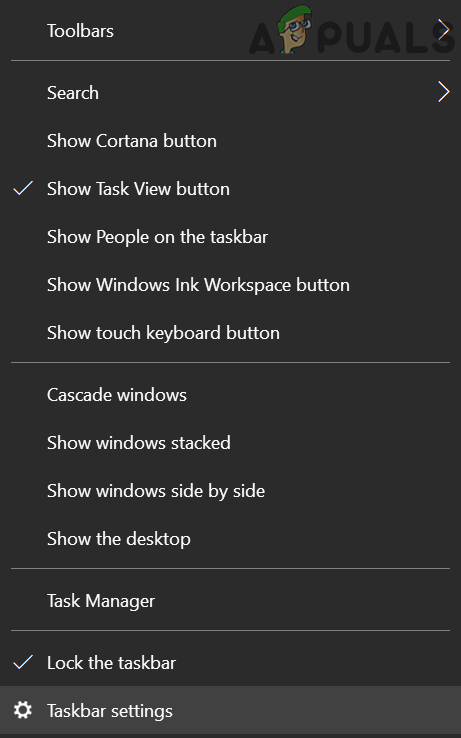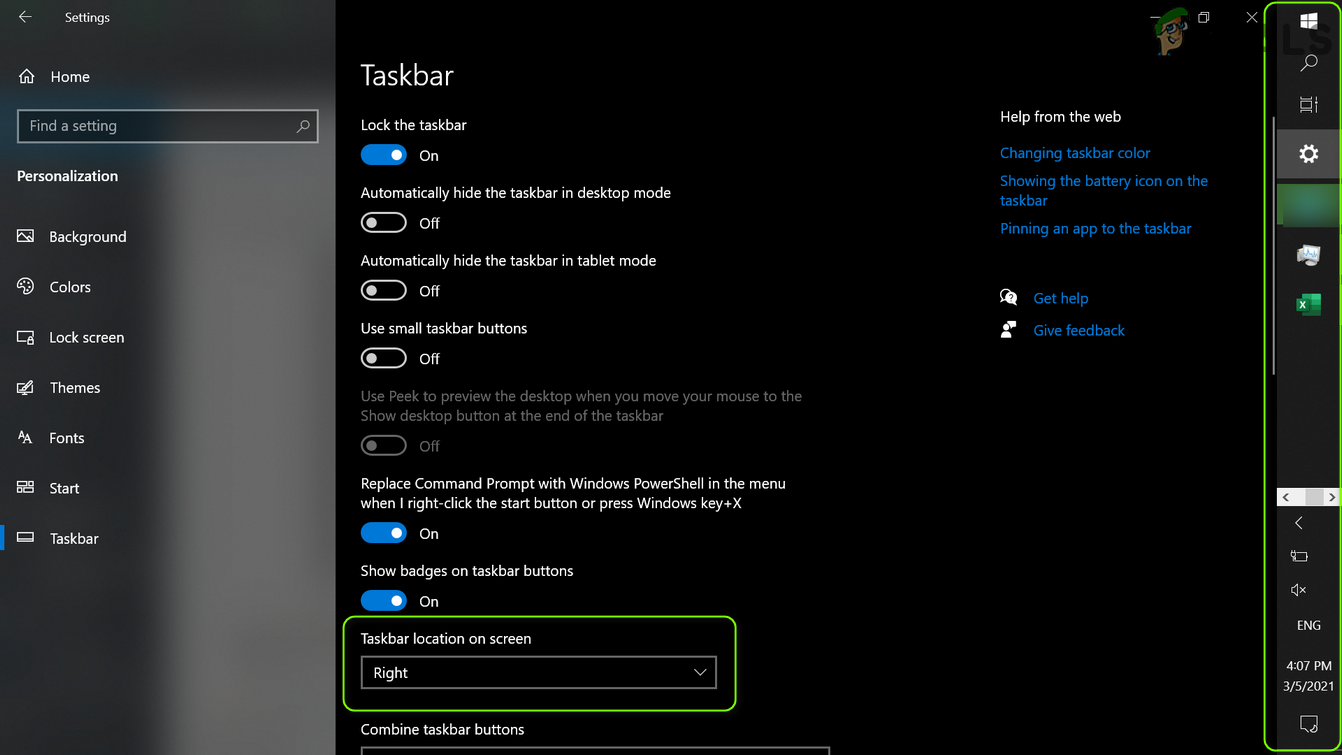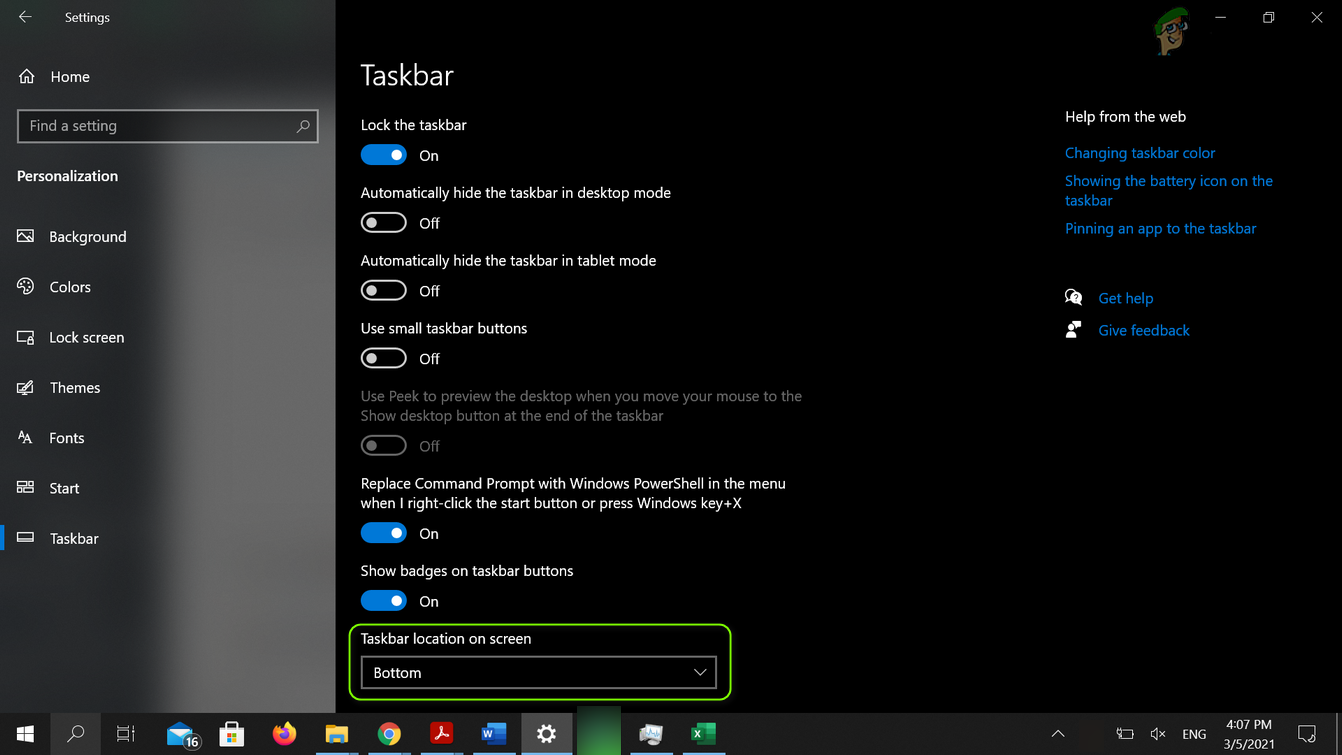The issue arises when the ‘Show Desktop’ shortcut is not displayed on the right of the system’s clock (usually, at the right end of the Taskbar). Before proceeding to get the Show Desktop icon on your Taskbar in Windows 10, make sure your system is not in the Tablet Mode or a group policy is causing the issue. Also, if used a script to remove the Show Desktop button, then it will be a good idea to use the same script to revert the display of the Show Desktop shortcut on the Taskbar.
Solution 1: Restart the Windows Explorer Process in the Task Manager
The glitch that is preventing the display of the Show Desktop shortcut on the Taskbar may get cleared if the Windows Explorer process (that is housing the UI of your system) is restarted.
Solution 2: Change the Taskbar Location on the Screen
The missing ‘Show Desktop’ shortcut issue could be a result of a temporary glitch of the OS modules which may get cleared if we change the Taskbar location on the screen (e.g., from the bottom of the screen to the right of the screen) and then reverting it to the initial position (e.g., bottom of the screen). If the issue persists, then check if performing a repair install of the Windows of your system solves the problem.
Fix: “Show Windows Store Apps on the Taskbar” Option is missingFix: Backspace Shortcut Not Working in Google ChromeHow to Fix Command Shift 4 Shortcut not Working on MacOSFix: Windows Snipping Tool Shortcut not Working