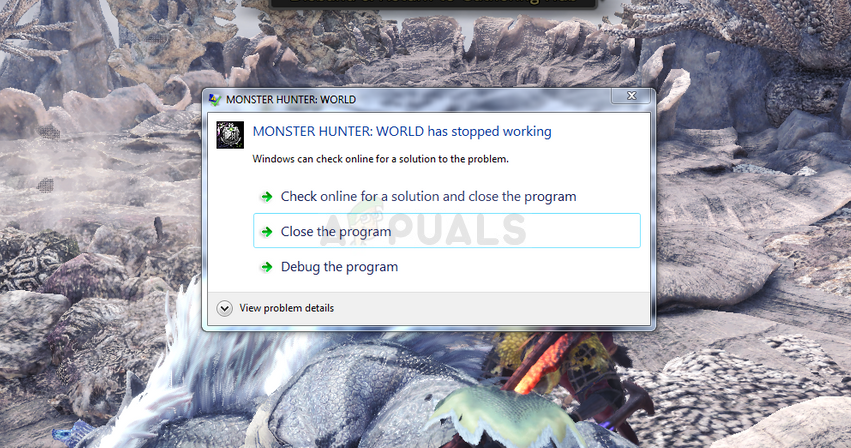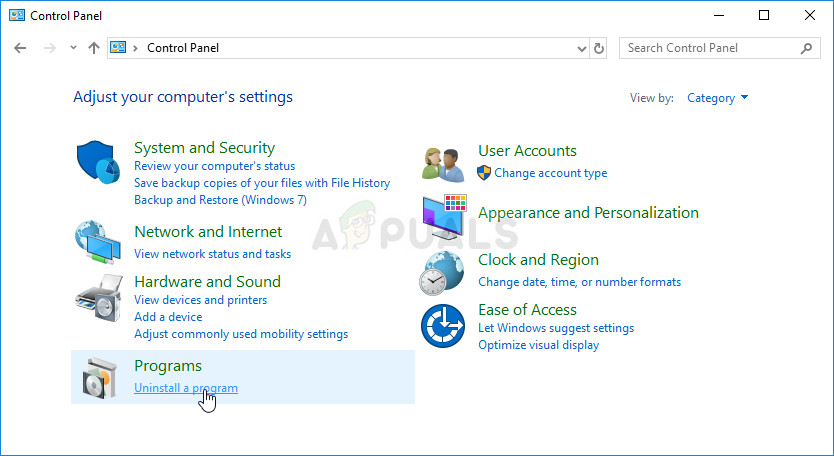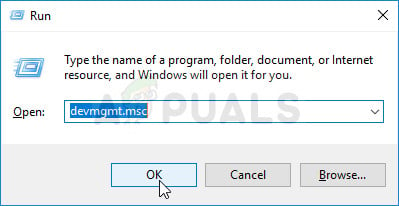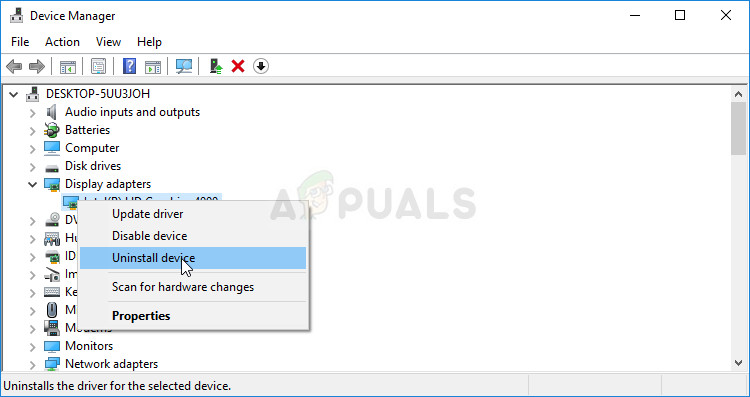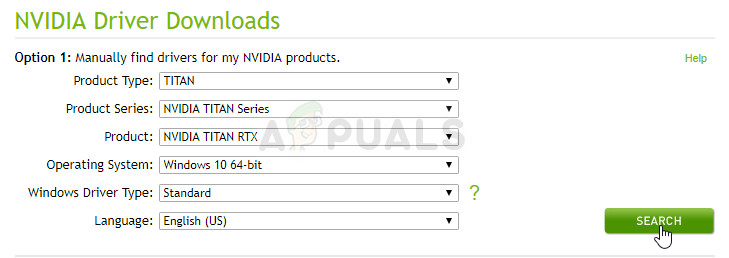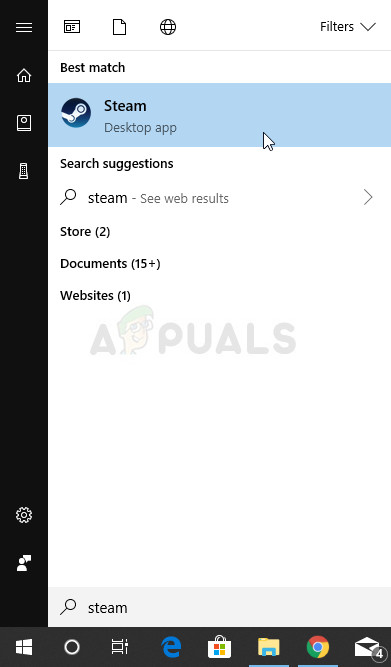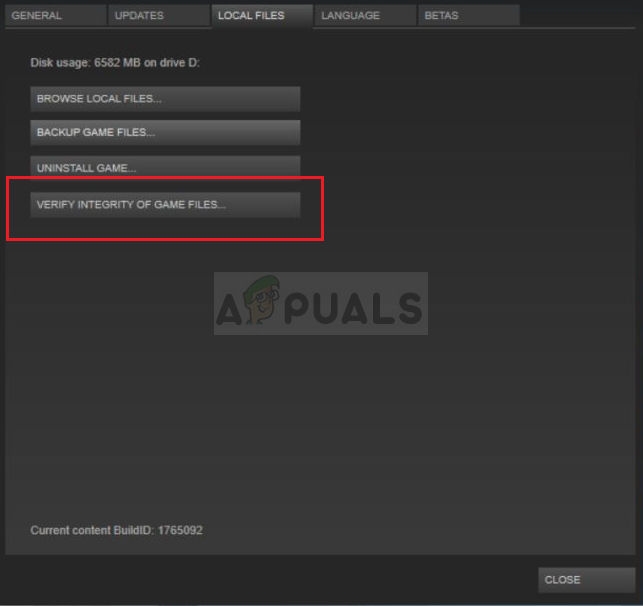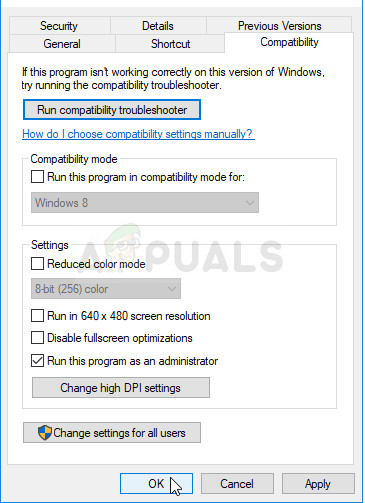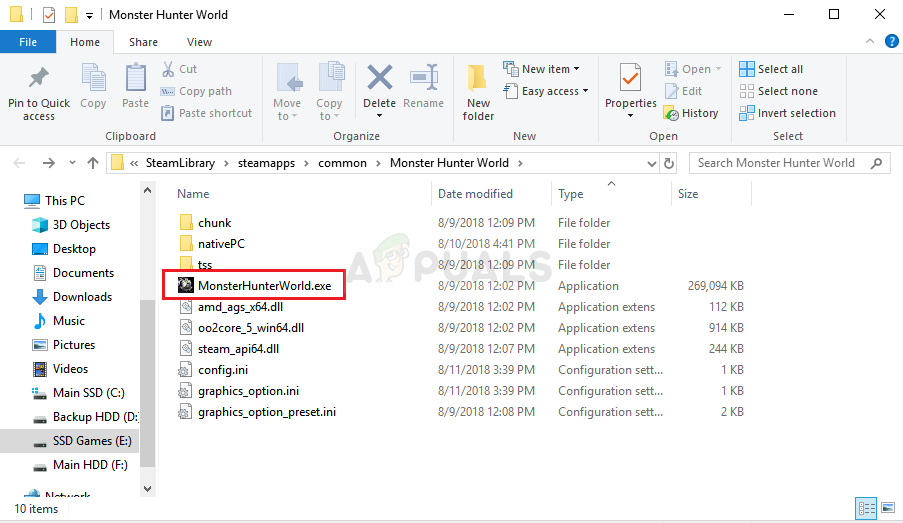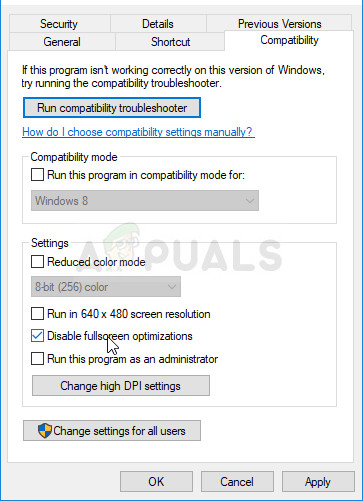Players from all around the world have suggested several methods they used in order to get rid of the problem and we have decided to gather them in an article followed by step-by-step instructions for each method. Check them out below and good luck in resolving the problem!
What Causes Monster Hunter: World to Crash on Windows?
As it’s usually the case with video games, there can be many different, unknown causes which can make the game crash and become unplayable. However, some causes are distinct and they affect a large number of users. Check out the list of the most common causes to Monter Hunter: World crashing:
Solution 1: Reinstall the Game
Reinstalling the game is the first thing on the list because the good thing is everything is tied to your account and you won’t have to lose your progress. If you have a strong Internet connection and a new PC, the game should be reinstalled in no time and the crashing problem should cease to appear. You will need to download it again from Steam by locating in the Library and choose the Install button after right-clicking on it. Check to see if the crashing problem persists.
Solution 2: Update Your Graphics Card Drivers
Updating the video card driver is generally the best thing you can do in order to resolve such a problem occurring with your video games. These drivers are the main gate of communication between the computer and the graphics card and it’s important to have the latest version installed. Make sure you do so by following the instructions below!
Solution 3: Run the Game as an Administrator
Providing administrator permissions to the game’s executable seems to have resolved the problem from many users. It worked for crashes which have appeared since day one and it still works with the newer versions of the game. Make sure you follow the steps below in order to run Monster Hunter: World as an administrator.
Solution 4: Disable Fullscreen Optimizations
This is quite a simple fix which has actually worked for several people and it’s definitely something to try out if the methods above have entirely failed. Fullscreen optimizations seem to be the culprit to the crashing issues and, luckily, they can be disabled in a blink of an eye, simply by following the instructions below!
How to Fix Monster Hunter World ‘Failed to Join’ Error 5038f-MW1Fix: Monster Hunter World Error Code 50382-MW1Back Up Your Save File Before Installing Monster Hunter World’s Latest ExpansionHow to Fix the Fatal D3D Error in Monster Hunter Rise?