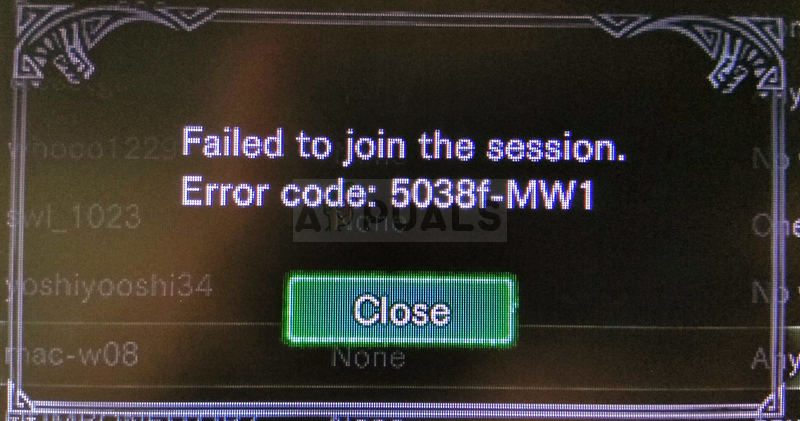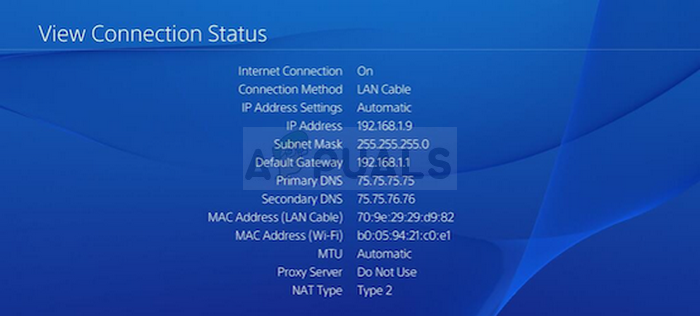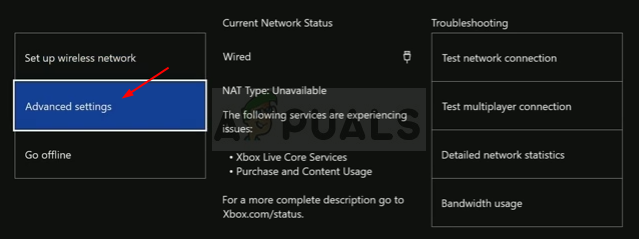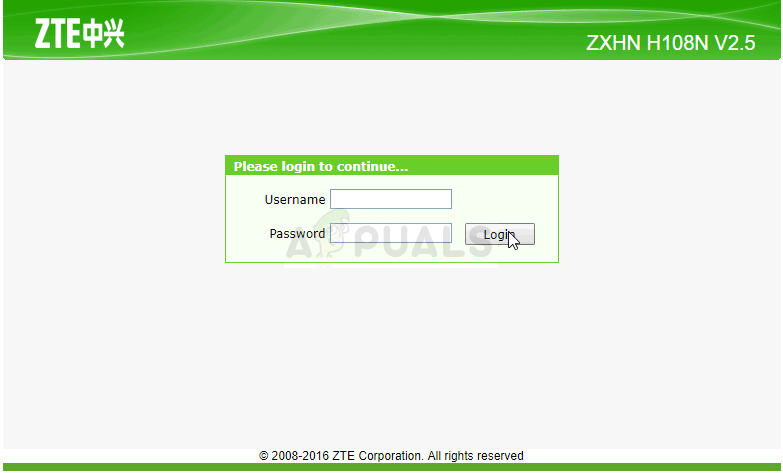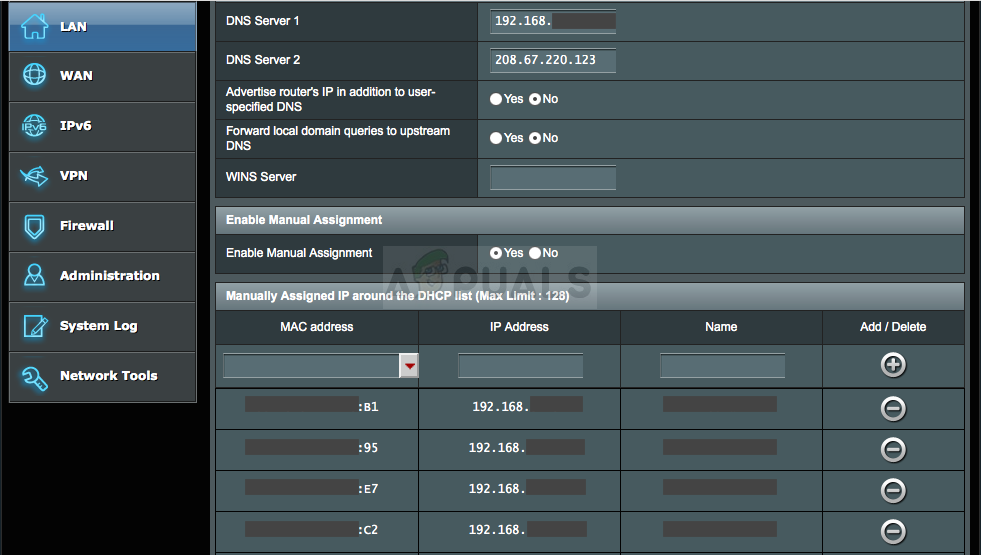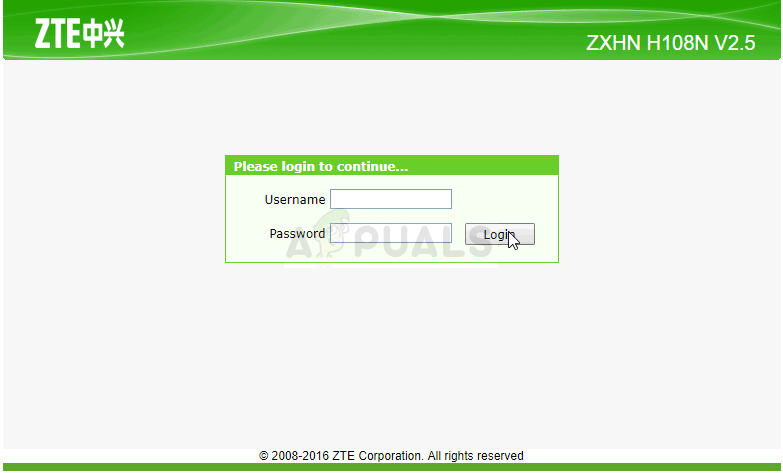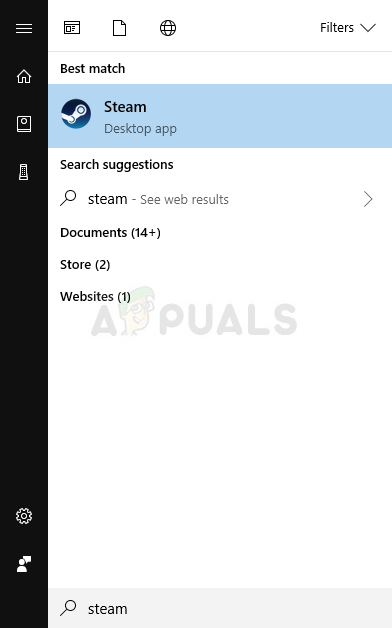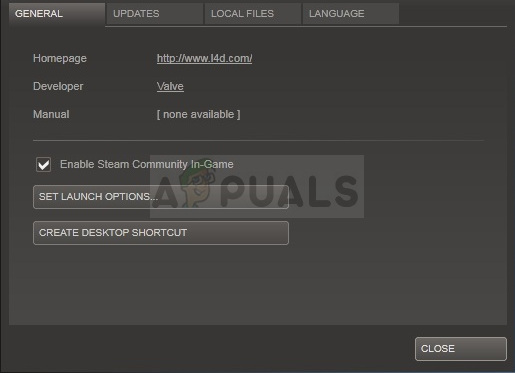The methods we prepared can sometimes be applied only to console players, to PC users, or everyone. We hope at least one method will be able to assist you with your problem no matter which platform you use to play the game.
What Causes the Monster Hunter World Error Code 5038f MW1?
The error is often caused by incompatibilities with your router which often accidentally blocks your console from connecting to the Internet properly. This can only be solved by assigning a static IP for your console and placing its IP in the DMZ (Demilitarized Zone). PC users who own the game on Steam can try disabling the Steam Overlay as it helped plenty of people.
Solution for Console Users: Add Your Console to the DMZ in Your Router
Playing online games with your console can be quite tricky as the console’s IP can keep changing from time to time. After fixing its IP, you will have to add it to DMZ (De-Militarized Zone) where it should be safe without connection issues. First up is finding out the IP of your respective consoles:
PlayStation 4 Users:
Xbox One Users:
Now we will need to assign static IP addresses to the consoles by following the steps below: Now, we’ll need to add your console’s IP address to the DMZ which is a setting located in the menu after you login into your router using an Internet browser from a device connected to it.
Solution for Steam Users: Disable Steam Overlay and Other Settings for the Game
Users who own the game on Steam can use this helpful method to possibly solve their problem by disabling Steam Overlay for the game. It works for some people whereas others claim it does nothing but it’s worth giving it a shot.
Fix: Monster Hunter World Error Code 50382-MW1How to Fix Monster Hunter World Crashing on Windows?Back Up Your Save File Before Installing Monster Hunter World’s Latest ExpansionHow to Fix the Fatal D3D Error in Monster Hunter Rise?