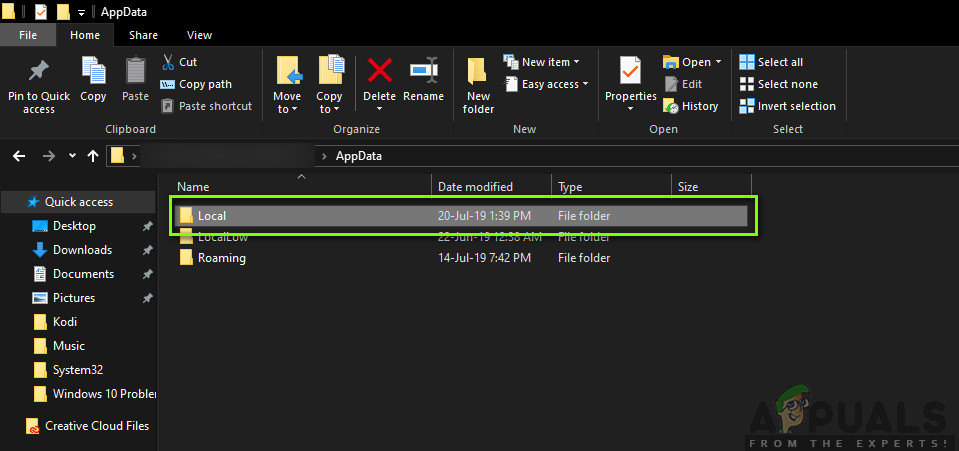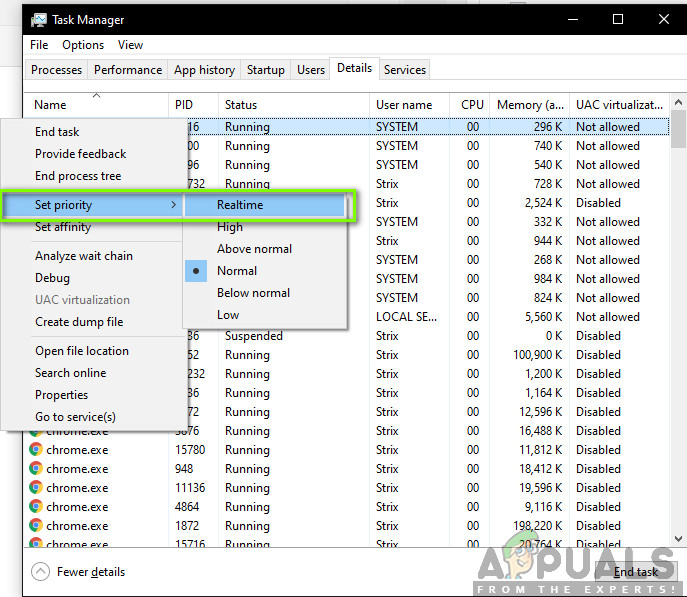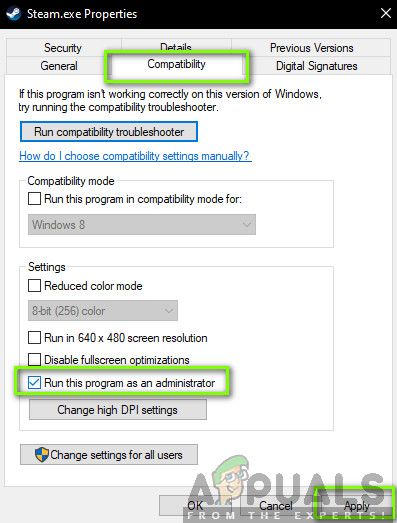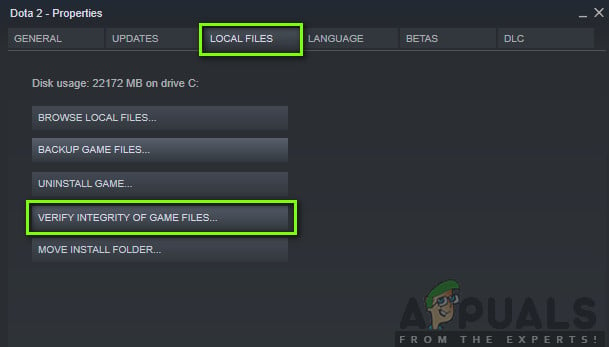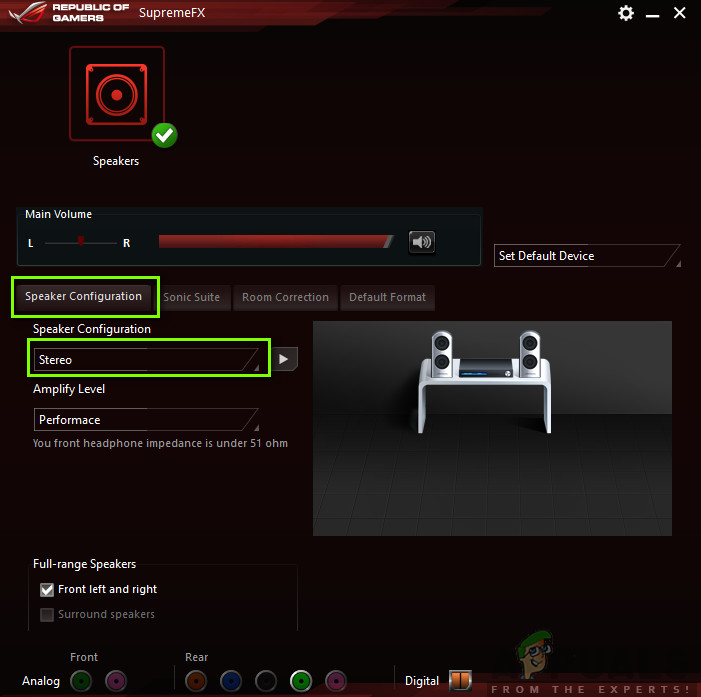It makes sense that since Mordhau is not developed by the game creating companies that it will not be too stable and users will still receive numerous issues when playing. One of these issues is that the game crashes a lot. In some cases, the crashes occur again and again while in others it crashes intermittently. In this article, we will through all the solutions as to why this issue occurs and what are the possible workarounds to solve the problem.
What causes Mordhau to Crash?
After we received numerous reports and after conducting our own investigation, we came to the conclusion that users experienced this error message primarily due to several different reasons. Some of the reasons as to why you might experience this issue are but not limited to: In this article, we will go through all the reasons as to why this issue occurs and what the workarounds are you can perform to fix them.
Minimum Requirements of Mordhau:
Before you start troubleshooting, it is important that you make sure that you meet all the hardware requirements of Mordhau. Below are the minimum and recommended requirements of the game. It is preferred that you have the recommended hardware available. As you can see, you need a 64-bit processor and operating system in both cases.
Solution 1: Deleting Configuration Files
The first thing that you should try is deleting all the configuration files of the game from your computer and then starting the game. When you delete the configuration files and the game starts, it will search for those files and if it doesn’t find them, it will automatically create default ones on your computer. This will solve the issue if the crashing was happening because of corrupt configuration files. Note: This method might delete some of your preferences so keep in mind that you might need to set them again in-game. Also, make sure that you are logged in as an administrator. Note: You can also cut-paste the files to another location if you don’t want to completely delete them. If this doesn’t go right and you still experience the crashing, you can always move the files back.
Solution 2: Changing the Priority of the Game
The priority of a process dictates to the computer the importance and the number of resources it has to give to an application. It also determines the precedence of the application over other running services at a given time. By default, the priority of every application is Default (with the exception of system processes and applications). If Mordhau is not getting the desired priority in the game, it means that it will not work properly and will cause numerous issues like the one under discussion. In this article, we will set the game to ‘High Priority’ and see if this works for us.
Solution 3: Granting administrator access to Mordhau and Steam
Another workaround which seemed to work for numerous people was granting administrator access to Mordhau and Steam (the launcher which runs Mordhau). These games are very CPU intensive and if proper resources are not granted to them or the access of system/driver files, they will fail to work properly and hence cause crashing. In this solution, we will grant administrator access to all the executables. Make sure that you are logged in as an administrator before proceeding with the solution. Here, the game files of Mordhau will be present. Make sure you navigate inside the directory and grant administrator privileges to all the game’s executables as well.
Solution 4: Disabling Overclocking
Nowadays, there is a trend of users purchasing unlocked processors and graphics cards and using them in overclocking the computer. Overclocking means running the graphics card/processor faster than its default clock speed. When this occurs, the hardware reaches its threshold temperature in a while. The computer detects this and reverts back to the normal clock speed until the hardware cools off. When the hardware is cool enough again, the clock speed is increased again. This act increases your computer’s performance a lot and helps if you don’t have a powerful computer with good processing/graphics capability. The thing to note here is that not all games support overclocking in their mechanisms. The same is the case with Mordhau. Hence you should try disabling all overclocking on your computer and then try launching the game. If things go well, you will not experience the crashing anymore.
Solution 5: Verifying Integrity of Game Files
Before we move on to reinstalling the drivers on your computer, it is worth checking whether you have valid games or not. We came across several instances where the game files were either incomplete or were corrupt. This usually happens if an update doesn’t go well and induces issues instead of new features and bug fixes. In this solution, we will open the Steam application to use the in-built option of verifying the integrity of game files. This process will analyze all your game files present with an online manifest. If something doesn’t match, it will download a fresh copy from the internet and replace it.
Solution 6: Resetting Sound Configurations
Another known issue with Mordhau is where the game doesn’t support high definition sound output which includes 7.1 or 5.1 configurations. If you have these settings set in your audio settings on your computer, the computer will expect this quality of the game. If it doesn’t get the required quality, it will behave bizarrely including the case where it crashes. Here, there are two ways we can fix the audio problem; either we can navigate to the Control Panel and use Realtek control panel or navigate to the configurations of the game manually and change the value from there. First, we will cover the method of the control panel. If this doesn’t work, we can navigate to the audio configurations on your computer and change the settings from there.
Mordhau Adding Ranked Mode, New Maps And Quality of Life ImprovementsHow to Fix Telugu-Character iOS Bug Crashing iOS Messaging AppsFix: Rainbow Six Siege crashingPUBG Keeps Crashing? Here’s how to fix