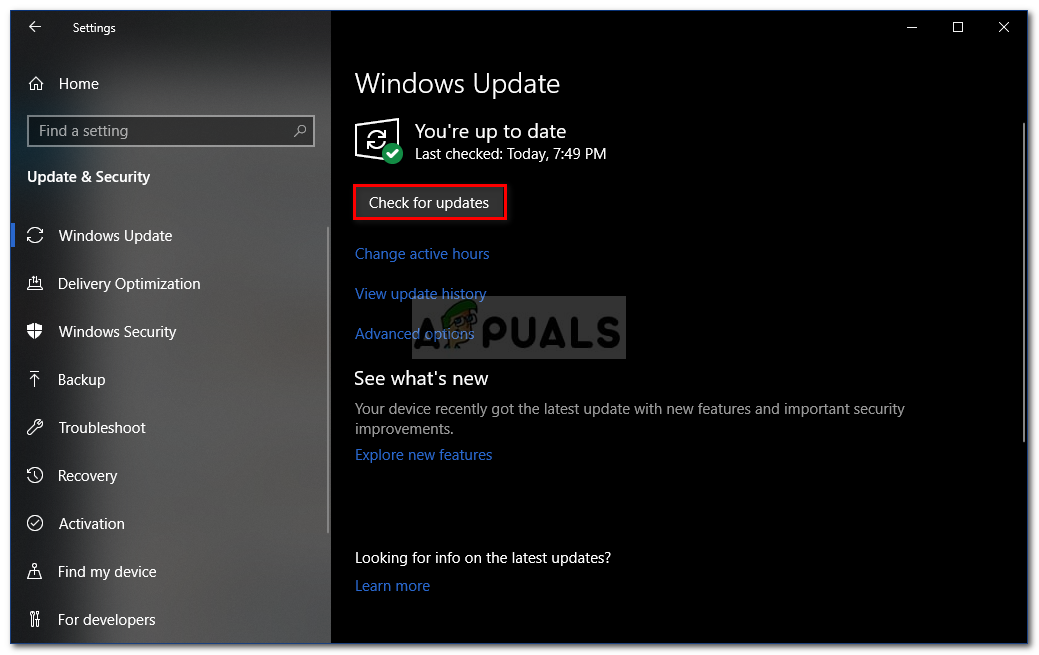What is causing random mouse disconnects on Windows 10?
We investigated this particular issue by looking at various user reports and the repair strategies that are commonly being used to fix this particular problem. As it turns out, there are multiple potential culprits that are known to cause this issue: If you’re currently trying to resolve this mouse problem on your Windows 10 computer, this article will provide you with some troubleshooting steps that should help you in resolving the issue. Down below, you’ll find a collection of methods that other users in a similar situation have successfully used to fix the random mouse disconnects. Each of the potential fixes featured below is confirmed to be effective by at least one affected user. If you want to remain as efficient as possible, we advise you to follow the methods in the order that they are presented since they are ordered by efficiency and severity. Let’s begin!
Method 1: Verifying if your mouse is working correctly with other devices
Before you try any of the other potential fixes present below, it’s important to make the necessary verifications to ensure that you’re not actually dealing with a faulty mouse. It’s possible that you’re USB cable/dongle is not working properly and is somehow causing the disconnections. To cross this potential culprit from your list, simply connect the mouse to a different device and see if the issue is still occurring. If you don’t have a different computer, connect it to a smart TV or even to your Android device if you have an OTG cable. If the disconnects are still happening, it’s clear that the issue is not isolated on Windows 10 and is not related to the mouse drivers. In this case, the only acceptable solution is to send your mouse in for repair (if you still have a valid warranty) or consider getting a new peripheral. If the issue does not occur on a different device, at least you managed to isolate the issue to Windows. In this case, follow the method down below for a different repair strategy.
Method 2: Disabling Automatic USB suspend for HID Device
Most affected users have reported that they managed to resolve the mouse issue on Windows 10 by disabling USB suspend. This feature allows the hub driver to suspend an individual port without affecting the operations of the other ports on the hub. Selective suspensions is a useful feature to have enabled (especially if you want to conserve power), but it’s known to cause disconnection issues with peripherals. If you notice that your mouse tends to disconnect during idle periods, chances are you will be able to resolve the problem by disabling Automatic USB suspend from the Power Management tab of your mouse properties. Here’s what you need to do: If you’re still encountering random mouse disconnects even after disabling USB suspend, move down to the next method below.
Method 3: Disabling USB Selective suspend via Power Options
A more elegant way to disable USB suspend is to do it from the Power Options menu. Several users that also encountered random disconnects have reported that this procedure has allowed them to fix the problem. So if you weren’t able to follow Method 2 or you’re not sure that you disable USB suspend correctly, you can follow this procedure for a more focused approach. Here’s a quick guide on disabling USB Selective suspend via the Power Options menu: If the issue is still not resolved, move down to the next method below.
Method 4: Resolving an Electro-Magnetic Interference (EMI)
An unlikely culprit but a fairly common one is electromagnetic interference or pulse that is temporarily disconnecting the mouse. If you’re experiencing random mouse disconnects while you are actively using the mouse, you might want to investigate this scenario. Several users that have also been encountering this issue have reported that they identified the culprit as being another USB connected device that was causing the interference that ended up affecting other USB-connected devices. In most cases, this particular scenario is encountered on laptops and ultrabooks that use a cooler which includes a fan. If this scenario is applicable to your current situation, try disconnecting your custom cooling solution and see if the random disconnects are stopping. If this procedure didn’t resolve your issue or wasn’t applicable to your particular scenario, move down to the next potential fix below.
Method 5: Downloading the latest driver version for your mouse
If you previously determined that the issue only occurs while the mouse is connected to your Windows 10 computer, chances are you’re dealing with a driver issue. Even though Windows 10 is theoretically equipped to automatically update and installs the newest driver versions from your connected devices (including peripherals), in reality, this doesn’t always happen. It’s possible that after a Windows update, your OS installed the wrong driver version, which ends up creating disconnection issues. Several affected users that found themselves in a similar situation have managed to resolve the issue by uninstalling the current mouse driver version and downloading the latest version from the manufacturer’s website. Here’s a quick guide on how to do this: If the same random disconnects are still persisting even after you’ve ensured that the latest driver version is installed correctly, move down to the next method below.
Method 6: Installing any pending Windows update
As it turns out, this particular issue can also be caused by a Windows 10 glitch introduced with an update released in June 2018. Microsoft has been quiet about this problem, but there has been a surge of tickets after the update was pushed with users getting random disconnects – this glitch only seems to affect USB-connected mouse devices. Fortunately, Microsoft patched this quietly after a couple of weeks. So if you think the issue might be caused by a glitch and you’re not up to date with the Windows updates, then installing any pending update should allow you to resolve the issue very easily. Several affected users have reported that the random mouse disconnects stopped after they installed all Windows 10 pending updates. Here’s a quick guide on how to do this: If the issue is still occurring even after you’ve updated your Windows 10 system to the latest build, move down to the next method below.
Method 7: Resolving the Power draw issue
As it turns out, this particular issue can also occur due to a power draw problem. If your power supply unit (PSU) is not sufficient to sustain all your USB connected devices, you might experience random mouse disconnects because your system is unable to the required power. This is specifically reported to occur with configurations that have external hard drives connected through USB. If this scenario is applicable to your current situation, try to remove the external hard drive and see if you still get random disconnects. If the disconnects stop and you plan on fixing the issue without losing any functionality whatsoever, you have two ways forward:
Get a higher PSU (power supply Unit) that is able to provide more power to your USB connected devices. Of course, this is only applicable to desktop configurationsGet a USB hub with an external power supply. This should be the fix if you’re encountering the issue on a laptop or ultrabook. USB hubs with included power adapters will take the load of your PSU, stopping the random disconnects.
If the issue is still occurring, move down to the next method below.
Method 8: Performing a System Restore
Several users reports seem to suggest that the issue can also be caused by Registry corruption. As it turns out, the random mouse disconnects can occur in situations where the device enumerator located at HKEY_LOCAL_MACHINE\SYSTEM\CurrentControlSet gets corrupted. This can occur for several different reasons. Several affected users in which this scenario was applicable have managed to resolve the issue by performing a system restore., restoring the machine to a healthy state where the registry wasn’t corrupted. If you only started to get random disconnects recently, you should be able to fix the issue by returning your registry to a healthy state. Here’s a quick guide on how to do this:
How to Fix Discord Keeps Disconnecting and Reconnecting?Steam disconnecting randomly? Try these fixesHow to Fix or Disable Magic Mouse Zooming By Itself RandomlyFix: Right Mouse Button Not Working on Magic Mouse