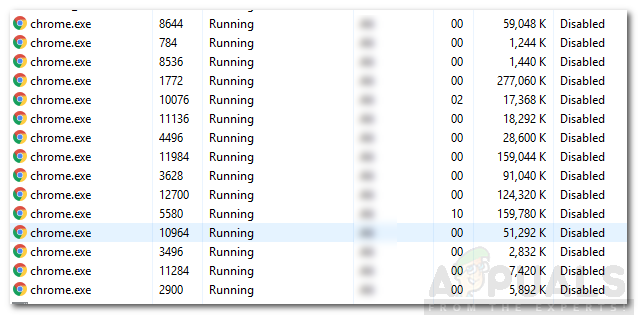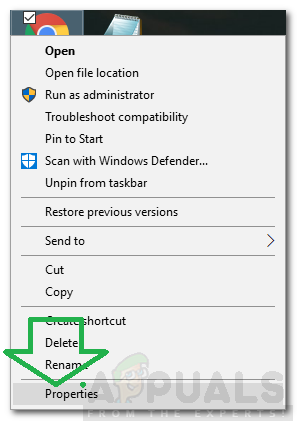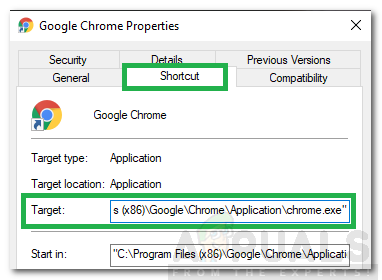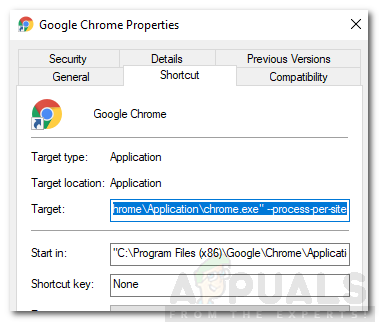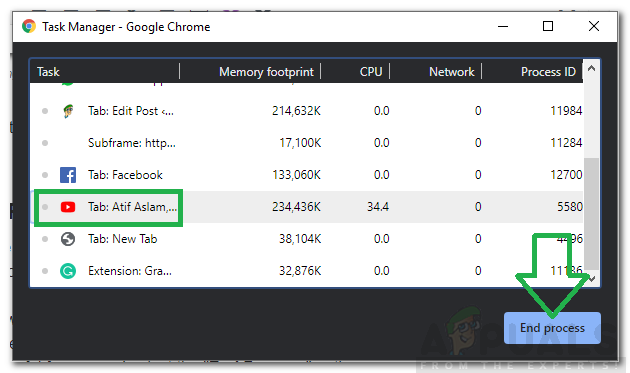In spite of the widespread popularity of the browser, there are many issues with the Windows’ Chrome Application. It is notorious for using huge amounts of RAM and resources on the computer. In this article, we will discuss the “Multiple Processes” issue in the task manager. Chrome opens a new process for each of its task, tab, and extension.
What Causes the “Multiple Processes” Issue on Chrome?
After receiving numerous reports from multiple users, we decided to investigate the issue and devised a set of solutions to fix it completely. Also, we looked into the reason due to which it is triggered and listed it as follows. Now that you have a basic understanding of the nature of the problem, we will move on towards the solutions. Make sure to implement these in the specific order in which they are provided to avoid conflict.
Solution 1: Changing Configuration
Since Chrome is configured to run different processes for each tab, it will continue to do so unless the user changes this configuration. The option to change this configuration hasn’t been included in the settings and this needs to be changed by adding a command line to Chrome’s shortcut. For that:
Solution 2: Eliminating Processes
Furthermore, you can eliminate the extra processes to conserve resources, this can be done using the built-in task manager that comes with the browser. For that:
How to Stop Google Chrome From Running in The Background on Windows 10How to Kill Suspended Processes on Windows 10/11?How to Uncover Hidden Linux Processes with UnhideCheck the Google Chrome Version and the Last Time Chrome Updated