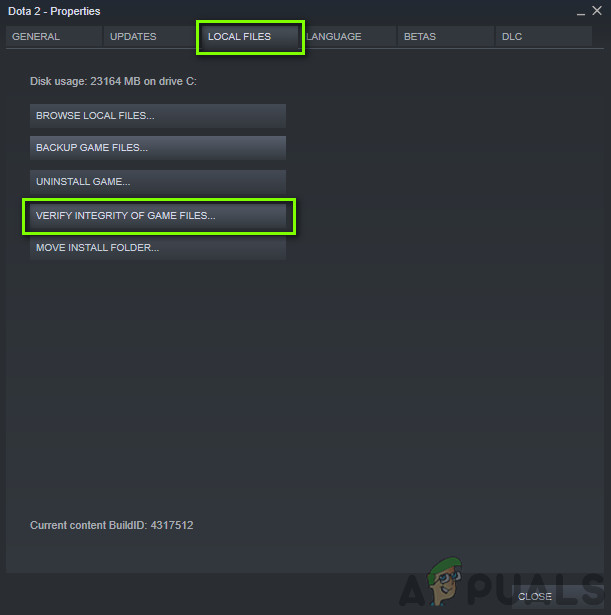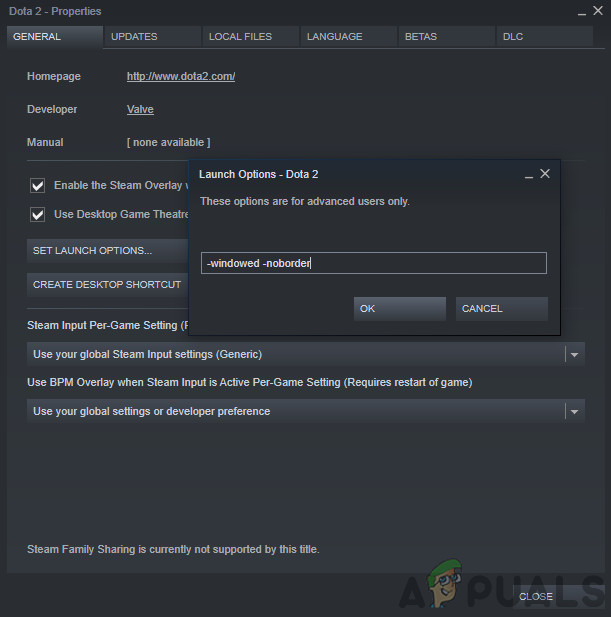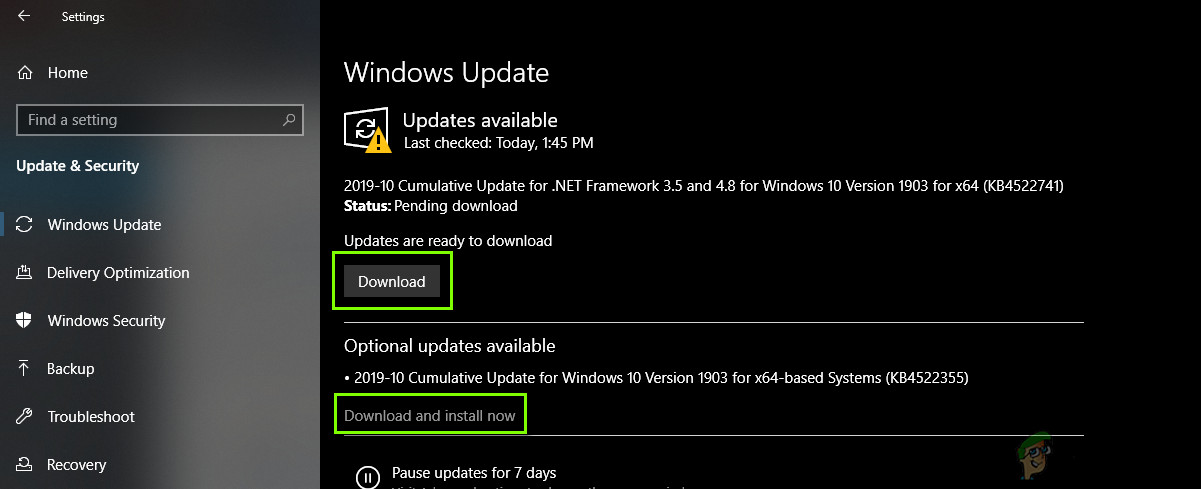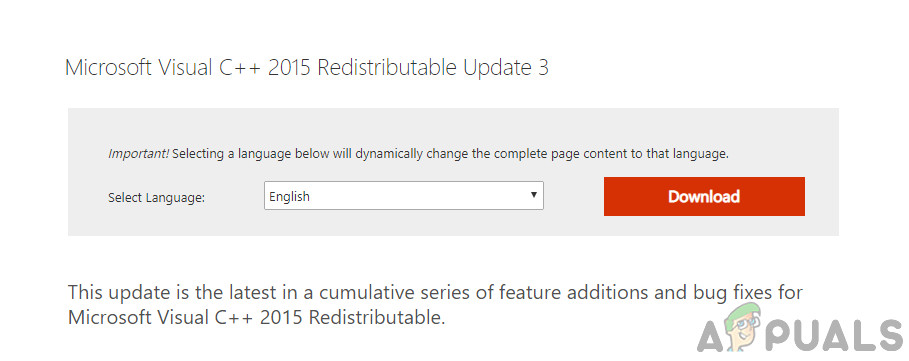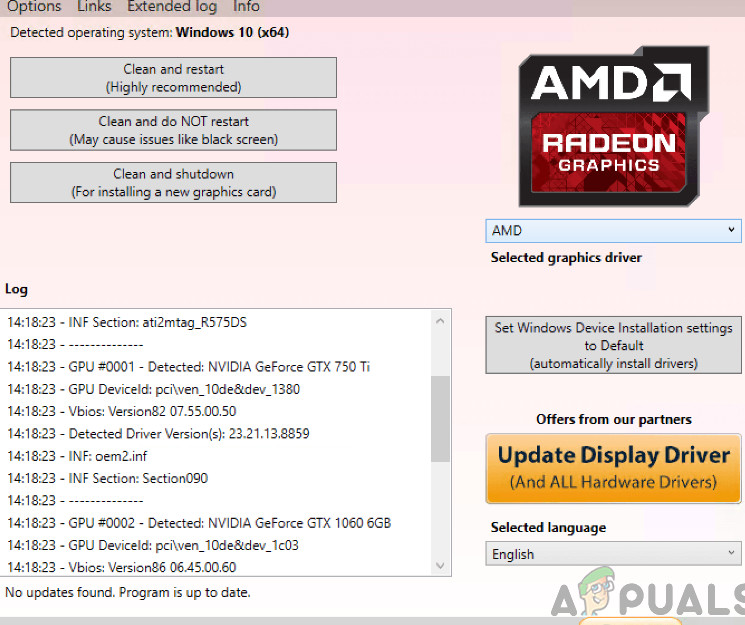Even games like NBA 2k20 who have gone through numerous iterations go through several different problems. One of these issues is the crashing that occurs in PC. The crashes seem to occur on all of the platforms but are most common in Windows. In this article, we will go through all the different reasons as to why this issue occurs and what the possible workarounds are to fix the problem.
What causes NBA 2k20 to Crash on PC?
After we started noticing an influx in the number of reports, we started our own investigation and found out several different causes which might cause the error message. Some of the reasons as to why NBA 2k20 might crash on your computer are but not limited to: Before we move on with the solutions, make sure that you are logged in as an administrator and have an active internet connection. Also, keep your game/steam credentials at hand as you might be required to enter them.
Pre-requisite: System Requirements
Before starting the troubleshooting process, we will first check your computer and see if it meets the system requirements laid out by NBA 2k20. The game certainly runs in minimum requirements but we encourage users to have at least the recommended requirements if they want to play without any issues. Once you have determined that you have the minimum requirements, you can proceed.
Solution 1: Installing the Latest Patch Available
2k Sports frequently release small patches to either update the game or fix some bugs or issues. Whenever an update or patch is released, gamers are automatically expected to update to the latest patch. If you are playing online, the game will usually not play if you haven’t updated to the latest build. If you are playing offline, you won’t be prompted to install the patch since the system is not connected to the internet but we emphasize the importance to do so. Update NBA 2k20 to the latest build available using whichever launcher you are using and then restart your system before playing the game. Only proceed with the next solutions once you have updated the game to the latest build.
Solution 2: Verifying Game and Cache Files
The next thing which we will try is checking whether the game files of the application are indeed complete and not corrupt. If the game files are somehow missing our outdated, the game will not launch and give numerous issues including the one where it crashes. If you have installed NBA 2K20 using Steam, you can easily launch it and then verify the integrity of game files using the in-built tool. Steam’s inbuilt tool automatically compares the local version of the files with a global version. If there any difference, they are replaced.
Solution 3: Launching in Windowed mode
When going through different user reports, we came across an interesting finding where launching the game in windowed mode solved the crashing issue once and for all. Whenever you launch any game in full screen, it automatically consumes more resources as more rendering is required to cover all the screen. The Windows desktop service also comes into play here. In this solution, we will navigate to Steam’s launch options and try to launch the game in Windowed mode and then see if this fixes the problem for us.
Solution 5: Checking for Windows Updates
If the game is updated to the latest build and you are still unable to play properly because of the crashing issue, we will check if there are any Windows updates available. Like 2k Sports, Microsoft engineers also release frequent updates to the OS to fix various issues and push stability fixes. Whatever the case, we should make sure that your Windows is updated to the latest build and then try launching the game. Here is the method on how to update Windows to the latest version.
Solution 6: Installing Microsoft Visual C++ 2015
Microsoft Visual C++ modules provide libraries to numerous applications and games on your computer. These libraries are required by the game to function properly if they are used in the backend of the game. We came across numerous instances where if these libraries were not installed or their installation was corrupt, the game crashed numerous times. Here in this solution, we will first uninstall the current libraries (if any) and then reinstall them. This way we can even check whether the libraries are needed or not by launching the game when they are uninstalled.
Solution 7: Updating Graphics Drivers
If none of the above methods work and you are still unable to play NBA 2K20 properly, it narrows down our troubleshooting to your graphics drivers. Drivers of any sort are the main components that interact with your computer’s software and the underlying hardware. If these drivers are somehow corrupt or outdated, you may experience crashes either when launching a game or when a graphics-intensive scene comes along. Here in this solution, we will first attempt at uninstalling the current drivers and install the default. If the NBA still crashes, we will update them to the latest build. To update, right-click on your hardware and select Update driver. Now select any one of the two options according to your case.
Fix: NBA 2K23 Not Launching, Crashing & Freezing On PCFix: NBA 2K Error Codes 0f777c90, a21468b6 and 4b538e50How to fix “Error Code: 727e66ac” in NBA 2K22?How to Fix the Crashing iMessage App on iOS 10.2