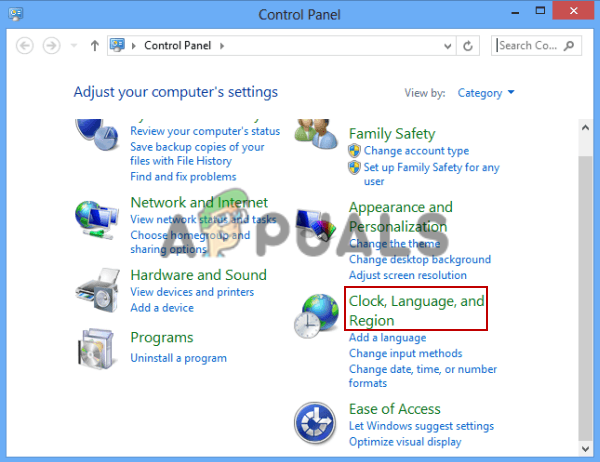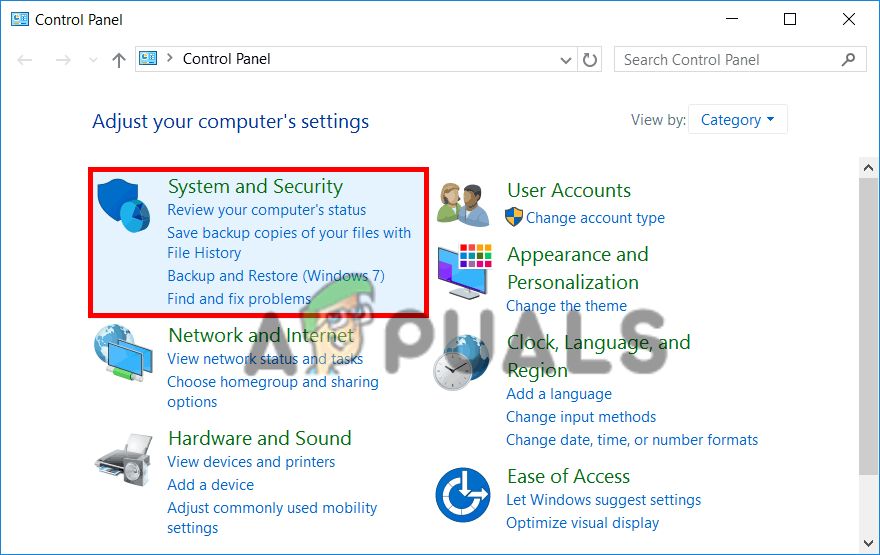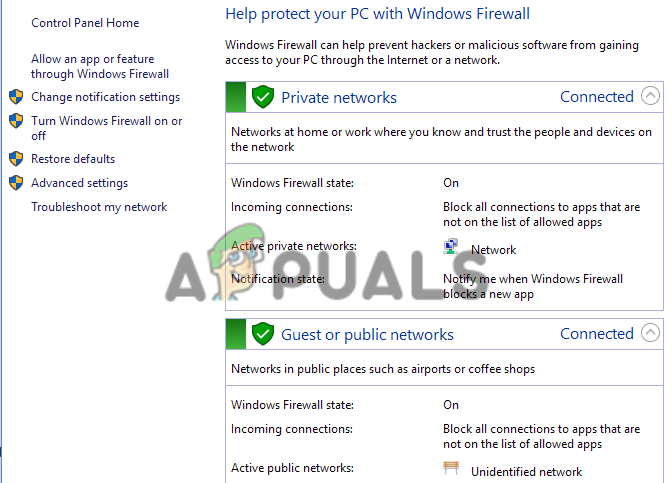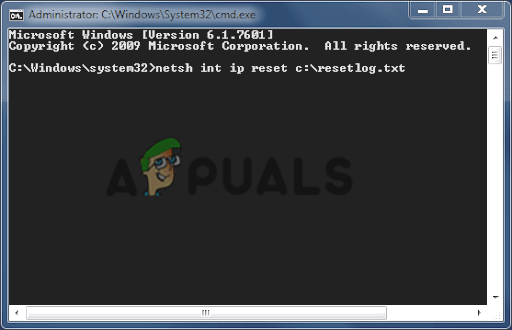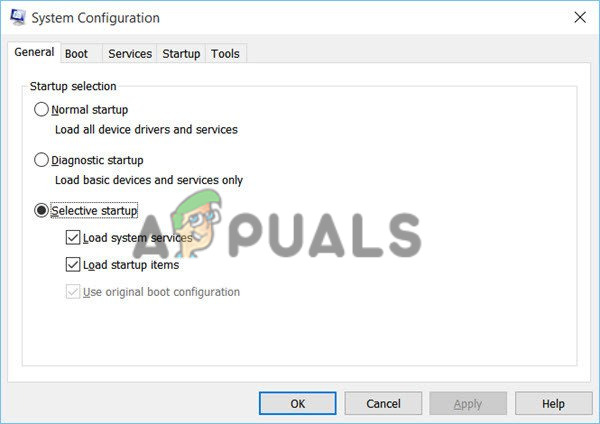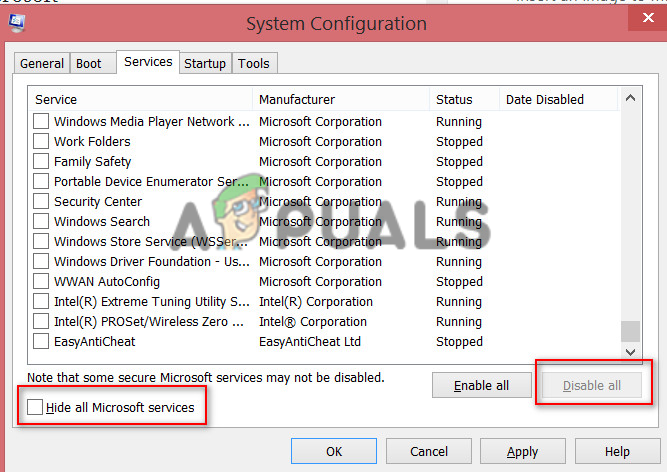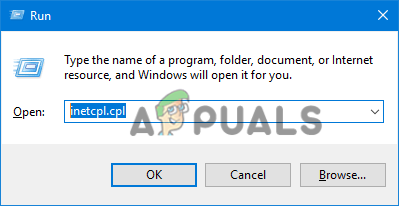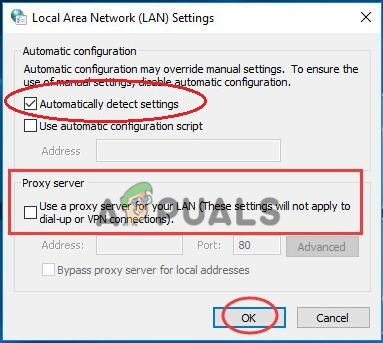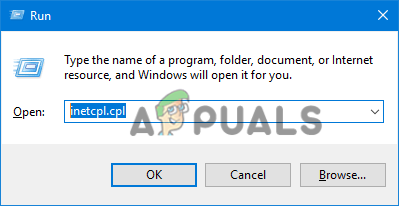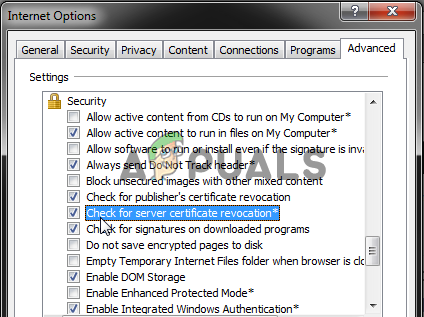Well, this is one of the many Chrome errors like NET::ERR_CERT_INVALID, that is caused due to the SSL or incorrect configuration or installation or the certificate error. So, here in this guide learn what this error is, why it occurs, along with some best possible solutions to fix the error.
What Does The NET ERR_CERT_REVOKED Error Mean?
The ERR_CERT_REVOKED error means that the website’s SSL certificate was revoked by the SSL certificate authority (CA), and therefore when you visit a website the error displays on your screen by Google Chrome. Well, this a generally a server-side error and should be resolved by the website owner or admin. However, sometimes the error is also evidenced by the website visitors and might be caused due to the local settings on the PC or the browser and others (we discuss below.) There are many different reasons responsible for the error, so here have a look at the common ones: The error is more likely to be fixed by the website administrator as they might require reissuing the SSL certificate. But if you are a website visitor then try the below-given fixes to circumvent the error.
How Do I Fix ERR_CERT_REVOKED Error for Website Owner
1. Contact the SSL Provider
First of all, get in touch with your SSL certificate provider to find out the underlying issue of why the SSL certificate is revoked. And make sure to get the error resolved ASAP if it is mistakenly revoked or your certificate keys are compromised.
2. Reissue the SSL certificate
Another way out is buying a new SSL certificate from your service provider and install it on your website and make it secure once again. Well, these are fixes you need to carry out immediately to troubleshoot the error and prove your website’s credibility. Moreover, if you are a visitor then there are certain steps that you can try to troubleshoot this server-side error.
How Do I Fix NET::ERR_CERT_REVOKED Google Chrome for Website Visitors
1. Check the Date and Time
The incorrect date and time is the universal cause of various errors between the PC and the server. Therefore this might be responsible for the SSL errors. So, make sure to change the correct date and time by heading to settings to fix the error. Follow the steps to do so:
2. Turn off Firewall and Antivirus Program
The antivirus software or the firewall can also cause connection issues and mistakenly blocks the SSL connections. So, temporarily turning off the security programs may work for you. If you are running Windows Firewall then follow the steps to disable them: Moreover, if you are running any third-party antivirus program then disable it nu opening the antivirus program. If the SSL connection error ERR_CERT_REVOKED is resolved then switch to a different security program or contact the antivirus support center and let them know about the issue. But if after disabling the security programs you are still getting the error then enable them and head to the next solution.
3. Try to Reset TCP/IP & Flush DNS
In some cases, the issue is caused due to the DNS or the TCP/IP. And many users confirmed resetting or flushing the DNS works for them. So, let try flushing the DNS by following the steps given: Once all the commands are performed, exit the command prompt and reboot your system.
4. Run Clean Boot
Sometimes the third-party apps or software can also cause the SSL connection error, so performing a clean boot may work for you. The Clean boot may works for you as this reboots your system with the least drivers and start-up programs. It also works for you to recognize the root cause of the issue. Follow the steps given to do so: This might solve the error for you but if not then uncheck the Load System Services option and click on Apply and Ok for saving changes and reboot your computer.
5. Disable Extensions
If you are able to access the particular website or page on other browsers except for Chrome then there is a possibility that the 3rd party extensions are causing the error. So, disable the extensions temporarily on Chrome and check if you can access the webpage without getting the error. And if you won’t get the error then enable the extensions one by one to find out the problematic one. Once you locate the problematic extensions then uninstall them on your Chrome browser to solve the error.
6. Uninstall or Remove VPN and Proxy
This solution is for the users who are using a VPN or a proxy, try disabling or removing proxy/VPN to troubleshoot the error. Follow the steps for disabling Proxy Reboot your PC and try opening the webpage to check if the error still appears or is fixed.
7. Deactivate the Security Warning
Well, this is a risky solution but worked for many users to resolve error. Follow the steps for disabling the security warning: Now reboot your computer and check if the error is resolved. And you can now enable the security warning by following the same steps. Hope the listed solutions work for you to solve the NET::ERR_CERT_REVOKED Google Chrome error, but if still the error is not solved then reset your Chrome browser may work. Doing this will restore your browser to the default state. Alternatively, also make sure to update Chrome with the latest updates to make it more stable and solve errors with it.
Fix: Google Chrome Error NET::ERR_CERT_INVALIDCheck the Google Chrome Version and the Last Time Chrome UpdatedFix: Error Can’t Connect to BATTLE.NETHow to Fix Battle.net not Opening Error on Windows?