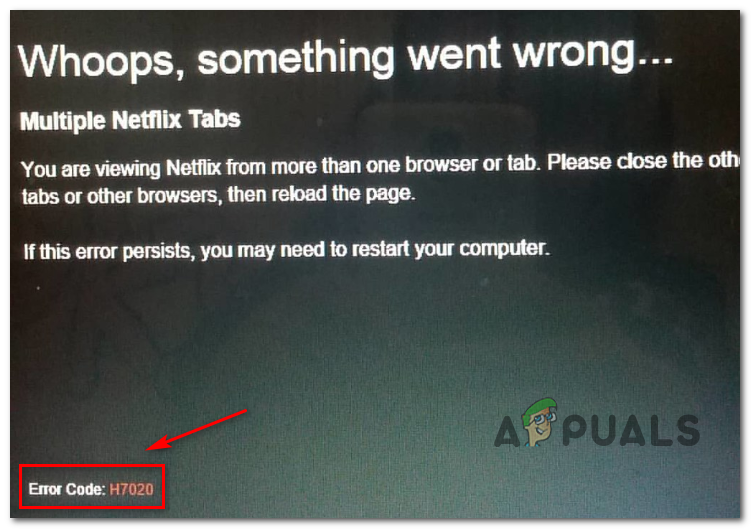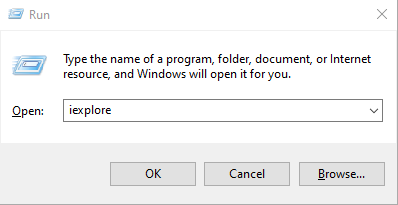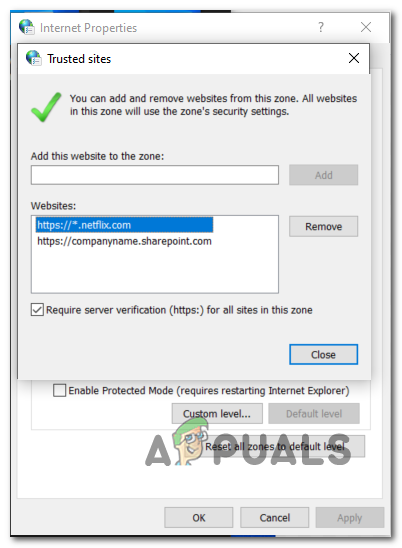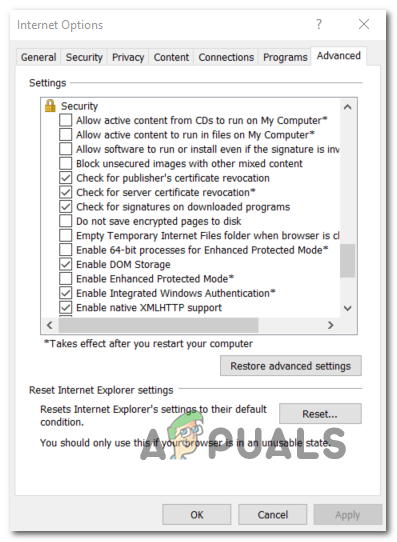One of the most common causes that will cause this issue is a permission issue. So first things first, ensure that the IE program you’re using has administrator access before attempting to stream content from Netflix. However, the problem can also be rooted in a security issue. It’s possible that Internet Explorer doesn’t recognize Netflix as a TLD (Top Level Domain), so it will block communications with it. In this case, you will need to add the root address of Netflix to the list of trusted websites. Another potential cause that will spawn this error code h7020, is a feature called DOM storage. In case it’s disabled in your Internet Options, Netflix will be unable to stream content on your native browsers. In this case, you will need to enable it from the Advanced tab of Internet Options.
Running Internet Explorer as Administrator
As it turns out, the Netflix error code h7020 issue can very well be rooted in a permission issue. As it turns out, certain actions performed by the Netflix application will require administrative privileges, which Internet Explorer will not have by default. In case this scenario is applicable, you should force the Internet Explorer program that you’re using to open with admin access. To do this, press Windows key + R to open up a Run dialog box. Next, type ‘iexplore’ inside the text box and press Ctrl + Shift + Enter to open IE with admin access. Note: When you’re prompted by the UAC (User Account Control), click Yes to grant administrative access. After you successfully manage to open Internet Explorer with administrative access, attempt to use Netflix again and see if the issue is now resolved. In case the problem is persisting, move down to the next potential fix below.
Adding Netflix as a Trusted Site
Keep in mind that Internet Explorer is quite rudimental and fixed when referring to its security rules. As opposed to every other browser, it doesn’t know to distinguish between trusted TLDs and regular domains. Because of this, one of the reasons that might spawn the error code h7020 is a trust issue between Netflix and Internet Explorer. If this scenario is applicable, you can fix the problem by accessing the Settings menu of Internet Explorer and adding Netflix to the list of trusted websites. Here’s a quick guide on how you can do this: In case the Netflix error code h7020 problem is still occurring, move down to the next potential fix below.
Enabling DOM Storage
Depending on your version, DOM (Document Object Model) Storage might be disabled, so Netflix is unable to store and maintain temporary data used for streaming chores. DOM Storage is an industry-standard already, but if you are using an outdated IE browser, this might be disabled by default. If you think this scenario might be applicable, follow the instructions below to enable DOM Storage in Internet Explorer: In case you still end up seeing the error code h7020, move down to the next potential fix below.
Using a different browser
If none of the fixes above have worked for you, you might want to consider using the Microsoft Edge browser or a 3rd party alternative. In case you’re not a big fan of Edge, several third-party alternatives work flawlessly with Netflix and other similar streaming contents:
ChromeFirefoxOperaVivaldi
How to Fix Error Code Netflix Error Code TVQ-ST-131How to Fix Netflix “Error Code: UI-800-3"How to Fix “Error Code F7701-1003” on Netflix?How to Fix Netflix Error Code: M7111-1935-107016?