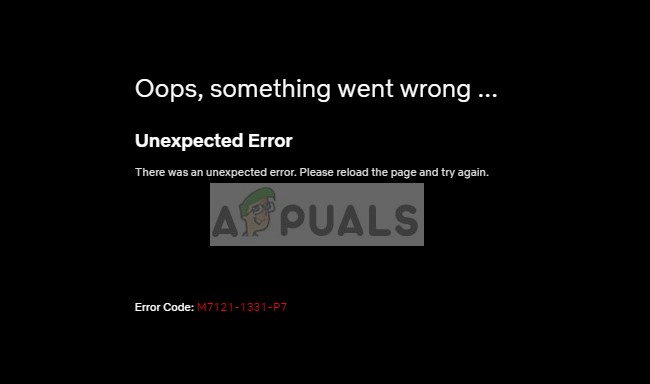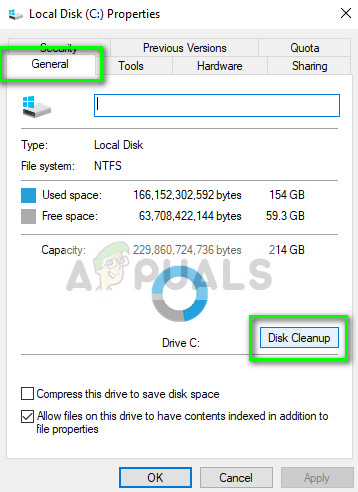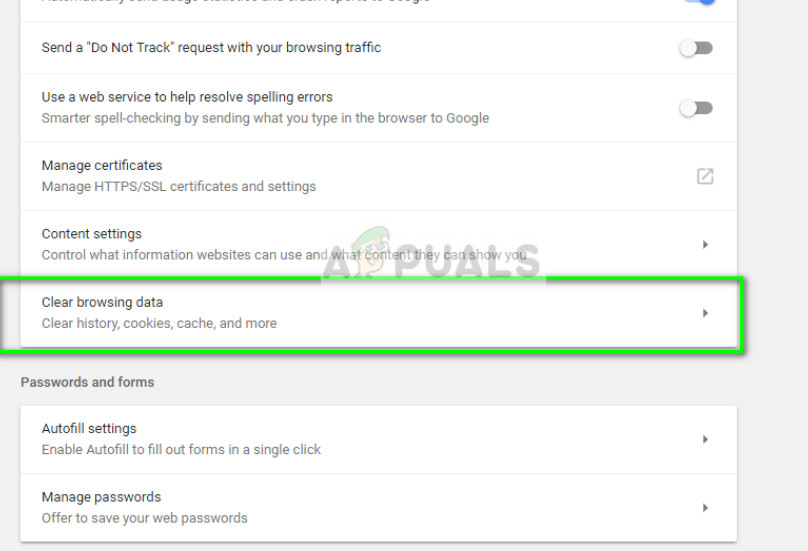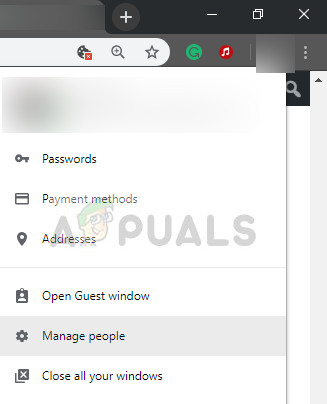These error messages have been there for quite some time and as with the previous errors, these ones have also been documented in the official Netflix website. There have been ‘very’ few instances where the error messages are related to server problems at the backend. In this scenario, there isn’t much you can do except wait it out.
What causes the Netflix Error codes M7353 and M7363-1260-00000026?
Like mentioned before, these error messages are related to several different reasons. Some of them are listed below:
You are using Private browsing or the page needs to be refreshed.You do not have sufficient storage on your computer. Netflix uses storage on your computer temporarily to load videos and then stream on your browser. If there isn’t much storage, the playback will not work.The Widevine Content Decryption Modules is not updated or is disabled.The Components in your Chrome are not updated to the latest build available out there.
Before moving on with the solutions listed, make sure that you have an active internet connection and have administrator access on your computer.
1. Emptying Browser’s local storage
The most important reason why the platform generates these error messages are problems with your local storage on your computer. Like mentioned before, Netflix requires some space at your hard drive to keep its video streaming going. If you do not have any extra space, it will not stream any kind of video. In addition to cleaning freeable space on your drive, you can clear by performing a disk cleanup. After cleaning your disk, restart your computer and try launching the platform again.
2. Clearing cache and data of the browser
If you have enough local storage on your computer but are still receiving the error message, you should try cleaning the cache and data of the browser. The browser is the primary platform which streams Netflix and if it has bad cookies or browser data, you will not be able to play any movies. We will clear this bad data and then try again. You can follow the steps listed in our article How to Fix Netflix Error M7703-1003 and clear all your browser configurations. Restart your computer after performing the steps listed and check if the error message is solved.
3. Removing User Profile
If the following two methods don’t work, you can try removing the user profile from your Chrome browser. This step is known to resolve issues because there are several cases where your browser profile is related to making the streaming work. If that information is somewhat bad, you will not be able to stream. You can follow the steps listed in our article How to Fix Netflix Error M7703-10 and clear your user profile on your Chrome. However, the best alternative is to uninstall your browser and after downloading the latest, install it accordingly. Also, make sure that you delete the Chrome local data from your hard drive before installing. Note: If these methods don’t work, you can also try using the Netflix Application for Windows and see if you are able to stream videos there. Normally, there are no problems in the application.
How to Fix Error code: M7353-5101 on Netflix?Fix Netflix Error Code S7363-1260-48444350How to Fix Netflix Error S7363-1260-FFFFD1C1How to Fix Netflix Error codes M7083-2107, C7111-1931, and M7111-1101