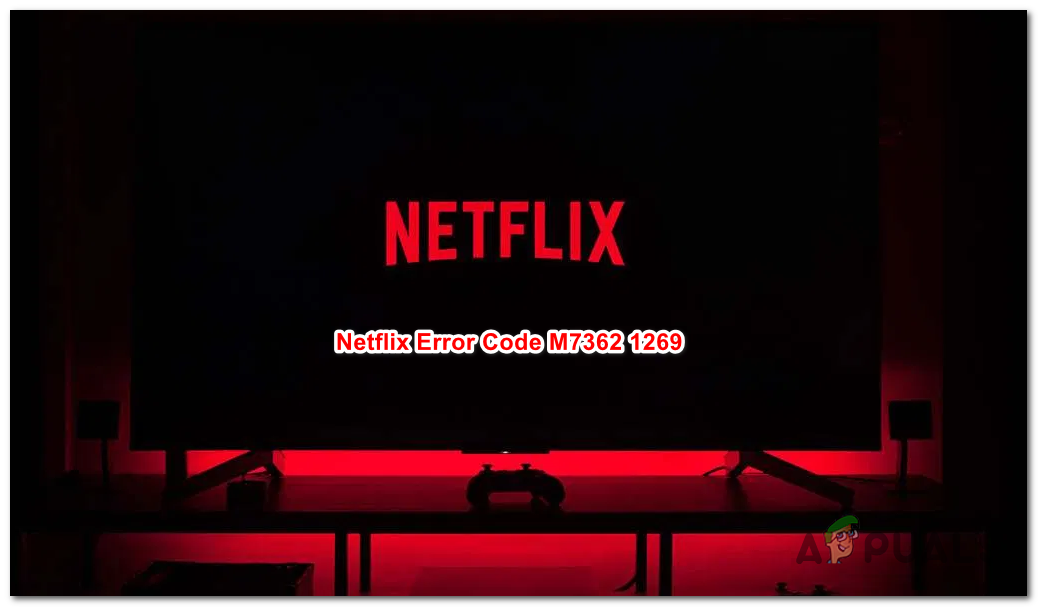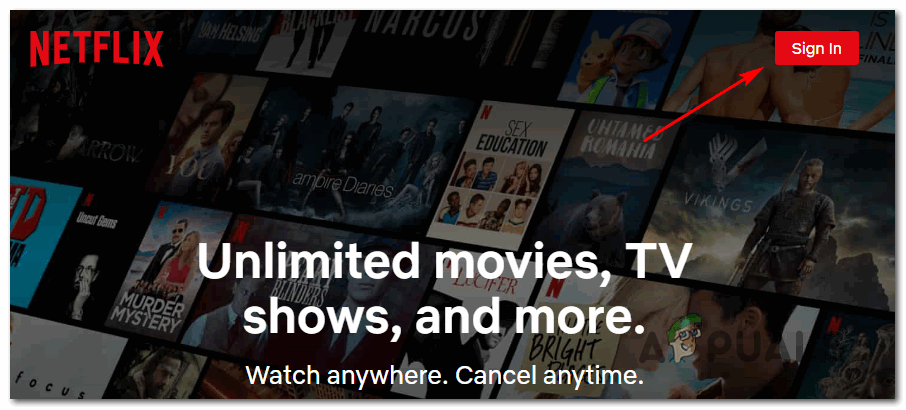When troubleshooting this particular issue, you should start with a simple restart in an attempt to clear any temporary data that might be causing this particular issue. If a simple restart doesn’t work, you should turn your attention towards clearing the Netflix cookies. A lot of affected users have managed to fix the problem by removing any Netflix-related cookies from their browsers. In more serious circumstances, you might need to clear the browser cache to fix the problem. However, in case you are using an ad-blocker that’s enforced directly on your router, chances are that’s the culprit causing the streaming problem with Netflix. In this case, disabling or removing the problematic ad-blocker should fix the issue for you
Method 1: Restarting your Computer
In most cases, affected users have reported that this turned out to be a temporary issue that was automatically resolved once the browser or the computer was restarted. If the problem is indeed being caused by a corrupted temporary file, restarting the browser or rebooting your computer should clear the temp folder and fix the error code M7362 1269. Keep in mind that the Netflix streaming service will only preserve login and history data in-between browser restarts, so going for restart will likely fix the problem for you. So if you haven’t done this already, restart your computer and wait for the next startup to complete before trying to stream content from Netflix once again. If the same error code is still occurring even after you performed the restart, move down to the next potential fix below.
Method 2: Clearing the Netflix Cookie
If the first potential fix didn’t work for you, you should focus your attention on verifying whether a badly save Netflix cookie ends up causing the error Code M7362 1269. In most cases, this will cause the Netflix server to interrupt the connection due to security reasons. Fortunately, there is one fix that a lot of affected users have successfully fixed the problem by specifically targeting the Netflix cookie (without touching any other cookie) and clearing it from your browser. If you didn’t try this already, follow the instructions below to clean the Netflix cookie using the focused approach: In case the same problem is still occurring, move down to the next potential fix below.
Method 3: Clearing the Browser Cache
If none of the instructions below have worked for you, chances are you might be dealing with some kind of persistent cache issue. Some users encountering the error Code M7362 1269 have confirmed that the issue was resolved after they cleared every bit of cached data saved by your browser. Note: This will not delete any sensitive data on your browser, so there is no need to do a complete backup. But it will sign you out of any browser that you’re currently signed in with, so make sure that your passwords are saved. In case you haven’t done this already, go ahead and do a complete clearance of your browser cache and see if the Netflix error is resolved. If you already did this with no success and you are some kind of ad-blocker enforced at a browser level, move down to the next potential fix below.
Method 4: Disabling Ad-Blocker (if applicable)
If none of the potential fixes above have worked for you and you’re using some kind of ad-blocking solution imposed at a browser level (via an extension), chances are Netflix is denying access to your browser because of it. In case this scenario is applicable to you, the only way of resolving the conflict and getting past the M7362 1269 error code is to disable or uninstall the ad-blocking extension that is supposedly causing the problem. If you installed the ad-blocking as an extension, you can disable it swiftly via the dedicated menu. On Chrome, you can do this by accessing the ‘chrome://extensions/’ page from the navigation bar. Note: On Firefox, type ‘about:addons’ inside the navigation bar and press Enter. Once you’re inside the extension/add-in menu, locate the ad-blocking extension and either disable it conventionally or remove it before restarting the browser and seeing whether the problem is now fixed.
How to Fix Error Code Netflix Error Code TVQ-ST-131How to Fix Error Netflix Error M7120-1931-500How to Fix Netflix “Error Code: UI-800-3"How to Fix “Error Code F7701-1003” on Netflix?