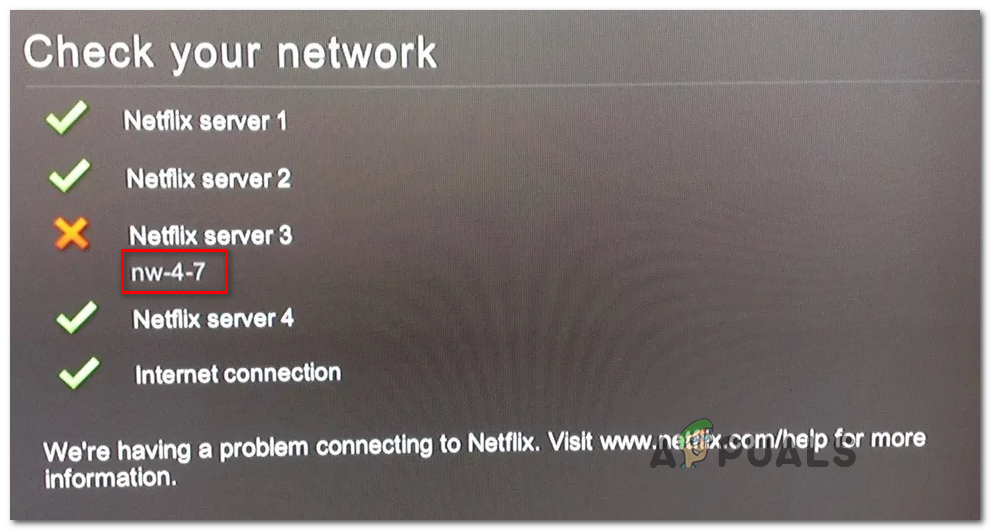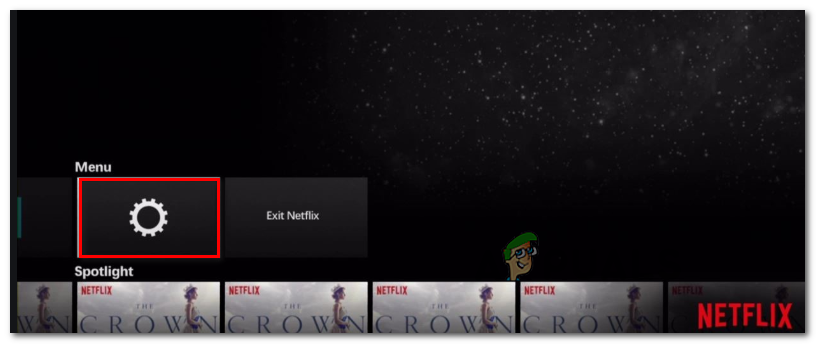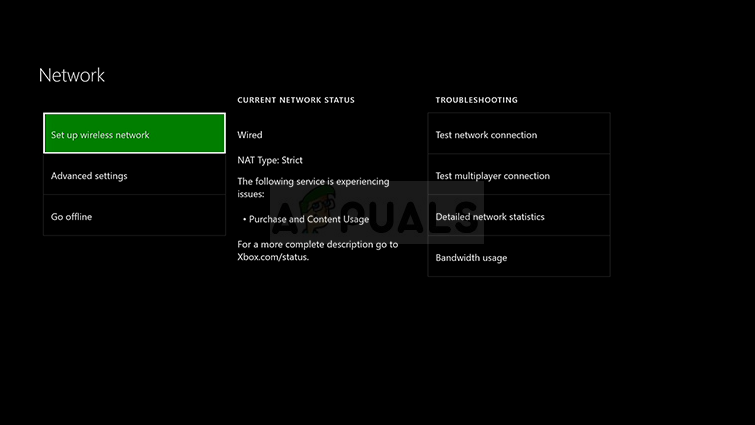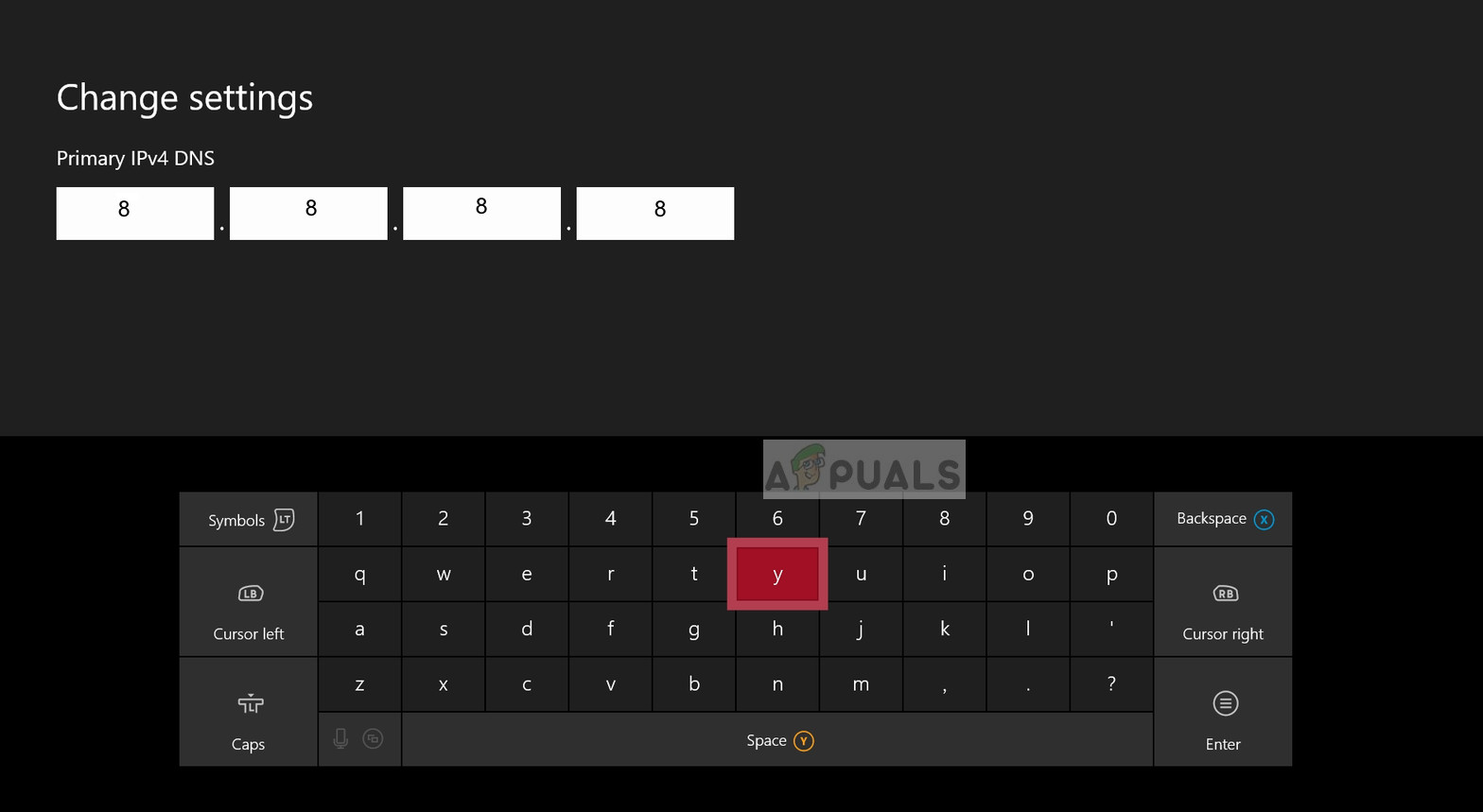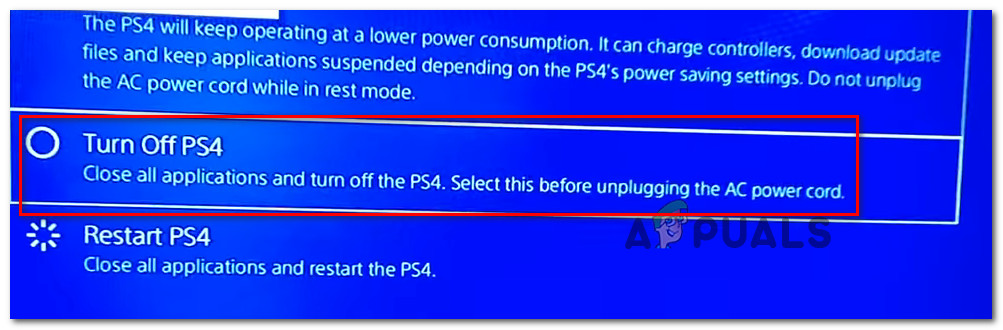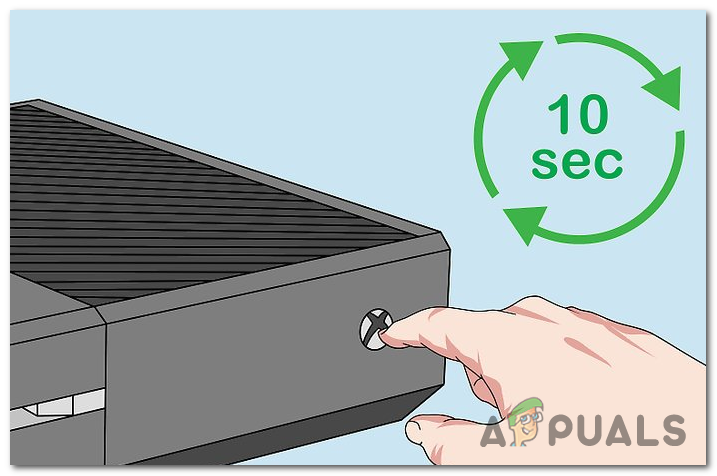Since one of the most common culprits that will trigger this error is a case of badly cached data, you should start your troubleshooting guide by signing out of the Netflix application and signing in again to clear any temporary data related to your account. If that doesn’t work, consider restarting or even resetting your networking device. However, if you’re only encountering this issue when connected to certain networks, you should investigate any network restrictions. Hotels, schools and other types of public networks often block streaming clients in order to preserve bandwidth. Under some circumstances, your console might also trigger the ‘Netflix Error NW-4-7‘ due to an inconsistent default DNS. In this case, your best hope at fixing the issue is to make the switch to Google’s public DNS. If the issue is originating due to temporary data stored by your console, you should be able to get the issue fixed by power cycling your console in order to drain the power capacitors and clear temporary data related to the firmware.
Method 1: Sign Out of Netflix
Regardless of the platform where you’re encountering the issue, you should start by clearing a generic Netflix app glitch most commonly caused by temporary files that the Netflix app maintains. To do this, all you need to do is sign out of Netflix before signing back. This process will end up clearing temporary files that are currently being stored for the connected account. Note: The fix below is universal and should work regardless of the platform you’re encountering the issue with. Here’s a quick guide on signing out of Netflix in order to clear the temporary files: In case the same issue is still occurring, move down to the next potential fix below.
Method 2: Eliminate any network restrictions (if applicable)
Keep in mind that you might see this error on public networks due to the fact that the Netflix app is blocked. This is very likely if you’re only encountering the issue once you are away from your home network – on a hotel, hospital school or work network. If you think this scenario is applicable, you have two ways forward:
Talk to the network administrator and ask him to lift the restrictions enforced for Netflix.Use a different network – You can create a hotspot from your mobile phone, just to test this theory out.
If this method is not applicable to your particular scenario, move down to the next potential fix below.
Method 3: Restarting the Router / Modem
In some circumstances, this issue can be facilitated by a network inconsistency that’s caused by your router or modem. If none of the methods above have helped, you might be able to fix the issue by rebooting your router or resetting it. The best way to start is via a simple reboot since this will not override any custom settings that you previously established. To do this, simply switch your device Off via the physical button that’s typically located on the rear. After you do this, unplug the power cable and wait for at least 30 seconds in order to ensure that the power capacitors are completely drained. After the router/modem has been restarted, open the Netflix app again and see if the issue is now resolved. In case you’re still seeing the same ‘Netflix Error NW-4-7‘, consider doing a router reset. To do this, you’ll likely need a needle, toothpick or a similar object in order to reach the reset button on the rear of your networking device. Once you reach it, keep it pressed for at least 10 seconds or until you see all the front LEDs flashing out at once. But keep in mind that this operation will reset any custom settings that you previously established for your router or modem (this includes login credentials and forwarded ports). After you reset your networking device, wait for Internet access to be re-established and then attempt to launch the Netflix app from your console one again to see if the problem is now fixed. In case the problem is still appearing, move down to the next potential fix below.
Method 4: Using Google DNS
As it turns out, the ‘Netflix Error NW-4-7‘ can also occur due to inconsistency with the DNS (Domain Name System). As it turns out, the default DNS might end up creating streaming problems with the Netflix app. Several users encountering the same issue on Xbox One and Ps4 have managed to fix the issue by using the Google public DNS instead. However, the steps of configuring this will be different depending on the platform where you’re encountering the issue on. But regardless if you see the ‘Netflix Error NW-4-7‘ error on PS4 or Xbox One, we’ve created two separate guides to accommodate both scenarios:
Enforcing the Public Google DNS on Xbox One
Enforcing the Public Google DNS on PS4
In case the same issue is still occurring, move down to the next potential fix below.
Method 5: Power cycling your console
If none of the potential fixes above have worked, there’s a high chance that the issue is actually being caused by some type of corrupted temporary data that is being stored locally. If this scenario is applicable, you should be able to fix the issue by performing a power cycling procedure on the affected console that’s having trouble streaming Netflix content. To do this, follow one of the guides below (the one that’s applicable) in order to power cycle your console:
Performing a power cycle on PS4
Performing a Power Cycle on Xbox One
Devil May Cry 5 Demo Performance and Graphics Analysis on Xbox One X and Xbox…How to Pair Xbox One S Controller with Xbox One Controller Dongle[FIX] Netflix Error Code NW-1-19 on Xbox OneFix: Netflix not working on Xbox One