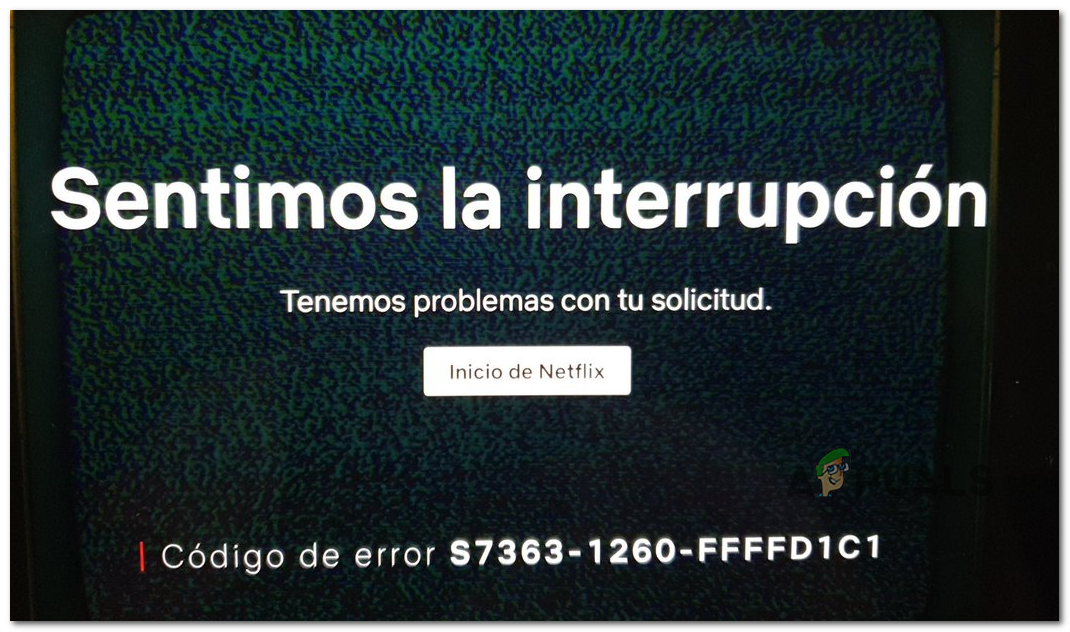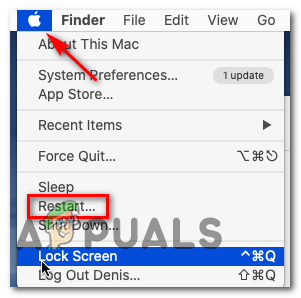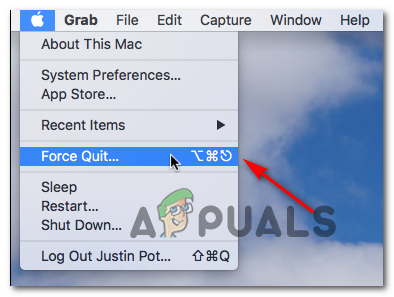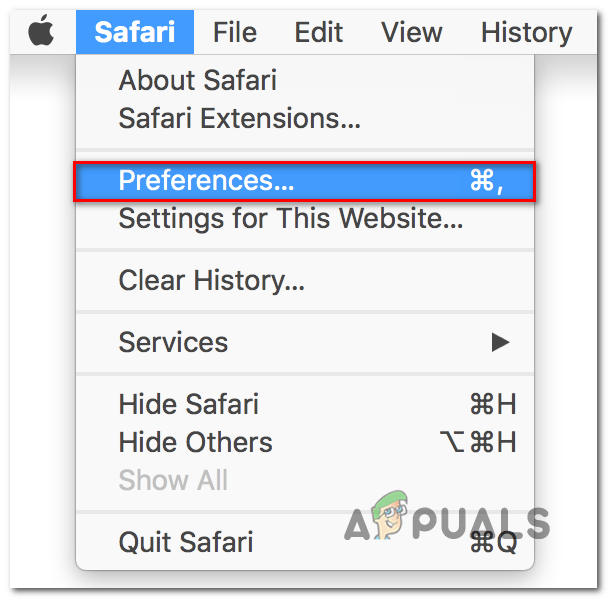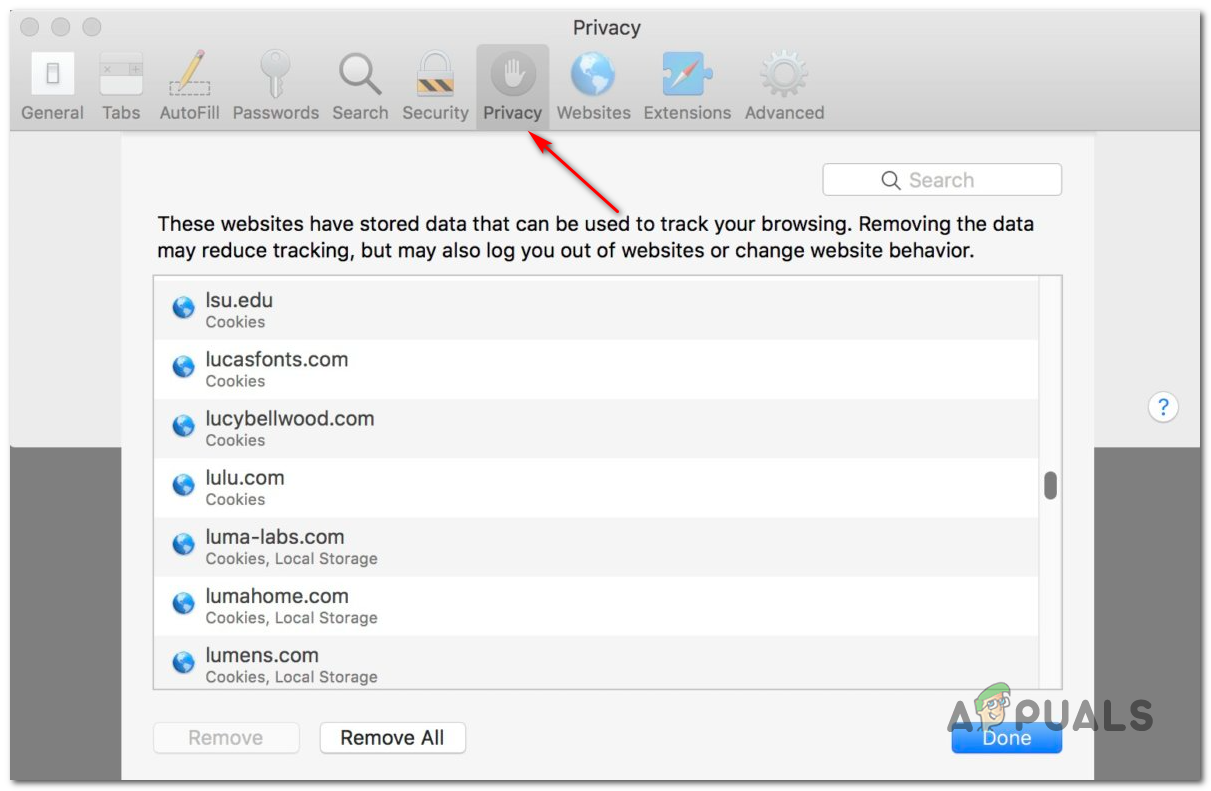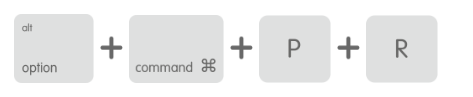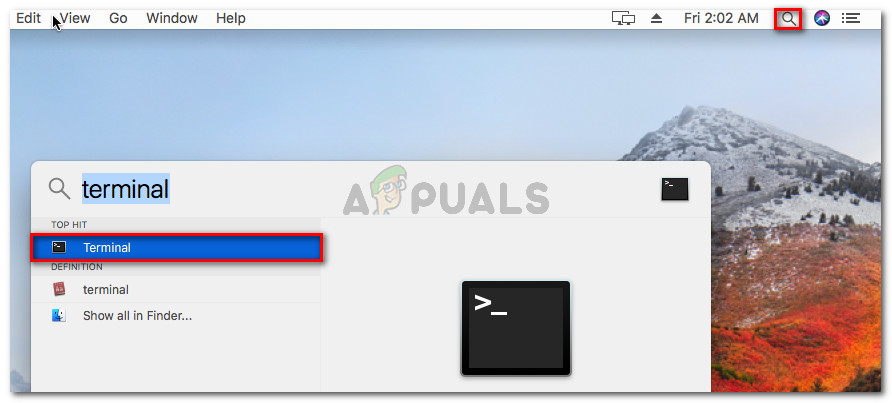As it turns out, there are several different causes that might contribute to the apparition of the S7363-1260-FFFFD1C1 error code. Here’s a shortlist of potential culprits:
Method 1: Reboot your macOS
If you haven’t tried this yet, you should start out by doing a simple computer restart. If the issue is being caused by badly cached data that the streaming attempt is attempting to leverage, a system reboot should take care of the issue automatically. To reboot your macOS, click on the Apple logo (top-left corner of the screen), then click on Restart from the newly appeared context menu. Next, confirm the operation and wait for your macOS computer to restart before seeing if the error code is resolved on Netflix. If you end up seeing the same S7363-1260-FFFFD1C1 streaming error with Netflix, move down to the next potential fix below.
Method 2: Close all Media Players
As it turns out, this problem can also occur due to a conflict with a different media player that is currently active on your macOS system. A conflict of this kind is known to occur between Netflix and standalone players like YouTube, iTunes, and Quicktime. Fortunately, if this scenario is applicable, you can fix this problem by force quitting the active video players that you don’t need at this moment. This operation was confirmed to be effective by a lot of affected users. If you don’t know how to do it yourself, follow the instructions below: If the same problem is still occurring, move down to the next potential fix below.
Method 3: Remove Netflix website Data from Safari
As it turns out, this particular issue can also occur due to partially corrupted or glitched Netflix data that is somehow interfering with the steaming attempt. Some users that were facing the same problem have managed to fix the problem by removing any leftover Netflix data that might cause this issue. If you haven’t tried this yet, you should proceed by accessing the Safari Preferences menu and clear any cookies and website data related to Netflix before restarting the browser. Here’s a quick step-by-step guide on how to do this: If the same problem is still occurring, move down to the next potential fix below.
Method 4: Resetting PRAM and NVRAM
As it turns out, this problem can also be rooted in an issue with NVRAM (Non-Volatile Random-Access Memory) or PRAM (Parameter RAM). This scenario is even more likely to be applicable if you’re also encountering issues with iTunes, Hulu, and other similar services. Every Mac computer uses NVRAM to store certain settings and then provide quick access to them. PRAM, on the other hand, is primarily used to store Kernel information. Under certain circumstances, both NVRAM and PRAM are prone to store information that might cause streaming issues on your computer. If you think this scenario might be applicable, follow the instructions below to reset both PRAM and NVRAM and then deploy a command that resolves the majority of HDCP-related issues: If the problem is still not resolved, move down to the next potential fix below.
Method 5: Using a Different Browser
If none of the workarounds have allowed you to get around the S7363-1260-FFFFD1C1 error, you should consider a 3rd party alternative. As far as we’be been able to tell, this problem is exclusive to Safari, so a lot of affected users have managed to fix this problem by migrating to a different 3rd party browser that’s available on macOS. To make things easier for you, we’ve made a list of 3rd party browsers that you can use to avoid the error code in Safari:
Google ChromeBraveOperaVivaldi
Fix Netflix Error Code S7363-1260-48444350How to Fix Netflix Error codes M7353 and M7363-1260-00000026How to Fix Error Code Netflix Error Code TVQ-ST-131How to Fix Error Netflix Error M7120-1931-500