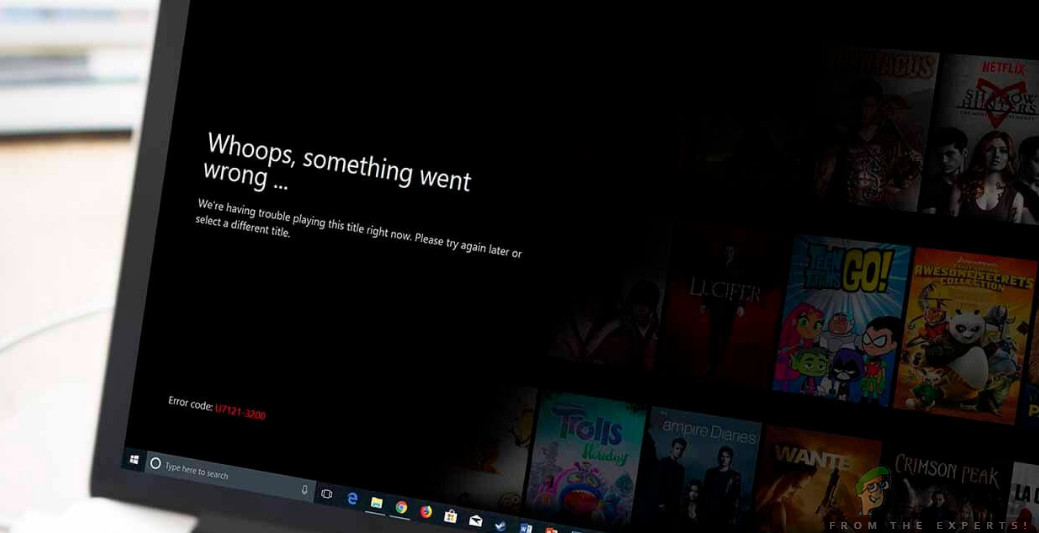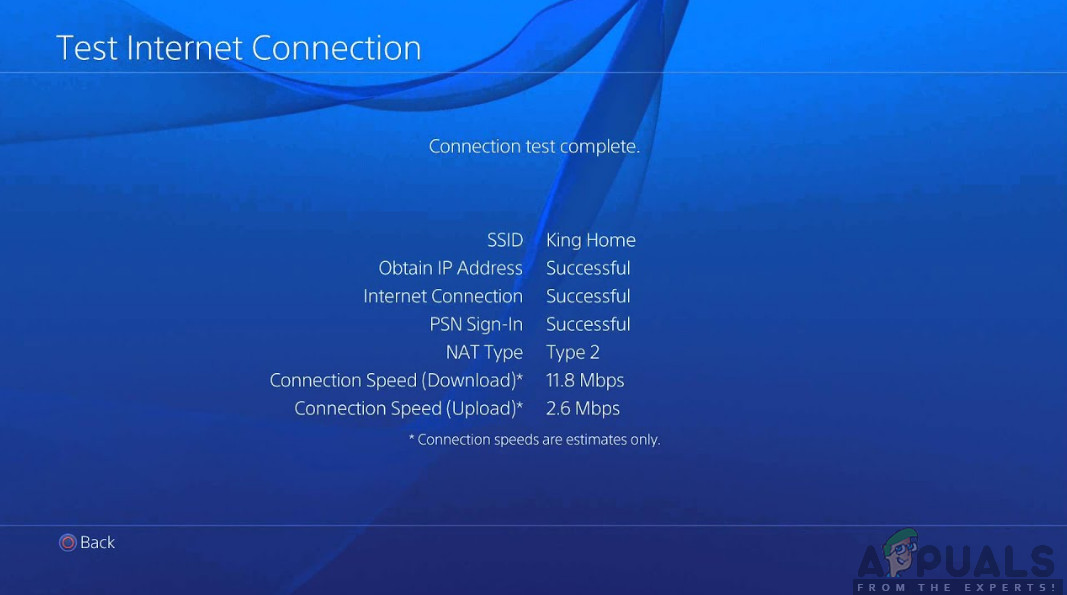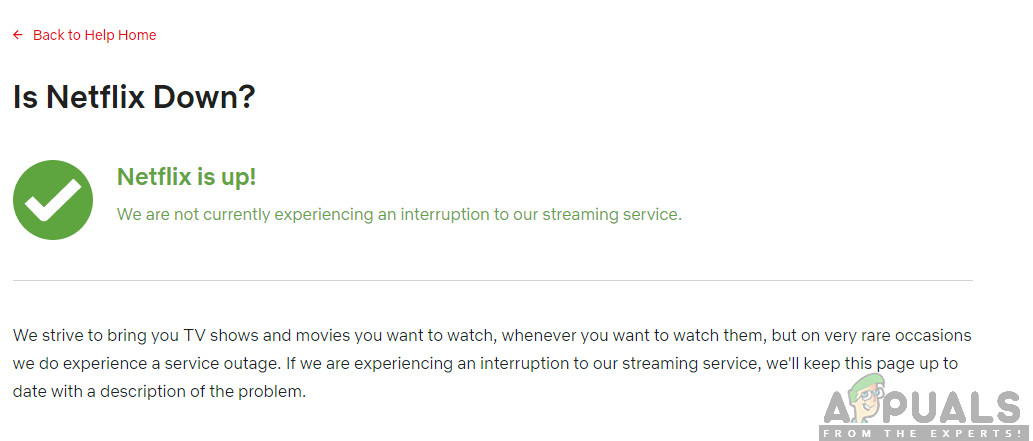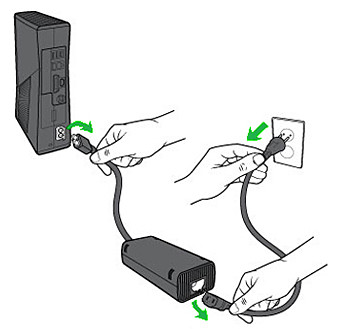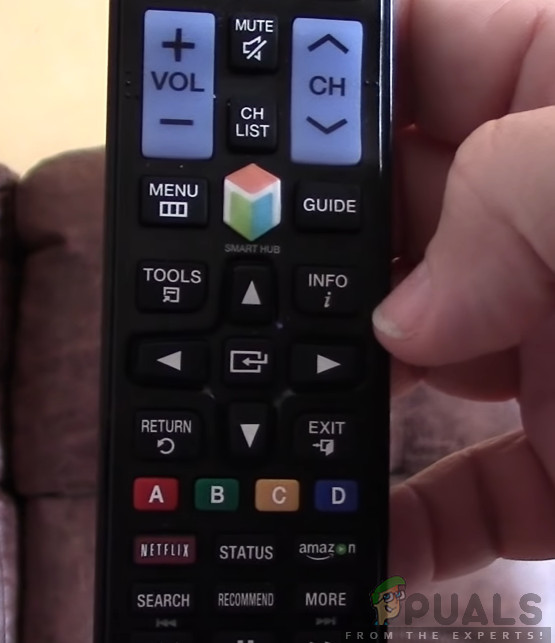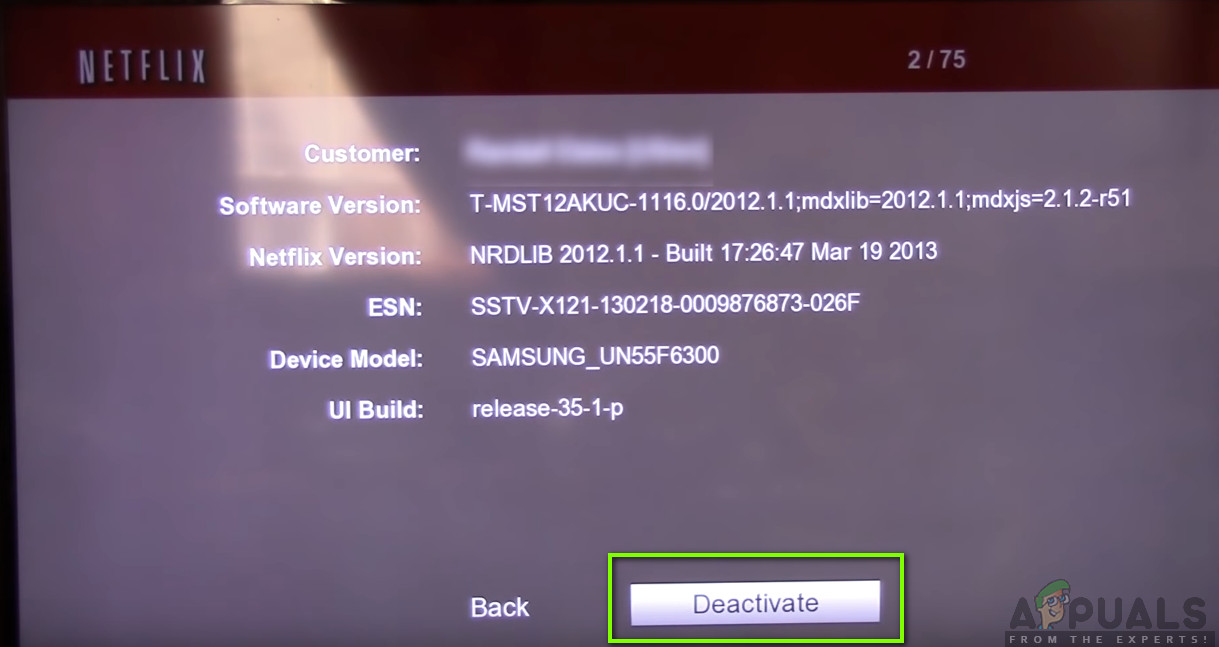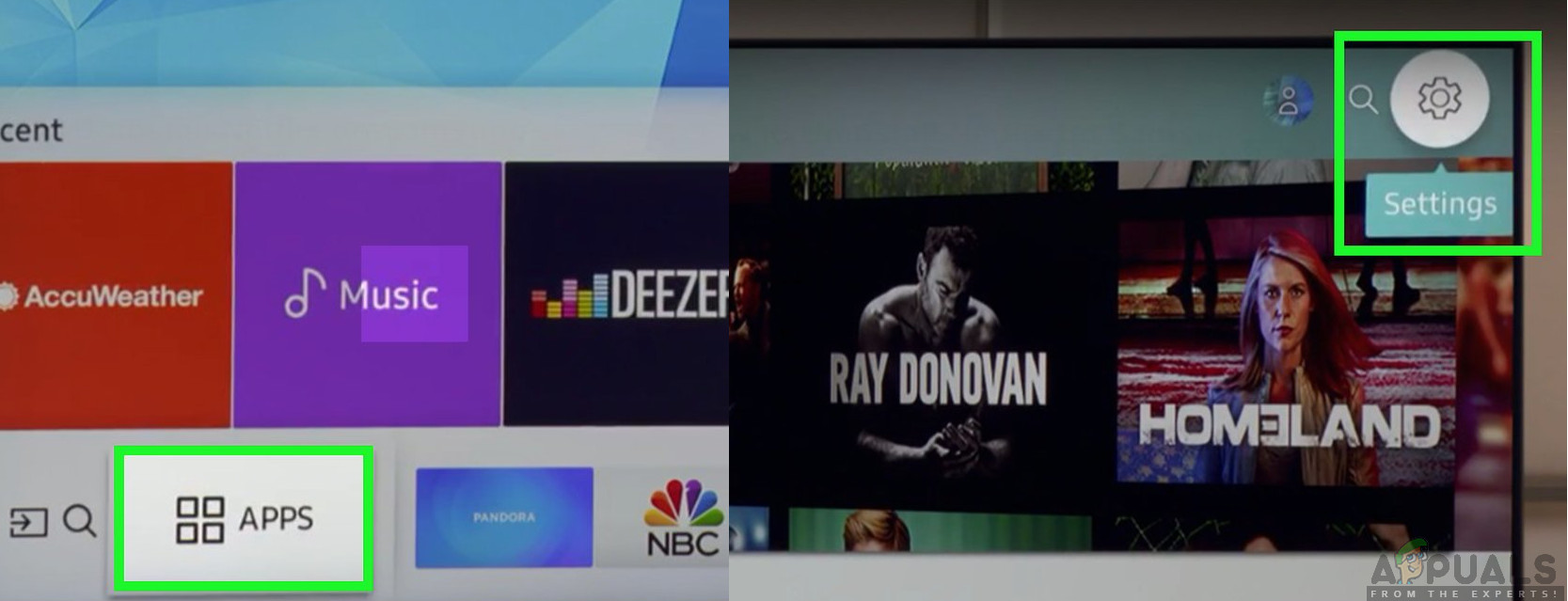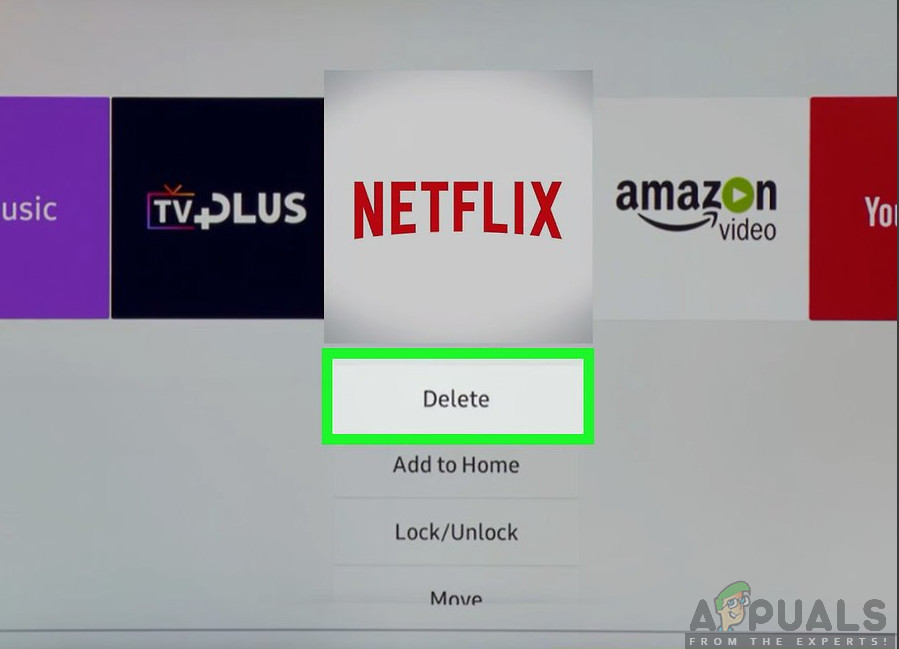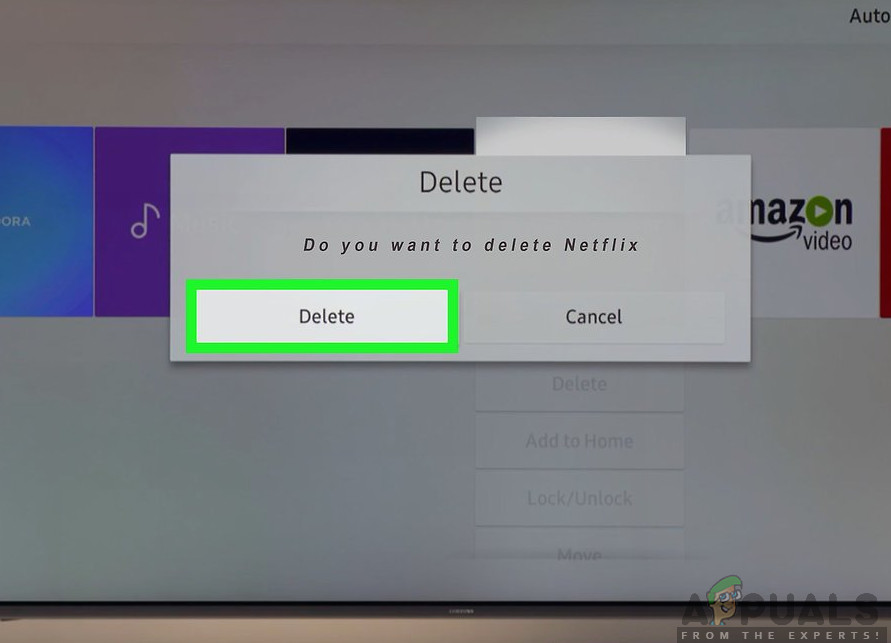According to Netflix, this is a very common issue and can usually be solved by simple workarounds. However, our investigations found quite the opposite where users struggled with this issue and were not able to eradicate the error message completely. In this article, we have listed all the workarounds along with the causes as to why this issue occurs in the first place. Before we start, it is recommended that you have your account credentials at hand as you might be required to re-enter them.
What causes the Netflix Error Message ‘TVQ-PB-101’?
After receiving initial reports from users, we investigated this particular issue and after experimenting on our devices, we worked out the causes. The reasons why the error message ‘TVQ-PB-101’ occurs on your device are but not limited to: Before we move on to the solutions, make sure that you have all your progress/work saved on your device. We might be resetting some of the modules completely.
Solution 1: Checking your Internet connection
Before we try any technical workarounds, it is necessary that you make sure that you have an active internet connection on your computer. In order for Netflix to work seamlessly, it is necessary that you have an open internet connection without the restriction of Firewalls and Proxy servers. If you are streaming using an open internet connection, it is recommended that you switch to a private connection. Open/Public connections are usually present in Offices, Hospitals, and other Public Places.These connections might cater for simple internet queries but are known to be problematic when it comes to streaming or downloading. To make sure that your internet connection is working as expected, you should connect another device to the same network and see if the problem persists there. If it doesn’t, it means there is some issue at your device’s end. Note: If you are using Roku or some other streaming platform, make sure that you reset its internet connection completely. This was also stated in Netflix official website’s documentation.
Solution 2: Checking Netflix Server Status
Another thing to check before we attempt power cycling your devices is checking whether Netflix services are working properly or not. We came across several cases where Netflix was down at the server side due to which the users were not able to stream shows. Another interesting fact to note is that it is not evident that Netflix services are having issues at the backend; in numerous cases, we came across situations where the Netflix services were down and the server status showed otherwise. You can always check the official server status but make sure that you also check other various forums and look for users having a similar situation. If you find any, it probably means that there is an outage from the backend and the issue will most probably be fixed within a few hours.
Solution 3: Power Cycling your Device
If both the above methods don’t work, consider power cycling your device completely. Power cycling is the act of completely shutting down your device and draining all of its power. This will help in deleting all the temporary configurations. These temporary configurations cause several issues in not just Netflix, but in also other applications and modules. You saved data will not be lost (but make sure that you save all your work before proceeding).
Solution 4: Using another Profile
Another workaround to try before we reinstall the Netflix application is logging in through another Netflix profile on your device. There are numerous cases where there are issues with the user profile logged in on your device. When you log in through another profile, this might troubleshoot and eliminate the possibility that there is something wrong with your account. The logging out procedure of your Netflix profile is different for different devices. In Roku, you can easily log out using the options while in Samsung TVs, you might need to follow some combinations. In this solution, we have targeted on how you can log out of your Netflix account in your Smart TV. Note: If you do not have another Netflix account at your disposal, consider relogging in the application instead. It might more or less do the same thing but make sure that your account is working by using it on a computer.
Solution 5: Updating/Re-installing Netflix Application
If all the above methods don’t work, it is worth a try checking whether your Netflix application is outdated or not. A point to note is that usually, devices such as TVs and Xbox don’t really let you know that you have an outdated Netflix application. There is no prompt or warning and the older application works as intended. However, at the backend, Netflix has released a crucial update and not having that version usually causes the error message. Now there are two ways through which you can update Netflix application; you can either delete the application and reinstall it or navigate to the Update tab and check for updates there. We usually prefer the earlier method because it makes the device download a fresh copy of the application while also updating it; this eradicates the issue of bad data stored in the application. Here we have included a method on how to delete the Application on Samsung TVs. You can follow similar methods on your respective devices.
Note:
If all the above methods don’t work, you can also try the following basic troubleshooting techniques:
Make sure that there are no proxies or VPNs present on your network.You have a legit Netflix subscription.You can also consider resetting your viewing device (such as Roku or Smart TV). We came across several instances where resetting was the only option.You should also check your ISPs internet settings. If you have modified your streaming device’s network settings, you should consider restoring the default ones.Delete the application’s saved game data in case of Xbox and PS3/PS4.
How to Fix Error Code Netflix Error Code TVQ-ST-131[FIX] TVQ-PM-100 Error Code on NetflixHow to Fix Steam ‘Error Code: -101’How to Fix Overwatch BC-101