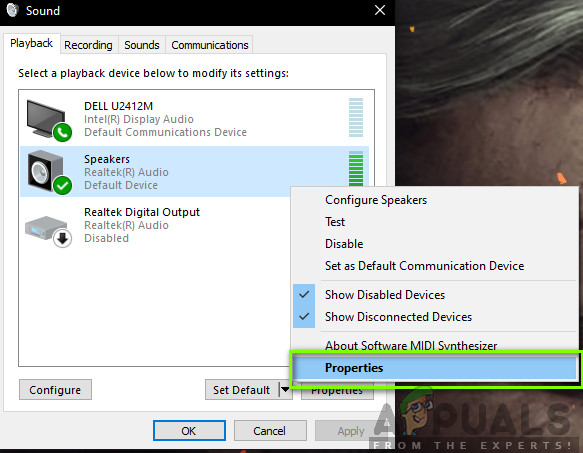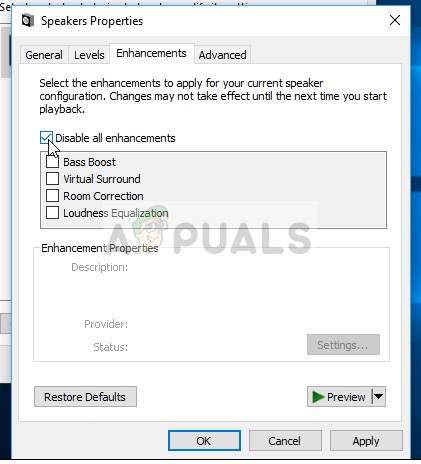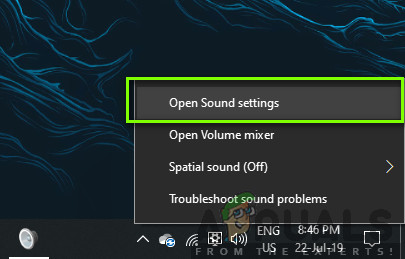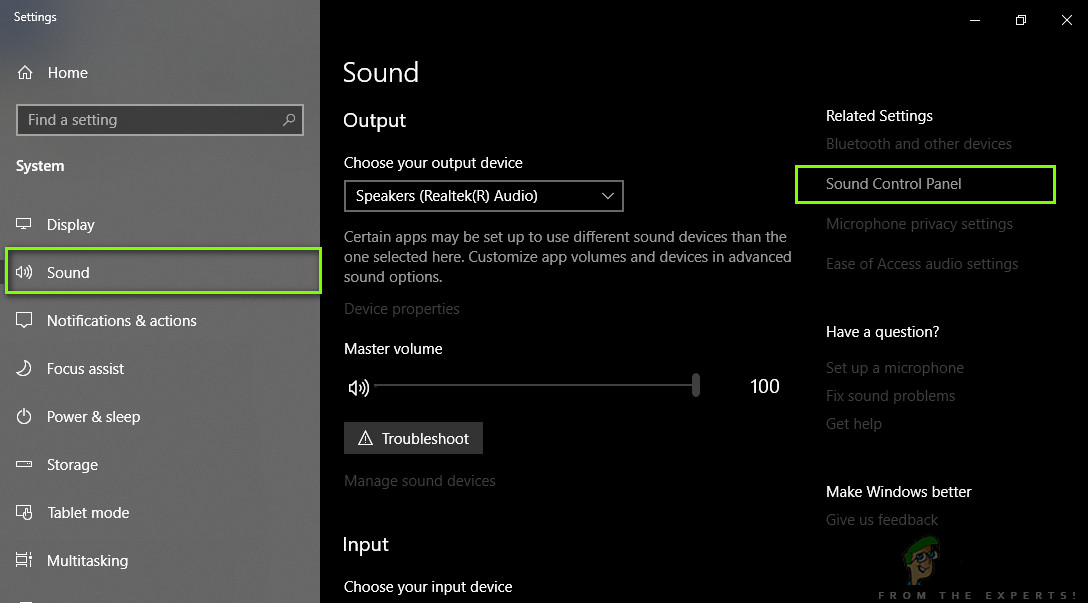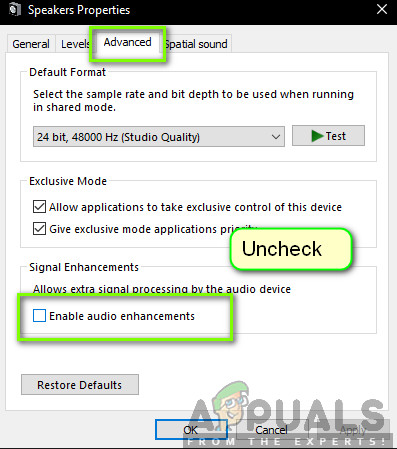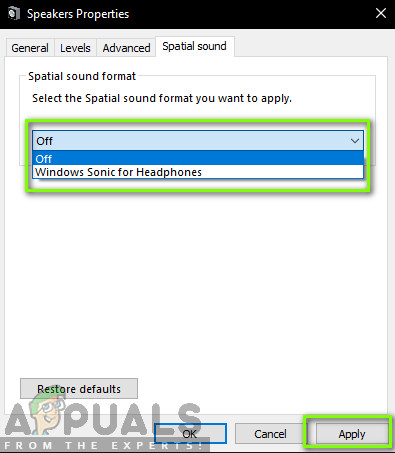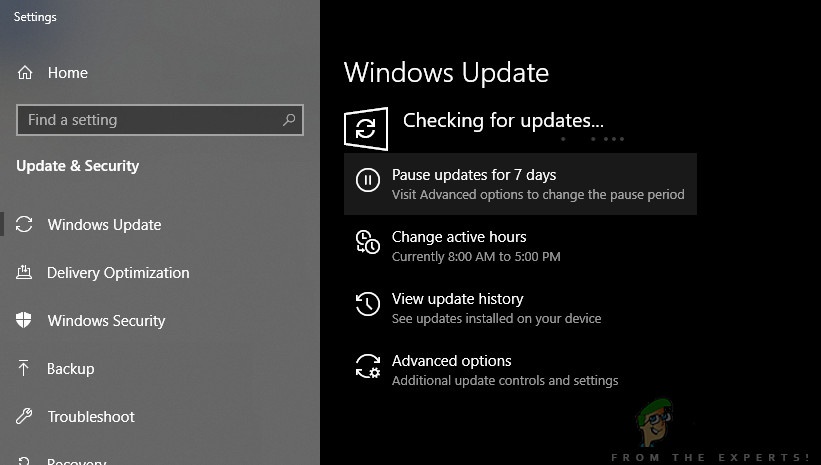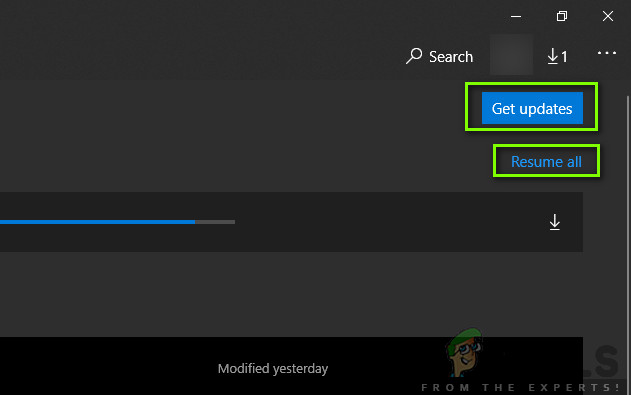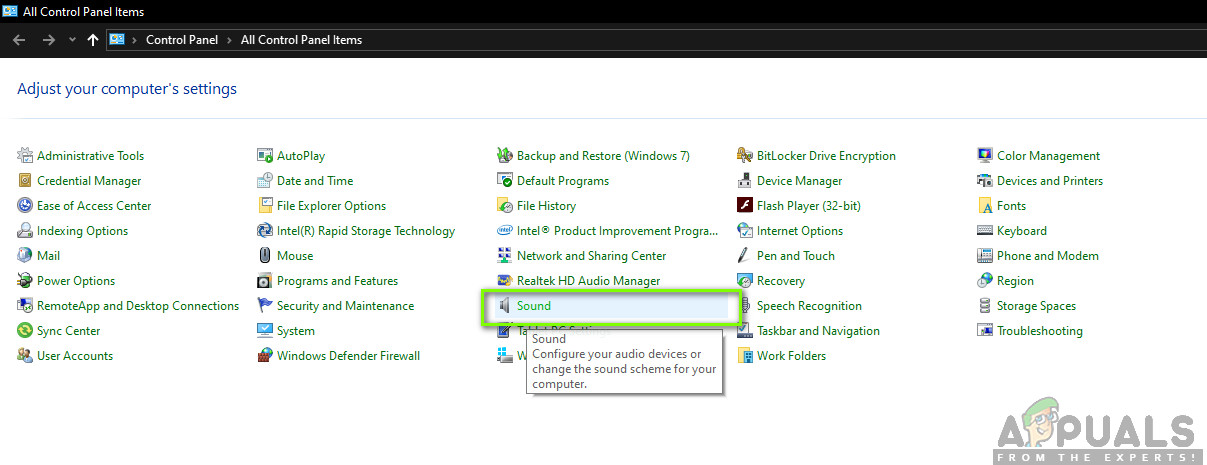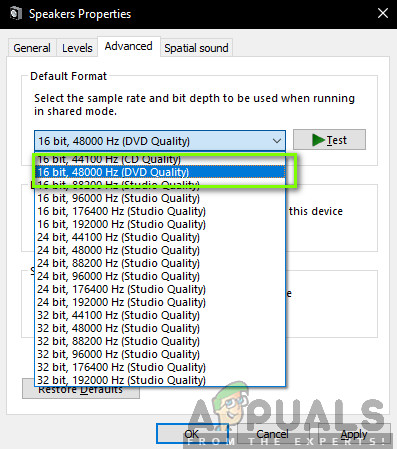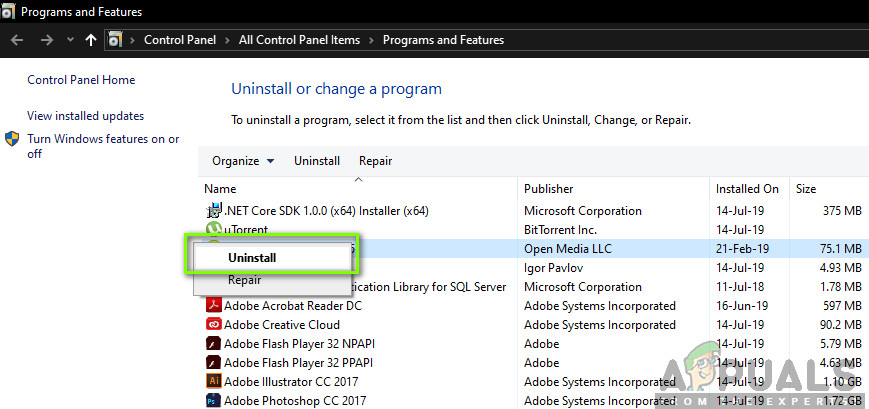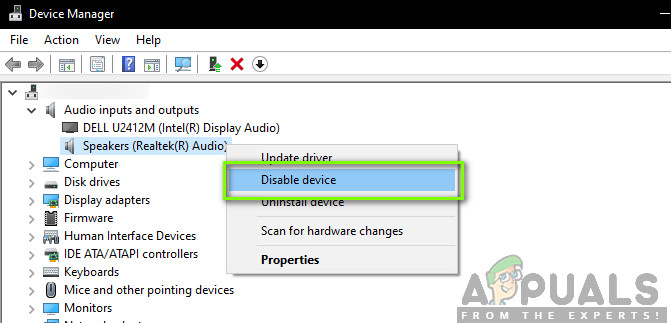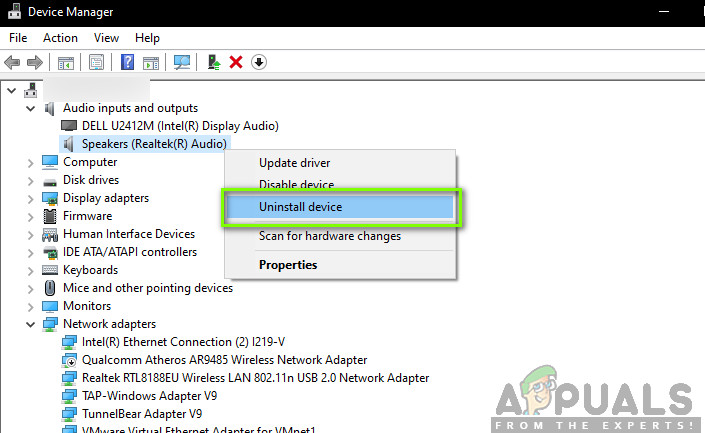Despite the game being developed by Microsoft itself, we came across numerous instances where there was no sound transmitting from Forza Horizon 4. This came to be a very common issue with very less guidance on the internet. In this article, we will go through all the reasons as to why this issue occurs and what the workarounds are to solve the problem.
What causes No Sound in Forza Horizon 4?
After investigating all the cases and combining user reports, we came to the conclusion that the issue occurred due to several different reasons. Some of the reasons why you might not get any sound in Forza Horizon 4 are but not limited to: Before you start with the solutions, make sure that you have an active internet connection on your computer and are logged in as an administrator. Furthermore, you should follow the solutions from the top and work your way down; each one is listed according to precedence with the first one having the highest.
Solution 1: Disabling/Turning on Sound Enhancements
Sound enhancements are add-ons for your sound. They make your sound better bypassing the sound stream through some predefined process. These enhancements can really help you out if you don’t have a good set of speakers. However, it seems that these enhancements conflict with Forza Horizon 4. Instead of making the sound better, they seem to block it or cause stuttering noises whenever the game outputs any sound. Forza Developers officially recognized this issue in forums and even said that they are working on some fix by Microsoft Developers. Now there are two variants where meddling with sound enhancements will fix your problem; you can either disable the sound enhancements or enable them. According to our research, we found both cases fixed the problem in different situations. First, we will go through the options on how to access enhancements in older Windows operating systems. Restart your computer and the entire game. Now try launching Forza Horizon 4 and check if the issue is resolved. If you have the latest Windows operating system (1903), there are chances you will not find the sound settings as in the previous solution. Follow the steps below: Note: If your sound enhancements are already turned off, we recommend turning them on and then try playing Forza. If this doesn’t help, turn the settings back off and then try again. Even though these actions sound bizarre, we came across numerous instances where this trick helped a lot of users solve their problem.
Solution 2: Updating Windows and Forza to the Latest Build
Before you try anything else, it is recommended that you make sure that Windows is updated to the latest build. According to Forza developers, the game was conflicting with Windows Audio settings itself and because of this, there was no sound output. According to Forza, an update was being worked on which was due to be released in the later iterations of Windows and Forza both. Furthermore, newer Windows also brings about improved features and bug fixes so if your computer is having issues on its own, they will be fixed. Now that we have installed the latest updates for Windows, we will move on and install the updates for Forza Horizon 4. Here, we have assumed that you have downloaded the game from Microsoft Store.
Solution 3: Using Speakers
Another interesting finding which we came across was where the sound was not being transmitted through the Headphones. Instead, it was being transmitted through normal speakers. Yes, you heard that right. If you are using headphones to listen to the in-game sound, try playing the game with in-built speakers if you have a laptop or plug external speakers into your computer and try with them. External speakers are usually stereo 2.1 speakers which are powered by their own power cable but are connected to the computer using an audio jack. Make sure that you plug the jack into the green socket and then check whether the audio gets transmitted.
Solution 4: Changing Frequency of Output
Another common issue which seemed to be the problem was the frequency settings of sound in Windows operating system. Windows allows you to set ‘sampling rate’ on your computer. Sound is produced in analog signals but when we convert it to a digital representation, the result is not always exact. In theory, the more sampling rate you have, the more exact sound is going to be. Some users seemed to fix the problem of Forza’s sound by changing the sampling rate on their computer to low levels. Follow the steps listed below: Note: We also came across several instances where this format didn’t work. You can try changing the sampling level on your own will and see if any of them work out.
Solution 5: Checking Third-party Programs/Controllers
Another thing which you check before we dive into the drivers is whether there are third-party programs or controllers interfering with the sound output from the game. In numerous cases, we came across controllers or software of third-party headphones/headsets. These modules take the input from the computer and before passing out to you, they process it. A pipeline is created. This process might sometime conflict with the sound and hence cause issues. Here, we don’t have any definite solution for you to try but you should check whether such programs/modules exist or are preset. Below is the method of how you can uninstall them.
Solution 6: Reinstalling Audio Drivers
If all the above methods fail to work and you are still not able to hear the sound from Forza Horizon 4, we can be a little certain that the issues lie with your audio drivers. Furthermore, if you notice that the sound isn’t transmitting on other programs/games as well, this further strengthens our case. If the drivers are problematic and are having issues, you will not have issues in Forza, but in other programs as well. In this solution, we will navigate to the device manager and reinstall the Audio drivers completely and see if the issue is resolved. Before we reinstall the drivers, first we will simply to enable/disable the drivers. If this doesn’t work, we will move on and install the default drivers. If even they refuse to work properly, we will move on and make sure that the latest ones are installed. If simply enabling/disabling the drivers don’t work, this signifies that there is an issue with the drivers indeed. Now, we will try to install the default drivers on your computer. After the default drivers are installed, launch Forza Horizon 4 and see if the issue is resolved. You should restart your computer before proceeding. If even this doesn’t work, you can right-click on the hardware and select Update driver. If Windows Update doesn’t do the job of updating the driver, you can navigate to your manufacturer’s website and download the drivers from there. Note: If even after following all the methods the issue doesn’t get solved, you should head over to Forza and Microsoft forums. If you see a pattern, it means that the issue is global. You can either wait for an update or try reinstalling the game altogether.
Sorry Fans, The Horizon Festival is Ending With Forza Horizon 6 Set in JapanFix: Forza Horizon 3 won’t LaunchHow to Fix Forza Horizon 4 Game Crash on Windows 10?How to Fix Forza Horizon MarketPlace Error