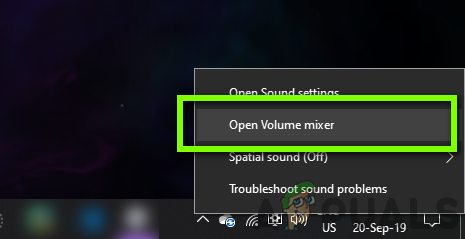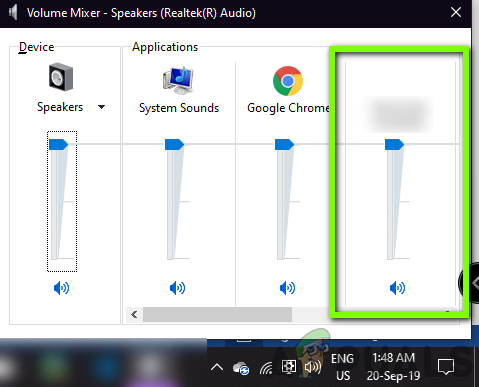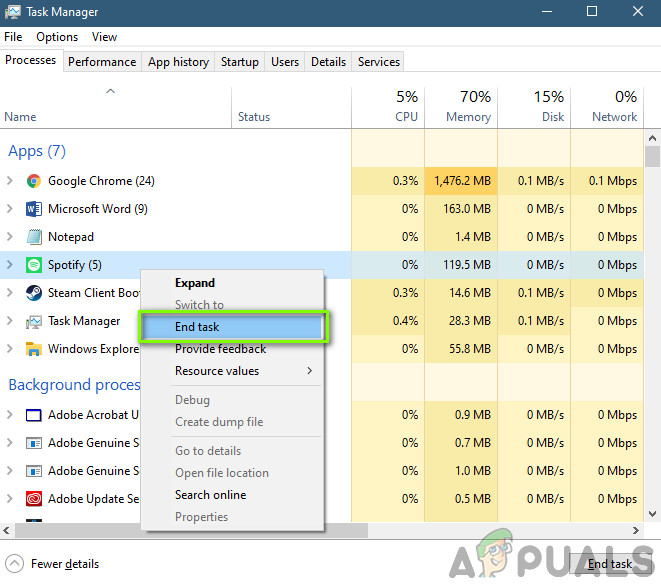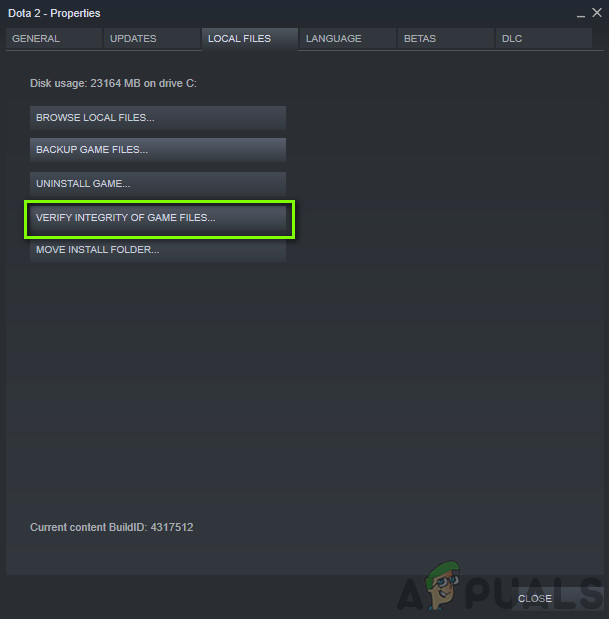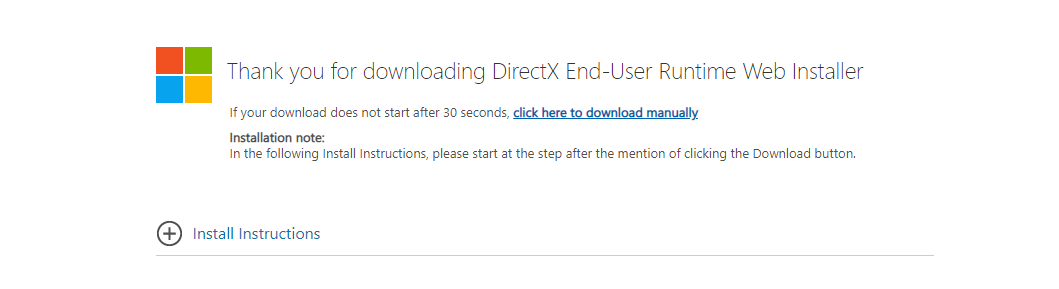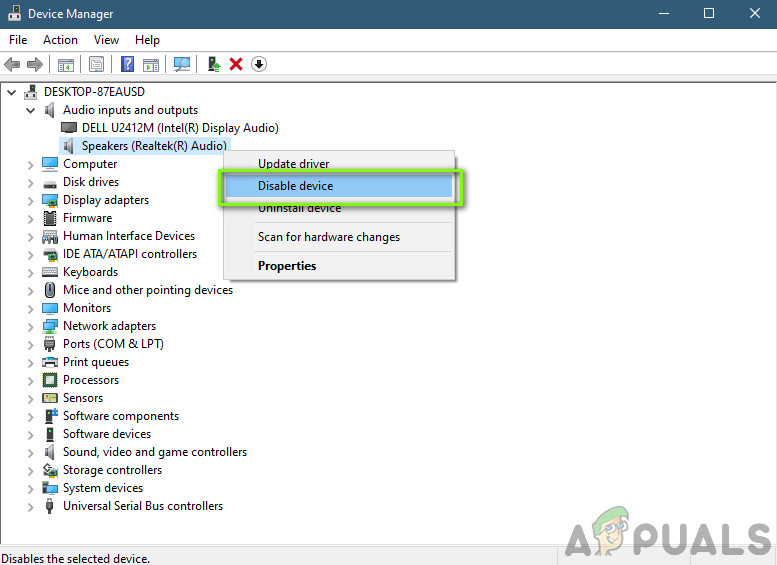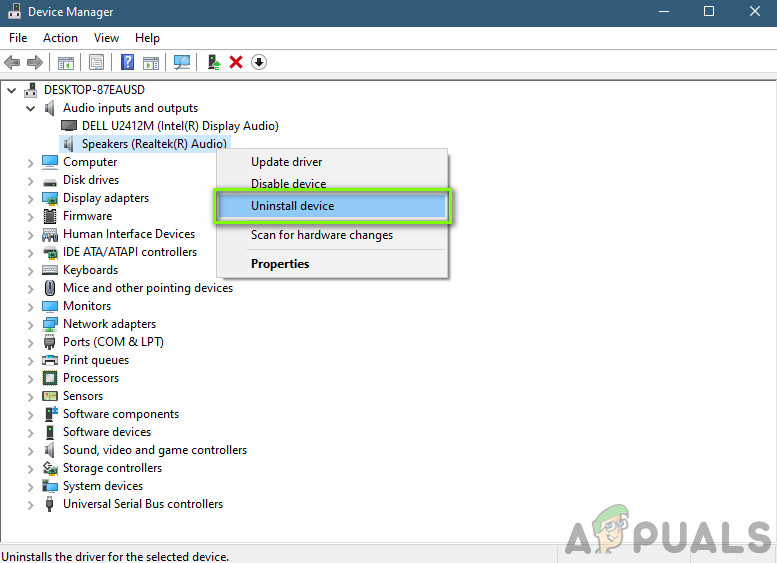However, despite the popularity, numerous face an issue where they are unable to hear any sound in Skyrim. This issue occurs in various variations, for example, in some, the users hear the logo but nothing afterward and in some, the sound is completely gone. In this article, we will go through all the different workarounds which you can perform to get your sound back up and running.
What causes No Sound in Skyrim?
Due to the nature of the issue, there can be several different causes that may be creating the sound issue in Skyrim. After analyzing all the different user reports and conducting our investigation, we concluded that the issue occurred due to several different reasons. Some of the reasons this issue occurs are but not limited to: Before you start, make sure that you are logged in as an administrator on your computer and have an active internet connection present as well.
Pre-requisite: Checking Sound Settings in OS
Before we start with the troubleshooting methods, make sure that your sound functions are functioning normally on your computer. If you are not hearing any type of sound on the computer including multimedia files etc. you should check out our article of Fix: Windows 10 No Sound. Sound mixers are another important feature of Windows OS. They allow the user to change the individual sound levels from different applications as well instead of controlling the sound system-wide. It may be possible that accidentally, you have lowered the volume of Skyrim and hence there is no sound coming. Here is the step on how to make sure that the sound mixer is set correctly for Skyrim.
Solution 1: Checking Third-party Sound Mixing Applications
Another thing to check before we move on to more technical issues is checking whether any third-party applications are running in the background which might conflict with the system and hence cause several issues. Here, we will navigate to the task manager and check whether any third-party applications are running in the background. These applications might not be visible directly in the task manager hence you should check your Desktop tray. If you find any such application, right-click on it and select Exit. Some applications include Sonic Studio, ‘Nahimic’ etc. Also, keep a lookout for NVIDIA’s GeForce Experience application and make sure that sound levels are up there as well.
Solution 2: Verifying Game and Cache Files
If there are no third-party applications and the sound settings are correct as well, it might be the case where the very game-files of Skyrim are corrupt or have some modules missing. When this occurs, the game will not play at all or show bizarre issues including the one under discussion. In this solution, we will navigate to the game’s properties and then use an in-built tool to verify the integrity of game files and see if it makes any difference in our case. Log in using an administrator when performing this task as well.
Solution 3: Installing DirectX
If none of the above methods work, we will try going downwards into the error components and make sure that all the modules are running properly. We will start with the DirectX API. DirectX’s function is to provide the game with different libraries which it uses in its mechanics to run the game. If DirectX is missing from your computer or is not installed properly, you will experience numerous problems. People usually assume that DirectX is only related to video but it is not. It also has contributions to the sound of the game. Here in this solution, we will navigate to Microsoft’s official website and download the latest version of DirectX.
Solution 4: Removing Corrupt Saved Files
As mentioned before, Skyrim has a feature where you can load your game data from a saved file that you created to save your progress. If the saved file is somehow corrupt or incomplete, the game will not load properly and you will experience the sound issue. Here, you can try launching a new game and then check whether the sound issue persists. If it doesn’t, it will solidify the fact that you had a corrupt saved file and you can discard it. Corrupt saved files are usually made when the saving process is interrupted by shutting down the computer or the game and is a very common scenario.
Solution 5: Checking Installed Mods
Mods are very popular in Skyrim where users can change their interface completely and add cool new features that aren’t usually available inside the game. However, since these mods are created by third-party developers, there are a lot of instances where they are either corrupt or have incomplete files. Hence, you should disable these mods and see if this makes any difference in your case. If you are not using any type of mods, make sure that your game is fully updated with the latest build. After disabling all the mods, restart your computer and see if the Sound issue goes away.
Solution 6: Reinstalling Audio Drivers
If none of the above methods work and you are still unable to hear any sound on Skyrim, we will shift our attention towards the reinstallation of Audio drivers on your computer. Audio drivers are the main components that transmit information between the low-level audio hardware and your OS. If your very audio drivers are somehow corrupt or incomplete, you will experience numerous problems with the game audio. If the drivers are indeed at fault, you might have issues hearing sound in other modules in the computer as well. First, we will simply try Disabling and Enabling audio drivers. If this doesn’t work, we will try to install the default drivers. If the default drivers don’t work as well, we will update the drivers to the latest build and see if this fixes the problem. If simply enabling/disabling the sound device doesn’t work, we will move on and install the default sound drivers. Now check if you can hear Skyrim’s sound properly. If you still cannot, right-click on the sound hardware and select Update driver. You can then prompt for an automatic update. You can also navigate to your manufacturer’s website and download the latest sound drivers and install them accordingly in your computer.
Solution 8: Power Cycling
Power cycling is an act where you completely turn off your computer and also remove the static power. This in turn completely removes all the temporary configurations or settings from your computer. If you have any corrupt configurations or bad settings, there are chances that the game doesn’t run properly or gives random issues like the one under discussion. Follow the steps listed below to power cycle your device.
Bonus: Fixing Skyrim in Linux
As a bonus to our readers, we will be showing you how to fix Skyrim not outputting any sound while playing in Linux. Users can easily play the game using Steam Works in Linux just like any other operating system. However, playing in Linux isn’t without its complications. Here is the workaround:
Fix: Skyrim Failed to Initialize RendererFix: Skyrim Infinite Loading ScreenHow to Fix ‘FNIS Error 9’ in Skyrim?Fix: Skyrim not Launching