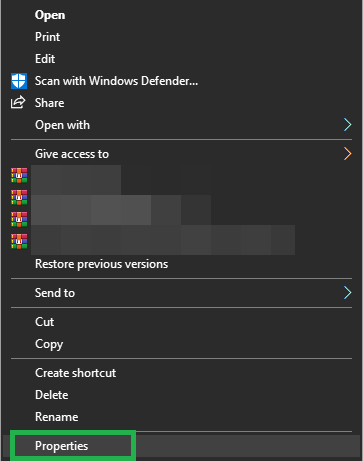In this article, we will discuss some of the reasons due to which this issue is triggered and also provide viable solutions to fix it completely. Also, we will look into some of the reasons due to which it is triggered. Make sure to follow the guide carefully and accurately to avoid conflict.
What Causes the “No Such File or Directory” Error in SCP?
After receiving numerous reports from multiple users, we decided to investigate the issue and devised a set of solutions to fix it completely. Also, we looked into the reasons due to which it is triggered and listed them as follows. Now that you have a basic understanding of the nature of the problem, we will move on towards the solutions. Make sure to implement these in the specific order in which they are presented to avoid conflict.
Solution 1: Using Correct Commands
You must use the correct command depending upon the configuration of hosts between which you want to transfer the files. For this, we will be listing some of the commands that can be used to transfer files between different host configurations.
To Copy From Local Host to Remote Host
The Localhost is the actual computer to which you have physical access. The Remote Host is the one to which the user doesn’t have any physical access and it is located in a distant server. To transfer files from a Localhost to a Remote Host, you have to use the following command configurations. An example to copy a text file named “Alexa.txt” will be as follows. In the same way, you can copy a whole directory in the following way An example to copy a directory named “Alexa” would be as follows.
To Copy From Remote Host to Local Host
If you wish to copy a file from the Remote Host to a Local Host, the command configurations differ from the original ones. Below are indicated the appropriate commands to copy files between a Remote Host and a Localhost. To copy a File, use the following command To copy a file named “Alexa.txt“, use the following commands
Solution 2: Identifying Port Number
The Port Number of the remote host must be identified before copying the file to the computer. For that, we will be adding the port number while initiating the copying process. You can use the following command to copy between computers while indicating the port number. This same command can be used to indicate the port number while copying to or from a remote host. You just need to add the “-P (Port number)” after the “$ scp ” portion of the command.
Solution 3: Changing Permissions
The appropriate permissions must be provided to the file while copying them between computers. Therefore, in this step, we will be indicating the process to change a file’s permissions. For that: Note: Also, make sure that you don’t log in to the server path while copying the files.
Fix: psql: could not connect to server: No such file or directoryFIX: “No Such Interface Supported” Error Messages[FIX] Error ‘No Such Partition - Grub Rescue’How to Fix Error 0x80004002 “No such interface supported”