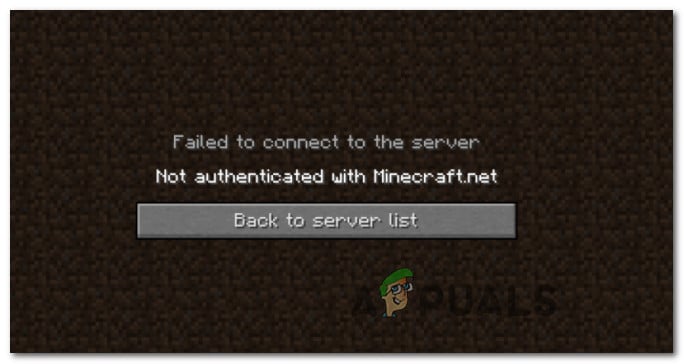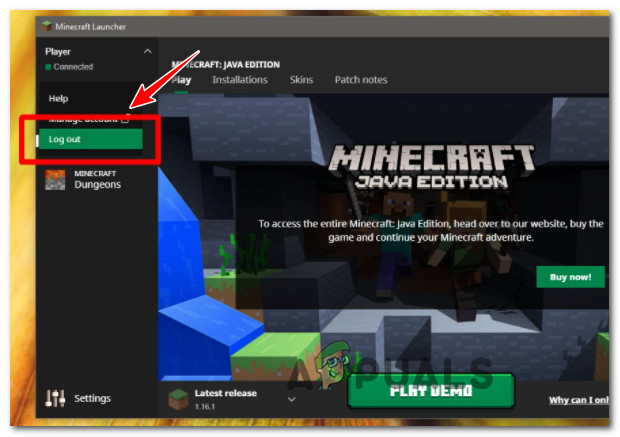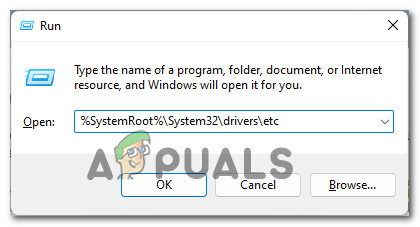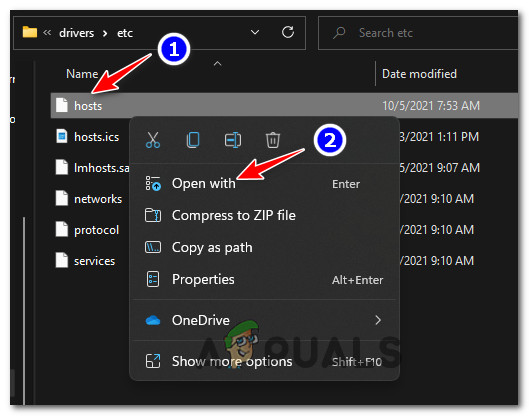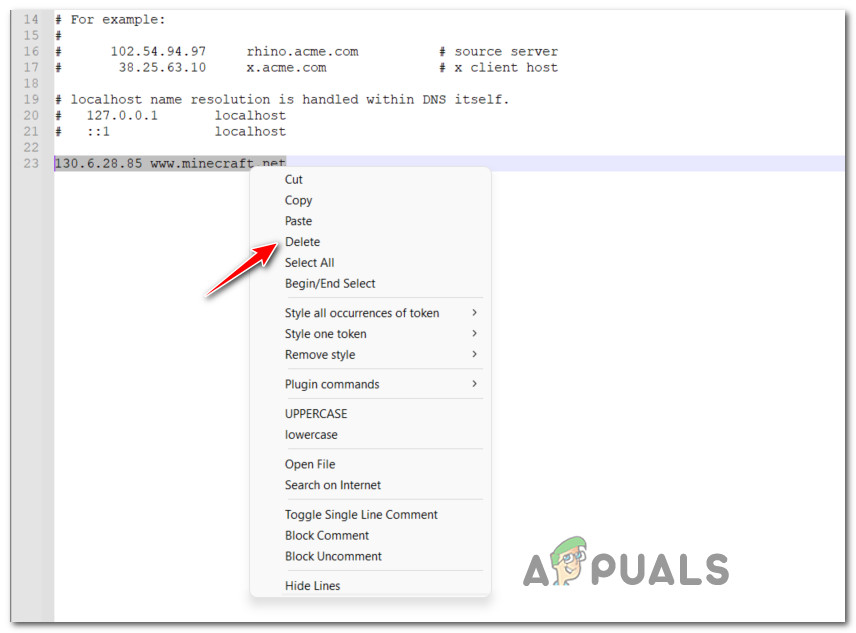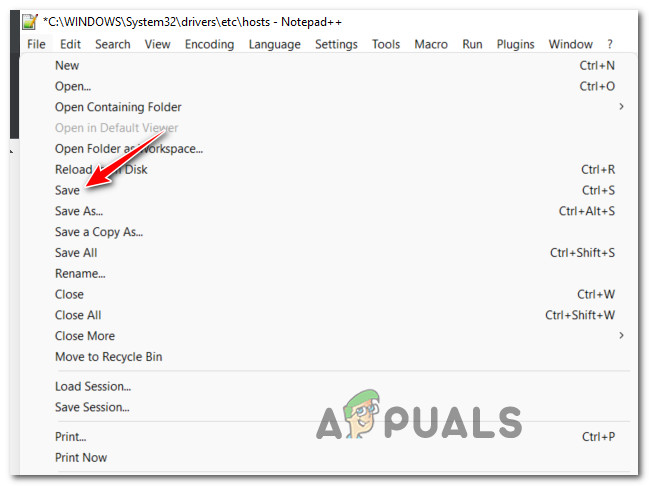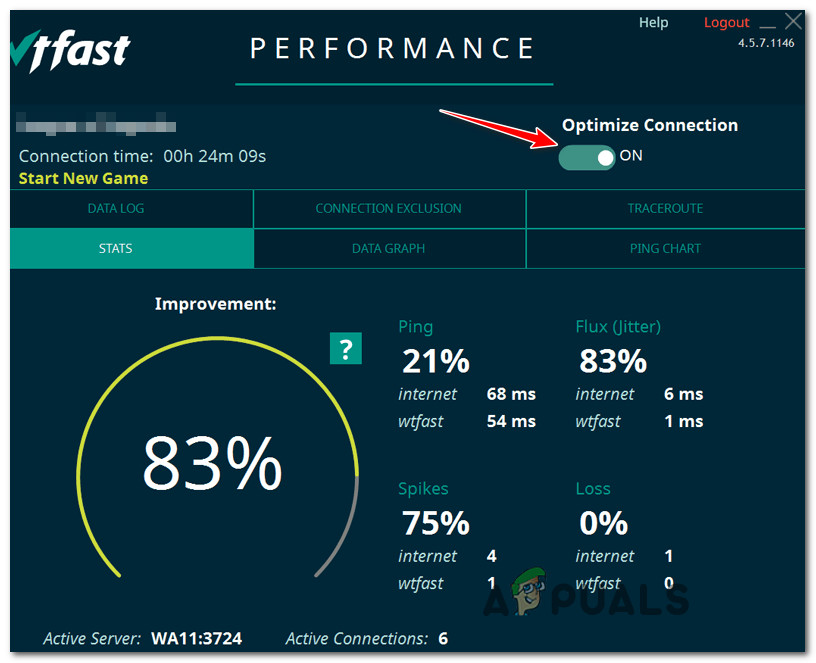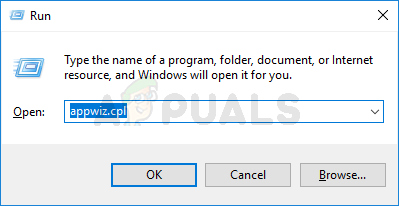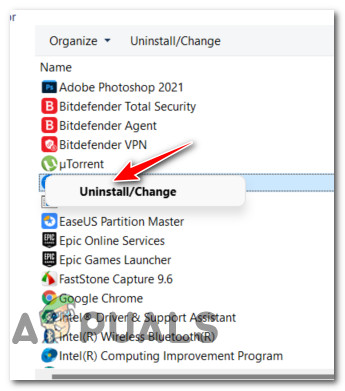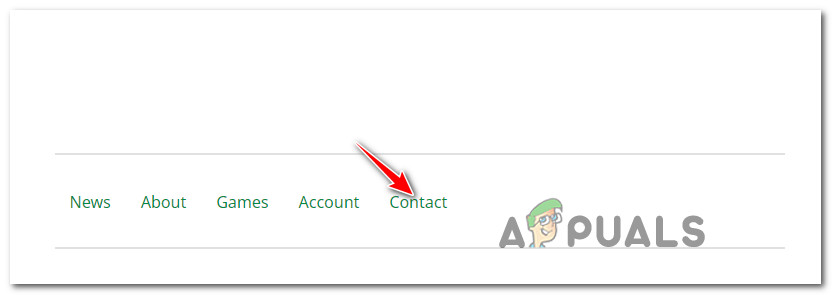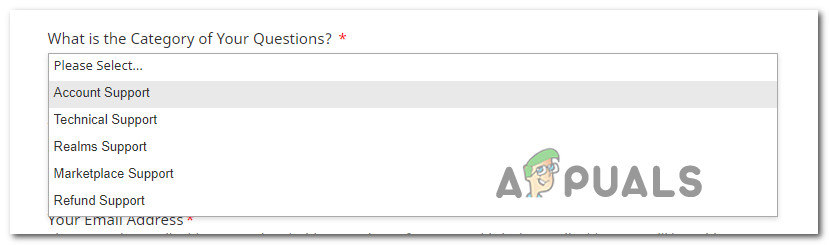After looking into this issue deeply and analyzing other user reports, it turns out that there are several different underlying issues that might produce this error. Here’s a shortlist of potential culprits that might be responsible for this Minecraft error: Now that you are familiar with every potential scenario that might be triggering the “Not authenticated with Minecraft.net‘ error, here’s a list of methods that other affected users have successfully used to fix it and play the game normally.
Refresh login session
As it turns out, this particular issue is often reported to occur in situations where you recently change the name of your Minecraft nickname. There’s nothing wrong with this, of course, but because of the way the game is created, the server won’t acknowledge the new game until you sign in once again with your Minecraft account. If you find yourself in this particular scenario, you should be able to get the issue fixed by logging out of your account and then logging back in. You can do this by clicking the drop-down menu associated with your account (top-left corner of the screen), then click on Log out from the context menu that just appeared. Once you have successfully signed off of your account, log back in by inserting your Minecraft account credentials once again and see if you still get the “Not authenticated with Minecraft.net” error when you try to join or create a server. If the same kind of issue is still occurring, move down to the next potential fix below.
Remove Minecraft mentions from hosts file
As it turns out, another fairly common reason why you can expect to see the ‘Not authenticated with Minecraft.net’ is a scenario in which your HOSTS file contains conflicting information about the game (Minecraft) or the game publisher (Majong). Note: The HOSTS file is a plain text file that Windows uses to map connections between an IP address and the domain names. This file is capable of overriding the DNS and redirect the URLs or IP addresses to different locations depending on the way it’s configured. If the Hots file on your computer contains information that points the launcher to the wrong domain, you should be able to fix the ‘Not authenticated with Minecraft.net’ error swiftly by editing the HOSTS file and ensuring that you delete any lines that are currently mentioning Mojang or Minecraft. Important: This operation will force your operating system to disregard any domains that are linked with certain IP addresses which should allow you to connect and create servers without encountering the same issue. Follow the instructions below for a quick guide on removing any Minecraft and Mojang mentions from the HOSTS file: In case the problem is still not fixed, move down to the next potential fix below.
Disable or Uninstall WTFast (or equivalent software)
As it turns out, you can also expect to deal with this issue in those situations where you’re using WTFast (or similar software) to improve the in-game latency of Minecraft or other games that you’re currently playing. According to a lot of affected users, you can expect to encounter the ‘Not authenticated with Minecraft.net’ error due to interference that makes Hypixel (or a different minigame server) unreachable. If you find yourself in this scenario, you should start by disabling the connection optimization related to Minecraft first. In WTFast, you can do so by disabling the Optimize Connection toggle associated with Minecraft. After you do so, launch Minecraft once again and see if the problem is now fixed. If the same kind of issue is still occurring even after the active optimization is enabled, you should move forward with uninstalling this tool altogether. To do this, follow the instructions below: If the same kind of problem is still occurring, move down to the next potential fix below.
Use a legitimate account
As it turns out, this particular issue is often associated with the usage of a cracked account or an account obtained from a questionable third-party website. The ‘Not authenticated with Minecraft.net’ error is often associated with an account obtained from McLeaks or a similar website. If you’re using an account obtained from a questionable third-party re-seller like Mcleaks or Mineshafter, chances are your alt has been banned. This is quite typical for people attempting to connect to a Hypixel server. In this case, there is nothing you can do other than ensure that you’re using a legitimate account in order to fix the issue. In case your Minecraft account was obtained through legitimate means and you’re still unable to join Hypixel servers (even after following every method above), move down to the next potential fix below.
Contact Mojang support
If none of the methods above have proven to be effective in your case and you’re convinced you’re using a legitimate account and you haven’t breached the ToS of Minecraft, the only option left at your disposal is to get in contact with Mojang’s support. You can do so by accessing the official help page, then scroll down to the bottom of the screen and click on Contact from the list of options available at the bottom of the page. Next, go through the on-screen form selecting the language, game title, platform. When asked to select the question category, choose Account Support. Finally, fill out the remaining details, explain the issue as thoroughly as possible inside the What can we help with? box and hit Submit. In most cases, you will get your answer in less than 24 hours.
How to Fix Battle.net not Opening Error on Windows?Fix: Routerlogin.net not Working (Netgear)Fix: tplinkwifi.net not WorkingFix: The .NET Framework 4.7 is not supported on this operating system