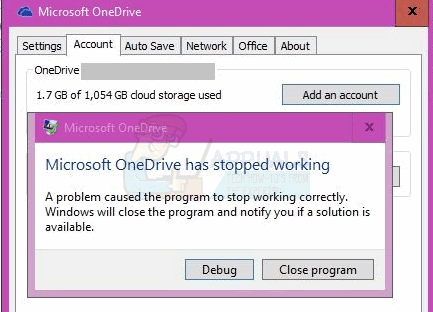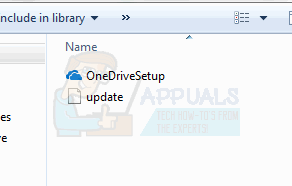The cause of this issue with OneDrive is, of course, the Windows Anniversary Update. Windows Anniversary Update is known to cause multiple issues and OneDrive issue is one of them.
Method 1: Deleting OneDrive
Deleting the OneDrive folder and its configuration folder sometimes solve the problem Now follow the given steps
Method 2: Uninstalling and Reinstalling OneDrive
Now your OneDrive is uninstalled. Now delete all the files related to OneDrive Once the restart is complete follow these steps Note: If you cannot see an update folder after uninstalling the OneDrive then type %SystemRoot%\SysWOW64\OneDriveSetup.exe in the address bar of File Explorer and press Enter. OneDrive will start preparing for the first use.
Fix: High CPU Usage by OneDrive ‘OneDrive.exe’Fix: OneDrive Automatically Deleting Files from OneDrive FolderHow To Fix OneDrive Installation Error Code 0x80040c97 On Windows 10?How To Fix OneDrive Error Code 0x80070185 on Windows 10?