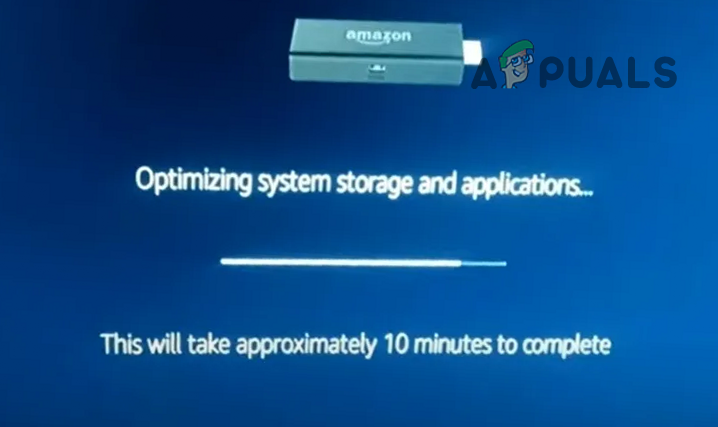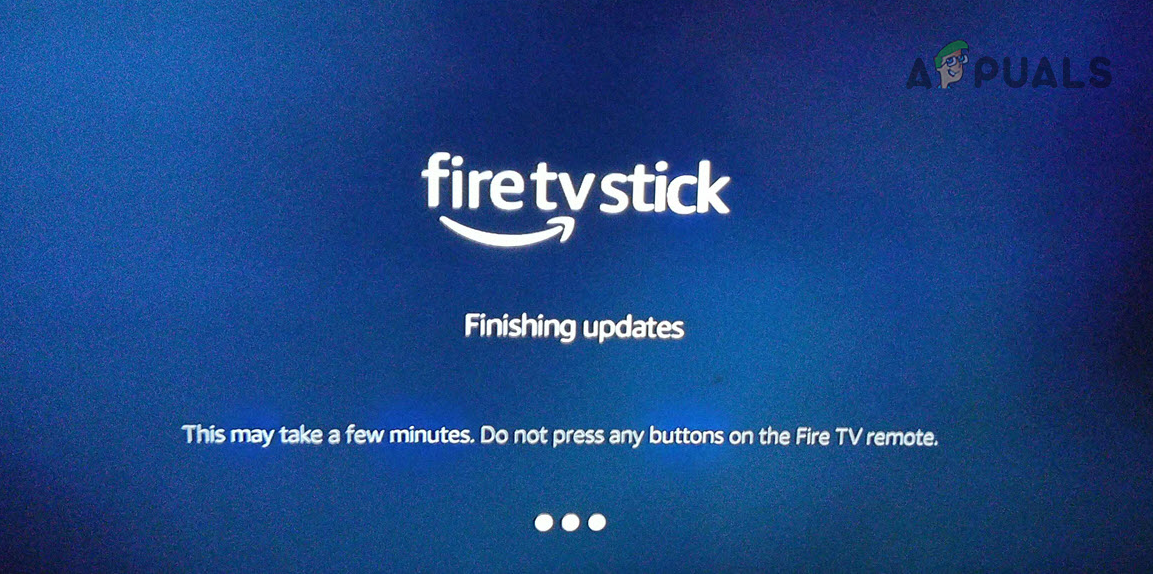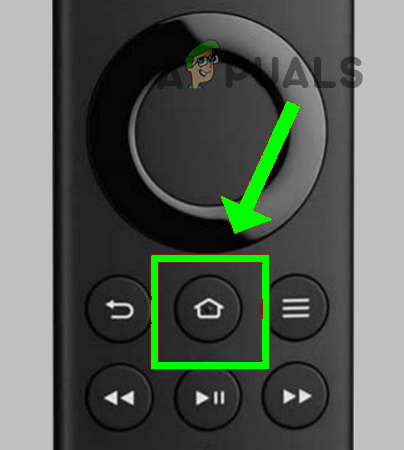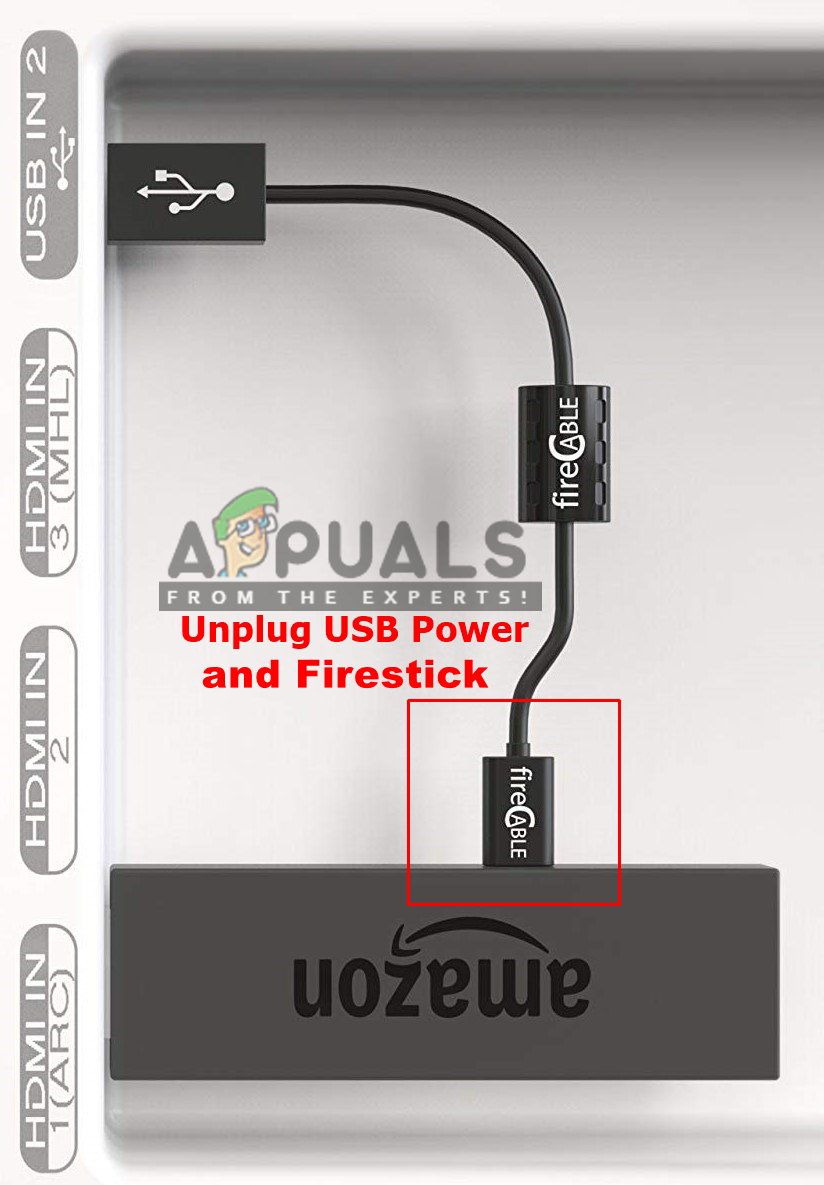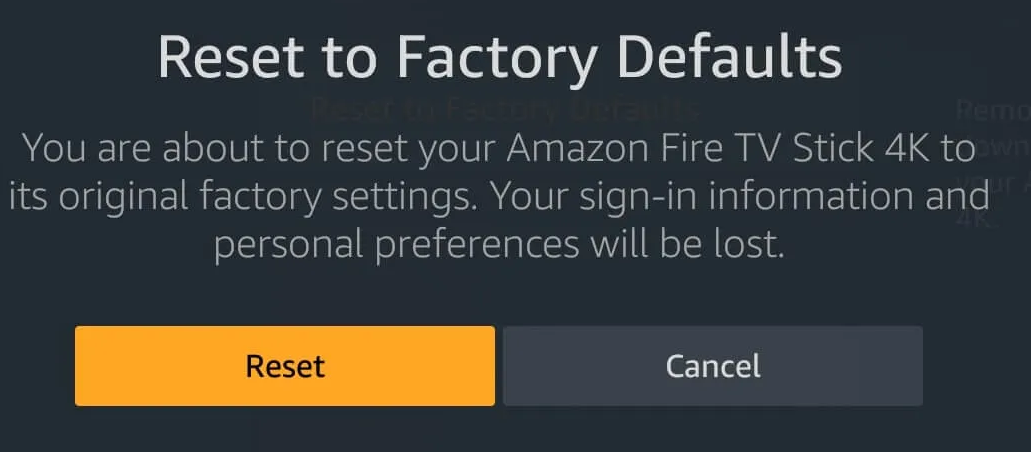Firestick’s optimizing system storage issue could be a result of a bunch of factors along with the hardware problems but mainly due to the following:
Update the Firestick without Display
If the Firestick’s latest update installation is having compatibility issues with the display, then Firestick might show the optimizing storage issue at hand. Here, using the Firestick without display might let the update install and thus solve the problem.
Insert the Firestick to Another TV Port
A malfunctioning port on the TV may cause the optimizing storage and applications issue at hand as the port may fail to provide sufficient power to Firestick (if USB powered from the TV) or the signal might be triggering the HDCP mechanism of the Firestick during the firmware upgrade. In such a case, trying a different TV port might solve the problem.
Perform a Cold Restart of Firestick and TV
Firestick optimizing system storage and applications message could be a result of a temporary glitch of Firestick and TV communications. Here, performing a cold restart of the Firestick device and TV might solve the problem.
Use the Firestick’s Original Power Adapter and USB Cable
Firestick needs more power to complete its update process as compared to its routine operations. If you are using a 3rd party power adapter and USB cable, then their failure to provide enough power to the Firestick device to update the firmware might cause the Firestick optimizing system storage and applications issue. In this scenario, powering the Firestick through the original charger and USB cable might solve the problem. If you are not able to find the stock charger and cable, then you may use a 2.1 Amp USB power source. Some users reported that using the Apple devices’ power adapter/USB cable did the trick for them, so, make sure to check that option as well.
Try the Firestick on Another TV
If the TV you are using is not compatible with the installation mechanism of the latest firmware update, then Firestick may start showing the loop of optimizing system storage and applications. In such a case, trying the Firestick on another TV (a newer model) may let the update install and thus solve the problem.
Perform a Hard Reset of Firestick to Factory Defaults
If the latest failed update has corrupted Firestick’s firmware, then Firestick might start showing the optimizing system storage loop. In this scenario, resetting Firestick to the factory defaults might solve the problem. If you are thinking that the Firestick is stuck in optimizing and how to reset it? Then the hard reset of the Firestick is the answer (as discussed below). If the issue is still there and you are using an older TV, then you may use an HDCP stripper to make the Firestick work with the older TV. If that is not the case and the issue is still there, you may have to get the Firestick replaced (if under warranty).
Fix: Firestick Remote not WorkingActivate AMC on Apple TV, Android TV, Roku and FirestickHow to Install FLauncher on Fire TV, Firestick and Smart TV?How to Install APK Apps on Firestick