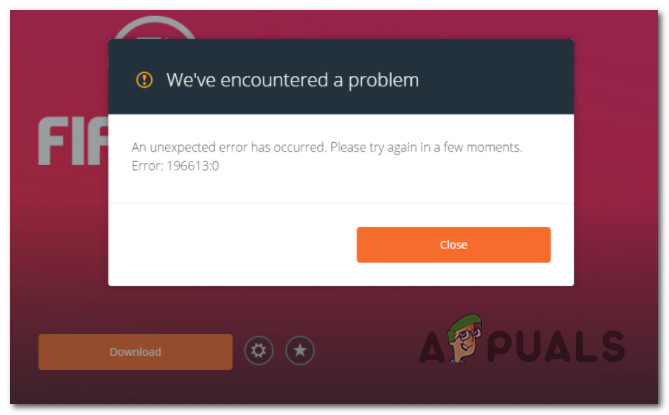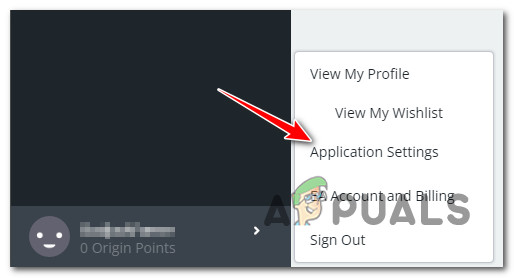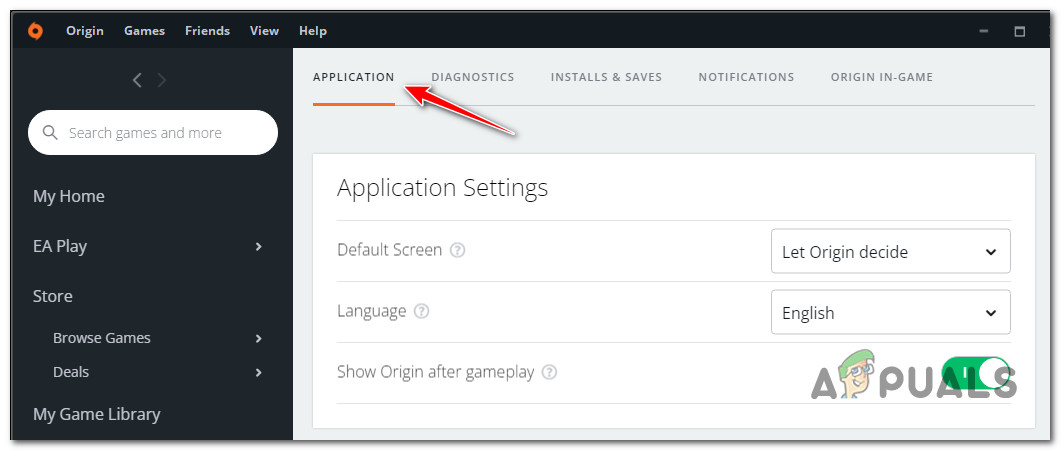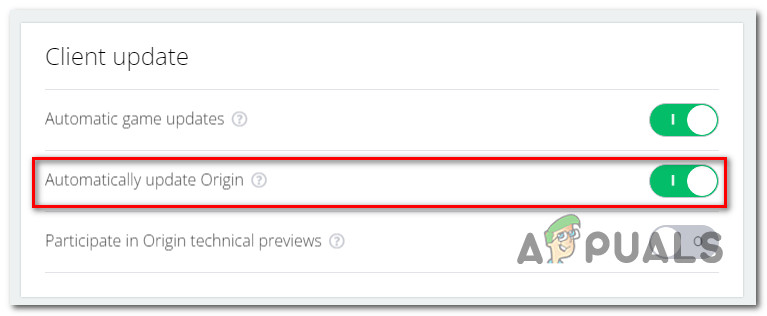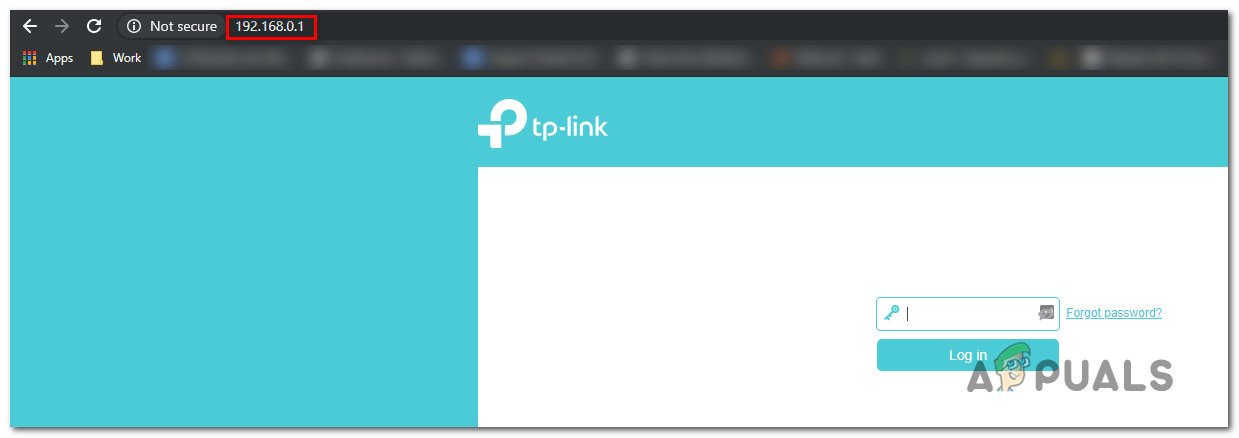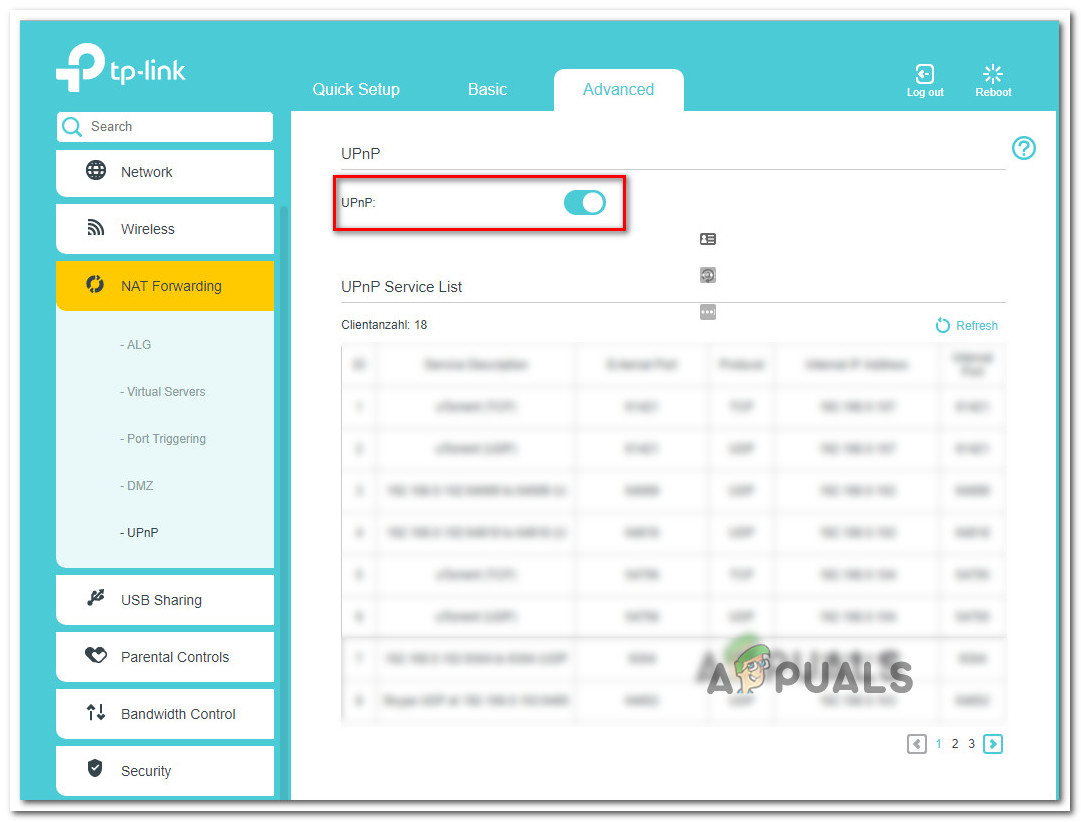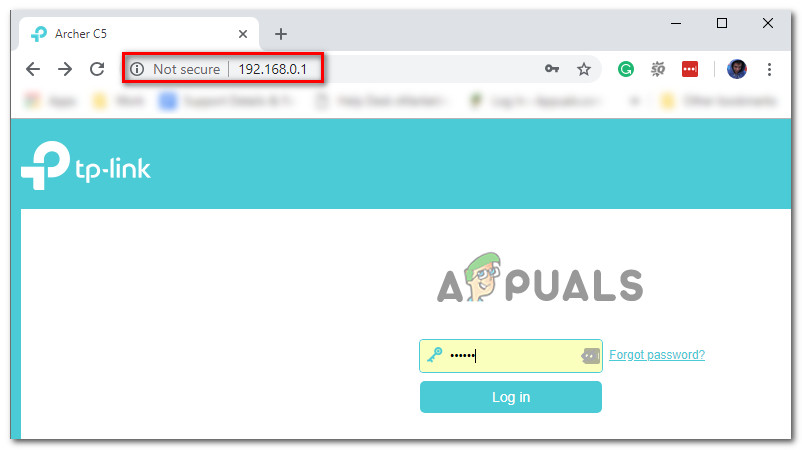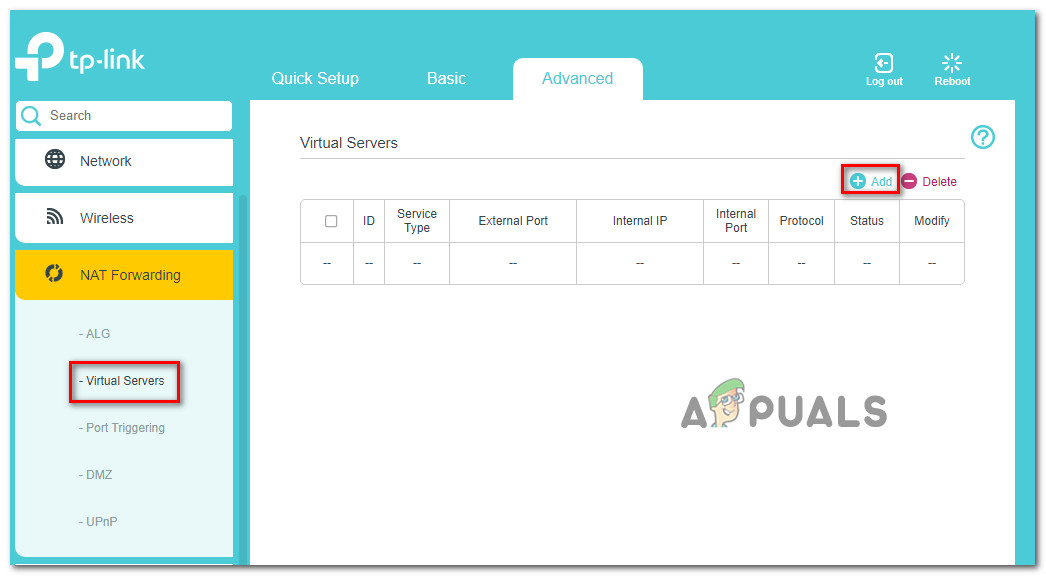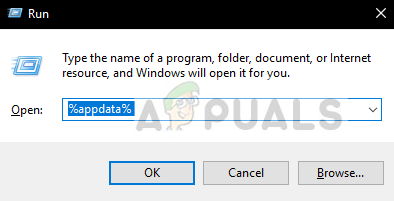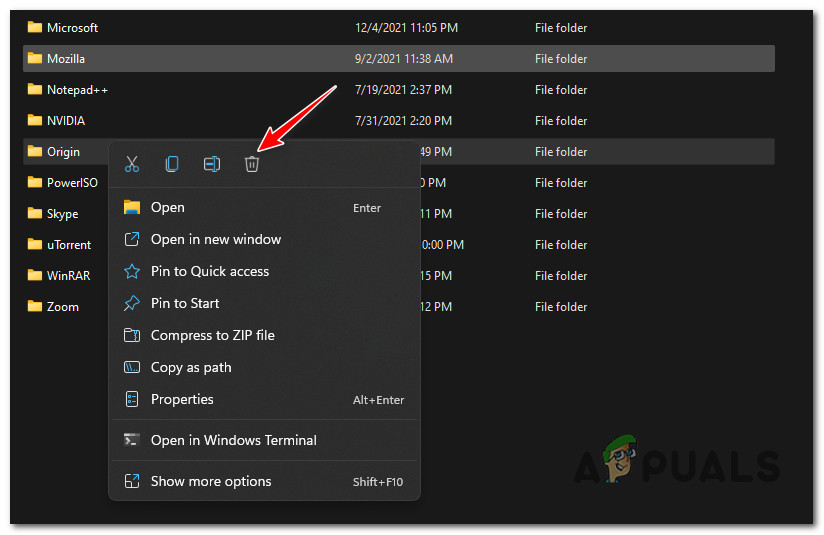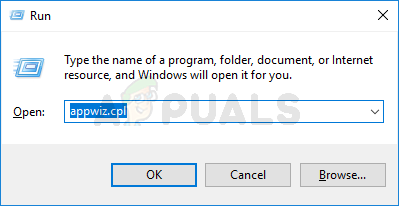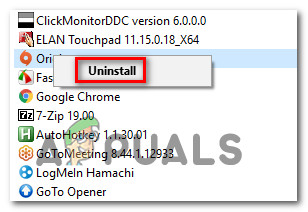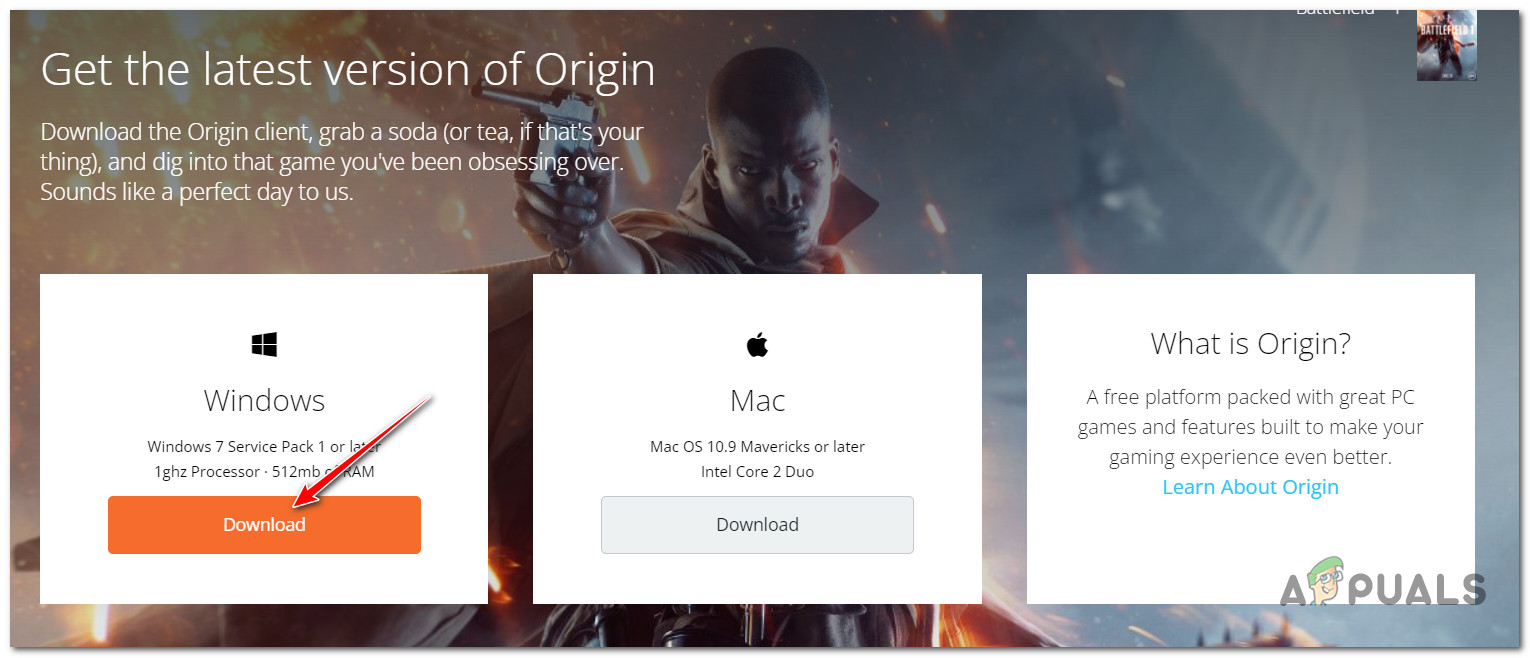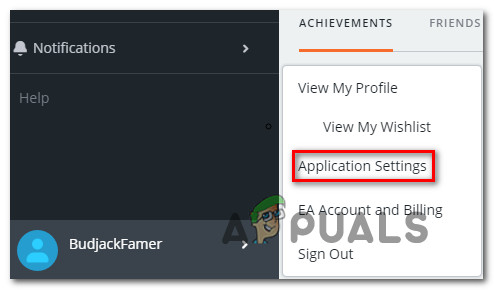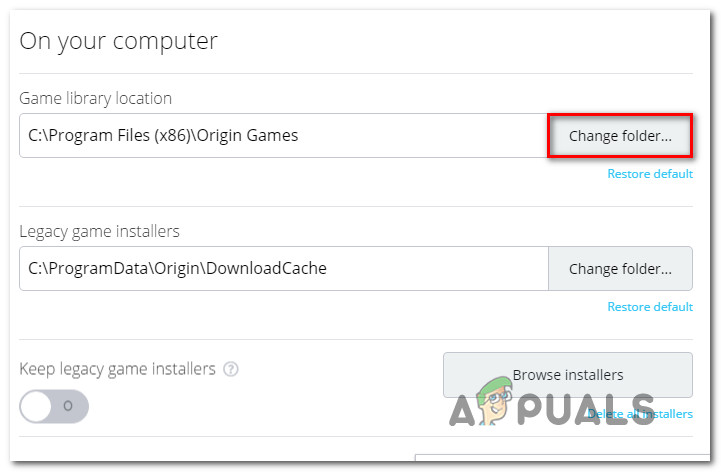We’ve dived deep into this issue and realized that this particular problem has more than one potential culprit. So we’ve made a list of scenarios that might end up causing this problem on PC: Now that we went over every potential cause of the 196613:0 Origin error, let’s go over some of the actual fixes that other affected users have successfully used to get to the bottom of this issue.
Update Origin to the latest version
Before you move on to the other fixes featured below, the first thing you should do is make sure that you’re actually running on the latest version of Origin. The way to do this (without uninstalling) is to access the Application Settings menu of origin and go to Client Updates and enable Automatically update Origin in order to force the launcher to check itself and see if a new build version is available. Several users that we’re also struggling with the 196613:0 error have confirmed that once they did this, the error stopped occurring and they were able to download games normally. Note: The fact that these method works suggests that Origin has already released a client update that resolves this problem (at least partially). Here are some step-by-step instructions on forcing the Origin launcher to update itself to the latest version available: In case you’re still dealing with the same issue after updating (or you already had the latest version of Origin), move down to the next potential fix below.
Launch Origin with admin rights
As it turns out, the 196613:0 error code in Origin can also be thrown due to a permission issue. According to some users that were also dealing with this problem, Origin might end up the 196613:0 error because the game installer doesn’t have admin access to override or copy some of the files required by some games. In this case, you will be able to resolve the issue by configuring your Origin shortcut (or executable) to launch with administrative privileges. Here’s a quick guide on how to do this: If this method didn’t work in your case or you were already running Origin with admin rights, move down to the next method below.
Enable Safe Mode Downloading
Some users dealing with the 196613:0 error have reported that the issue was resolved entirely after they forced the Origin client into Safe Mode downloading mode. Doing this before attempting to download the game or the game update seems to have helped a lot of users previously failing with the 196613:0 error. You can enforce this change by accessing the Diagnostics tab of the Settings menu of origin and enabling the toggle associated with Safe Mode downloading. After doing this and restarting the client, try initiating the download again and see if you’re still stuck with the same error code. Here’s a quick guide on setting your Origin client to Safe Mode downloading: If you’re still unable to download games or game updates from your Origin installation, move down to the next method below.
Enable UPnP
Users have reported that the 196613:0 error could be caused by the fact that the Network Address Translation (NAT) is not opened for the network that your PC is connected to. If you’re dealing with the same scenario, you should be able to fix this by enabling the UPnP option from your router settings. Note: UPnP is a feature that brings together a series of network protocols that permits networked devices to establish functional network services. The lack of UPnP is likely to cause download issues with the Origin launcher. Important: If your router doesn’t support the UPnP option, skip this method and follow the next method below. Here are the steps on how to enable the UPnP (Universal Plug and Play) option on your router: If you’re still dealing with the same 196613:0 error, move down to the next potential fix below.
Forward Origin’s ports manually (If UPnP is not supported)
IN case you tried the UPnP method above and you found out that your router is not equipped to support this feature, the only thing you can do to fight the NAT issue at this point is to manually forward the ports used by Origin. When you do this, you will make sure that your network is able to allow incoming network requests from the Apex Legends servers. This is typically effective for users using older router models. To make things easier for you, we’ve put together a series of steps that will guide you through the process of manually forwarding the ports used by Origin on PC: Note: The instructions below might be slightly different depending on your router manufacturer. If you’re having trouble following the instructions below, search online for specific instructions tailored to your router model. If you’re still dealing with the same 196613-0 error, move down to the next method below.
Clean the Origin cache
If you previously had Origin installed on this PC and you get this error once you reinstalled the Origin launcher, it’s entirely possible to get this issue due to a problem caused by some remnant files left behind by the previous installation. For most documented user reports that we’ve researched, this type of problem will originate from the cache folder of Origin (located inside AppData). Some users that we’re also dealing with the 196613-0 error have reported that the error was finally fixed once they accessed the AppData folder and straight-up deleted the Origin cache folder. After doing this and running the setup once again, the installation was completed successfully. Here’s what you need to do: If you’re still dealing with the same 196613-0 error, move down to the next potential fix below.
Reinstall Origin
If none of the methods presented above have worked in your particular scenario, the next logical step is to uninstall the Origin application + any leftover setup files and dependencies. Some users dealing with this problem have also taken the time to change the default installation folders from inside the app after they reinstalled it. If everything else failed so far, you should attempt to do the same thing and see if you can finally bypass the 196613:0 error and download games and game updates normally. Follow the steps below for instructions on how to reinstall the Origin app and clear any leftover files and dependencies: If the same error is still ongoing, move down to the next potential fix below.
Use a VPN client when downloading
In case you are encountering the issue on a PC, you should also consider filtering your connection through a VPN and see if Origin starts to magically download games and game updates again. This might seem like a weird way to fix the problem, but a lot of affected users have reported that their Origin download issues have all but disappeared after they resorted to using VPN client. This seems to suggest a scenario where certain ISPs (Internet Service Providers) using Level 3 nodes ultimately end up affecting the download function. If you think this scenario is applicable to your particular case, you should try installing a VPN client and see if that fixes your 196613-0 error with Origin. We recommend you start by trying out a free VPN client *since you don’t know for sure whether this fix will be effective). Here are some VPN services that include a free plan or free trials:
WindscribeExpressVPNNordVPNProtonVPN
In case you already tried using a VPN or it didn’t make a difference, move down to the next potential fix below.
Change Internet connection
If none of the methods featured in this article have worked in your case, one final thing that you should do is change your current Internet connection. In case you’re using a low-end router, it’s not unlikely to face this issue in scenarios where there’s not enough bandwidth to support Origin’s download queue. If possible, change the connection from Wi-Fi to ethernet and see if the 196613-0 error is resolved.
Fix: Error 327682:11 when Downloading Games from OriginOrigin Adds The Surge 2 & The Sinking City To Its Origin Access Premier…How to Move Origin Games to Another DriveHow to Get a Refund on Origin Games?