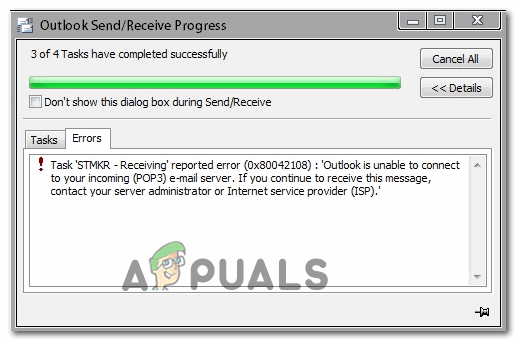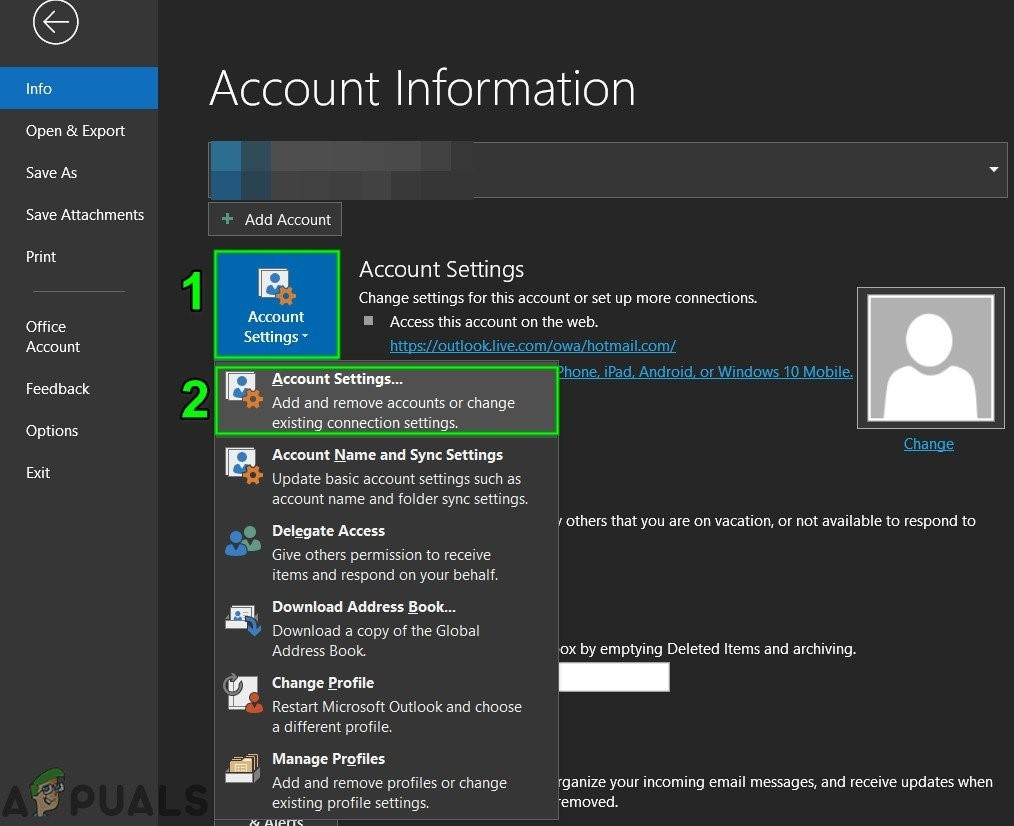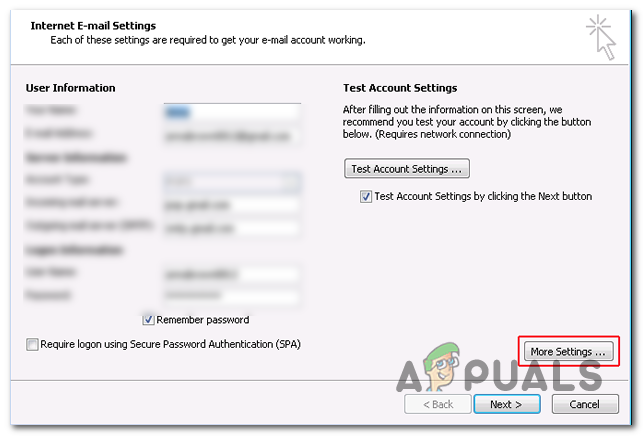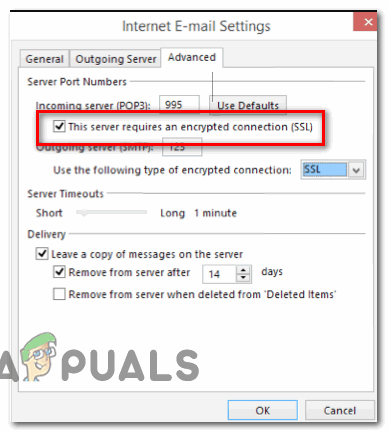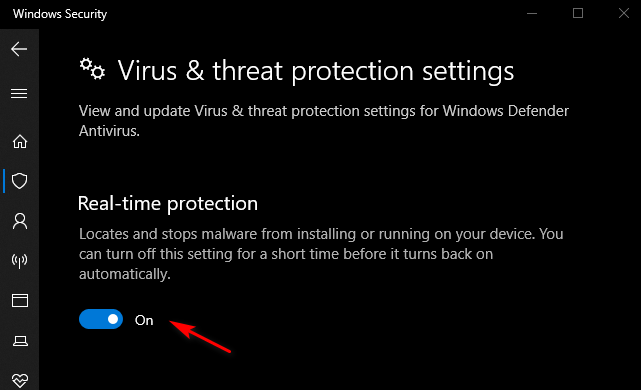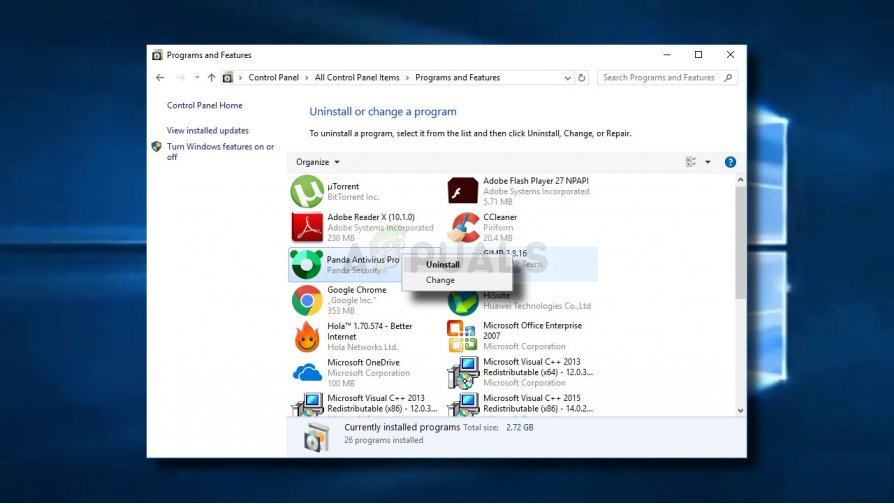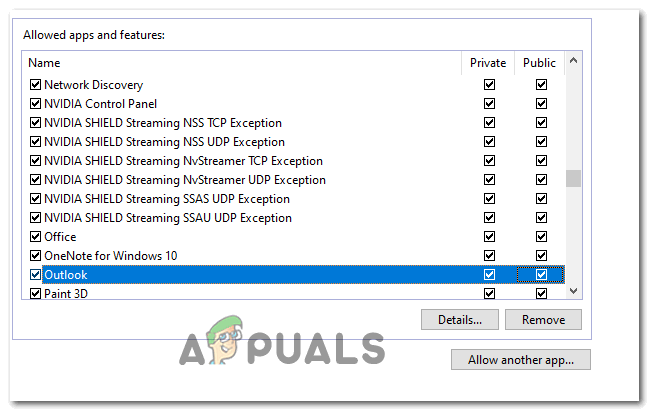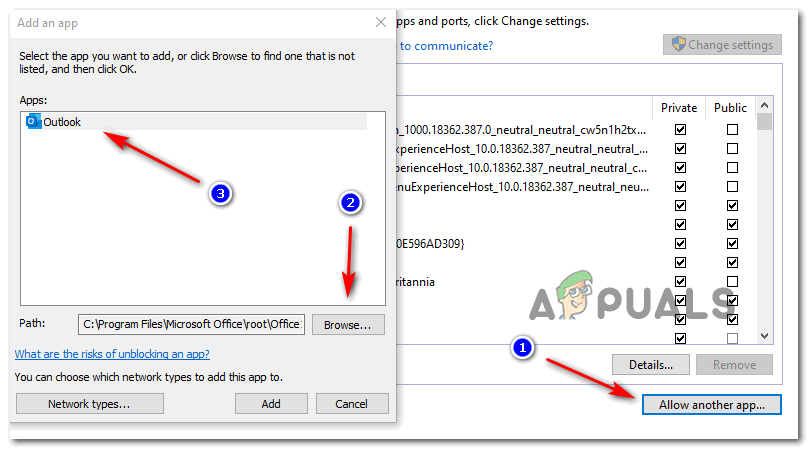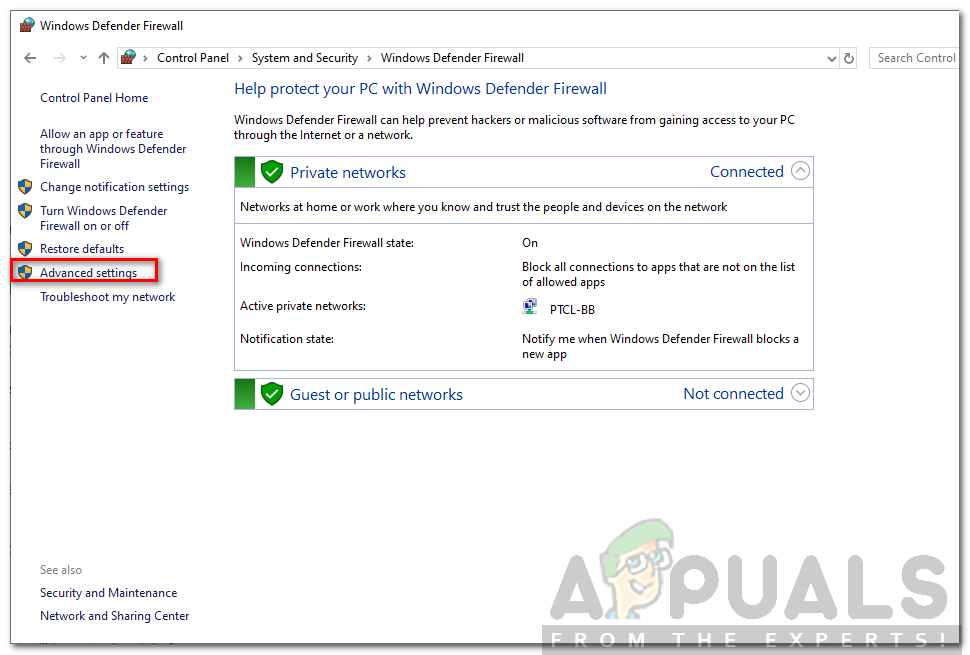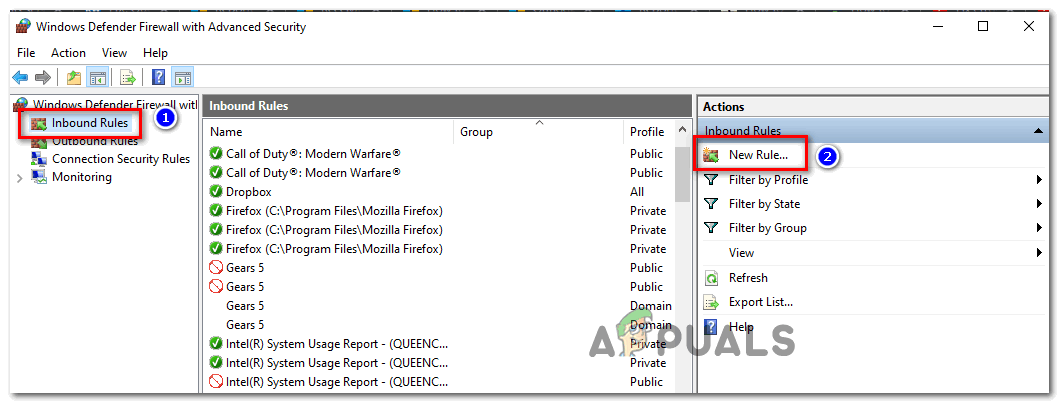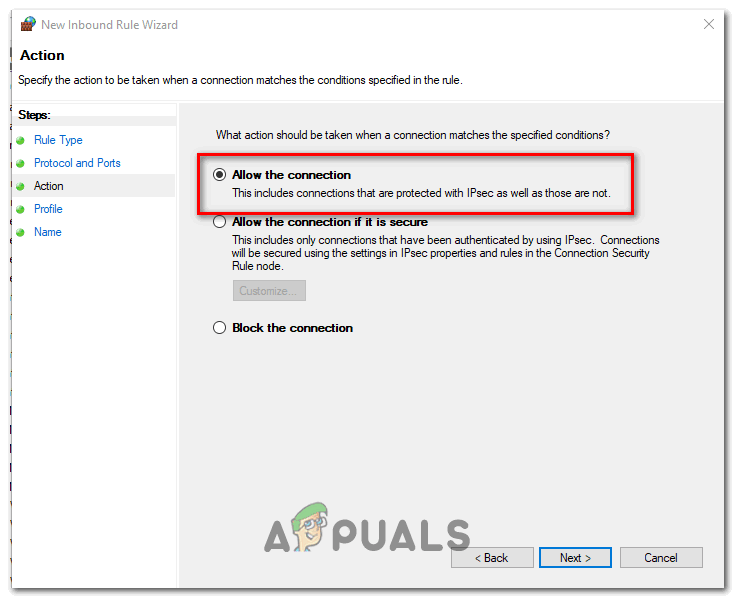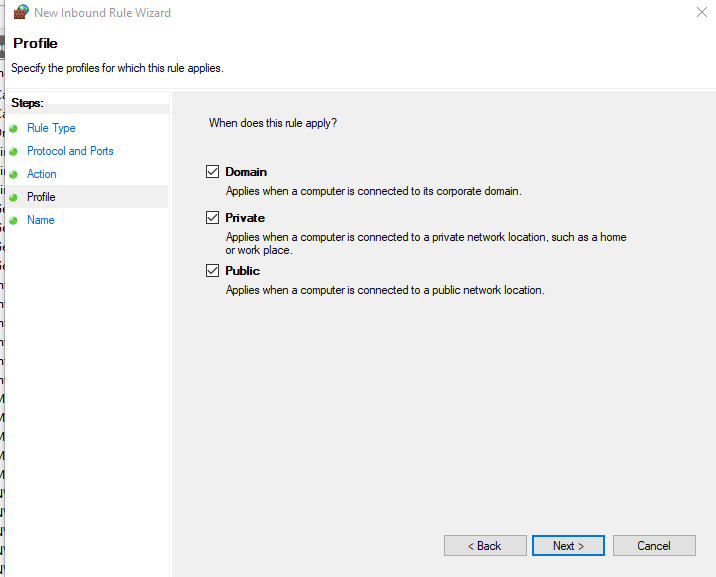As it turns out, there are two main causes why this particular Outlook error will occur. The first potential culprit is an inconsistency that appeared after Yahoo upped their security settings for POP. If you have configured your email account prior to this change, you should be able to fix the problem by modifying the security options for POP3 in order to make Outlook aware that Yahoo requires an encrypted connection (SSL). However, this problem can also ve cause by an overprotective AV that is blocking some ports used by Outlook or is preventing the main executable to communicate with the external email server. In this case, you can either disable/ uninstall the overprotective AV or you can whitelist Outlook.com along with the used ports in order to prevent this problem from occurring.
Method 1: Configuring PoP3 Settings Correctly
As it turns out, this problem is most likely occurring with a Yahoo POP account. According to affected users, this problem happens due to the fact that Yahoo upped its security settings for POP which ends up breaking the default configuration with Outlook. Fortunately, there doesn’t mean you are no longer able to connect your account to Outlook. You still can, but you will need to modify some POP3 related settings in your Outlook application in order to make the email client aware that Yahoo requires an encrypted connection (SSL). If this scenario is applicable, follow the instructions below for instructions on ensuring that you’re specifying the correct settings for Yahoo POP3: In case the same problem is still occurring, move down to the next potential fix below.
Method 2: Preventing AV from interfering with Outlook
As it turns out, another fairly common culprit that might trigger this problem with Outlook is an overprotective Antivirus suite that ends up blocking ports or the main program’s executable from connecting to the Internet. In this case, this fix will be different depending on the type of Antivirus/Firewall suite you’re using. But the bottom line is, you can either disable or uninstall the overprotective suite or you can establish exceptions and whitelist the main Outlook executable along with the ports that it’s actively using. We’ve created 2 different sub-guides to accommodate both scenarios. If you want to disable or uninstall you security suite, follow sub-guide A. In case you want to set exceptions in order to prevent the conflict from occurring, follow sub-guide B.
A. Disable / Uninstalling Antivirus or Firewall
In case you’re using a 3rd party antivirus, try disabling the real-time protection via the tray-bar icon before launching Outlook and seeing if you’re able to send mail. Keep in mind that depending on the tool you’re using, this menu might be a little different, but typically, you can make this modification directly from the tray-bar menu. In case you’re using the built-in Windows Defender coupled with Windows Firewall and you want to disable it, you need to do it from the Windows Security menu. To reach this menu, press Windows key + R to open up a Run dialog box, type ‘windowsdefender:’ and press Enter to open up the Windows Security menu. Once inside, click on Virus & Threat protection, then click on Manage settings and disable the toggle associated with Real-time protection. In case you are using a 3rd party antivirus and you’re willing to uninstall it, follow the instructions below:
B. Whitelisting Outlook.com and Ports used by Antivirus or Firewall
If you’re fond of your Antivirus suite and you don’t want to disable it or uninstall it, a more elegant solution would be to whitelist the main Outlook executable along with the ports used by the email client to ensure that the conflict is no longer occurring. Note: If you’re using a 3rd party security suite, the steps of setting excepted items and programs will be different. In this case, search for specific steps online and whitelist the following items: If you are using Windows Security (Windows Defender + Windows Firewall), follow the instructions below to establish the correct exceptions to eliminate the false positive:
Fix: Outlook Error ‘The Program Used to Create this Object is Outlook’Fix: Your setup couldn’t be started because of an unexpected error iCloud…How to Fix Outlook Error While Preparing to Send Sharing MessageFix: Microsoft Outlook Error ‘Not Implemented’