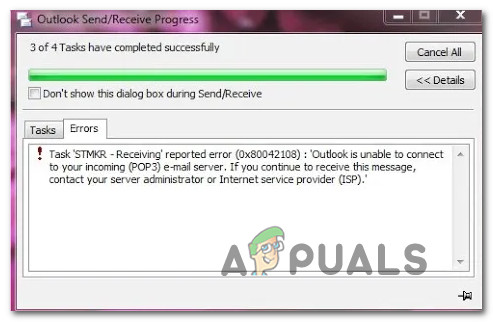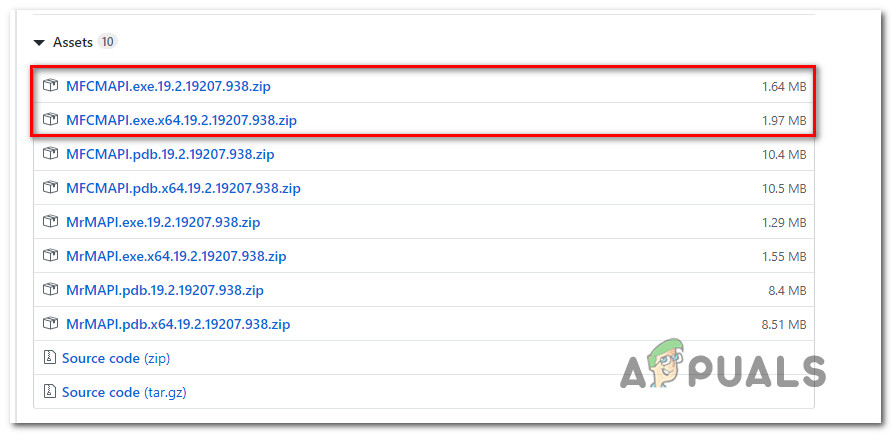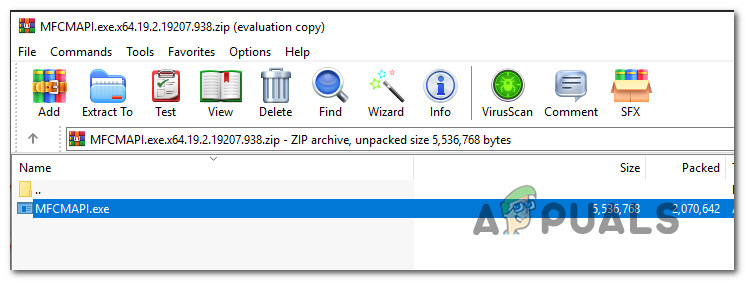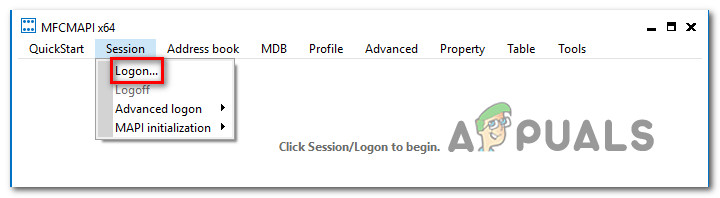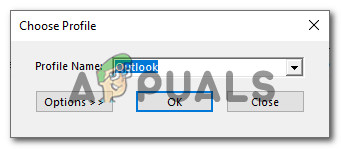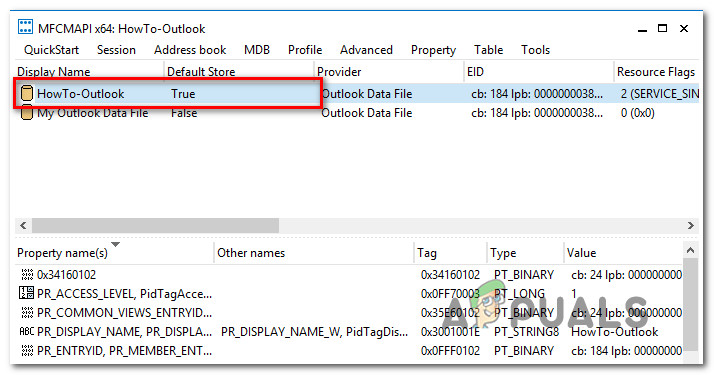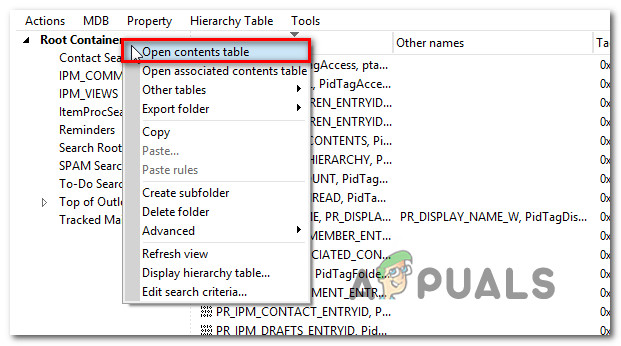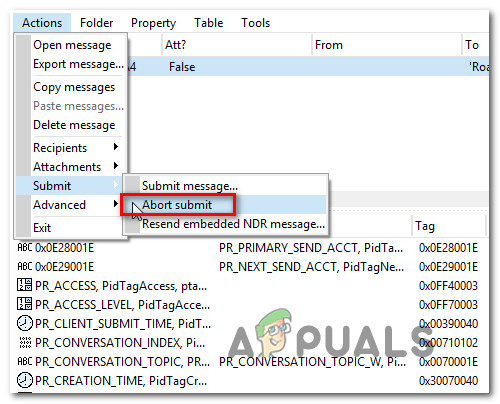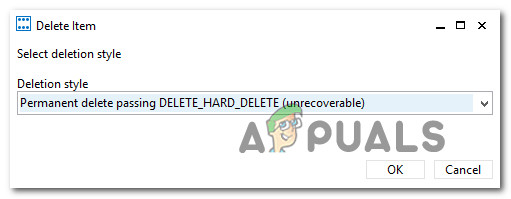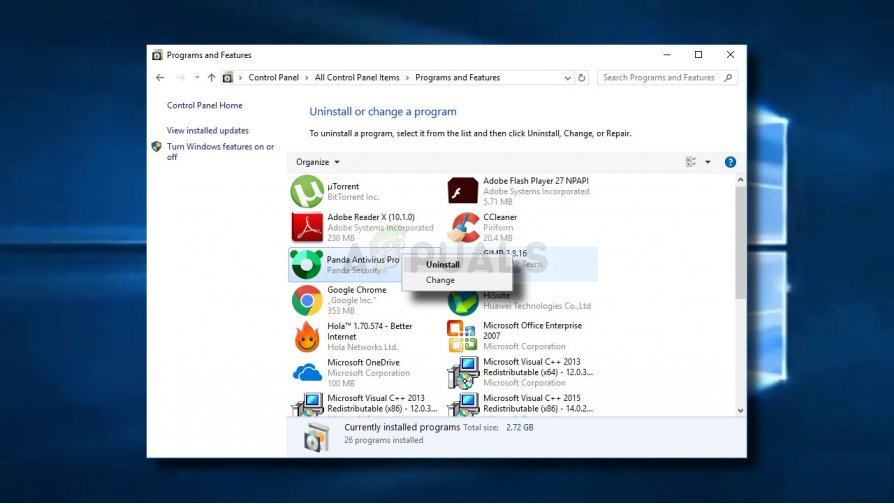What’s causing the (0x8004210B) Outlook Error Code?
We investigated this particular error code by looking into various user reports and trying out different repair strategies that are recommended by affected users. As it turns out, there are several different scenarios that might trigger this error message. Here’s a shortlist with potential culprits: If you’re currently struggling to resolve this Outlook error code (0x8004210B), then this article will provide you with several different troubleshooting strategies that should resolve the issue in most cases. Down below, you’ll find a collection of methods that other affected users have successfully used to resolve the error along with the error message “The operation timed out waiting for a response from the sending (SMTP/POP3) server”. If you want to remain efficient and minimize the intrusion, we advise you to follow the methods below in the same order that we arranged them in. Since they are ordered by efficiency and severity, you should eventually stumble upon a fix that resolves the issue regardless of the culprit that’s causing the problem. Let’s begin!
Method 1: Re-adding email account
As it turns out, one of the most common scenarios that will trigger the (0x8004210B) is a corrupted Outlook email account. Some files belonging to the email account might become corrupted, so Outlook is no longer able to use it properly. If this scenario is applicable, you should be able to resolve the issue by recreating the email account once again from the Mail option of Control panel. Several users that were also encountering this issue have reported that the issue was entirely resolved after they followed the instructions of re-adding the email account. Here’s what you need to do: If the same (0x8004210B) error code is still occurring even after the new email account is configured, move down to the next method below.
Method 2: Deleting the stuck email
On newer Outlook versions, the most common cause that will trigger the “(0x8004210B) The operation timed out waiting for a response from the sending (SMTP/POP3) server” error is a situation where the email contains an attachment that contains unsupported files or it’s simply too large in size. If this scenario is applicable, you should be able to resolve the issue by switching the Outlook mode to “Work Offline” and removing the email that is stuck in Sending mode. After doing so and dealing with the attachment that had trouble sending, affected users have reported that the issue was resolved entirely. Here’s a quick guide on deleting a stuck email in Outlook: If you’re still encountering the “The operation timed out waiting for a response from the sending (SMTP/POP3) server error, move down to the next method below.
Method 3: Deleting the stuck Read Receipt
Another scenario that will cause the “(0x8004210B) The operation timed out waiting for a response from the sending (SMTP/POP3) server” error is a stuck read receipt. But the thing with receipts in Outlook is that they are completely invisible in the Outbox, so it’s tricky to delete them. Several Windows users that were also encountering this issue have reported that they managed to delete the stuck receipt by using one a Microsoft support tool called MFCMAPI. Although this is a tool that was originally aimed at providing ‘low-level’ support for developers so that they can access Outlook data stores, it’s also a handy tool for regular users looking to do some advanced troubleshooting. Here’s a quick guide on using MFCMAPI to deleting the stuck read receipt that is causing the error message: Once this procedure has been performed, replicate the behavior that was previously triggering the “The operation timed out waiting for a response from the sending (SMTP/POP3) server error and see if the issue is now resolved. If you’re still encountering the same issue, move down to the next method below.
Method 4: Uninstalling 3rd party interference (if applicable)
Based on various user reports, this issue can also occur due to an overprotective 3rd party AV suite that is blocking Outlook from communicating with the email server. As it turns out, there are several 3rd party suites that are known to cause this problem on Windows 10 (including McAfee and Kaspersky). If this scenario is applicable, you should be able to resolve the “The operation timed out waiting for a response from the sending (SMTP/POP3) server error by uninstalling the 3rd party security and ensuring that all remnant files are removed. Here’s a quick guide on uninstalling the security suite without leaving behind any leftover files that can continue to produce this error:
Fix: Outlook Error ‘The Program Used to Create this Object is Outlook’Fix: Your setup couldn’t be started because of an unexpected error iCloud…How to Fix Outlook Error 0x80040119 on Windows?How to Fix Outlook Unknown Error 0x80040600 on Windows