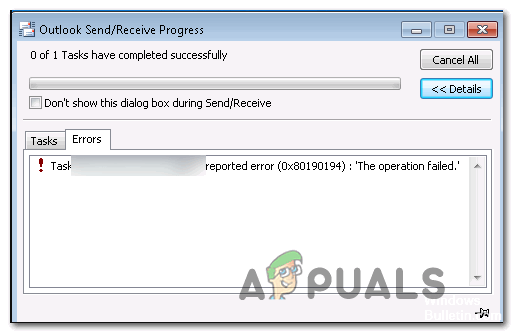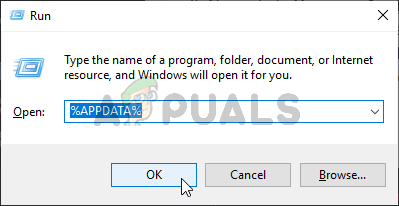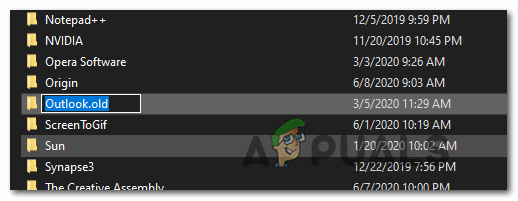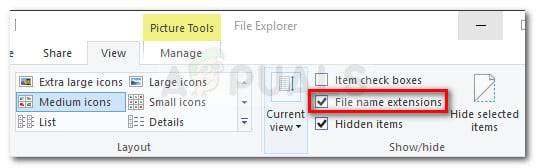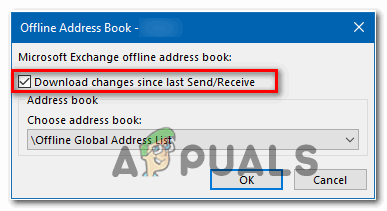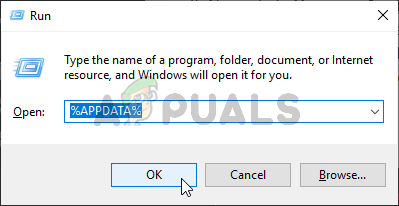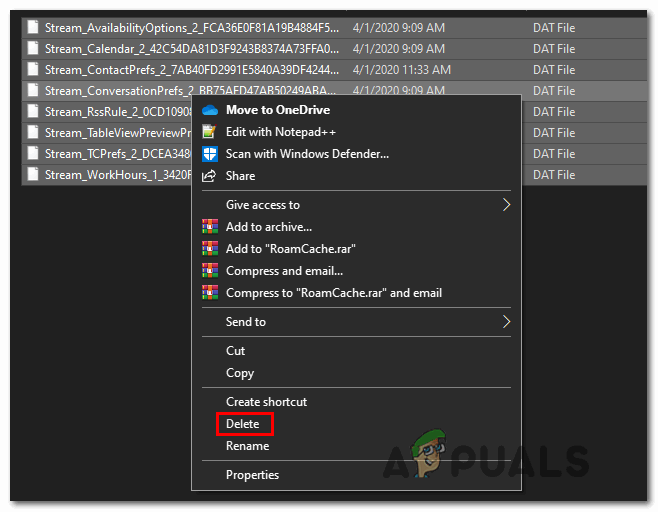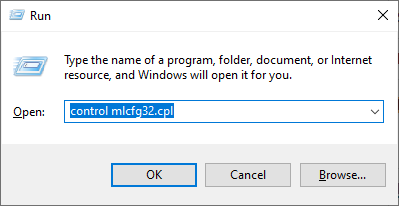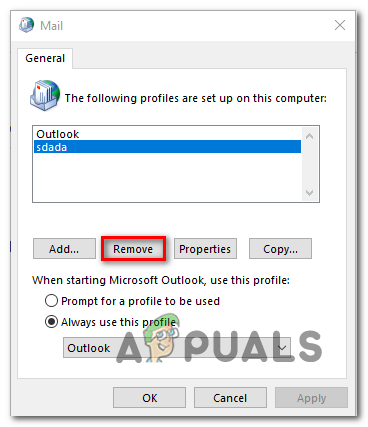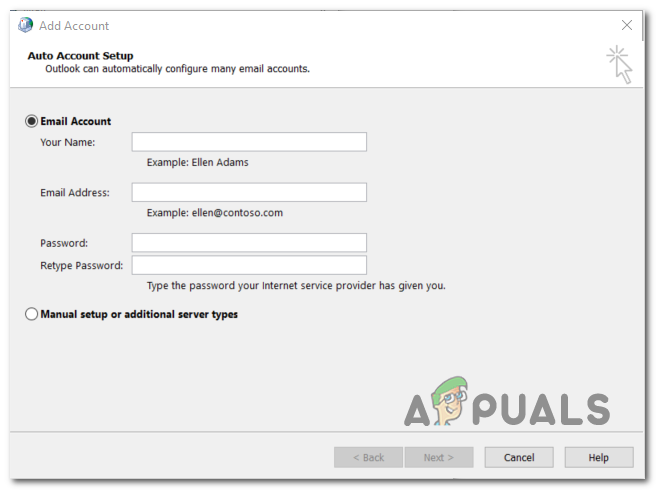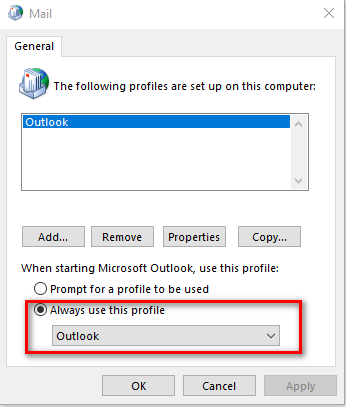According to users that were also dealing with the 0x80190194 error code in Outlook, there are several different causes that might end up causing this problem:
Method 1: Renaming the Outlook Folder
One of the most common causes that might end up triggering the 0x80190194 error is corrupted data that’s currently present inside the main AppData folder associated with the Outlook application. As it turns out, if this scenario is applicable, you should be able to fix the issue by accessing the App Data folder and renaming the existing Outlook folder in order to force the application to create a fresh folder. This will not make you lose any important data currently stored on your email since conversations and attachments are already backed up on the cloud. To rename the Outlook folder, follow the instructions below: In case the same problem is still occurring, move down to the next potential fix below.
Method 2: Updating or Clearing the contents of the OAB folder
If you’re encountering this error code with a Microsoft Exchange account, keep in mind that by default, Outlook will automatically update the Offline Address Book (OAB) once every 24 hours. However, there are certain scenarios in which this mechanism might become corrupted and affect the functionality of your mail profile. If this scenario is applicable, you can either hope that a manual update will clear the corrupted files or you can clear the contents of the OAB folder manually. Here’s how to update the OAB forcibly via Outlook menu:
Outlook 2007 and older – Access the Tools > Send / Receive tab from the ribbon bar at the top, then click on Download Address Book.Outlook 2010, Outlook 2013 and Outlook 2016 – From the ribbon at the top, go to Send / Receive > Send / Receive Groups and click on Download Address Book.
After you open the Address Book Utility, check the box associated with Download changes since last Send / Receive, then select the correct OAB using the drop-down menu below. Once you update the Offline Address Book utility, restart the Outlook client and see if the problem is fixed. In case you’re still encountering the same 0x80190194 error, follow the instructions below to clear the contents of your Offline Address Book Files: In case the same problem is still occurring, move down to the next potential fix below.
Method 3: Create a new Outlook profile
If none of the fixes above have proven to be effective for you, it’s likely that you’re dealing with a partially corrupted Outlook profile. In the vast majority of cases, this problem ends up being caused by a selection of files that are being stored locally. Some users finding themselves in a similar situation have confirmed that they were finally able to fix the issue by creating a brand new profile with the same email account and removing the original Outlook profile. The instructions for doing so are quite tedious, so we’ve created a step-by-step guide to make things a little easier for you:
Fix: Outlook Error ‘The Program Used to Create this Object is Outlook’Fix: Your setup couldn’t be started because of an unexpected error iCloud…How to Fix Outlook Error While Preparing to Send Sharing MessageFix: Microsoft Outlook Error ‘Not Implemented’