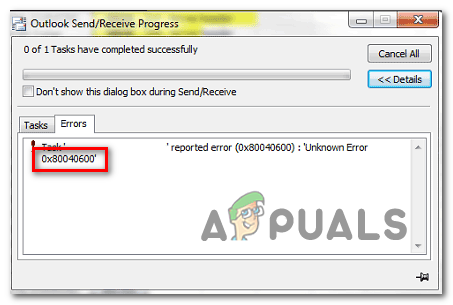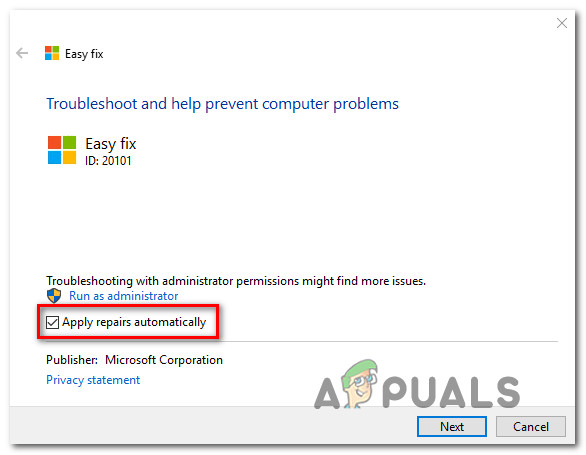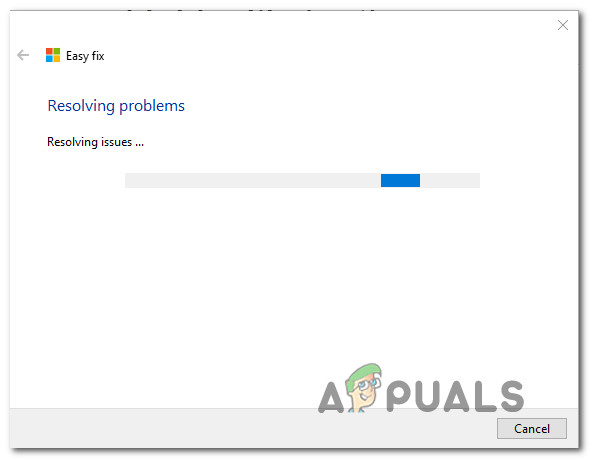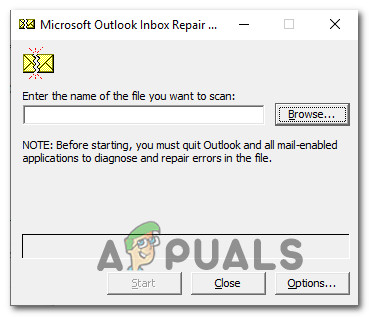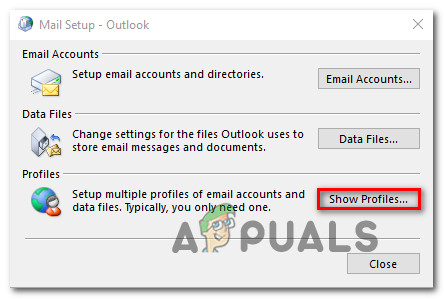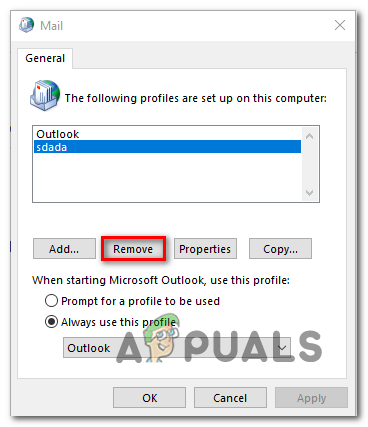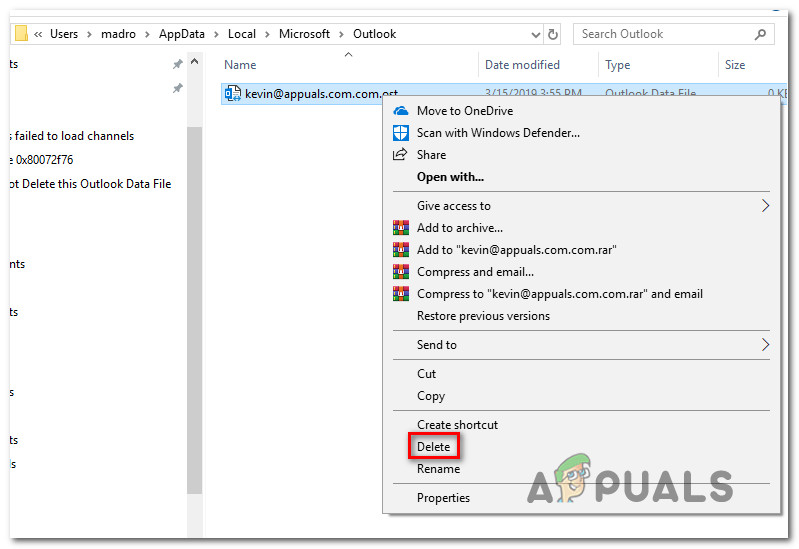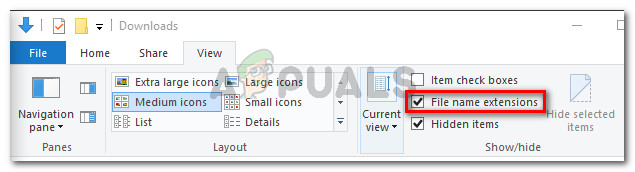In most cases, the 0x80040600 error is a signal that you’re dealing with a partially corrupted .PST or .OST files. In this case, one way to resolve the issue would be to use the Inbox Repair Tool. Under special circumstances, you might need to resort to removing the Outlook profile and re-adding it again in order to resolve the error message. But keep in mind that depending on the gravity of the corruption, you might not be able to remove it conventionally – In this case, you’ll need to navigate to the location of the PST or OST file and either rename the Outlook data file or deleting it completely in order to force the program to create a new file from scratch.
Using the Inbox Repair tool
One of the most common causes that will ultimately cause the 0x80040600 error is an inconsistency with the Outlook (.PST or .OST file). This is a critical email file that stores important information that Outlook needs in order to sync your files in real-time. If this file is corrupted, the email application that you’re using (Outlook in this case) will be prevented from communicating with the email servers. In case this scenario is applicable to your current situation, you should be able to fix the issue by repairing the corrupted .PST or .OST files with the Inbox Repair Tool utility. Several affected users have confirmed that after performing this procedure and restarting their computer, the ‘Unknown Error 0x80040600‘ stopped appearing when they tried to send email or download email attachments. Note: Depending on the Outlook version that you’re using, the location of this repair tool will be different (it’s included with every recent Outlook version). But the instructions below were tested and should work for Outlook 2013 and below. Here’s a quick guide on repairing the Outlook file (.PST or .OST) using the Inbox Repair Tool: In case you’re still encountering the same 0x80040600 error, move down to the next potential fix below.
Removing the Outlook profile
If repairing the PST / OST files didn’t fix the 0x80040600 error, you should try re-creating the email profile that Outlook uses by default. This should end up resolving the issue in case some kind of temporary data that is stored locally is causing the issue. But keep in mind that by following through with this method, you will also lose any data that is currently stored on your Outlook profile. If you decide to go through with this method, follow the steps below. The instructions should be applicable regardless of the Windows version that you’re using. In case you’re still encountering the same issue, move down to the next potential fix below.
Renaming or Deleting the .PST / .OST file
Keep in mind that is the Outlook data file that is attached to your email account is corrupted, the email client might not be able to delete it conventionally. If this is the case in your situation, you will still encounter the same error since Outlook will resume using the same .PST or .OST file the next time you connect Outlook with your email account. If this scenario is applicable, you should try to delete the Outlook data file or rename it manually in order to force the program to create a new instance from scratch. Here’s a quick guide on deleting or renaming the Outlook data file manually:
Fix: Outlook Unknown Error 0x800cce05FIX: An Unknown Error Has Occurred on Windows Live MailHow to Fix Unknown Hard Error on Windows 7, 8 and 10How to Fix Unknown USB Device Port Reset Failed Error on Windows 10?