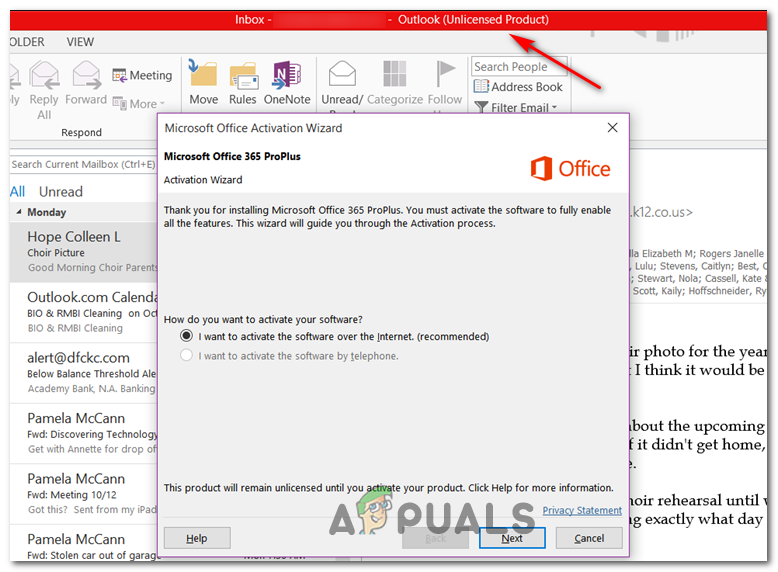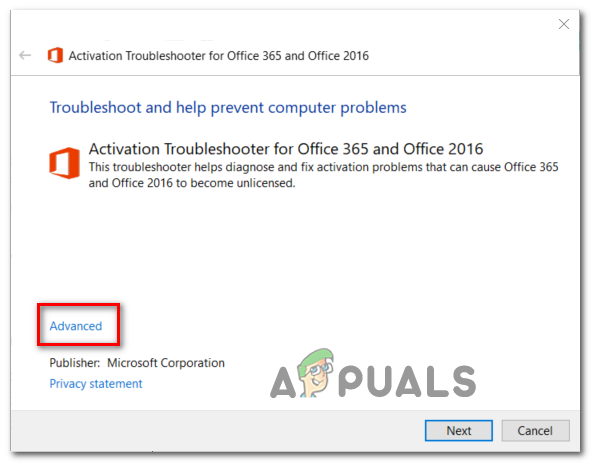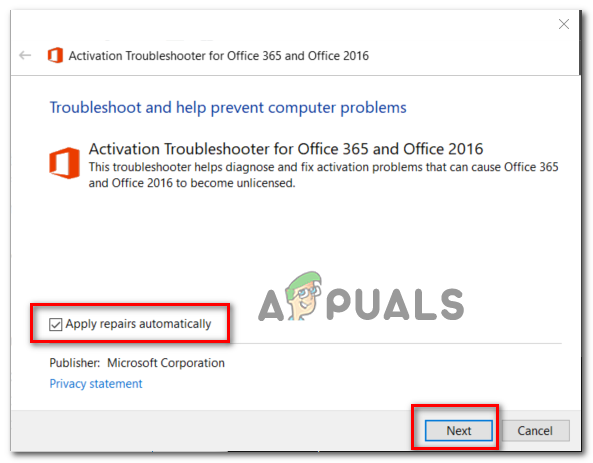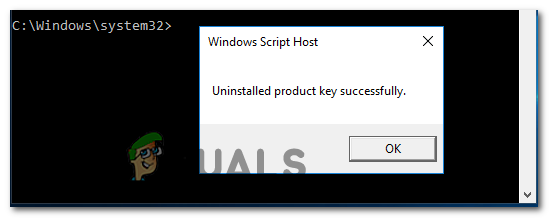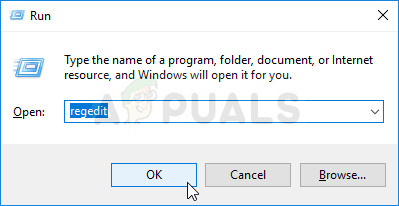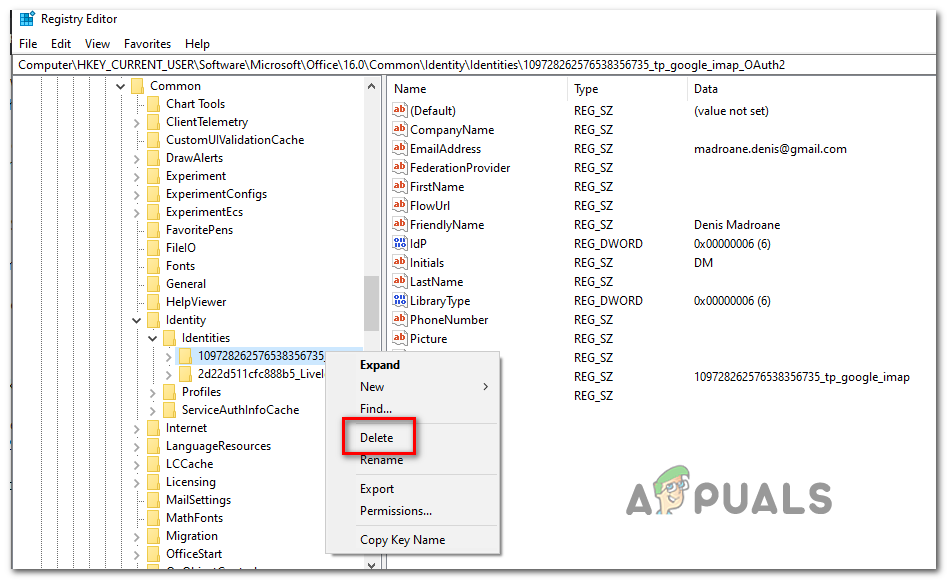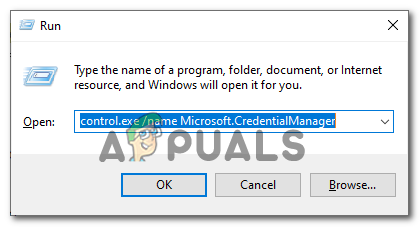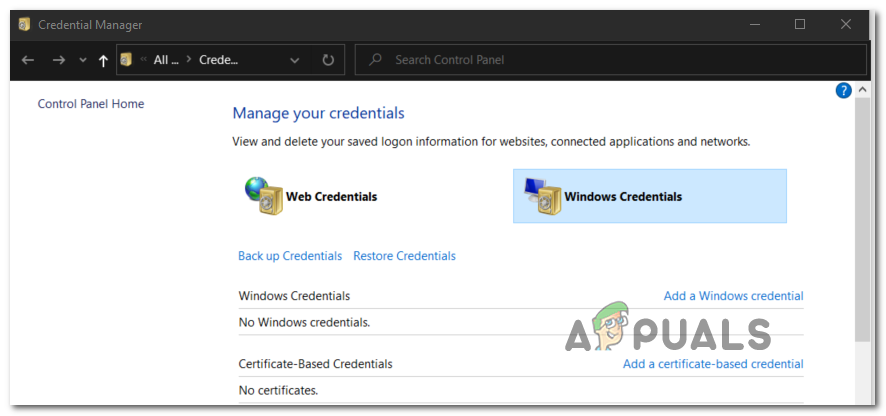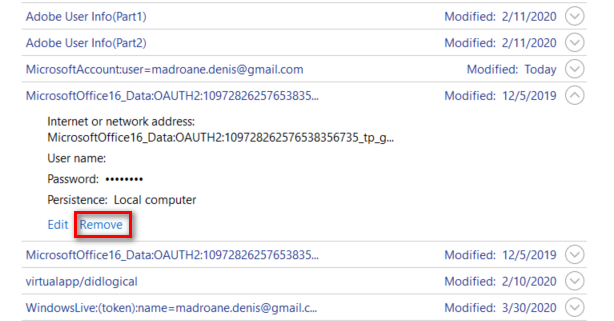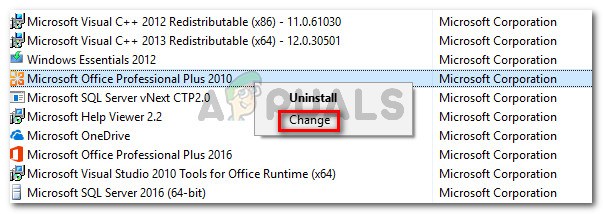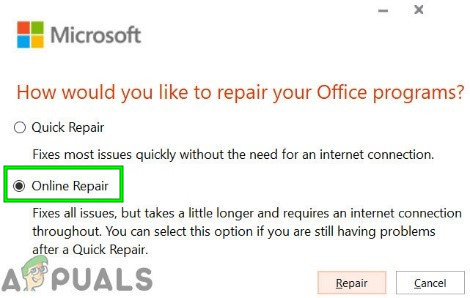Since you might be dealing with a common network inconsistency, the best way to get started when troubleshooting for the ‘Unlicensed Product’ is to run the Activation troubleshooter compatible with Office 365 and Office 2016. If no viable fix gets recommended, you should do some adjustments and manually remove every element involving office activation via CMD, Registry Editor, and Credentials Manager and see if that fixes the issue for you. In case it doesn’t, it’s very likely that you’re dealing with some kind of local corruption issue. If this scenario is applicable, you should attempt to fix your Office installation using the Online Repair procedure.
Method 1: Running the Activation troubleshooter
As it turns out, if the issue is being caused by a fairly common activation glitch, you should be able to fix the issue automatically by running the Windows Activation troubleshooter on the Office suite that is triggering the ‘Unlicensed Product’ error. This built-in utility holds a series of generic troubleshooting steps that can be applied automatically in case a familiar scenario is discovered. A lot of users have confirmed that this operation was successful and the instructions below allowed them to fix the problem swiftly. Here is a step by step guide on running the activation troubleshooter on the affected Office suite in order to resolve the ‘Unlicensed Product’ error: In case the same problem is persisting, move down to the next potential fix below.
Method 2: Resetting Office Activation
As it turns out, this ‘Unlicensed Product’ error is quite common for users that frequently switch devices that use a single license subscription or for companies that frequently add or change Office 365 tenants. This problem can also be facilitated by the fact that some organizations decide to roam credentials to simply sign in. If this scenario is applicable, you should be able to fix the issue by clearing 4 different locations in order to reset the activation and install Office again in a clean state. The procedure below involves checking the license status through the use of an ‘ospp.vbs:‘ script and then uninstalling the keys corresponding to previous Office programs that might interfere with the validation procedure. To reset the entire Office activation, follow the instructions below: In case the same issue is still occurring, move down to the next potential fix below.
Method 3: Repairing the Office Installation
If the method above didn’t help you to fix the issue. you’re likely encountering the ‘Unlicensed Product’ error due to some type of local corruption originating in the Office installation folder. In most cases, this problem will start occurring after an unexpected machine interruption or after an Antivirus scan ended up quarantining some items belonging to the Office installation. In this case, you should be able to fix the issue by repairing the Office installation in order to resolve any type of corruption that might be responsible for the ‘Unlicensed Product’ error. Follow the instructions below for step by step instructions on repairing the Office installation:
Fix: Outlook Error ‘The Program Used to Create this Object is Outlook’How to Fix Installing Windows Product Key Error 0x800F0805 on Windows 10?How to Fix ‘Failed to Validate the Product Key’ Error on Windows 11 Setup?Epic Games Store Error “Product Activation Failed”? Here’s How to Fix It