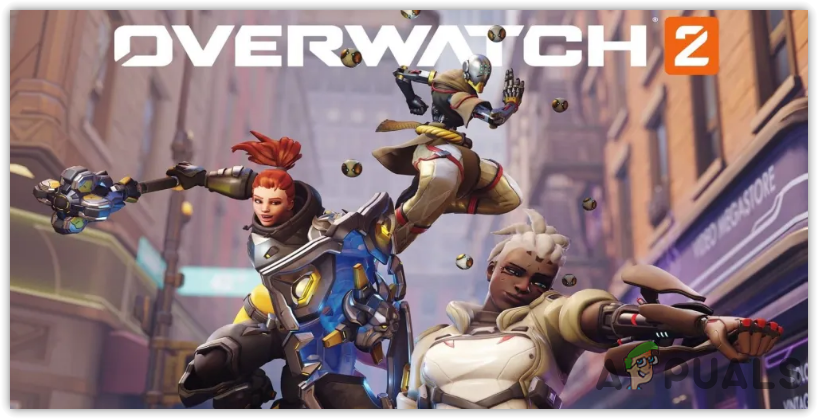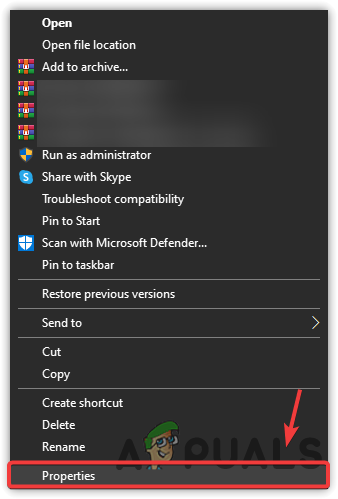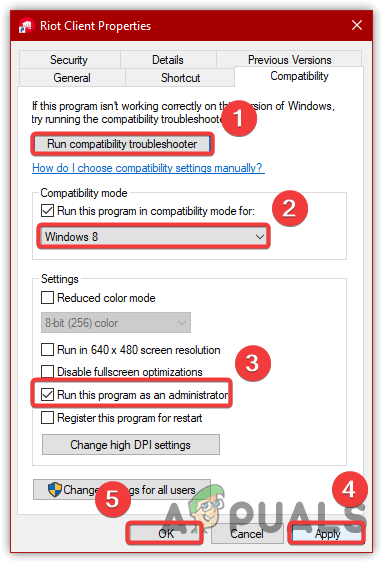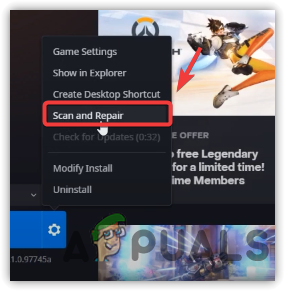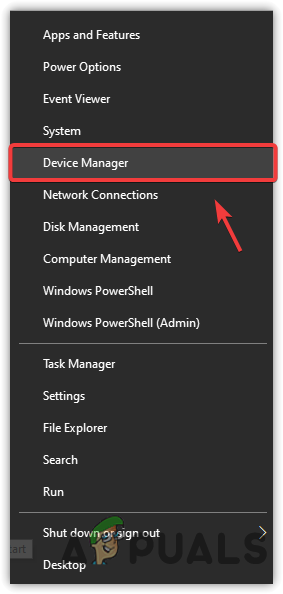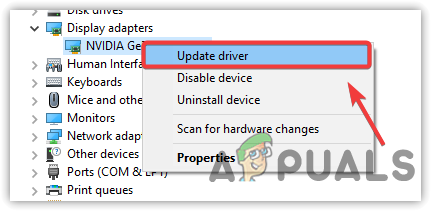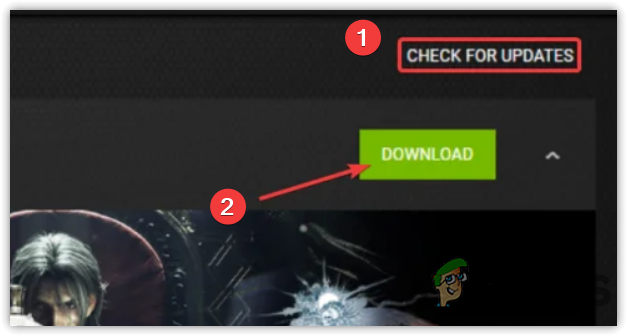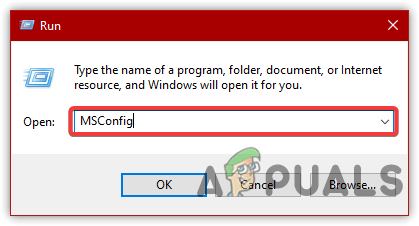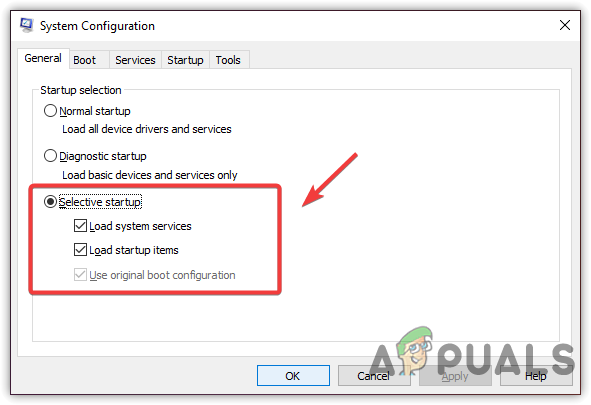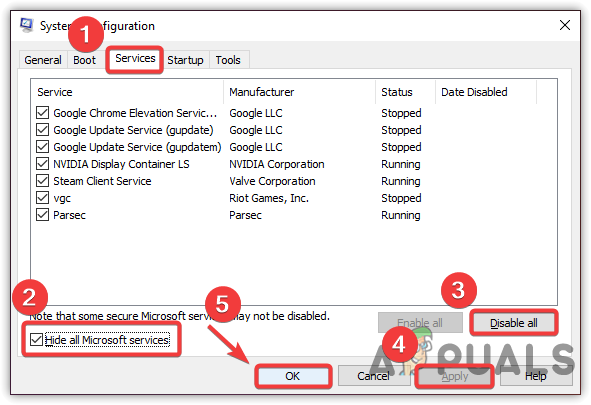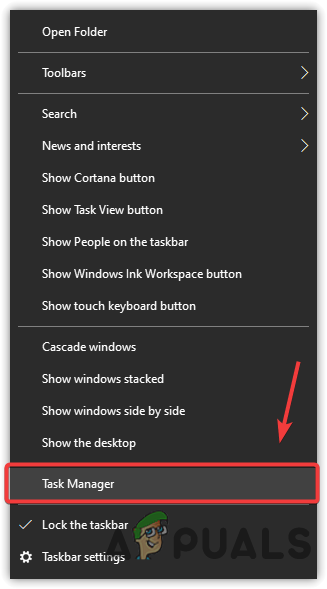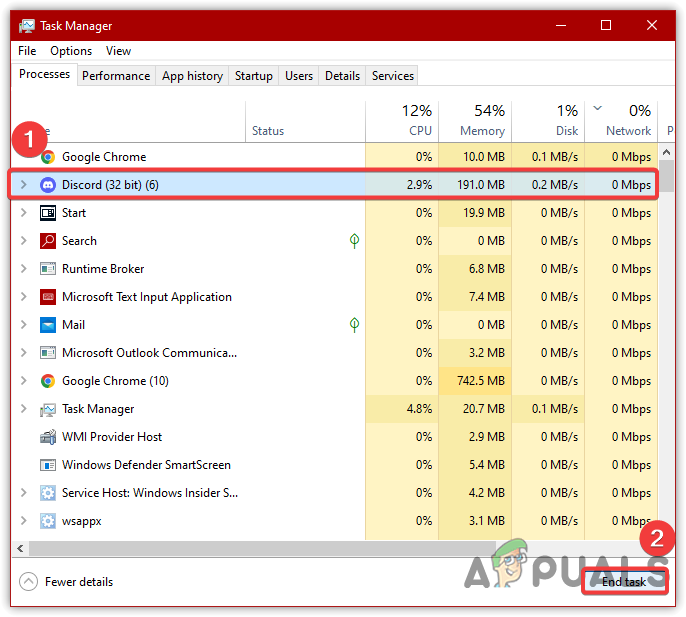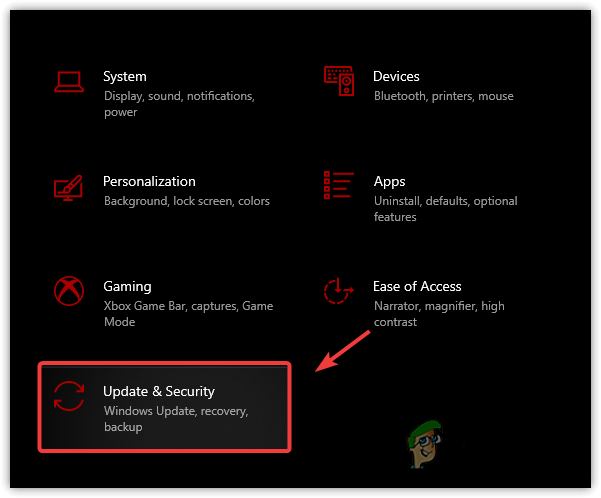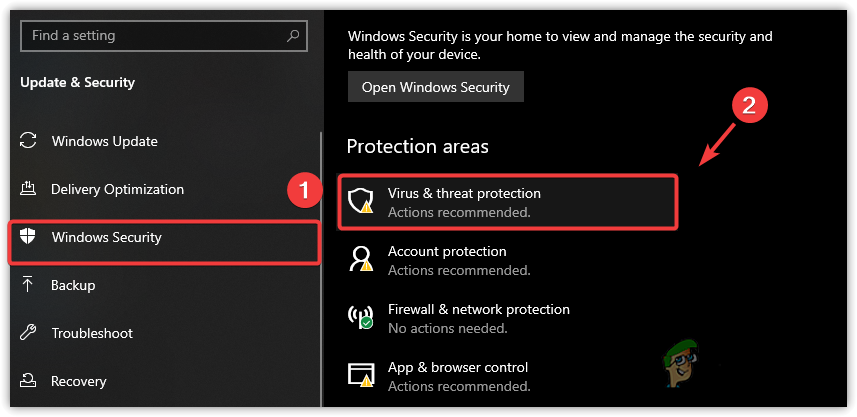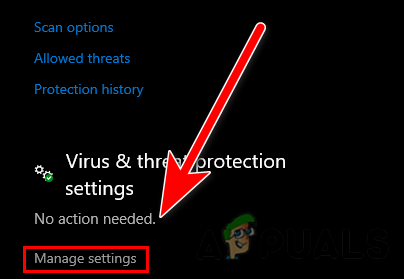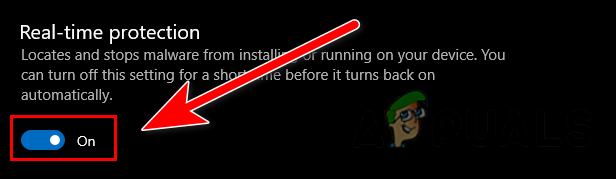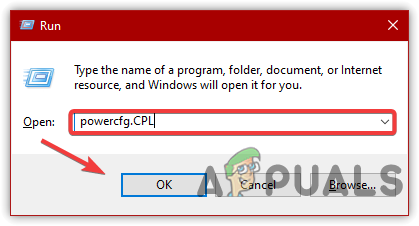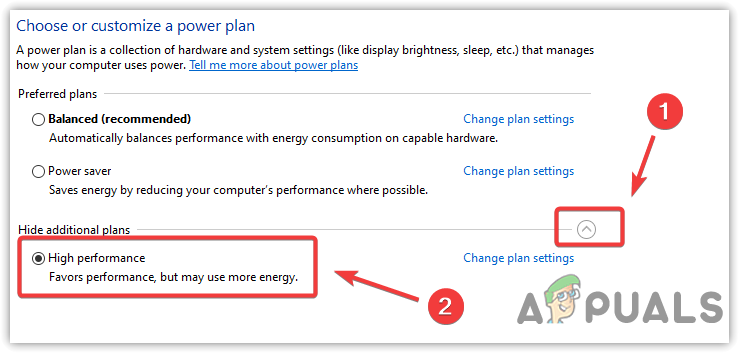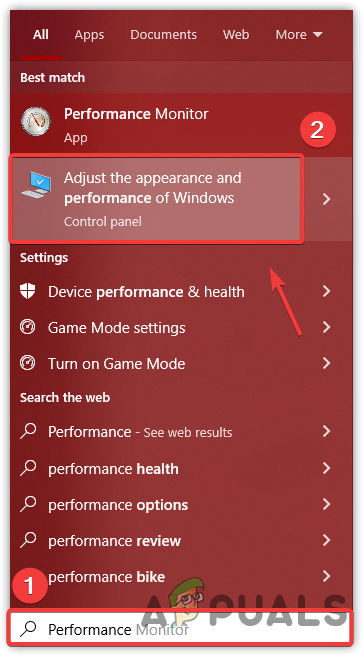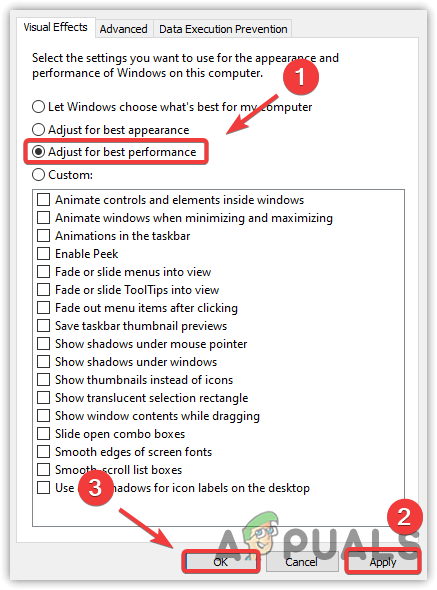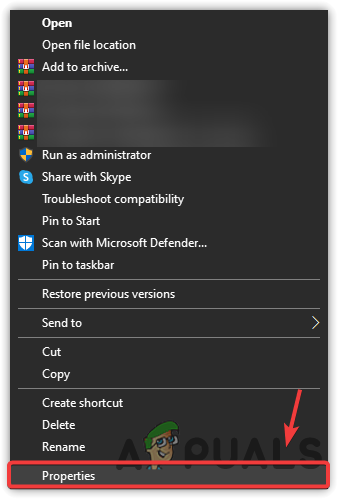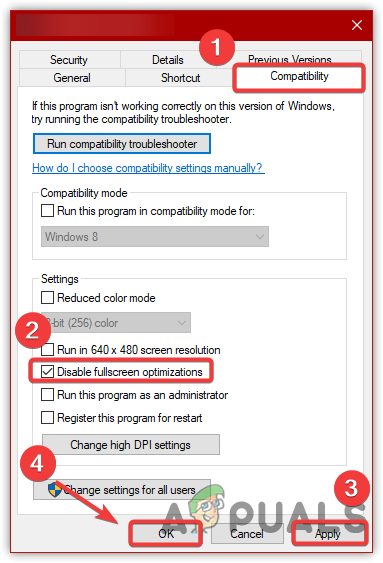Following are the reasons that may be involved as essential contributors to causing crashing issues:-
Incompatible System Requirement- The chances of crashing may increase if you do not match the game’s requirement. So before moving to the troubleshooting methods, take a look into the minimum game requirements.Overclocked GPU and RAM- If you use any overclocking software, make sure to uninstall or revert the overclock settings, as you may not be able to play if the settings are not set correctly.Corrupted Game Files- There may be a chance of corruption in the game files as it can crash any game. Therefore, either uninstall the game entirely or use the verify option provided by the game manufacturers to restore the corrupted files.Outdated Graphics Driver– If you have not checked for your driver’s update in a long time, the Graphics drivers may get outdated, so that you may encounter a crashing issue. Therefore, either reinstall or update the graphics driver.Software Conflict- Irrelevant interference from the applications or Microsoft services is known as software conflict. It has a significant impact on frequent game crashes. You can easily counter this issue by starting Windows in a clean boot.Many Idle Applications Using Ram Usage- In most cases, the crashing issue caused by irrelevant applications uses high memory usage even if idle. Thus, many application gets crashed due to the unawareness of users. Therefore, ensure none of the irrelevant tasks run while playing overwatch 2.
1. Check System Requirements
Before going through the workarounds, we advise checking the minimum game requirements; as most of the time, game requirements do not match the system requirements. Thus, the game crashes frequently. Below we have outlined the minimum game requirements:-
CPU: Intel® Core™ i3 or AMD Phenom™ X3 8650.RAM: 6 GB.OS: Windows® 7 / Windows® 8 / Windows® 10 64-bit (latest Service Pack).VIDEO CARD: NVIDIA® GeForce® GTX 600 series, AMD Radeon™ HD 7000 series.PIXEL SHADER: 5.0.VERTEX SHADER: 5.0.FREE DISK SPACE: 50 GB.
2. Run Overwatch 2 With the Administrator’s Privileges
If you have not run Overwatch 2 with administrator privileges yet, you should try it as it eliminates interference from the firewall and other Microsoft services by giving special permissions to the application that otherwise may not be available with the normal permissions.
3. Repair Game Files
If the issue is still there, it may be due to the game files that might get damaged or corrupted, which can cause the game to crash while playing or even at launching. If the game files get corrupted, you must restore them via the Repair option.
4. Update GPU Drivers
Another thing you can do is to check for Graphics drivers updates. If you haven’t updated the Graphics drivers in a long time, you will experience crashing or not launching problems in a game. So kindly check for driver updates. If the updates are available, download and install them. First of all, there are two ways to update Graphics Driver via Device Manager or Manufacturer’s Vendor
4.1 Via Device Manager
4.2 Via Manufacturer’s Vendor
5. Revert or Uninstall Overclock Applications
Another main reason could be overclocking, which can affect the GPU performance badly. Although overclocking significantly impacts the Performance, it sometimes causes issues if the overclock settings are set incorrectly, not according to the Graphics Card. Therefore, the best option for this issue is to get some knowledge about overclocking or revert all the settings you have applied to the GPU.
6. Perform a Clean Boot
A clean boot is an option to boot Windows with a minimum of drivers and services. Usually, drivers and third-party services conflict with the running games and applications, which brings many problems. Therefore, performing a clean boot will disable the unnecessary programs and services that are not required to boot Windows.
7. Close Irrelevant Background Tasks
Idle background applications, which load at the startup, can crash the game due to the lack of memory usage. If you use unnecessary applications or other background tasks, then make sure these applications and tasks do not consume high ram usage, as this can crash the game. Follow the steps to send the task the unnecessary application:-
8. Disable Antivirus and Firewall Program
The interference from the Windows defender can be the leading cause of this issue. Sometimes, Windows defender and firewall prevent the game from launching or running as it can block the program files anytime if they consume high memory usage. For that reason, either allow the game.exe file through the Windows firewall or disable the Windows security entirely.
9. Set Power Options to High Performance
If the crashing issue persists, try changing the power options to High Performance. Changing the power options to high Performance will run all the hardware components with the maximum potential. It won’t damage the hardware and gives you maximum Performance. Below are the steps:-
10. Adjust the Appearance Performance of Windows
It is an option for users with a minimum amount of memory for their operating system. Microsoft has visual effects and animation in their OS, but these features require more system resources and can also slow down your computer. Therefore, adjust the appearance performance of Windows by following the below steps:-
11. Disable Full-Screen Optimization
Another reason that could solve this issue is to disable the full-screen optimization along with some compatibility settings as it can increase the little bit performance. Even though it won’t’ impact significantly, the issue may be resolved. Below are the steps:-
Fix: Overwatch CrashingFix: Overwatch No Compatible Graphics Hardware Was FoundFix: Overwatch Failed to Connect to ServerFix: Overwatch Game is Running But Won’t Launch