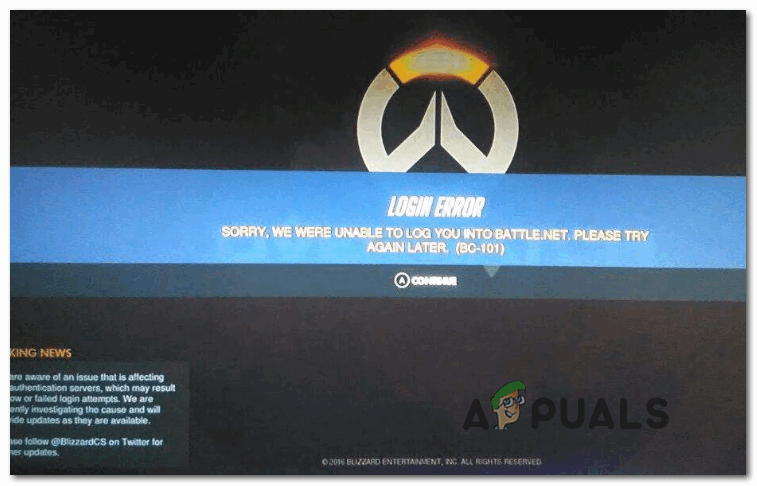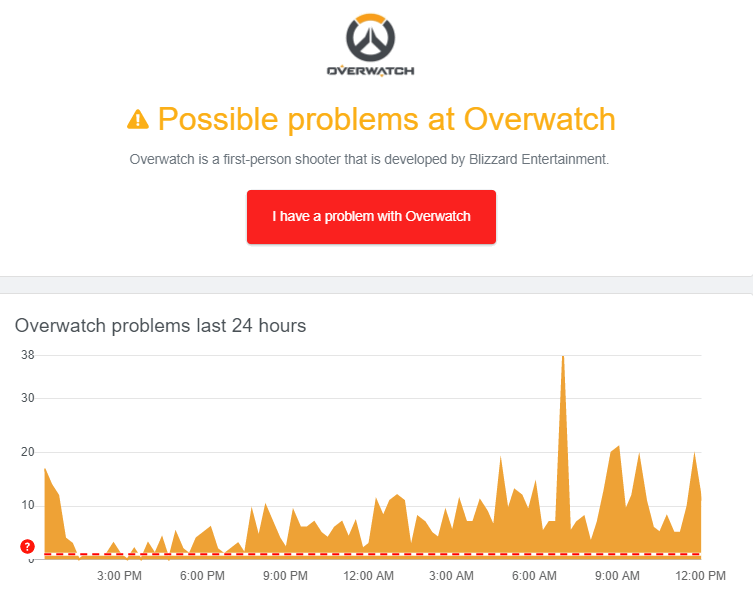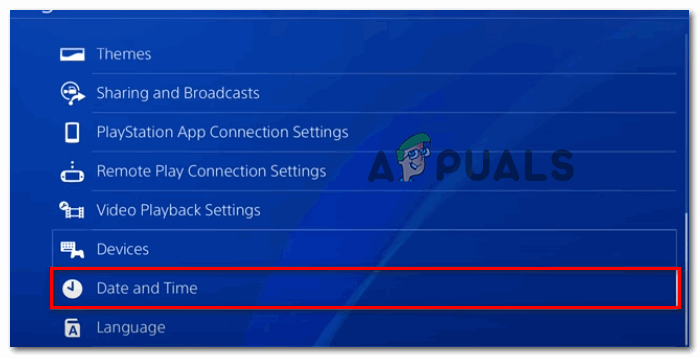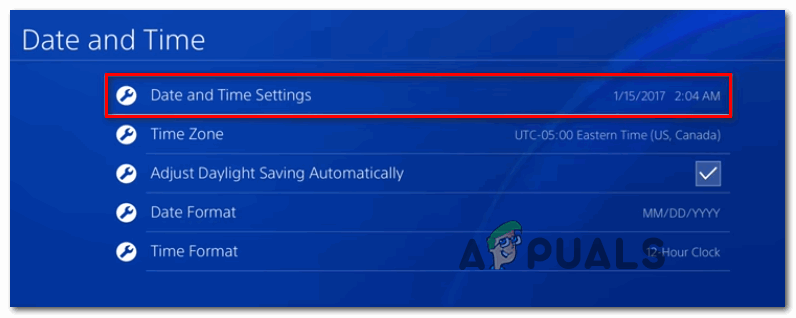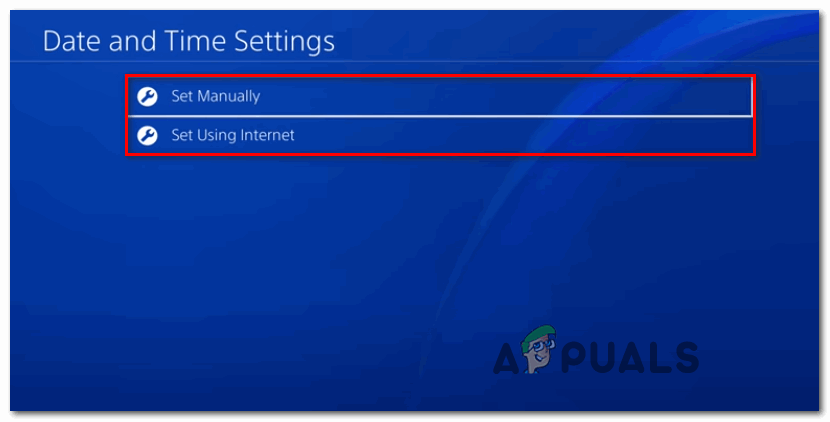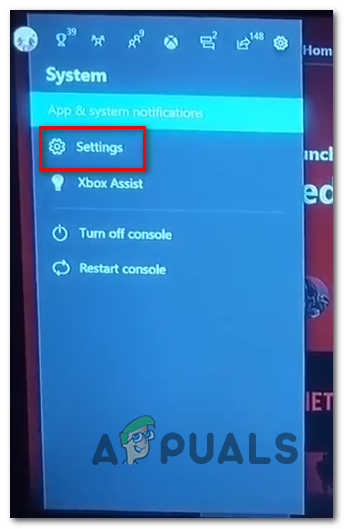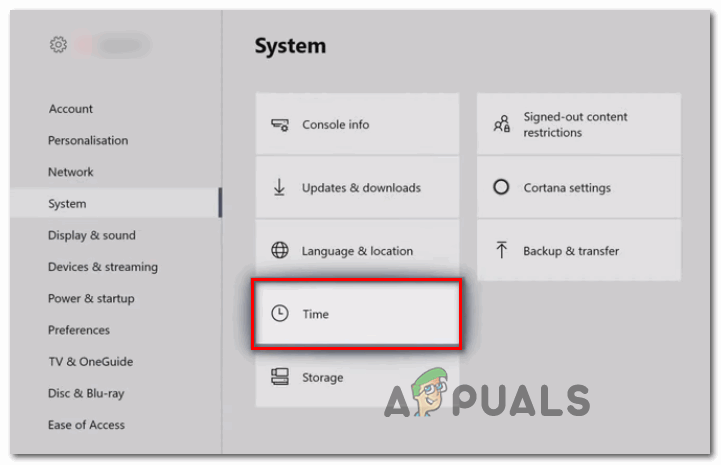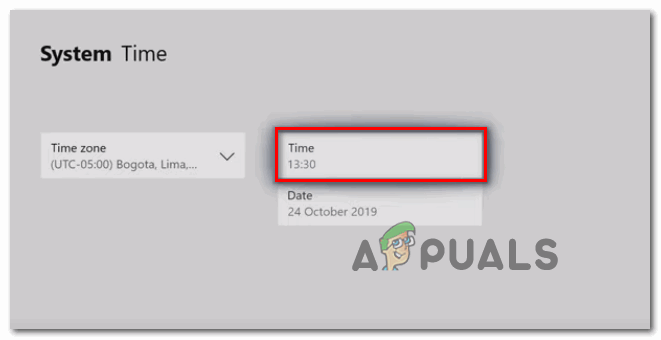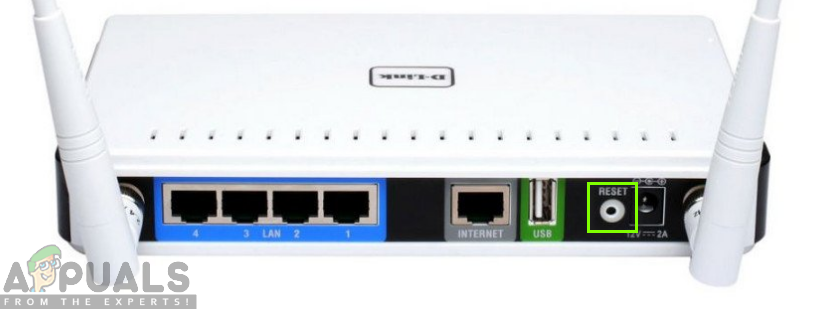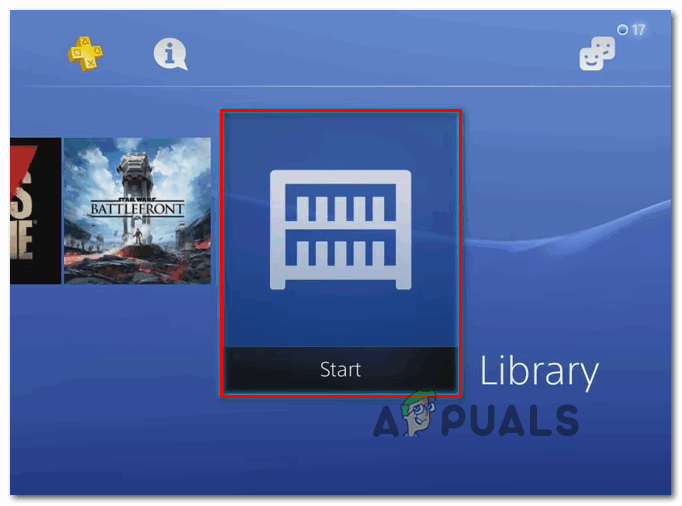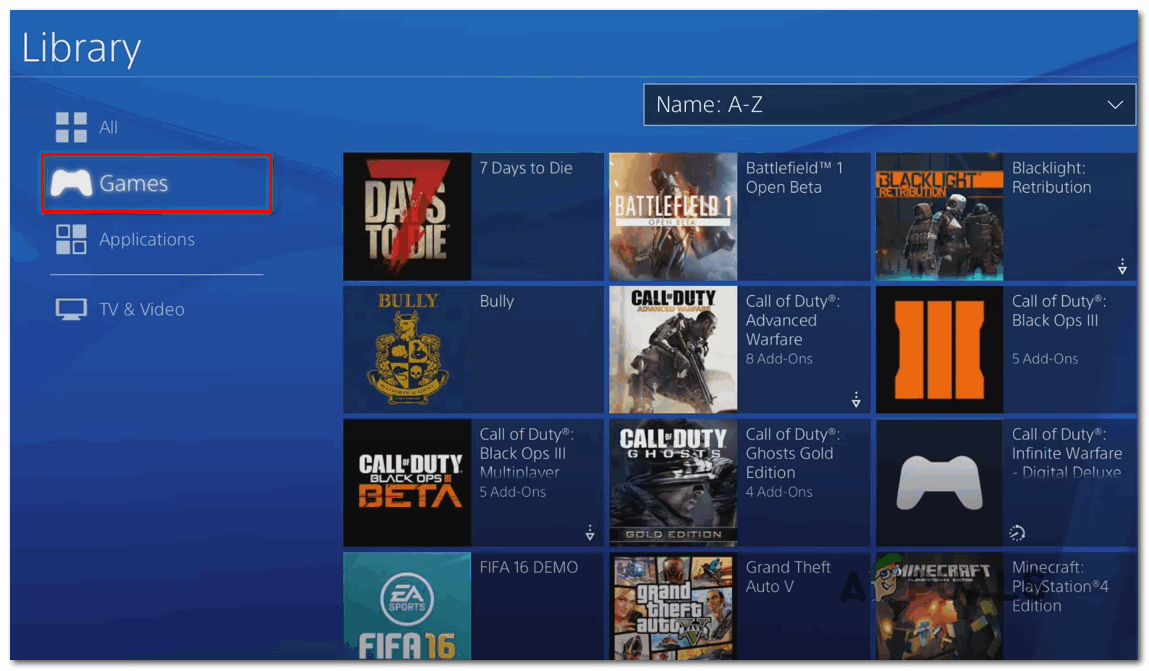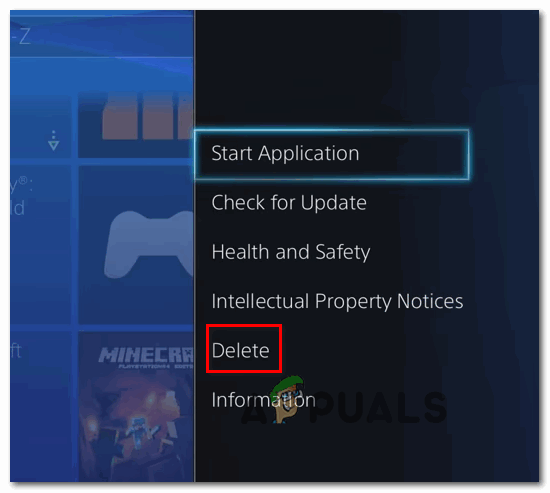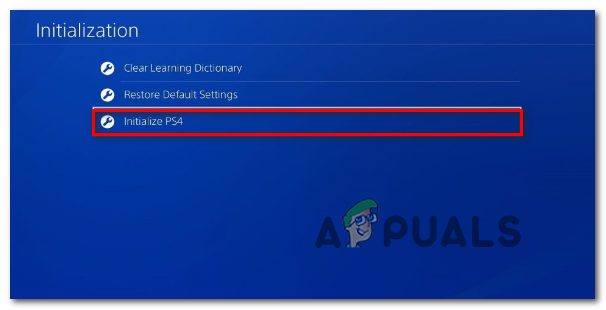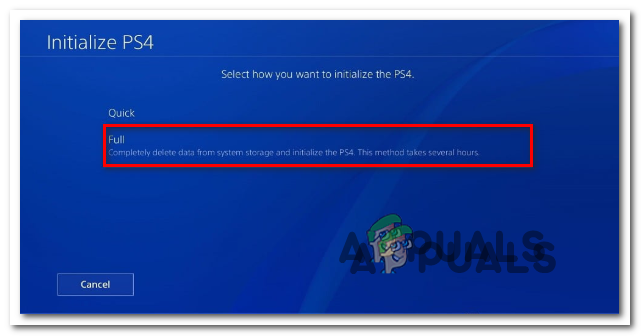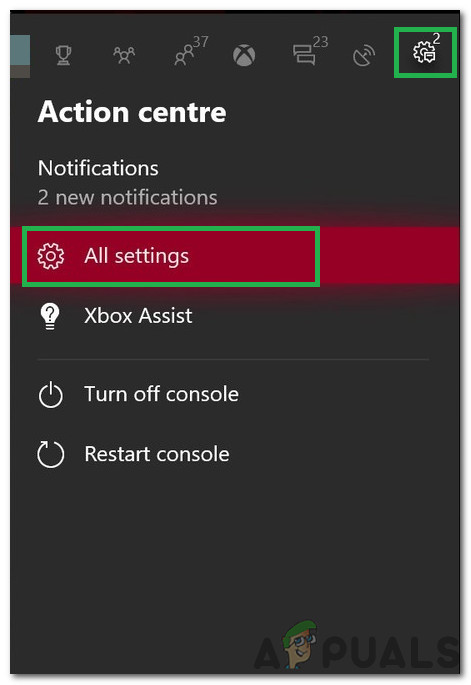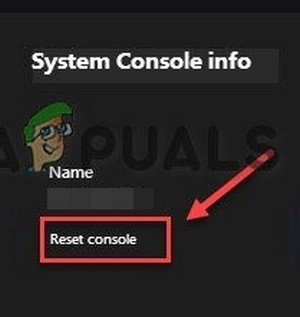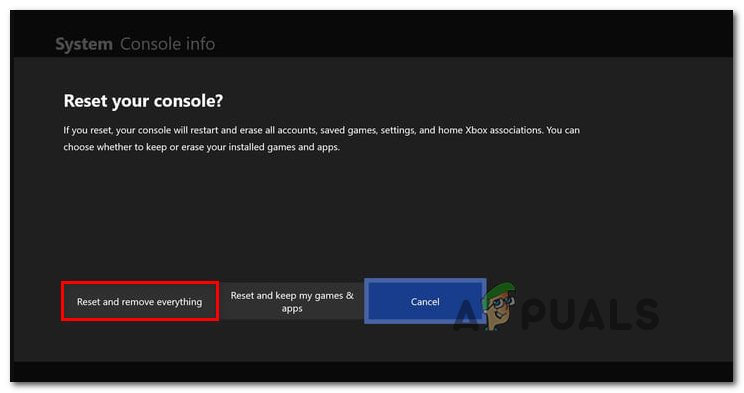When you’re troubleshooting this particular issue, you should start by ensuring that Blizzard is not currently mitigating some server issues that are beyond your control. This error code might also occur due to a server outage in your area or if the game servers are in the middle of a maintenance period. it’s also possible that you’re simply dealing with a date & time server-client mismatch. Keep in mind that Overwatch is one of those games that deploys a date & time verification when the console attempt to connect. If the date & time is way off, the connection might be rejected. In this case, all you need to do is set the date & time to the correct values. However, a network inconsistency can also be responsible for the apparition of the BC – 101 error. You might be dealing with a fairly common TCP / IP issue in which case a router reboot or reset should fix the issue. But in case you’re dealing with a NAT issue, you will need to either enable UPnP (if supported by your router) or forward the ports required by Overwatch manually. But as some affected users have confirmed, this problem can also occur when conflicting versions of Overwatch are installed at the same time (Overwatch and Overwatch Beta). In this case, you will need to uninstall Overwatch Beta to fix the issue. In case corrupted system files are triggering this error code (and you’re encountering similar issues with other games), you should consider going for a factory reset if all else fails.
Method 1: Checking for Server Issues
Since this error code can be beyond your control, you should start this troubleshooting quest by ensuring that the issue is not beyond your control. It’s possible that you’re attempting to play the game in the middle of an outage period that is affecting a lot of users in your area. To investigate this possibility, check DownDetector or Outage.report to see if other users in your region are also encountering the same BC – 101 error. If your investigation reveals that other users are currently struggling with the same error code, you should check these two Twitter accounts (@PlayOverwatch and @BlizzardCS) to see if Blizzard posted any official announcement about this situation. If you confirm that you are seeing this error code due to a sever issue, there is no other fix other than wait for Blizzard to fix their server issue. However, if the investigations didn’t reveal any underlying server issue, you just confirmed that the issue is only occurring locally – In this case, one of the potential fixes below should allow you to resolve the issue.
Method 2: Setting the Current Time & date
As it turns out, Overwatch also deploys a time & date verification when a client console attempts to connect to the game servers. So if your Xbox One or PS4 console’s time is off, you can expect to see the BC – 101 error because of a date & time mismatch. If this scenario is applicable and this is actually the source of your problem, you can fix the issue easily by setting the date & time to the correct values. To do this, follow the instructions below associated with the console that you’re encountering the issue on:
A. Setting the correct Time & Date on PS4
B. Setting the correct Time & date on Xbox One
In case you’re still seeing the BC – 101 error when launching the game, move down to the next potential fix below.
Method 3: Reset or Reboot your router
If you’re using a wireless connection when playing Overwatch on your console and you’re using a low-end router, it’s possible that you’re seeing this error due to the fact that it has become flooded with data. This is daily common with certain router models with limited bandwidth (especially when multiple connected devices are engaged in data exchanges at the same time).
A. Router Reboot
If this scenario is applicable, you should be able to fix the issue by rebooting or resetting your router. This fix was confirmed to be effective by several different affected users that were previously encountering the BC – 101 error. Start with a simple router reboot by pressing the Off button on the rear of your network device and wait for a full minute before starting your router once again. As opposed to a router reset, this procedure will not reset any custom settings or credentials. Note: While your router is turned off, it’s recommended that you also remove the power cable from the power outlet in order to ensure that the power capacitors are completely drained.
B. Router Reset
However, if this operation didn’t work and you are still seeing the same BC – 101 error when trying to establish a connection with Overwatch serves, you should also go for a router reset. But keep in mind that this operation will end up clearing any personalized settings that you previously established – This includes any forwarded ports, custom credentials, whitelists, and blocked items. If you decide to go ahead with this operation and perform a router reset, look for the reset button on the back of your router. In most cases, you will need a toothpick or something similar to reach it. IMPORTANT: Some routers are configured to ‘forget’ the ISP credentials when a reset is performed. So before initiating this procedure, ensure that you have the credentials at the ready so you can re-establish the Internet connection once the operation is complete. To perform a router reset, use a sharp object to press and hold the Reset button until you see all the front LEDs flash at once, then release the button. Next, re-insert the ISP connections to establish the Internet connection if necessary, then restart your console and launch Overwatch to see if the issue has been resolved. In case you still end up encountering the BC – 101 error, move down to the next potential fix below.
Method 4: Deleting Overwatch beta
As it turns out, this issue can also occur if you have Overwatch Beta installed on your computer (on top of the main game). As it turns out, the two-game versions are known to conflict with each other (especially on Xbox One) especially now since Overwatch Beta is no longer being maintained. This problem is reported to occur on both PS4 and Xbox One. If this scenario is applicable and you’re encountering the same problem, follow one of the guide below (the one that’s applicable to your console of choice) to uninstall Overwatch Beta and prevent the console with the main game application.
A. Deleting Overwatch Beta on Ps4
B. Deleting Overwatch Beta on Xbox One
In case the same problem is persisting, move down to the next potential fix below.
Method 5: Forwarding the ports used by Overwatch
If none of the fixes above have allowed you to fix this error code with Overwatch and you’ve made sure that there’s nothing wrong with your Internet connection, you should start troubleshooting for a port issue. Keep in mind that Overwatch requires a selection of specific ports (depending on the platform) in order to run in a reliable matter. Fortunately, most routers nowadays are perfectly capable of forwarding the ports that are required automatically with a technology called UPnP (Universal Plug and Play). However, if you’re using an older router model that doesn’t support UPnP, you will need to do the dirty work yourself and forward the ports manually. If you have a router that supports UPnP, follow the first guide (A) to enable UPnP, and facilitate automated port forwarding. In case you’re using an older router that doesn’t support UPnP, follow the second guide (B) to forward the required ports manually:
A. Enabling UPnP from Router Settings
B. Forwarding Overwatch ports from Router Settings
If the required ports were already forwarded or you just forwarded them but it had no effect (still seeing the BC – 101 error), move down to the final fix below.
Method 6: Performing a factory reset
If none of the potential fixes above have worked for you, it’s very likely that you are dealing with a local corruption issue that is somehow tied to the system files of your console. In this case, this problem will not go away conventionally with a power cycling procedure. And since you already tried reinstalling the game, your best chance at fixing this problem is to reset every OS file and ensure that no corrupted files are actually contributing to the apparition of the BC – 101 error. Note: Before starting this process, keep in mind that that this operation will ultimately reset your console to a factory state. This means that everything that’s not backed up will be removed. That’s why it’s important to make sure that you back up your saves on Sony’s cloud or on a USB stick. If you want to go ahead with the process of performing a factory reset, follow one of the guides below to initiate a factory reset on your console:
A. Factory Resetting PS4
B. Factory Resetting Xbox One
How to Fix Steam ‘Error Code: -101’How to Fix Netflix Error TVQ-PB-101Fix: Overwatch No Compatible Graphics Hardware Was FoundFix: Overwatch Failed to Connect to Server