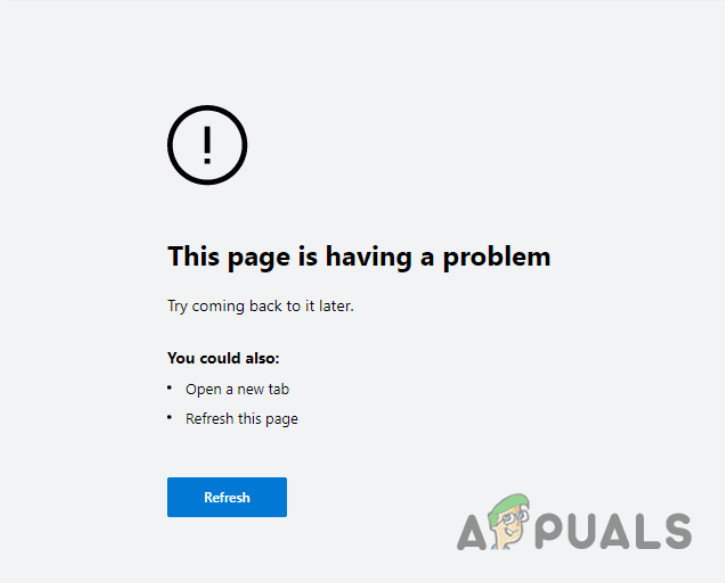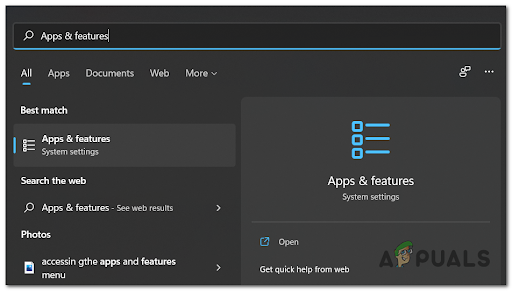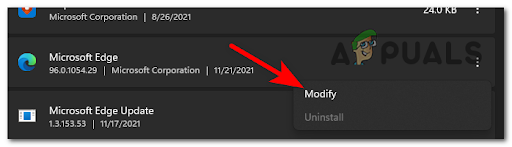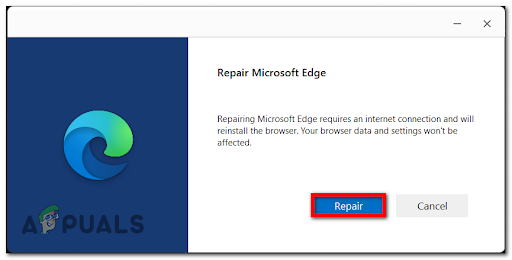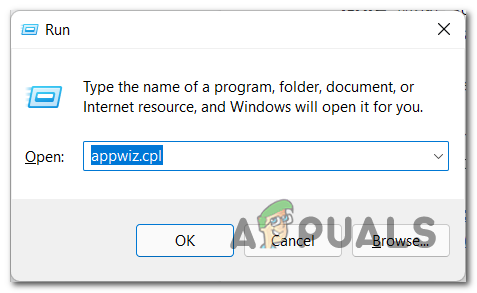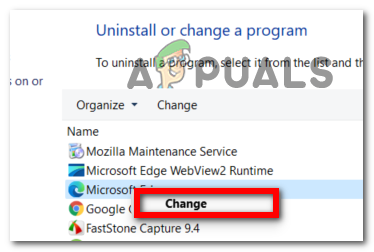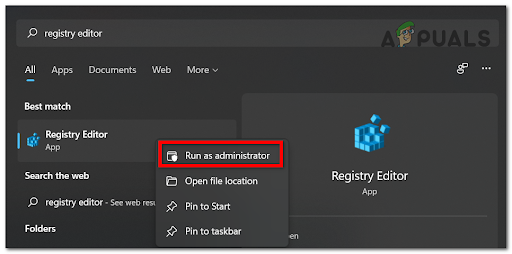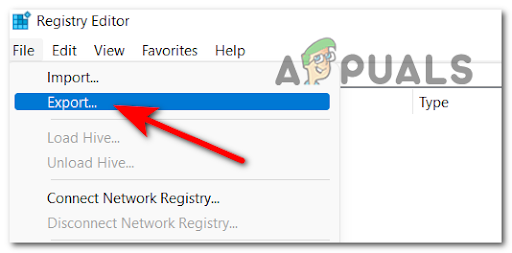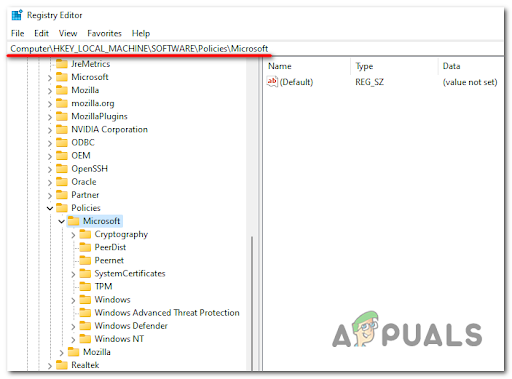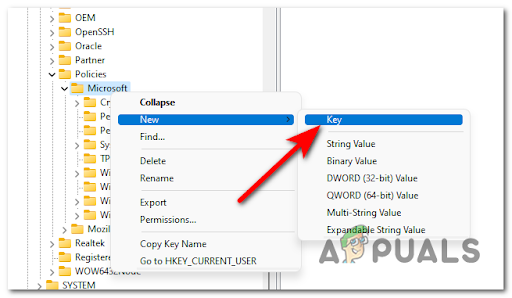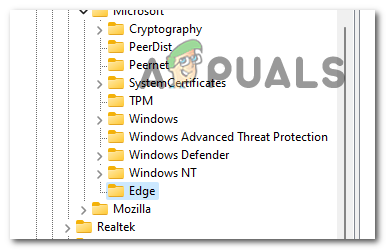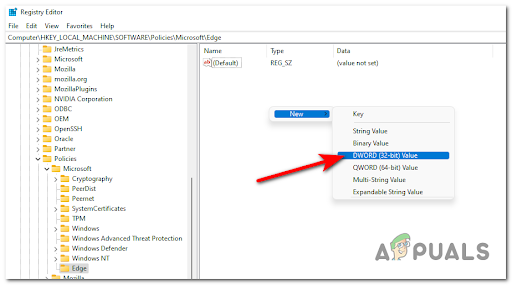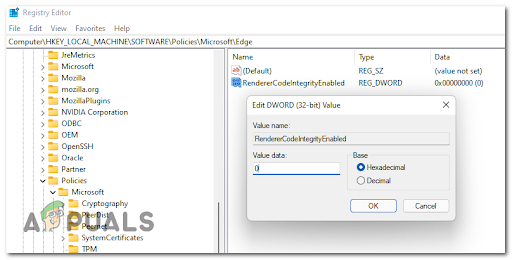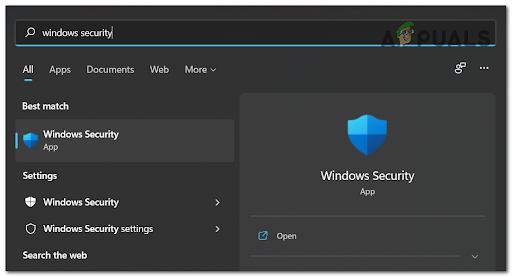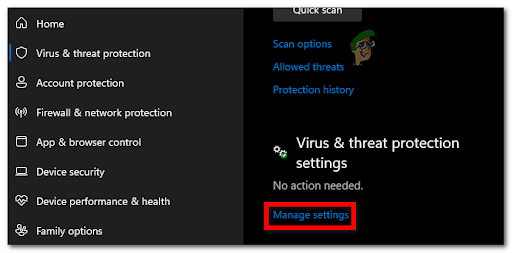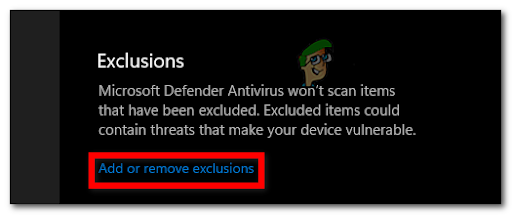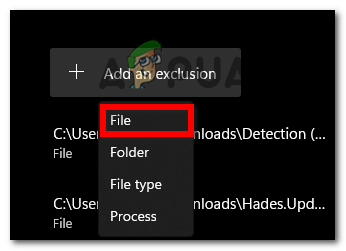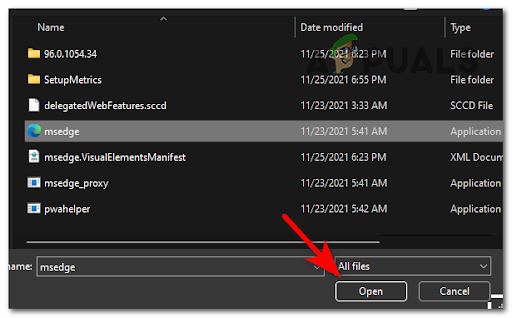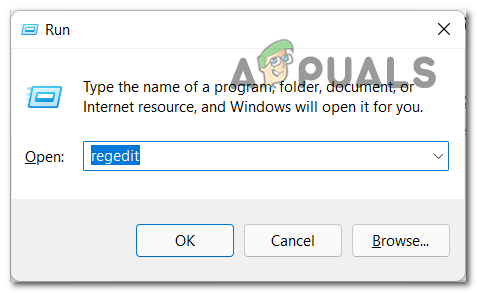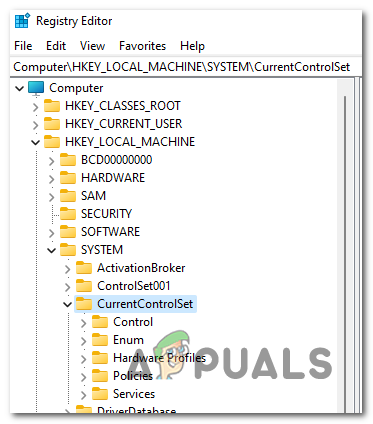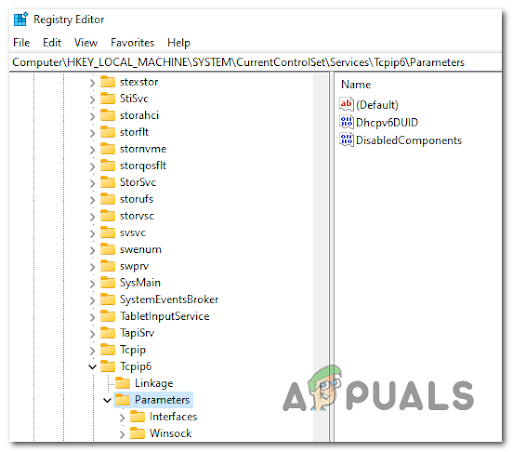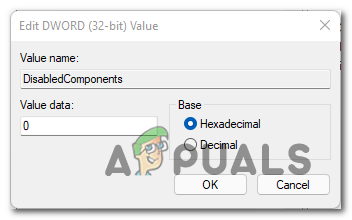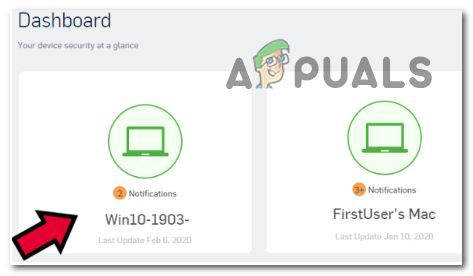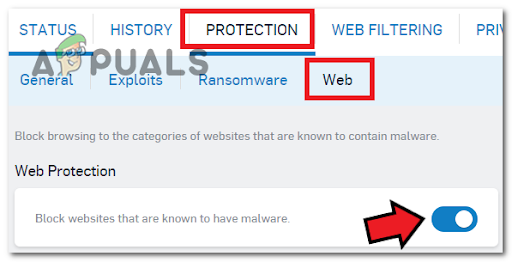To determine the causes of this error, we have done an in-depth investigation and come up with a shortlist of possible culprits that trigger this error: Now that you are aware of all the possible causes that trigger this error to appear, here’s a list of methods that will help you get rid of the ‘The Page is Having a Problem’ error and use your Microsoft Edge browser properly:
Repair Microsoft Edge from Apps & Features
The most common culprit for this particular error is some kind of system corruption that is affecting the temporary cache of Microsoft Edge. In order to fix this error in this case, you can start by resetting Microsoft Edge from the Apps & Features menu (inside the Settings app). This process will reinstall your browser, not affecting your browser data and settings. Note: In order to do this operation, you need to make sure that you are connected to the internet. If you don’t know how to repair your Microsoft Edge browser, follow the next steps: If this method didn’t help you, check the next one below.
Repair Edge via Programs and Features
If you’re on Windows 10, another way to fix the ‘The Page is Having a Problem’ Microsoft Edge Error is to repair the browser from the Programs and Features (inside the Control Panel menu). This method will be a life-saver if you’re not on Windows 11 or the Settings app is busted for some reason or another. Note: Make sure that your computer is connected to the internet to be able to complete this process. Follow the steps below if you don’t know how to do it: Check below the following method if this one wasn’t helpful.
Modify the Registry
If you’ve come this far without an explanation on why this problem is occurring, you should also turn your attention towards your Windows Registry. Every time you change the settings of a program, the settings are being changed in the registry as well. The registry consists of folder-like “keys” and “values” that can contain numbers, text, or other data. Several affected users that we’re also dealing with this problem on Windows 11 and Windows 10 have confirmed that the problem was fixed after they used the Registry Editor to create a new Reg value named RendererCodeIntegrityEnabled and assigned it the appropriate value. If this scenario is applicable, you can get rid of the ‘The Page is Having a Problem’ error by modifying the registry accordingly. Here are the exact steps that you need to follow to modify the registry: If modifying the Registry Editor didn’t fix your ‘The Page is Having a Problem’ error, go to the next method.
Exclude msedge.exe from Antivirus
This error might also occur because of your antivirus that is blocking the Microsoft Edge to work properly. To fix this, you need to exclude msedge.exe from Windows Security. By doing this, you will stop the antivirus from interfering with the Edge browser. Note: If you are using a 3rd party antivirus, the instructions will be different, so you have to search on the internet for the specific instructions for your AV. If you’re having trouble excluding the msedge.exe from the Windows Security, here’s a guide that helps you do it: Go to the next fix if this one didn’t make your error disappear.
Set the DisabledComponents key to 0 via Registry Editor
Another reason that might cause this issue to appear is the fact that IPv6 is actually hard-disabled via the Registry (even it appears as enabled if you check the adapter properties). This can be fixed by accessing the Registry Editor to look for the DisabledComponents key, then you need to set the value to 0 to make sure that is disabled. Follow the steps down below if you don’t know how to do it: If none of the methods before have helped you fix the error, check below the last one.
Disable the Web Filtering on your Antivirus (If Applicable)
A lot of affected users (particularly web administrators) have had this problem with the Sophos Antivirus and managed to fix it by disabling the Web Filtering feature on their AV settings. You can do this by accessing the principal dashboard of your AV suite and then going to the Web Protection. Note: This method will only work if you’re using the 3rd party Sophos Antivirus. If you don’t know how to do this, follow the next steps below:
Fix: Origin Can’t Load Up - ERROR CODE 106128 “External Service is Having Some…How to Fix Can’t Connect Securely to this Page on Microsoft EdgeBEST GUIDE: Page Up and Page Down on a Mac OS XFix: Steam is Having Trouble Connecting to the Steam Servers