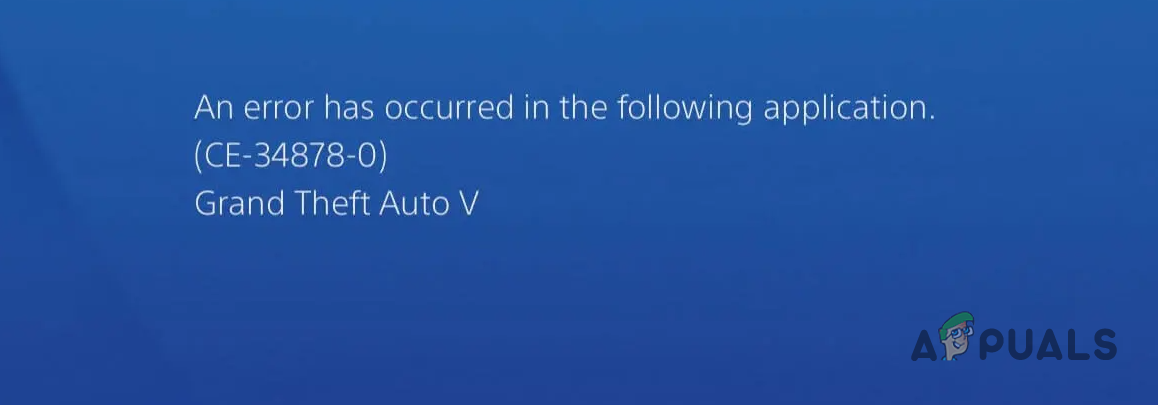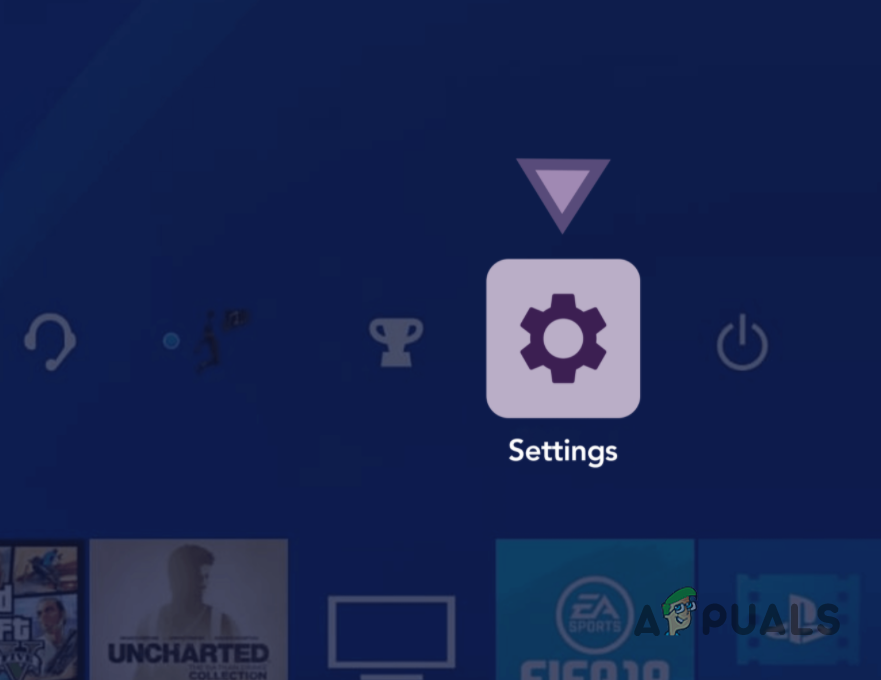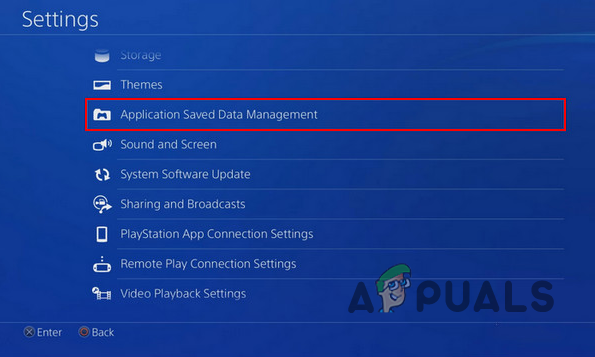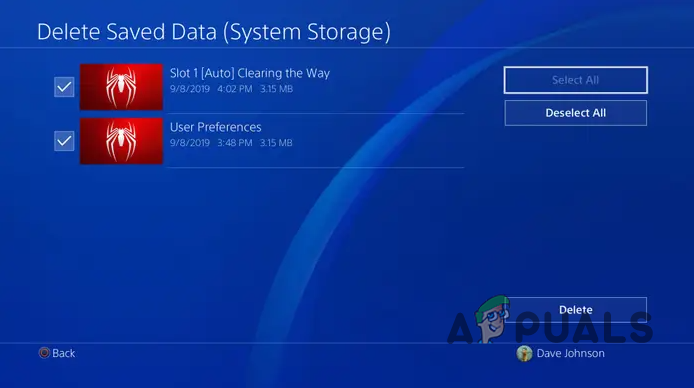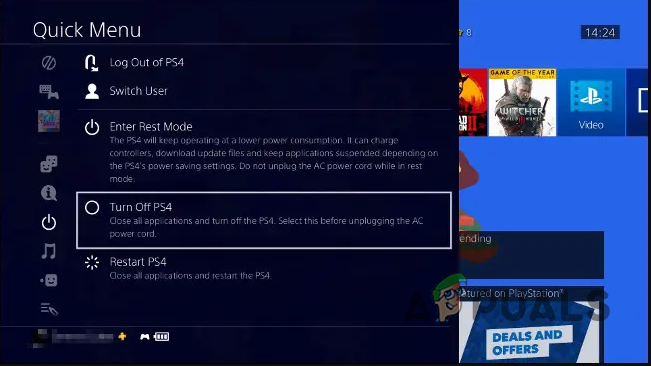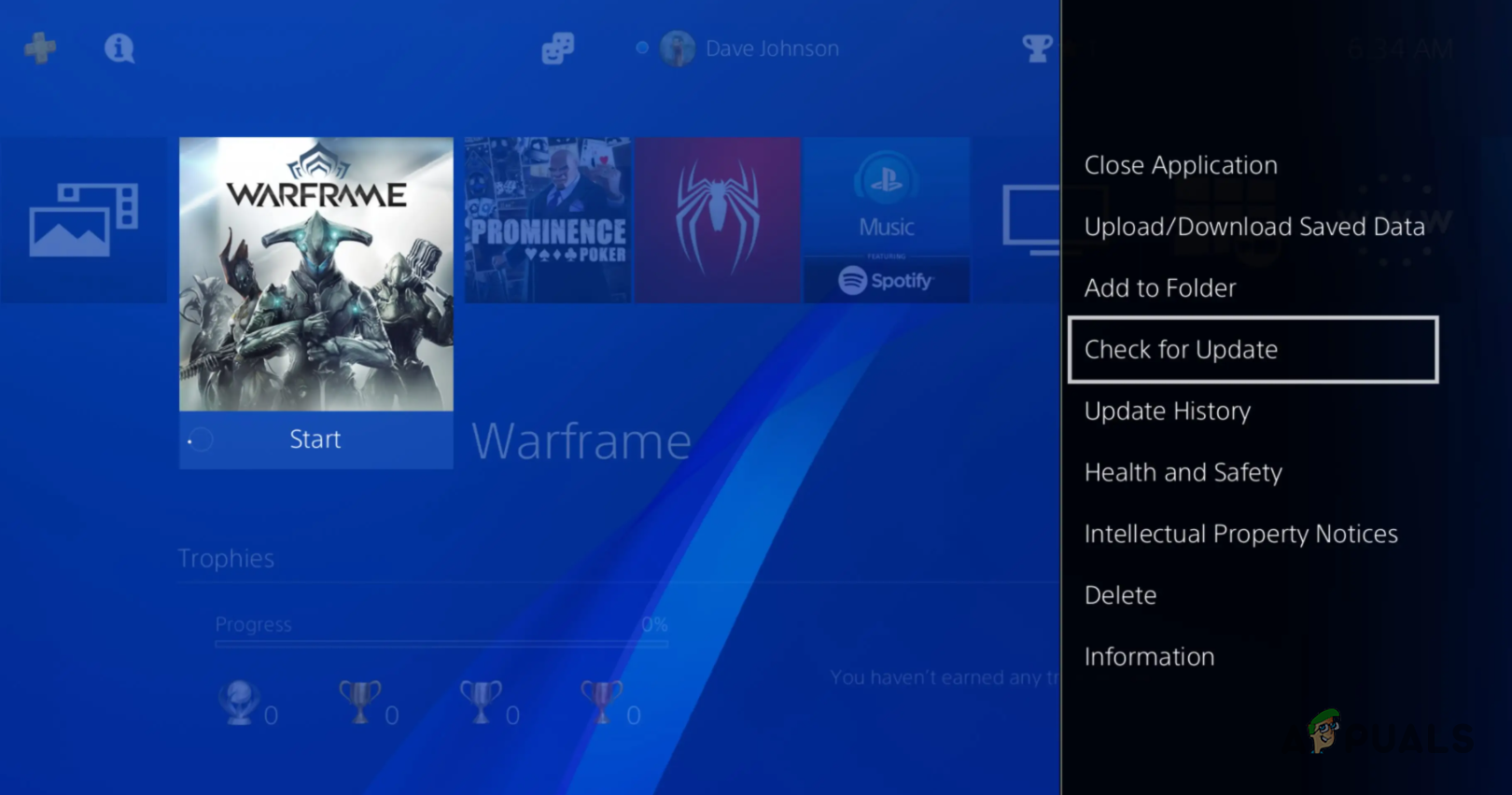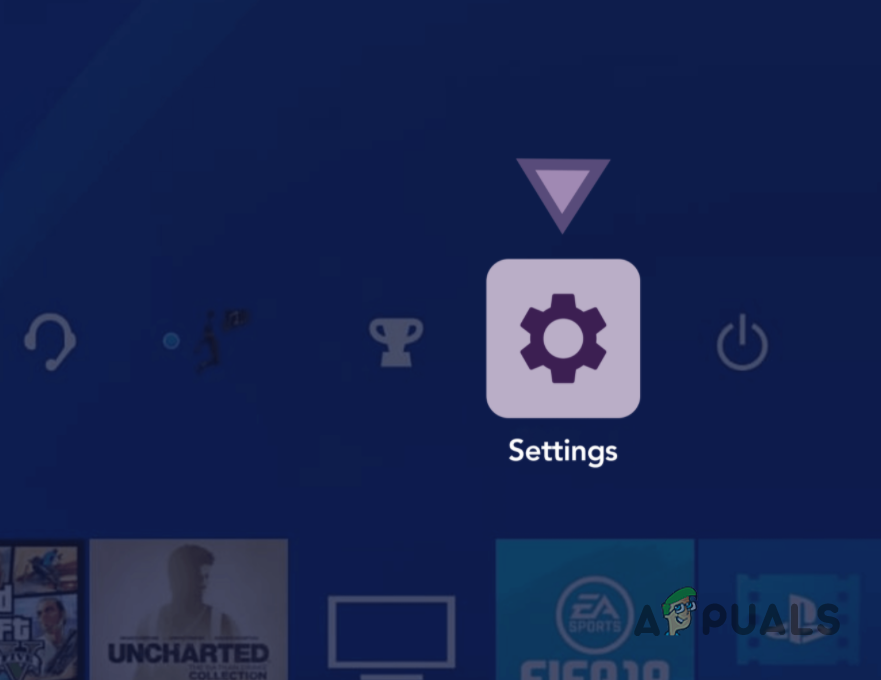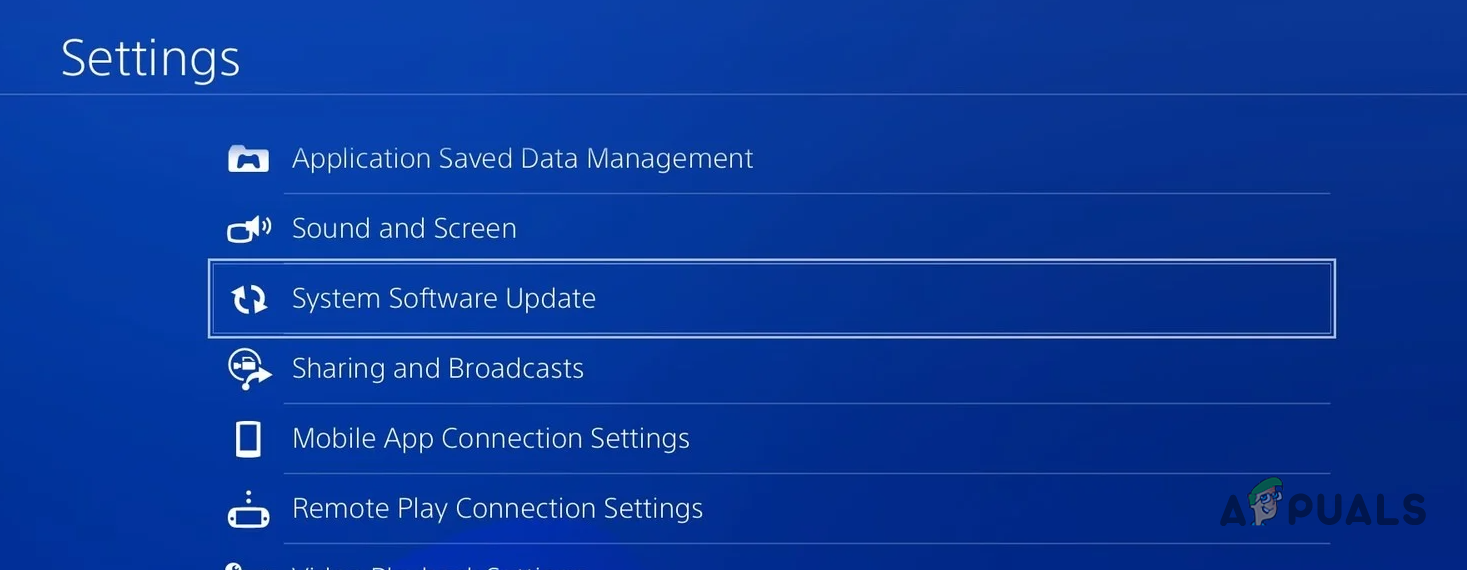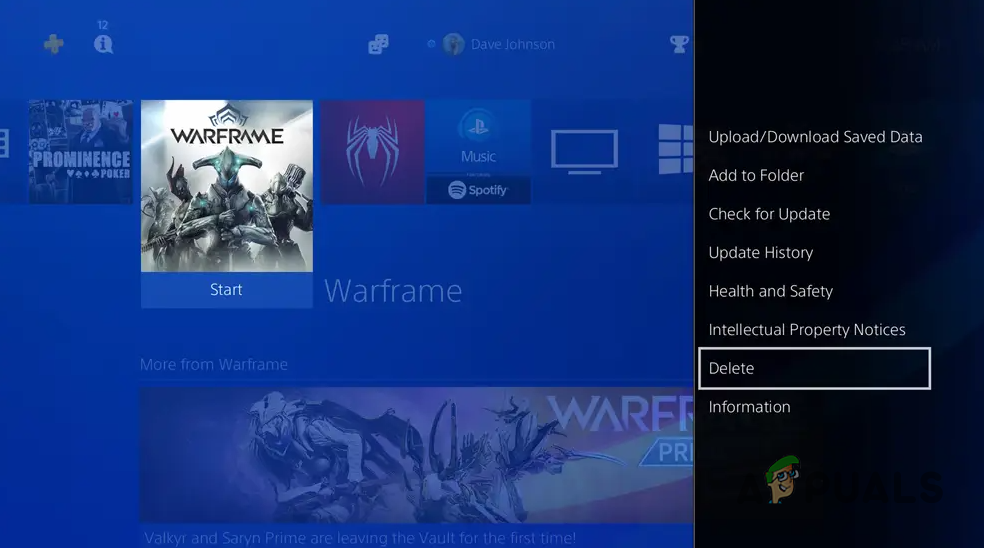As it turns out, the CE-34878-0 error code is not just limited to video games that you play on the console. Rather, the problem can also come up when you are using other apps as well such as YouTube. The issue can occur when the console does not know the exact location of the downloaded data which is required by the game due to which it ends up crashing. In addition to that, as we have mentioned as well, the saved data of the app or the game that you are playing can also result in the error code. This happens when the saved data is either damaged or corrupted. With that said, let us get started with the different methods that you can use to resolve the error code in question. So, without further ado, let us get right into it.
Delete Saved Data
The first thing that you should do when you encounter the problem in question is to clear out the saved data of the app that generated the error code. The saved data includes your game settings along with other preferences. In some cases, these saved files can get damaged or corrupted which can cause various issues with the app. To delete the saved game files, follow the instructions down below:
Rebuild Database
In some cases, the error code in question can come up when the console does not exactly know where the downloaded data is stored. When this happens, it takes a while to find the data during which the game crashes. To help with this, you can rebuild the database which rebuilds PS4’s database and as such, the system becomes more aware of the location of the relevant downloaded data. Once you do that, the console will be able to access the required data more quickly. To rebuild your database, you will need to boot into Safe Mode. Once the database has been rebuilt, you can get out of Safe Mode. To do this, follow the instructions given down below:
Update the Game
As it turns out, the problem can also occur in some scenarios due to an issue with the game that you are trying to play. When this happens, there is usually an update released by the dev team that resolves the problem for you. As such, you will need to check for any available updates for the game. To do this, follow the instructions down below to do this:
Update System Software
The PlayStation system software can also, in some cases, cause the error code in question. If this case is applicable, you will have to update the system software on your console. This can be done pretty easily via the Settings menu. To do this, follow the instructions down below:
Reinstall Problematic Game
Finally, if none of the above methods has fixed the problem for you, then it is likely that the issue is caused by your game files. In such a scenario, you will have to delete the game from your console and then download it again. This definitely is not fortunate but ultimately the only cards that you have left to play. To uninstall a game, follow the instructions down below:
Sony Announces Massive Changes to PlayStation Plus with Three New Subscription…How to Fix PlayStation “An Error Has Occurred” (no error code)?How to Fix ‘Error Code: WS-37403-7’on PlayStation 4?How to Fix Error Code WS-37505-0 on PlayStation?