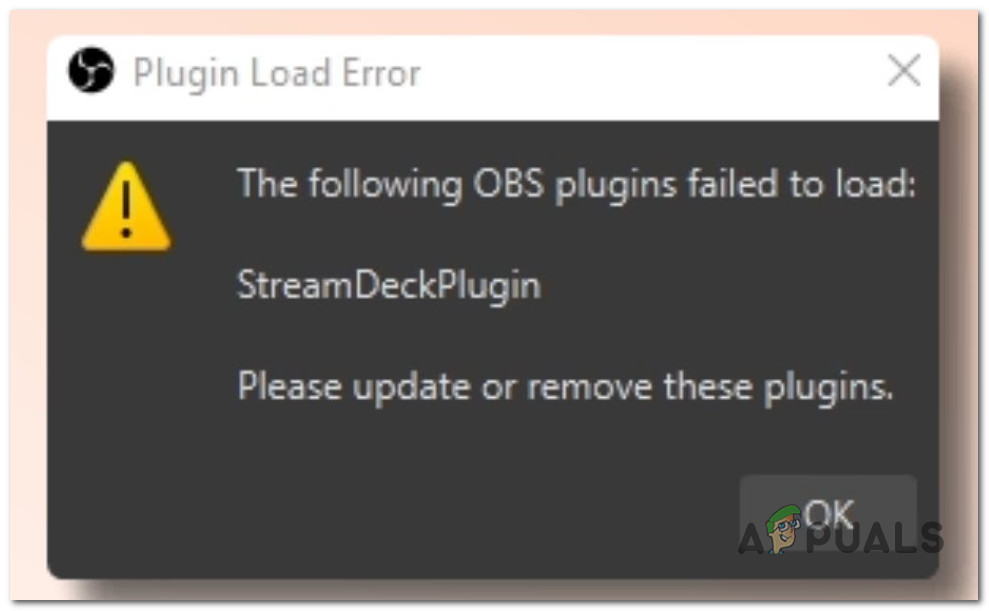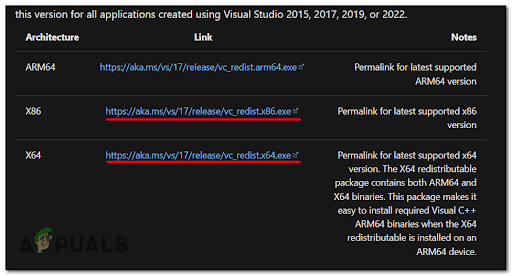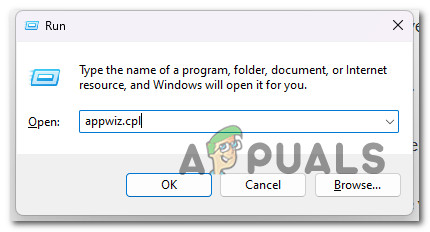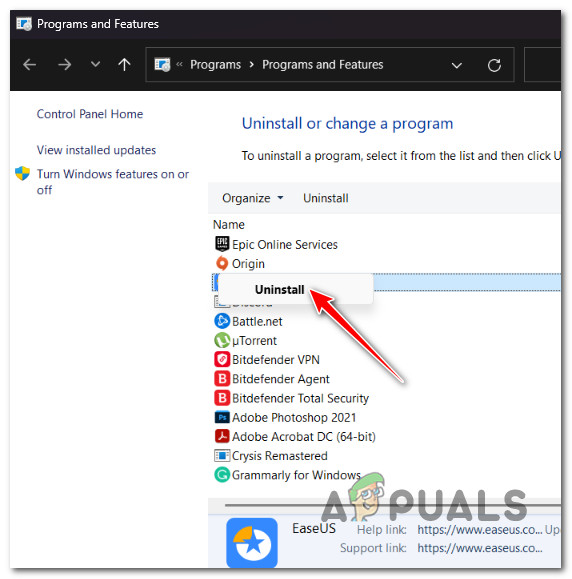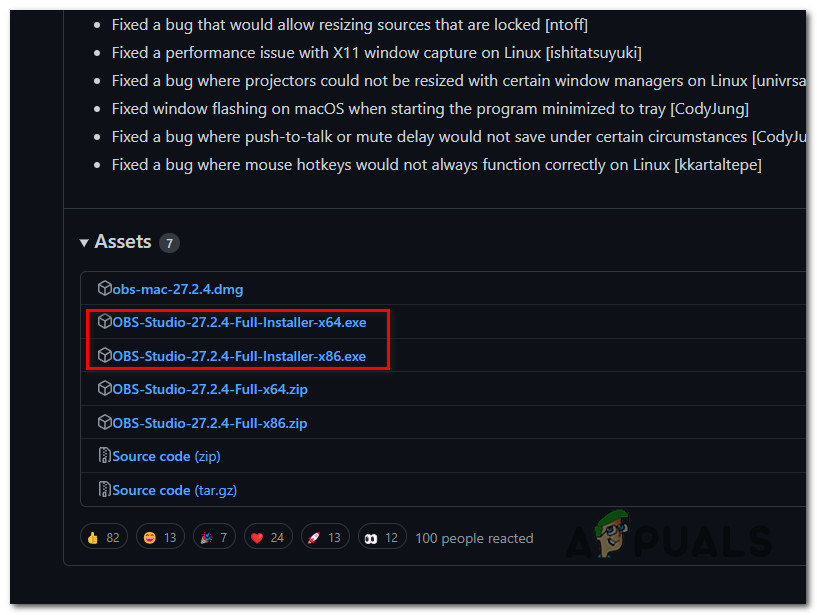Note: Most commonly, you can expect to see this error immediately after you update your OBS software from version 27.2.4 to 28.0. The most frequent plugins that fail with this error are obs-websocket, SteamFX, and SteamDeckPlugin. After we’ve investigated this particular issue, it turns out there are several different underlying causes of why you can expect to deal with it. Here’s a shortlist of potential causes that you should be aware of: Now that we have gone over every potential reason you can expect to get the ‘Plugins Failed to Load’ error when opening OBS studio, here’s a list of verified fixes that other affected users have successfully used to fix the problem.
1. Check if the plugin is compatible with your version
As it turns out, the most plausible reason you are experiencing the ‘Plugins Failed to Load’ error every time they open OBS Studio is a scenario in which some of the plugins are prone to compatibility issues with the latest update. If a plugin is labeled as “Not Available,” its creator has not yet updated the plugin’s compatibility. An update is being worked on by the plugin’s creator if you notice an “In Progress” status. The Mac operating system is more prone to compatibility problems than the Windows. Consequently, the plugin may not work with OBS if you’re using Mac OS. The most recent OBS version is incompatible with plugins like “OBS-RTSPServer,” “PTZ Controls,” “Instant Replay,” and others. You will get the “Plugin Load Error” if your plugins are incompatible. Here’s a list of compatible plugins for the latest version of OBS Studio. Note: Keep in mind that this list is not exhaustive. If the list above doesn’t contain the failing plugin, you get the ‘Plugins Failed to Load’ error because of incompatibility.
2. Install missing VC runtime dependencies
According to several afflicted users, this problem can occur when a necessary OBS plugin VC dependency is missing (or corrupted). To fix this problem, install the required Microsoft C++ Visual Redist packages. Keep in mind that only older games and programs still require these requirements. Therefore, Windows 11 doesn’t arrive with them configured. Several customers encountering the “Plugins Failed to Load” error reported that the problem was ultimately fixed after installing both the x86 and x64 versions of the Visual Studio 2013 redist releases. You may confirm by downloading and installing the latest packages from the Microsoft website. The following procedures can be used to do this and install any missing Visual C++ system requirements: If the OBS plugins are still failing with the same error, move down to the next method below.
3. Downgrade OBS
If the first method in this article helped you realize that your plugin fleet contains plugins incompatible with your OBS version, one way to eliminate the error is to downgrade your OBS version. Going this route means you must search GitHub for a version compatible with your plugin fleet. As a best practice, we recommend taking the time to uninstall your current OBS version first before installing an older version (even if the installer allows a direct downgrade). Follow the instructions below for step-by-step guidance on uninstalling the current OBS version before installing a downgraded version that fully supports your fleet of plugins: If the same issue is still occurring, move to the next method below.
4. Manually update the plugins
If you decide against utilizing the method above, you must ensure that all of your plugins are running the most recent version to avoid downgrading OBS. But keep in mind that you will need to update your plugins the majority of the time manually. For instance, if you are utilizing the Elgato Stream Deck plugin, you will need to manually update it by following the official instructions. Important: When manually updating the available plugins, you need to make sure that you open the installer with admin rights. After the update is installed, reboot your PC and relaunch OBS. However, if the plugin doesn’t have an available update for the latest version of OBS, you don’t have anything else to do but wait for an update to be released by the developer. If you want to explore a different fix for the ‘Plugins Failed to Load‘ error, move down to the next method below.
5. Delete incompatible plugins from the plugins folder
If you are in a situation where some of the plugins that you use inside OBS Studio don’t have an available update to make them compatible with the new version, you can either choose to wait until an update is available, or you can simply remove the incompatible plugins from the OBS plugins folder. To remove an incompatible plugin correctly, you must delete both the .dll file and the .pdb file. For example, if the incompatible plugin is SteamFX make sure you delete both the SteamFX.dll and the SteamFX.pdb from the plugins folder. For step-by-step instructions on how to do this, follow the instructions below:
How to fix Encoding Overloaded in OBS StudioBlack Screen Issue in OBS Studio? Here is How to FixFix: Chrome error “failed to load extension” He’s dead, Jim!How to Fix FIFA 22 ‘Failed to Load’ Save Game Error On PC and Consoles?