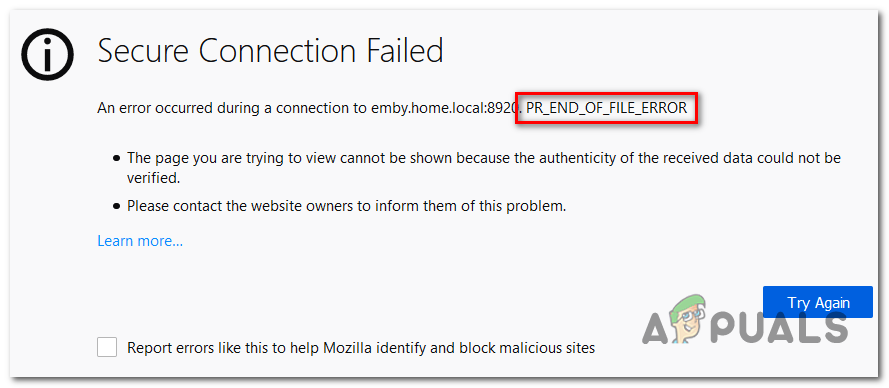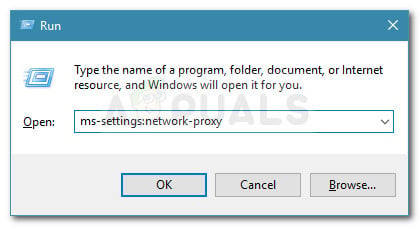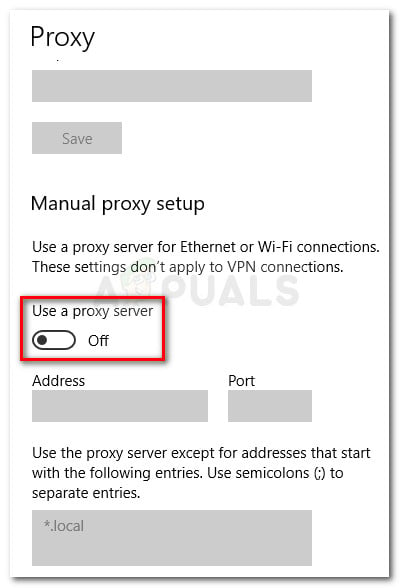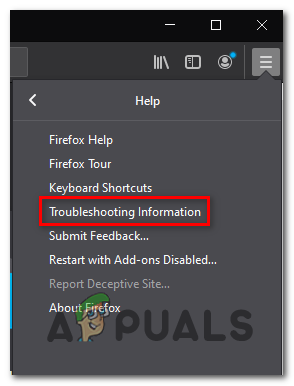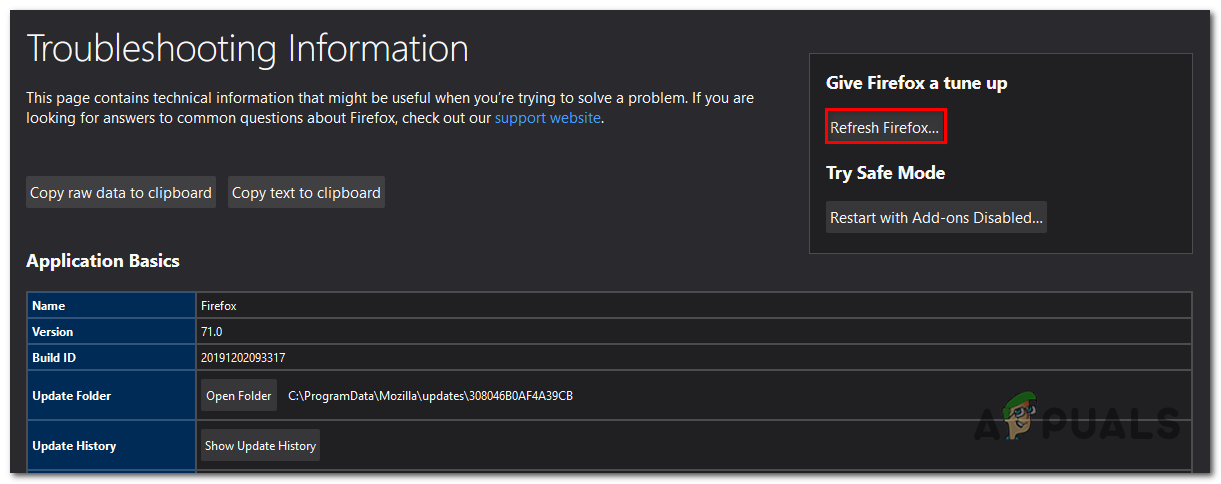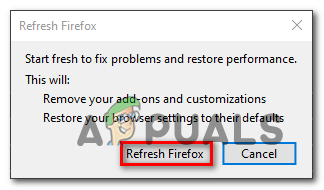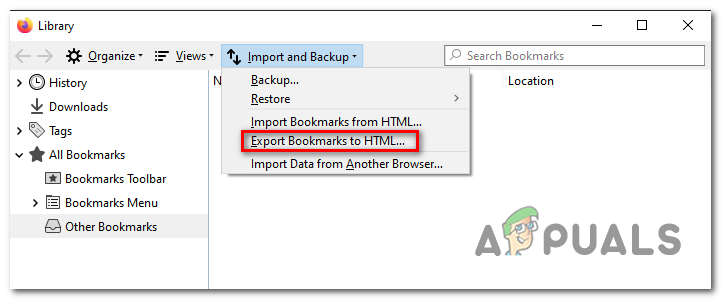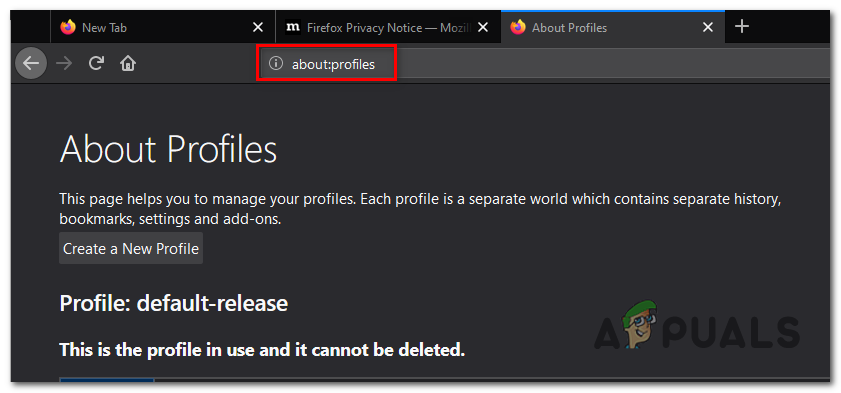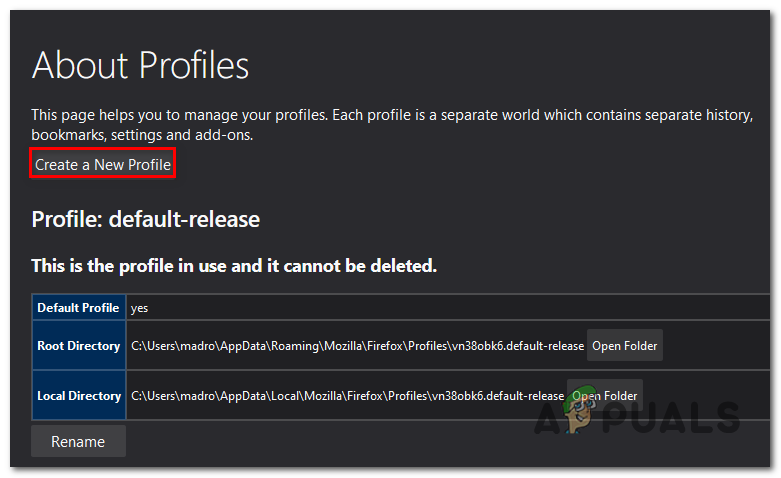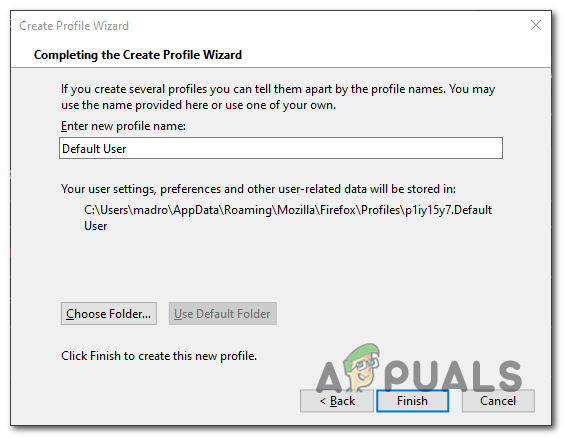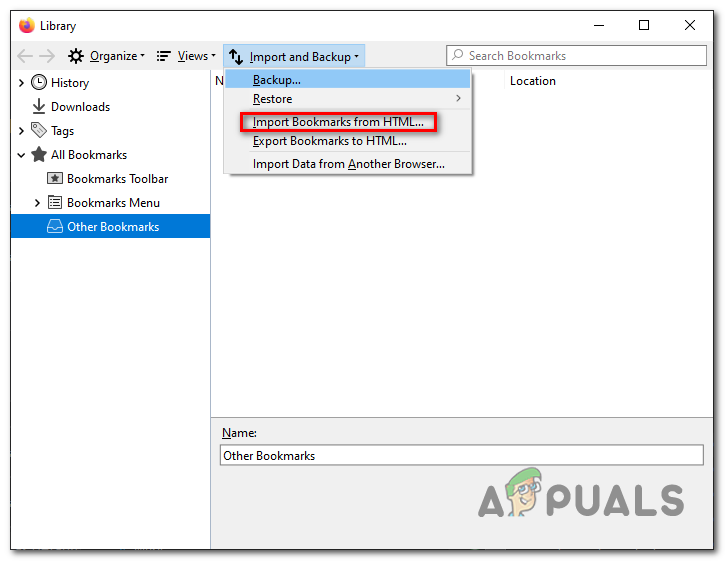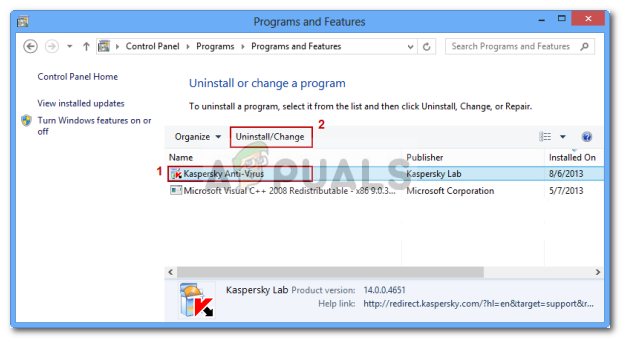Note: This issue different from the Secure Connection error that some users get when using Google Chrome to visit a website.
What’s causing the PR_END_OF_FILE_ERROR (Secure Connection Failed) on Firefox?
Steps to Fix the PR_END_OF_FILE_ERROR ‘Secure Connection Failed’ Error
1. Disable VPN or Proxy Connection (if applicable)
As several affected users have reported, the PR_END_OF_FILE_ERROR (Secure Connection Failed) can occur in situations where the affected users are using a proxy or VPN server (or any other kind of software that works by intercepting the connection and acting as the middle man). It turns out that some solutions work, but others might end up producing this particular error as long as they are enabled. If you are using a VPN or proxy solution, it’s probably the reason why you are seeing this error message. If this scenario is applicable, try to fix the problem by connecting directly after disabling the software that is protecting your anonymity. To make this process as easy as possible, we created two separate guides – one for proxy users and one for users that are using a VPN client. Feel free to follow whichever method is applicable to your particular scenario.
Removing the VPN Client
Disabling Proxy Server
If the same issue is still occurring after following the instructions below or none of the two methods were applicable to your current situation, move down to the next potential fix below.
2. Refresh Firefox browser
As it turns out, this particular error is quite common in situations where the affected users have previously played around with some SSL settings that ended up enforcing some cipher variants that are not supported by Firefox or by the website that you are trying to access. If the above scenario is applicable, the only viable fix is to reset your Firefox settings to the default state. Fortunately, this browser includes an option that will allow you to do this without having to reinstall the program altogether. Here’s a quick guide on refreshing the Firefox browser via the Troubleshooting Information menu: If the same PR_END_OF_FILE_ERROR (Secure Connection Failed) error is still occurring after you followed the instructions above, move down to the next potential fix below.
3. Disabling DNS over HTTPS option
There is an option in Mozilla Firefox that you can use to enhance your security, however, this can cause some websites to don’t work at all and give you PR_END_OF_FILE_ERROR (Secure Connection Failed) error. You can easily fix this issue. Follow these steps:-
4. Creating a New Firefox Profile
As it turns out, the PR_END_OF_FILE_ERROR (Secure Connection Failed) error can also be caused by a corrupted profile. Several affected users have confirmed that the issue was resolved after they created a new fresh profile via the ‘about:profiles’ tab and then exporting the bookmarks from the old profile and importing them into the new one. Note: If most of your bookmarks are on Chrome, you can easily import them into Firefox. This operation sounds like a mouthful, but the steps are actually very straightforward. Here’s what you need to fix the issue if it’s being caused by a corrupted profile: If the same problem is still occurring, move down to the next method below.
5. Uninstall 3rd party security suite
As it turns out, this particular issue can also occur due to an overprotective 3rd party AV (security suite). This happens due to the fact that some security tools like Avast, Kaspersky, BitDefender, ESET (and others) are designed to intercept connection certificates and send their own. While the vast majority of websites have nothing against this, some might end up triggering the PR_END_OF_FILE_ERROR (Secure Connection Failed) error as a security precaution. If this scenario is applicable, you can get the problem resolved by disabling the real-time protection while accessing the website or by uninstalling the overprotective security suite. The damage-controlled approach is to disable the real-time protection. But keep in mind that this procedure will be different depending on which 3rd party tool you’re using. Fortunately, in most cases, you will be able to do it directly from the taskbar icon of your antivirus or your firewall suite. After you do this, restart your computer and see if the same issue is still occurring. If the problem persists, the next logical step would be to completely eliminate the possibility of 3rd party security interference. Here’s a quick guide on how to do this and ensure that you’re not leaving behind any leftover files that might still cause the same time of behavior:
Fix: Your Connection is not Secure FirefoxFix: Secure Link to iTunes Store FailedFirefox Quantum, Beta and Nightly Affected by ‘Reap Firefox’ Crash AttackFirefox Monitor: Mozilla Firefox’s New Safety Feature Will Show You…